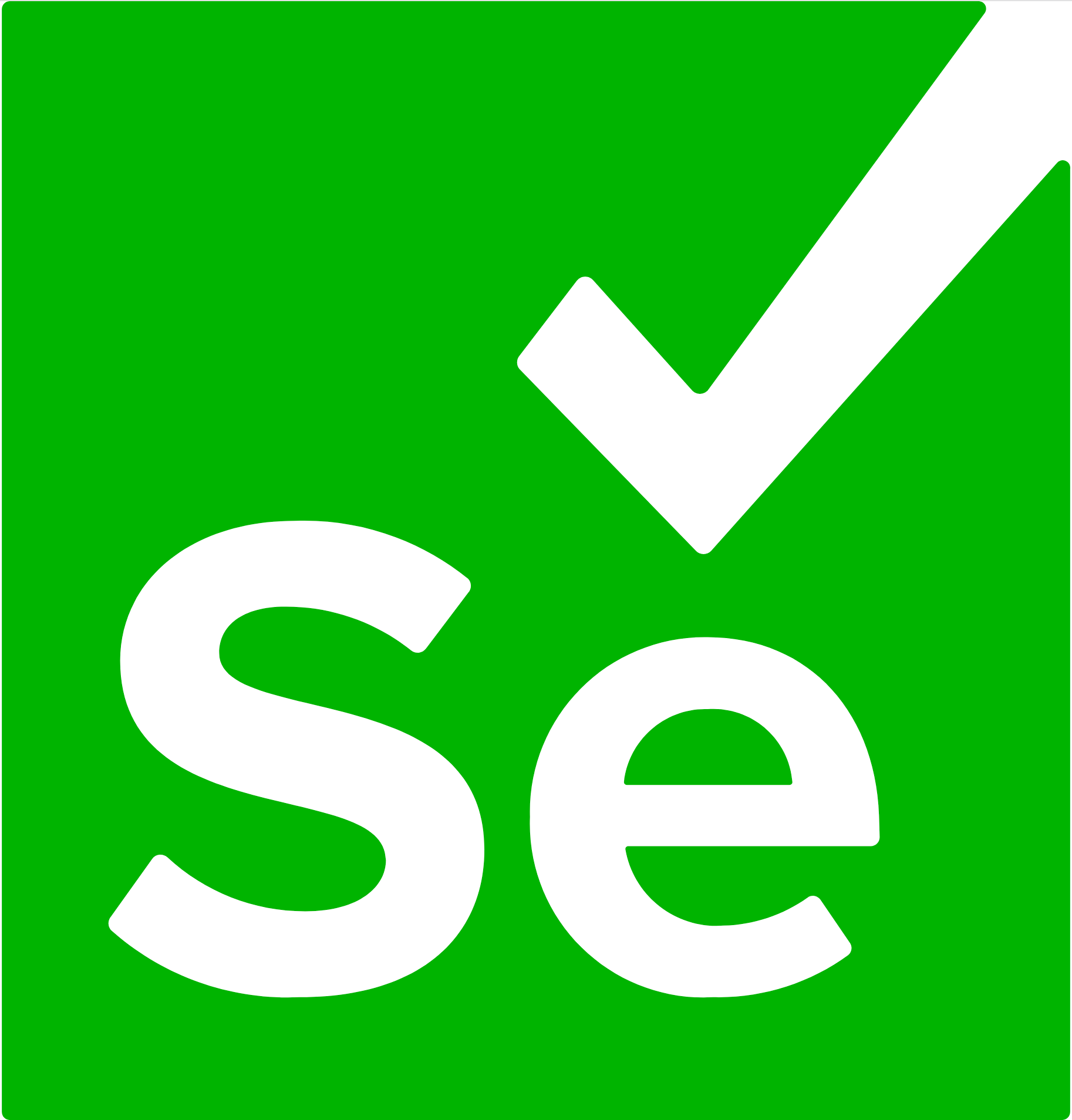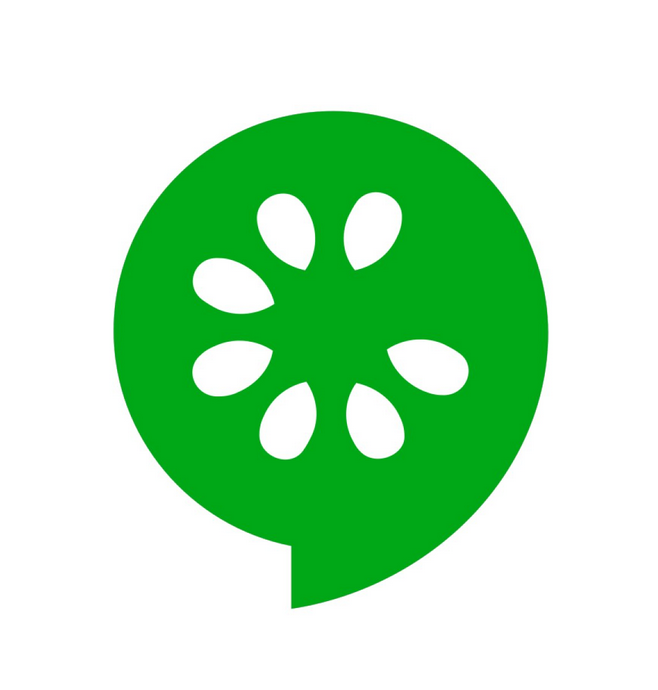Automating the Testinium browser (JAVA, Selenium, Cucumber, JUnit, Jira, Jenkins)
- JAVA
- SELENIUM
- CUCUMBER
- JUNIT
- JIRA
- JENKINS
This repository contains a collection of sample Testinium-QA projects and libraries that demonstrate how to
use the tool and develop automation script using the Cucumber BDD framework with Java as programming language.
It generate JSON, HTML and Txt reporters as well. It also generate screen shots for your tests if you enable it and
also generate error shots for your failed test cases as well.
- JDK 1.8+
- Maven
- IntelliJ
- IntelliJ Plugins for
- Maven
- Cucumber
- Browser driver (make sure you have your desired browser driver and class path is set)
Git:
git clone https://github.com/BalamiRR/Testinium-QA.git
Manually :
Fork / Clone repository from here or download zip and set it up in your local workspace.
import io.cucumber.junit.Cucumber;
import io.cucumber.junit.CucumberOptions;
import org.junit.runner.RunWith;
@RunWith(Cucumber.class)
@CucumberOptions(
plugin = {
"html:target/cucumber-reports.html",
"json:target/cucumber.json",
"rerun:target/rerun.txt",
"me.jvt.cucumber.report.PrettyReports:target/cucumber"
},
features = "src/main/resources/features",
glue = "com/testinium/step_definitions",
dryRun = false,
tags = "@LogOut"
)
public class CukesRunner {
}
There are already many predefined StepDefinitions which is packaged under /step_definitions/LoginSD.java will help you speed
up your automation development that support both your favorite workaday helpers methods.
Tests are written in the Cucumber framework using the Gherkin Syntax. Here is one of the scenarios:
@Login
Feature: Testinium app login feature
User Story:
As a user, I should be able to login with correct credentials to different accounts.
Accounts are: PosManager, SalesManager
Background: For the scenarios in the feature file, user is expected to be on login page
Given User is on the Testinium login page
#1-Users can log in with valid credentials (We have 5 types of users but will test only 2 user: PosManager, SalesManager)
@UPGN-286
Scenario Outline: Users log in with valid credentials
When User enters "<username>" username
And User enters "<password>" password
And User clicks the login button
Then User should see the dashboard
#2-"Wrong login/password" should be displayed for invalid (valid username-invalid password and invalid username-valid password) credentials
@UPGN-287
Scenario Outline: Users log in with invalid email or invalid password credentials
When User enters "<username>" username
And User enters "<password>" password
And User clicks the login button
Then User sees error message
#3- "Please fill out this field" message should be displayed if the password or username is empty
@UPGN-288
Scenario Outline:Users log in with invalid email or invalid password credentials
When User enters "<password>" username
And User clicks the login button
Then User sees "Veuillez renseigner ce champ." message
@SalesManager
Examples: SalesManager's username and password
|username |password |
|salesmanager7@info.com |salesmanager|
|salesmanager8@info.com |salesmanager|
|salesmanager9@info.com |salesmanager|
@PosManager
Examples: PosManager's username and password
|username |password |
|posmanager5@info.com |posmanager|
|posmanager6@info.com |posmanager|
To generate HTML report use mvn test -Dcucumber.options="–plugin html:target/cucumber-reports.html"
To generate a Txt report Use mvn test -Dcucumber.options="–plugin rerun:target/rerun.txt"