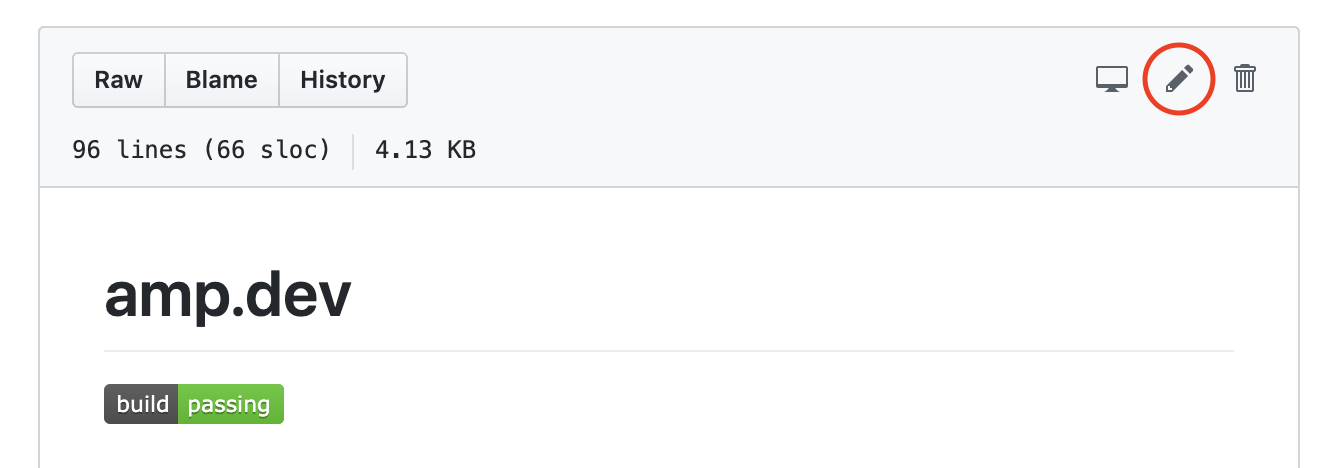The official homepage of the AMP Project.
We welcome contributions to amp.dev.
- Bug reports and feature requests: something missing or not working on amp.dev? Please file an issue here.
- Documentation & Guides: see this guide for more information on how to contribute documentation to amp.dev.
- Code samples & demos: see this guide for more information on how to contribute sample code to amp.dev.
Note: fixing spelling mistakes and other small changes are often easiest by directly editing the file on Github.
Note: Setting up amp.dev requires a working Python 3 environment on your machine which might not be easy to get going. You can skip this by using the Docker-based setup.
Note: For those intending to conduct development on this repository beyond fixing typos, Linux and macOS are the only currently supported operating systems. Windows is not supported at this time.
-
Install the LTS version of Node.js. An easy way to do so is by using nvm.
$ nvm install --lts
-
If it has not already been done, install Python 3 and ensure pip is properly set up by adding the pip user base binary directory to
$PATH.macOS
- Install Homebrew.
- Run the following command to ensure everything is up to date. Xcode version 10.3 or the most recent stable version is required.
$ brew doctor
- Run the following command to install Python. Version 3.7 is required at latest.
$ brew install python libyaml
- Run the following command to add the pip user base binary directory to
$PATH.$ echo "export PATH=\"$(python -m site --user-base)/bin\":\$PATH" >> ~/.bash_profile
- Run the following command for the changes to take effect.
$ source ~/.bash_profile
Linux (Debian-based)
Note: If using Linux, refer to the section of pip's official documentation titled Ensure you can run pip from the command line for pip installation troubleshooting.
- Run the following command to add the pip user base binary directory to
$PATH.$ echo "export PATH=\"$(python -m site --user-base)/bin\":\$PATH" >> ~/.bashrc
- Run the following command for the changes to take effect.
$ source ~/.bashrc
- Run the following command to use a faster YAML parser.
$ sudo apt install -y python-yaml libyaml-dev
-
Install Grow, the static site generator used to build amp.dev. Do so by using
pipinstead of its installer. Usingpipwill enable importing from thegrowpackage in Python later on.
Note: Be sure to use the pip command associated with Python 3 as Grow 1 depends on Python 3.
Mac
LDFLAGS="-L$(brew --prefix)/lib" CFLAGS="-I$(brew --prefix)/include" pip3 install --global-option="--with-libyaml" --force pyyaml
pip3 install --user growLinux
$ pip3 install --global-option="--with-libyaml" --force pyyaml
$ pip3 install --user growTo get started with contributing to amp.dev, you first need to fork the repository. Once you've done that you can clone the repository:
$ git clone https://github.com/YOUR-USERNAME/amp.dev... and then install the dependencies via NPM:
$ cd amp.dev
$ npm installIf it's your first time working on amp.dev, it is recommended to bootstrap your local environment. To do so, make sure you have set up a valid GitHub access token in an environment variable named AMP_DOC_TOKEN like so:
$ export AMP_DOC_TOKEN="c59f6..."This command enables the import from GitHub to run flawlessly. The actual import occurs by running the following command, which will also build the Playground and Boilerplate Generator once.
$ npm run bootstrapTip: Due to bad network conditions or GitHub's API rate-limiting there might be errors during import. Try running the above command with the -- --queue-imports flag to prevent them.
You can then start developing in your local environment with the command below. The task will take care of building and copying all files, watching them for changes, and rebuilding them when needed. Beware that changes to the Express backend require the Gulp task to be restarted.
$ npm run developThis command prints a lot to the shell and will most likely end on Server ready. Press ctrl-c to quit.. Seeing this line means everything went fine so far unless otherwise stated in the logs; the site should be available at http://localhost:8080/. The service running on port 8081 is only Grow rendering the pages.
You can contribute your changes back to the main repository by creating a pull request.
We provide a Dockerfile for development based on one of the official Python-images. When using this you can skip setting up Python and a local installation of Grow on your machine. Though make sure you completed all other installation steps, like cloning the repository, installing all Node.js dependencies and exporting a valid GitHub token as outlined in Fork & clone the repository and Develop. When those steps are completed instead of running the project with npm run develop you can build a development Docker image with the followiung command, run from the project root directory:
$ npx gulp developImageBuildAfter the image has been successfully built start a container with the following command:
$ npx gulp developContainerThis command also mounts the pages directory, meaning all changes you are doing to any of the markdown files in pages/content are reflected to the container and can be reviewed without rebuilding the image.
Made changes to a lot of Grow documents at once and not quite sure if all references are still valid? You can run npm run lint:grow to pick up broken ones.
To run a local test build that does all the minifying and vends the static pages instead of proxying them through to Grow you can run:
$ npm run build:local
$ npm run start:localTip: For more rapid local testing, it may be preferable to only build a subset of specified locales. Run the following command with --locales being a comma seperated list of locale abbreviations you want to build, e.g. en,fr or even just en.
npm run build:local -- --locales <list of locales>Caution: starting a build will automatically clean all locations of possible remainings from previous builds. Make sure you don't have anything there that you want to keep - additionally check your working copy for eventual unintended local changes.
npm run build:local -- --locales <list of locales>To perform a build run the following command with --env being one of the following valid environments: development, local, staging or production:
$ npx gulp build --env <environment>This command builds all parts of the project and might take a while. Usually, all builds on amp-dev-staging.appspot.com and amp.dev are built using Travis CI. In case you want to reproduce one of those remote builds in your local environment, you can fetch the build artifacts by running:
$ npx gulp fetchArtifacts --travis-build <build_number>Copyright 2019 The AMP HTML Authors. All Rights Reserved.
Licensed under the Apache License, Version 2.0 (the "License"); you may not use this file except in compliance with the License. You may obtain a copy of the License at
http://www.apache.org/licenses/LICENSE-2.0
Unless required by applicable law or agreed to in writing, software distributed under the License is distributed on an "AS-IS" BASIS, WITHOUT WARRANTIES OR CONDITIONS OF ANY KIND, either express or implied. See the License for the specific language governing permissions and limitations under the License.