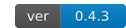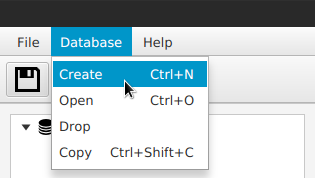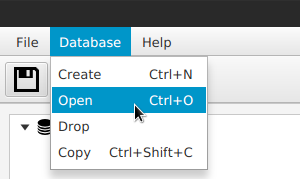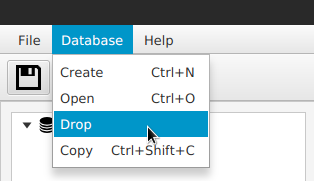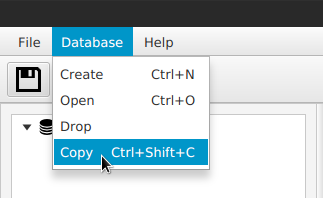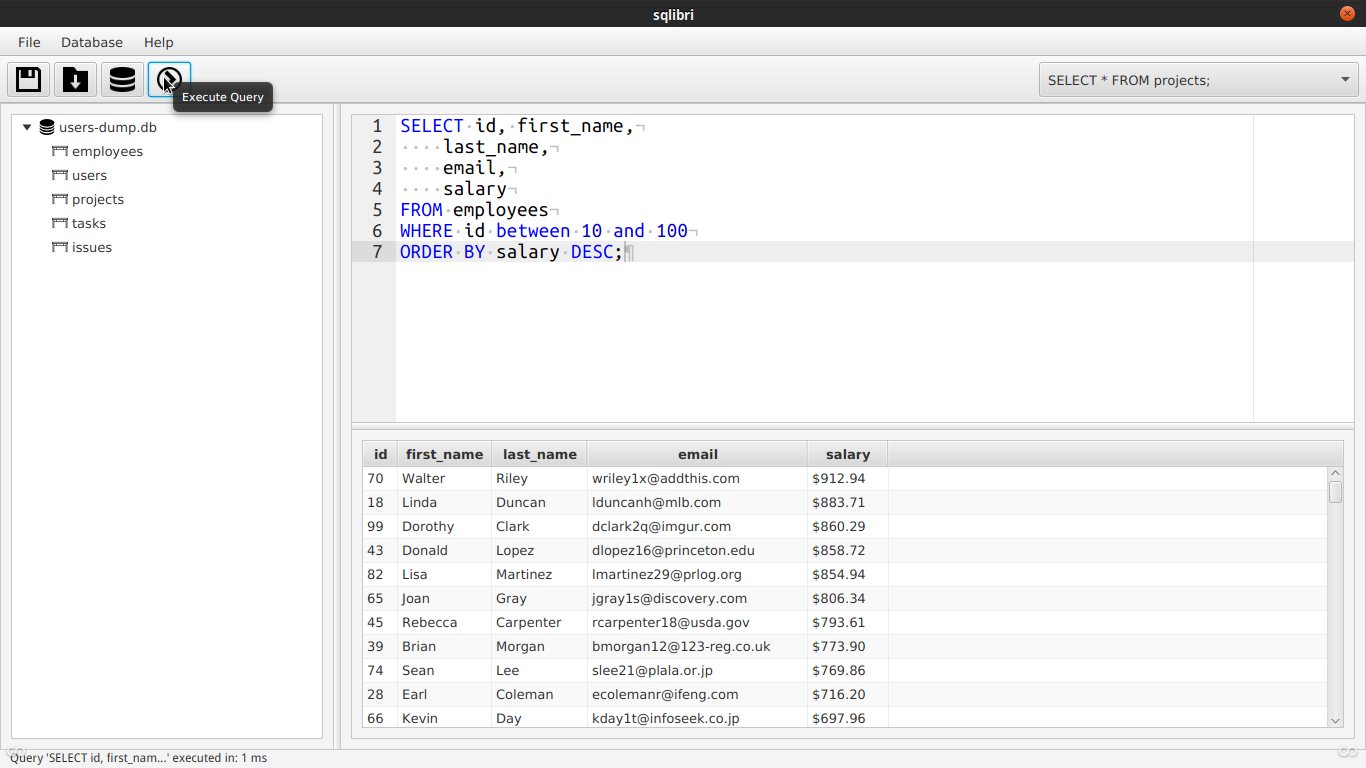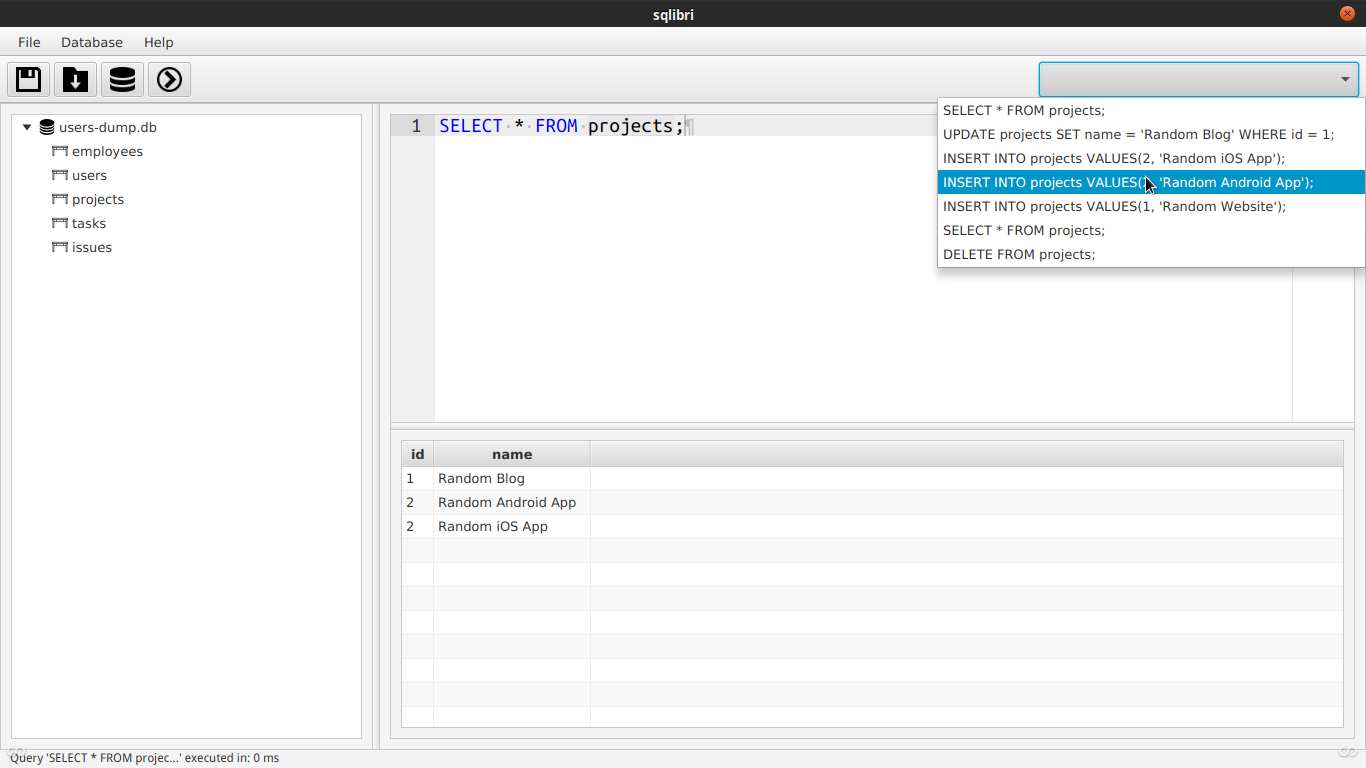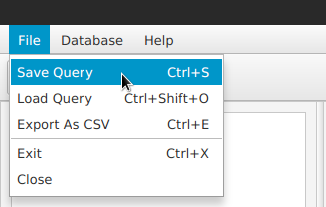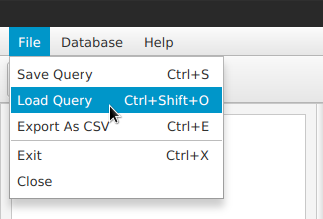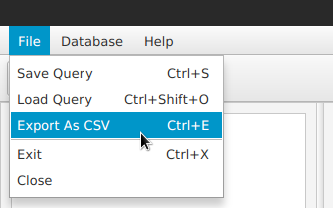SQLibry is a platform independent SQLite GUI client.
- Navigate to project parent folder and run
gradle buildto build the project - Then
gradle runorjava -jar build/libs/sqlibri-[version].jarto run it
Note: To run this application you need Java SE 1.8.0_40+ and Gradle 2+
It this section we collect all information which is essential to figure out how to use the application. You can find this tutorial inside the application by pressing CTRL/COMMAND+SHIFT+H or find it in HELP -> USER GUIDE menu.
First of all we need to figure out how to create a database. And it's simple as pie. Just click on DATABASE menu -> then on CREATE menu item / or press CTRL/COMMAND+N, enter database path and name and click OK.
To open database click on DATABASE menu -> OPEN menu item / or press CTRL/COMMAND+O, enter database path and name and click ok.
TO drop database click on DATABASE menu -> DROP menu item -> and press ok. It will drop currently opened database.
To copy database click on DATABASE menu -> COPY menu item / or press CTRL/COMMAND+SHIFT+C, enter file path and name and press ok. It will copy currently opened database to new one(which is located by entered filepath).
You can write SQL queries in the SQL Editor, which provides some advanced code editor features like syntax highlighting, intellisence and snippets. To run the query click on EXECUTE button or press F9. Query execution info will be displayed in the status bar. If query returns any data it will be displayed in the table view.
When query has been executed, it saves to history. You can search and select previously executed queries using history combobox.
To save written before query you need to click on FILE menu -> SAVE QUERY menu item / or pres CTRL/COMMAND+S and enter file path and name.
To open saved before query you need to click on FILE -> LOAD QUERY menu item / or press CTRL/COMMAND+SHIFT+O and enter file path and name.
to Export data from table view to CSV file you need to click on FILE menu -> EXPORT AS CSV menu item / or press CTRL/COMMAND+E, enter file name and press ok.
| Key | Command |
|---|---|
| CTRL/COMMAND+S | Save Query |
| CTRL/COMMAND+Shift+O | Open Query |
| CTRL/COMMAND+E | Export As CSV |
| CTRL/COMMAND+X | Exit |
| CTRL/COMMAND+N | Create Database |
| CTRL/COMMAND+O | Open Database |
| CTRL/COMMAND+Shift+C | Copy Database |
| CTRL/COMMAND+Shift+H | Open User Guide |
| keyword | expanded |
|---|---|
| tbl | Create table |
| col | Create column |
| ccol | Create column (varchar type) |
| ncol | Create column (number type) |
| dcol | Create column (date type) |
| ind | Create index on column |
| uind | Create unique index on column |
| s* | Select all from table |
| addcol | Add column to the table |
| seq | Create sequence |
| tblcom | Create comment on table |
| colcom | Create comment on column |
| ins | Insert row(s) to table |
| upt | Update row(s) |
| dt | Drop table |
| dl | Delete row(s) from table |
SQLibri is released under the BSD-3 License.