The Eclipse Apoapsis project's ORT Server is a standalone application to deploy the OSS Review Toolkit as a service in the cloud.
Note
This project is currently in the incubation phase at the Eclipse Foundation and working towards making the first release. Once released, the project will use semantic versioning, until then breaking changes can occur at any time.
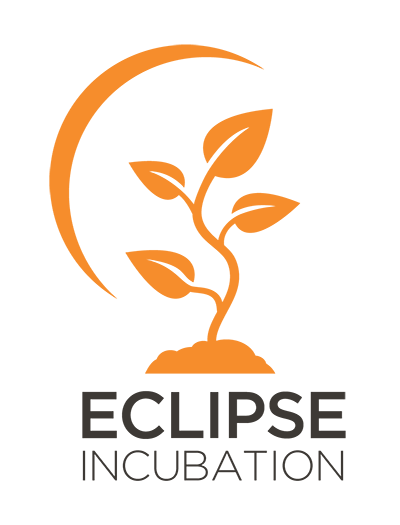
To communicate with the developers, you can:
- Join the Matrix chat.
- Start a GitHub discussion.
- Join the mailing list.
Please report any issues to the issue tracker.
Contributions are welcome, please see the contributing guide for more information.
The easiest way to run the ORT Server for testing is to use Docker Compose. For a proper deployment to Kubernetes, the project will later provide a Helm chart.
Caution
Do not use the Docker Compose setup in production as it uses multiple insecure defaults, like providing Keycloak without TLS.
To start the ORT Server with the required third-party services run:
docker compose upThis will use the ORT Server images
published on GitHub.
By default, the main tag is used.
Those images are built from the main branch of the repository.
To use a different tag, you can set the ORT_SERVER_IMAGE_TAG environment variable, for example:
ORT_SERVER_IMAGE_TAG=0.1.0-SNAPSHOT-001.sha.aa4d3fa docker compose upBy default, the ORT Server API is exposed on port 8080.
If this port is already in use, it can be changed using the ORT_SERVER_CORE_PORT environment variable:
ORT_SERVER_CORE_PORT=8090 docker compose upWhen using a different port, please make sure that it is not used by another service.
Run:
./gradlew buildAllImagesORT_SERVER_IMAGE_PREFIX= ORT_SERVER_IMAGE_TAG=latest ORT_SERVER_CORE_PORT=8090 docker compose up -d- Open http://localhost:8082/.
- Log in as "admin" / "admin".
During development, it is useful to run the ORT Server with locally built Docker images.
First, ensure to have Docker BuildKit enabled by either using Docker version
23.0 or newer, running export DOCKER_BUILDKIT=1, or configuring /etc/docker/daemon.json with
{
"features": {
"buildkit": true
}
}Then the Docker images containing the projects can be built via the Gradle task
# Build all images at once and any dependent base images:
./gradlew buildAllImagesTo only build the base images for the workers, which contain the external tools and required configuration, plus the image for the UI either via the Gradle task
# Build all worker images at once:
./gradlew buildAllWorkerImages
# Build all worker images at once with custom build arguments:
./gradlew -PdockerBaseBuildArgs="TEMURIN_VERSION=11" buildAllWorkerImagesFor analyzing Java projects, it must be ensured that the Java version used by the Analyzer worker is compatible with
the JDK used by the project. If the project requires a newer Java version, you might see UnsupportedClassVersionError
exceptions; projects running on an old Java version can cause problems as well. To deal with such problems, it is
possible to customize the Java version in the container image for the Analyzer worker. This is done via the
TEMURIN_VERSION build argument. Per default, the version is set to a JDK 17. To change this, pass a build argument
with the desired target version, for instance for targeting Java 11:
docker build --build-arg="TEMURIN_VERSION=11" . -f Analyzer.Dockerfile -t ort-server-analyzer-worker-base-image:11-latestIn case multiple base images have been created for the Analyzer supporting different Java versions, the tag of the base image to be used can be specified as a property. Note that the JDK on which the build is executed determines the JVM target of the resulting artifacts. So, if a specialized Analyzer image for Java 11 is to be created, the build must be done on a JDK 11 as well:
$ java -version
openjdk version "11.0.22" 2024-01-16
OpenJDK Runtime Environment Temurin-11.0.22+7 (build 11.0.22+7)
OpenJDK 64-Bit Server VM Temurin-11.0.22+7 (build 11.0.22+7, mixed mode)
$ ./gradlew -PdockerBaseImageTag=11-latest \
-PdockerImageTag=11-latest \
:workers:analyzer:jibDockerBuildHere, the dockerBaseImageTag parameter specifies the tag of the Analyzer base image to be used. The
dockerImageTag parameter controls the tag assigned to the newly created Analyzer image. It is latest by default.
This example sets the same tag for both the base image and the final Analyzer image, which is certainly a reasonable
convention.
Finally, you can start Docker Compose using the local images by setting the image prefix to an empty string and the tag
to latest:
ORT_SERVER_IMAGE_PREFIX= ORT_SERVER_IMAGE_TAG=latest docker compose upPostgreSQL does not support reading the data directory of a previous major version. When upgrading the PostgreSQL version in the Docker Compose setup, the database data directory must be manually migrated by following these steps:
-
Stop the Docker Compose setup:
docker compose stop
-
Start only the PostgreSQL service:
docker compose up -d postgres
-
Make backups of the ORT Server and Keycloak databases:
docker compose exec postgres pg_dump -Fc -U postgres -d ort_server -n public > keycloak.dump docker compose exec postgres pg_dump -Fc -U postgres -d ort_server -n ort_server > ort-server.dump
-
Stop Docker Compose and delete the volumes:
docker compose down -v
-
Update the PostgreSQL version in
docker-compose.yml. -
Start the PostgreSQL service again:
docker compose up -d postgres
-
Import the database backups:
cat keycloak.dump | docker compose exec -T postgres pg_restore -U postgres -d ort_server -n public cat ort-server.dump | docker compose exec -T postgres pg_restore -U postgres -d ort_server -n ort_server
-
Start all services:
docker compose up -d
| Service | URL | Credentials |
|---|---|---|
| ORT Server API | http://localhost:8080/swagger-ui | |
| Keycloak | http://localhost:8081 | Administrator: admin:admin User: ort-admin:password |
| UI | http://localhost:8082 | Same as Keycloak |
| PostgreSQL | http://localhost:5433 | postgres:postgres |
| RabbitMQ | http://localhost:15672 | admin:admin |
| Graphite | http://localhost:8888 | root:root |
| Grafana | http://localhost:3200 | admin:1234 |
When using IntelliJ IDEA Ultimate, you can use the integrated HTTP client to execute requests against the ORT Server. The requests can be found in scripts/requests.
To debug the ORT Server in IntelliJ, you can use a composition with only some selected services:
docker compose up rabbitmq keycloak Please note that Postgres does not need to be explicitly passed: since it is a dependency of Keycloak, it will be automatically started.
Then execute the ORT Server in IntelliJ with the run configuration "Run ORT Server".
When starting the ORT Server service you can run into the following error:
Exception in thread "main" org.flywaydb.core.api.exception.FlywayValidateException: Validate failed: Migrations have failed validation
You can solve this problem by cleaning the database. Please note that it will empty all ORT Server table.
docker compose -f docker-compose.yml -f docker-compose-maintenance.yml up flywayTo publish the Docker images to a registry, first build the worker base images as described in
Running with local images.
Then you can use the jib task to publish the images by setting the correct prefix for the registry.
You can also configure the tag which defaults to latest.
# Publish all Docker images.
./gradlew -PdockerImagePrefix=my.registry/ jib
# Publish one specific image.
./gradlew -PdockerImagePrefix=my.registry/ :core:jib
# Publish using a custom tag.
./gradlew -PdockerImagePrefix=my.registry/ -PdockerImageTag=custom jibThe OpenAPI specification can be generated by running this Gradle task:
./gradlew :core:generateOpenApiSpecThe task writes the specification to ui/build/openapi.json.
See the NOTICE file in the root of this project for the copyright details.
See the LICENSE file in the root of this project for license details.