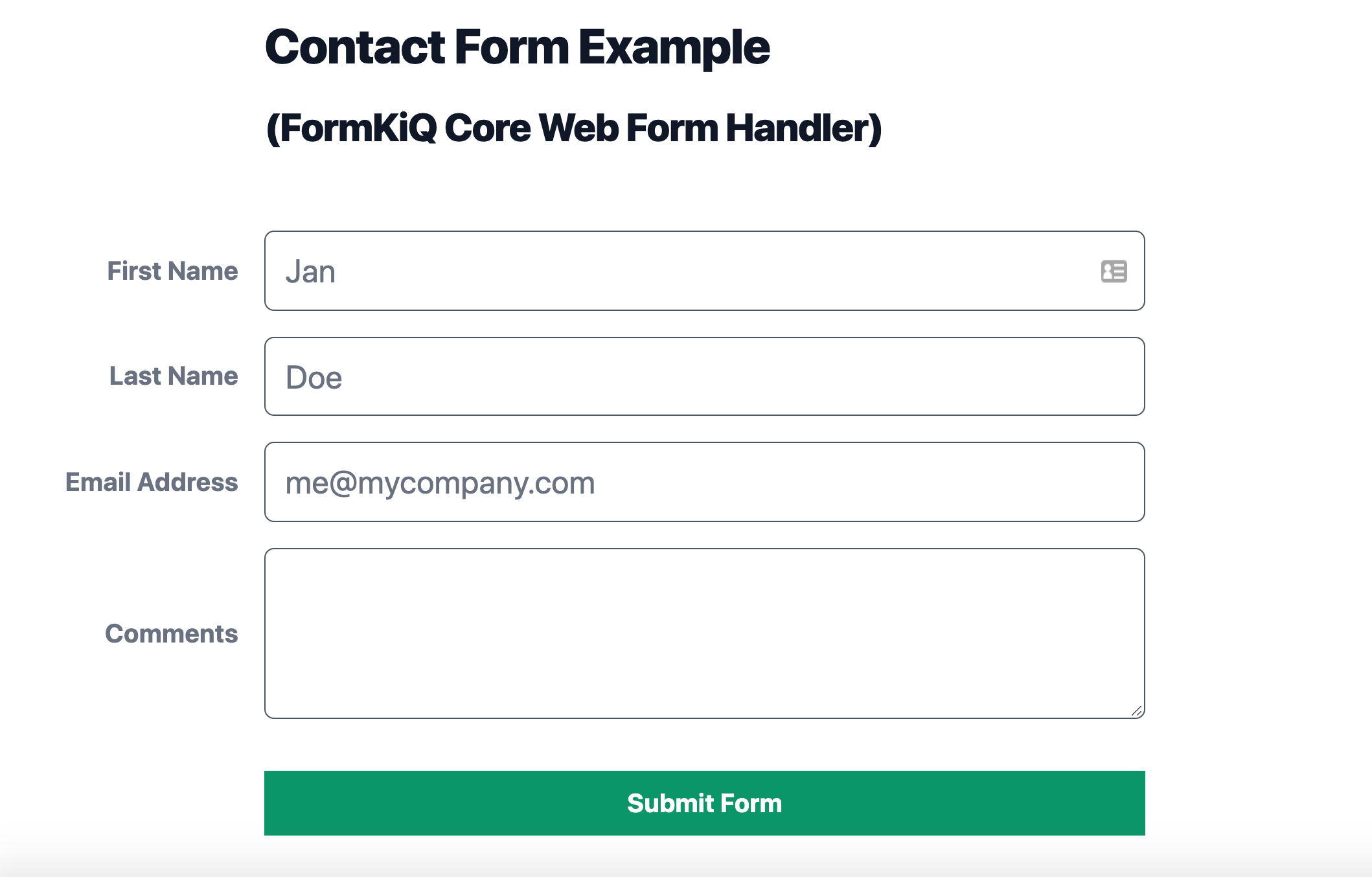This repository contains an example of how to create a simple web form and use FormKiQ Core to process and store the responses.
This example uses the FormKiQ Client JavaScript SDK and assumes you have deployed FormKiQ Core into your AWS account.
As well, this example assumes that your FormKiQ Core deployment has EnablePublicUrls set to true.
The FormKiQ Client JavaScript SDK includes an optional auto-wiring function. In order to have your form automatically submit to your FormKiQ Core deployment, you can add a className of "fkq-form" to your <form> element.
Any input fields that should be required should include a "required" HTML Attribute, and those will prevent the form from submitting. To create custom validation rules, you should submit the form manually using onsubmit, and add extra validation in the triggered submit function.
If you would rather handle the form manually, whether for custom validation or any other reason, you can use the FormKiQ Client SDK to access the FormKiQ Core API. You will still receive the same onFormSubmitted and onFormCompleted events.
<form name="Contact Form" onsubmit="submitForm(this);return false;">
[...]
</form>
<script>
let formkiqClient;
window.onload = () => {
formkiqClient = new FormkiqClient('<ID>.execute-api.<REGION>.amazonaws.com');
}
function submitForm(thisForm) {
// TODO: additional/custom validation
formkiqClient.webFormsHandler.submitFormkiqForm(thisForm);
}
function onFormSubmitted(formName) {
console.log(`${formName} has been submitted for processing.`);
}
[...]
</script>By default, the name of your form will also be submitted as a Tag to FormKiQ Core, to help differentiate if you have multiple web forms set up to submit to FormKiQ.
This contact form example is simple by design. To work with file attachments, we have created another example for reference: a Job Application Form.
Rather than using the WebFormHandler that comes with the FormKiQ Client SDK, you can create your own data parameters to send directly to the FormKiQ Public POST /documents Endpoint.
NOTE: only the Public POST /documents Endpoint should be used, as you do not want to expose your FormKiQ Core authentication credentials in client-side code.
Once you have added your FormKiQ Core HTTP API URL (see the inline comments in index.html for more info), you can test this FormKiQ Web Form out by running http-server:
npx http-server