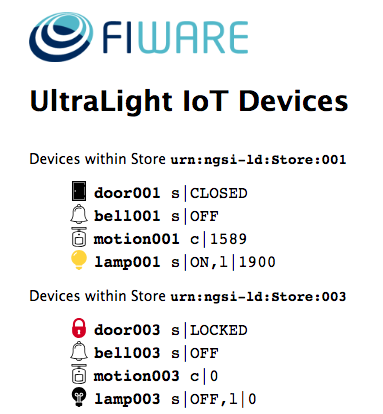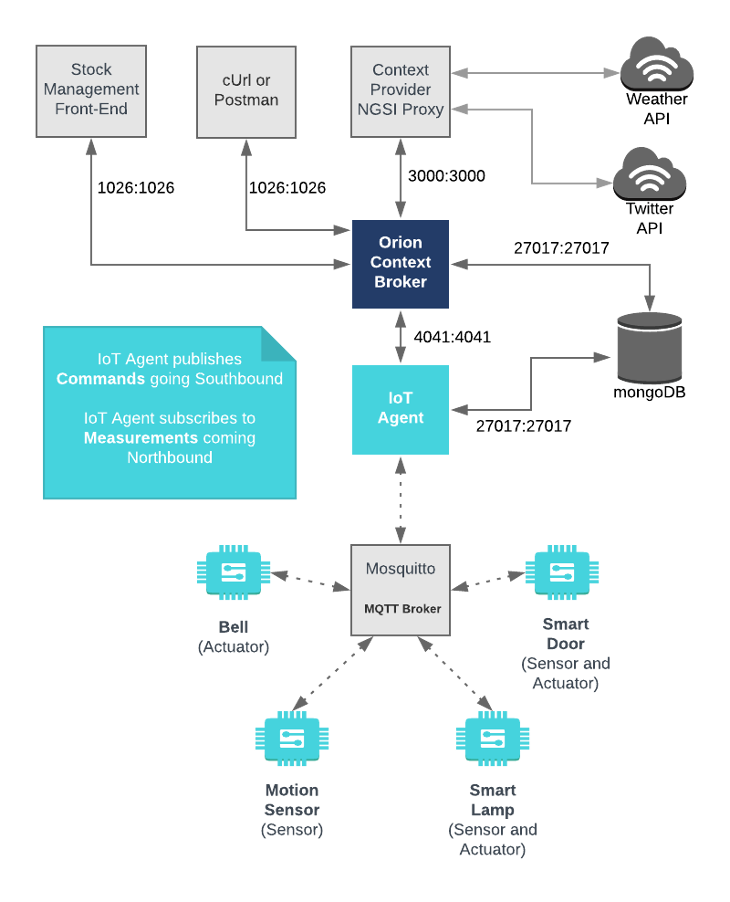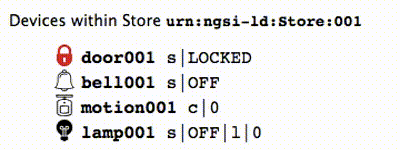This tutorial uses introduces the use of the MQTT protocol across IoT devices connecting to FIWARE. The UltraLight 2.0 IoT Agent created in the previous tutorial is reconfigured to communicate with a set of dummy IoT devices using MQTT via a Mosquitto message broker
The tutorial uses cUrl commands throughout, but is also available as Postman documentation
- このチュートリアルは日本語でもご覧いただけます。
Details
"With the technology at our disposal, the possibilities are unbounded. All we need to do is make sure we keep talking."
— Stephen Hawking
"MQTT is a publish-subscribe-based messaging protocol used in the internet of Things. It works on top of the TCP/IP protocol, and is designed for connections with remote locations where a "small code footprint" is required or the network bandwidth is limited. The goal is to provide a protocol, which is bandwidth-efficient and uses little battery power."1
The previous tutorial used HTTP as its transport mechanism between the devices and the IoT Agent. HTTP uses a request/response paradigm where each device connects directly to the IoT Agent. MQTT is different in that publish-subscribe is event-driven and pushes messages to clients. It requires an additional central communication point (known as the MQTT broker) which it is in charge of dispatching all messages between the senders and the rightful receivers. Each client that publishes a message to the broker, includes a topic into the message. The topic is the routing information for the broker. Each client that wants to receive messages subscribes to a certain topic and the broker delivers all messages with the matching topic to the client. Therefore the clients don’t have to know each other, they only communicate over the topic. This architecture enables highly scalable solutions without dependencies between the data producers and the data consumers.
A summary of the differences between the two transport protocols can be seen below:
| HTTP Transport | MQTT Transport |
|---|---|
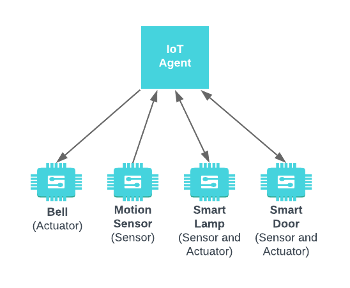 |
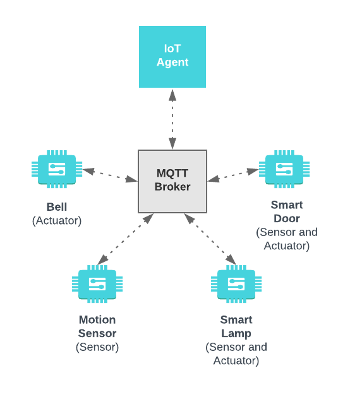 |
| IoT Agent communicates with IoT devices directly | IoT Agent communicates with IoT devices indirectly via an MQTT Broker |
| Request-Response Paradigm | Publish-Subscribe Paradigm |
| IoT Devices must always be ready to receive communication | IoT Devices choose when to receive communication |
| Higher Power Requirement | Low Power Requirement |
The UltraLight 2.0 IoT Agent will only send or interpret messages using the UltraLight 2.0 syntax, however it can be used to send and receive messages over multiple transport mechanisms. Therefore we are able to use the same FIWARE generic enabler to connect to a wider range of IoT devices.
Mosquitto is a readily available, open source MQTT broker which will be used during this
tutorial. It is available licensed under EPL/EDL. More information can be found at https://mosquitto.org/
For the purpose of this tutorial, a series of dummy IoT devices have been created, which will be attached to the context
broker. Details of the architecture and protocol used can be found in the
IoT Sensors tutorial The state of each device can be
seen on the UltraLight device monitor web page found at: http://localhost:3000/device/monitor
This application builds on the components created in previous tutorials. It will make use of two FIWARE components - the Orion Context Broker and the IoT Agent for UltraLight 2.0. Usage of the Orion Context Broker is sufficient for an application to qualify as “Powered by FIWARE”. Both the Orion Context Broker and the IoT Agent rely on open source MongoDB technology to keep persistence of the information they hold. We will also be using the dummy IoT devices created in the previous tutorial Additionally we will add an instance of the Mosquitto MQTT broker which is open source and available under the EPL/EDL.
Therefore the overall architecture will consist of the following elements:
- The FIWARE Orion Context Broker which will receive requests using NGSI-v2
- The FIWARE IoT Agent for UltraLight 2.0 which will:
- receive southbound requests using NGSI-v2 and convert them to UltraLight 2.0 MQTT topics for the MQTT Broker
- listen to the MQTT Broker on registered topics to send measurements northbound
- The Mosquitto MQTT Broker which acts as a central communication point, passing MQTT topics between the IoT Agent and IoT devices as necessary.
- The underlying MongoDB database :
- Used by the Orion Context Broker to hold context data information such as data entities, subscriptions and registrations
- Used by the IoT Agent to hold device information such as device URLs and Keys
- A webserver acting as set of dummy IoT devices using the UltraLight 2.0 protocol running over MQTT.
- The Context Provider NGSI proxy is not used in this tutorial. It does the following:
- The Stock Management Frontend is not used in this tutorial will it does the following:
- Display store information
- Show which products can be bought at each store
- Allow users to "buy" products and reduce the stock count.
Since all interactions between the elements are initiated by HTTP or MQTT requests over TCP, the entities can be containerized and run from exposed ports.
The necessary configuration information for wiring up the Mosquitto MQTT Broker, the IoT devices and the IoT Agent can
be seen in the services section of the associated docker-compose.yml file:
mosquitto:
image: eclipse-mosquitto
hostname: mosquitto
container_name: mosquitto
networks:
- default
expose:
- "1883"
- "9001"
ports:
- "1883:1883"
- "9001:9001"
volumes:
- ./mosquitto/mosquitto.conf:/mosquitto/config/mosquitto.confThe mosquitto container is listening on two ports:
- Port
1883is exposed so we can post MQTT topics - Port
9001is the standard port for HTTP/Websocket communications
The attached volume is a configuration file used to increase the debug level of the MQTT Message Broker.
tutorial:
image: fiware/tutorials.context-provider
hostname: iot-sensors
container_name: fiware-tutorial
networks:
- default
expose:
- "3000"
- "3001"
ports:
- "3000:3000"
- "3001:3001"
environment:
- "DEBUG=tutorial:*"
- "WEB_APP_PORT=3000"
- "DUMMY_DEVICES_PORT=3001"
- "DUMMY_DEVICES_API_KEY=4jggokgpepnvsb2uv4s40d59ov"
- "DUMMY_DEVICES_TRANSPORT=MQTT"The tutorial container is listening on two ports:
- Port
3000is exposed so we can see the web page displaying the Dummy IoT devices. - Port
3001is exposed purely for tutorial access - so that cUrl or Postman can make UltraLight commands without being part of the same network.
The tutorial container is driven by environment variables as shown:
| Key | Value | Description |
|---|---|---|
| DEBUG | tutorial:* |
Debug flag used for logging |
| WEB_APP_PORT | 3000 |
Port used by web-app which displays the dummy device data |
| DUMMY_DEVICES_PORT | 3001 |
Port used by the dummy IoT devices to receive commands |
| DUMMY_DEVICES_API_KEY | 4jggokgpepnvsb2uv4s40d59ov |
Random security key used for UltraLight interactions - used to ensure the integrity of interactions between the devices and the IoT Agent |
| DUMMY_DEVICES_TRANSPORT | MQTT |
The transport protocol used by the dummy IoT devices |
The other tutorial container configuration values described in the YAML file are not used in this tutorial.
The IoT Agent for UltraLight 2.0 can be instantiated within a
Docker container. An official Docker image is available from Docker Hub
tagged fiware/iotagent-ul. The necessary configuration can be seen below:
iot-agent:
image: fiware/iotagent-ul:latest
hostname: iot-agent
container_name: fiware-iot-agent
depends_on:
- mongo-db
networks:
- default
expose:
- "4041"
ports:
- "4041:4041"
environment:
- IOTA_CB_HOST=orion
- IOTA_CB_PORT=1026
- IOTA_NORTH_PORT=4041
- IOTA_REGISTRY_TYPE=mongodb
- IOTA_LOG_LEVEL=DEBUG
- IOTA_TIMESTAMP=true
- IOTA_CB_NGSI_VERSION=v2
- IOTA_AUTOCAST=true
- IOTA_MONGO_HOST=mongo-db
- IOTA_MONGO_PORT=27017
- IOTA_MONGO_DB=iotagentul
- IOTA_PROVIDER_URL=http://iot-agent:4041
- IOTA_MQTT_HOST=mosquitto
- IOTA_MQTT_PORT=1883The iot-agent container relies on the presence of the Orion Context Broker and uses a MongoDB database to hold device
information such as device URLs and Keys. The container is listening on a single port:
- Port
4041is exposed purely for tutorial access - so that cUrl or Postman can make provisioning commands without being part of the same network.
The iot-agent container is driven by environment variables as shown:
| Key | Value | Description |
|---|---|---|
| IOTA_CB_HOST | orion |
Hostname of the context broker to update context |
| IOTA_CB_PORT | 1026 |
Port that context broker listens on to update context |
| IOTA_NORTH_PORT | 4041 |
Port used for Configuring the IoT Agent and receiving context updates from the context broker |
| IOTA_REGISTRY_TYPE | mongodb |
Whether to hold IoT device info in memory or in a database |
| IOTA_LOG_LEVEL | DEBUG |
The log level of the IoT Agent |
| IOTA_TIMESTAMP | true |
Whether to supply timestamp information with each measurement received from attached devices |
| IOTA_CB_NGSI_VERSION | v2 |
Whether to supply use NGSI v2 when sending updates for active attributes |
| IOTA_AUTOCAST | true |
Ensure Ultralight number values are read as numbers not strings |
| IOTA_MONGO_HOST | context-db |
The hostname of mongoDB - used for holding device information |
| IOTA_MONGO_PORT | 27017 |
The port mongoDB is listening on |
| IOTA_MONGO_DB | iotagentul |
The name of the database used in mongoDB |
| IOTA_PROVIDER_URL | http://iot-agent:4041 |
URL passed to the Context Broker when commands are registered, used as a forwarding URL location when the Context Broker issues a command to a device |
| IOTA_MQTT_HOST | mosquitto |
The hostname of the MQTT Broker |
| IOTA_MQTT_PORT | 1883 |
The port the MQTT Broker is listening on to receive topics |
As you can see, use of the MQTT transport is driven by only two environment variables IOTA_MQTT_HOST and
IOTA_MQTT_PORT
To keep things simple all components will be run using Docker. Docker is a container technology which allows to different components isolated into their respective environments.
- To install Docker on Windows follow the instructions here
- To install Docker on Mac follow the instructions here
- To install Docker on Linux follow the instructions here
Docker Compose is a tool for defining and running multi-container Docker applications. A YAML file is used configure the required services for the application. This means all container services can be brought up in a single command. Docker Compose is installed by default as part of Docker for Windows and Docker for Mac, however Linux users will need to follow the instructions found here
You can check your current Docker and Docker Compose versions using the following commands:
docker-compose -v
docker versionPlease ensure that you are using Docker version 18.03 or higher and Docker Compose 1.21 or higher and upgrade if necessary.
We will start up our services using a simple Bash script. Windows users should download cygwin to provide a command-line functionality similar to a Linux distribution on Windows.
Before you start you should ensure that you have obtained or built the necessary Docker images locally. Please clone the repository and create the necessary images by running the commands as shown:
git clone https://github.com/FIWARE/tutorials.IoT-over-MQTT.git
cd tutorials.IoT-over-MQTT
git checkout NGSI-v2
./services createThereafter, all services can be initialized from the command-line by running the services Bash script provided within the repository:
./services startℹ️ Note: If you want to clean up and start over again you can do so with the following command:
./services stop
To follow the tutorial correctly please ensure you have the device monitor page available in your browser and click on the page to enable audio before you enter any cUrl commands. The device monitor displays the current state of an array of dummy devices using Ultralight 2.0 syntax
The device monitor can be found at: http://localhost:3000/device/monitor
We will start by mimicking the roles of both the IoT Agent and a dummy IoT device and send and receive some messages using MQTT. This section of the tutorial requires several open terminals.
Eventually once we have wired by the system correctly, IoT Agent will subscribe to all relevant events to listen for northbound traffic in the form of sensor measurements. It therefore will need to make a subscription across all topics. Similarly an actuator must subscribe to a single topic to receive events which effect itself when commands are sent southbound. To check that the lines of communication are open, we can subscribe to a given topic, and see that we are able to receive something when a message is published.
Open a new terminal, and create a new running mqtt-subscriber Docker container as follows:
docker run -it --rm --name mqtt-subscriber \
--network fiware_default efrecon/mqtt-client sub -h mosquitto -t "/#"The terminal will then be ready to receive events
A sensor sending northbound measurements will publish to those measurements to the MQTT Broker to be passed on to any subscriber than wants them. The sensor will not need to make a connection to the subscriber directly.
Open a new terminal, and run a mqtt-publisher Docker container to send a message as follows:
docker run -it --rm --name mqtt-publisher \
--network fiware_default efrecon/mqtt-client pub -h mosquitto -m "HELLO WORLD" -t "/test"If the MQTT Broker is functioning correctly, the message should be received in the other terminal
HELLO WORLD
To terminate the MQTT subscriber, run the following Docker command:
docker stop mqtt-subscriberTo show that the communication occurred via the MQTT Broker, we can inspect the log of the mosquitto Docker
container as shown:
docker logs --tail 10 mosquitto1529661883: New client connected from 172.18.0.5 as mqttjs_8761e518 (c1, k0).
1529662472: New connection from 172.18.0.7 on port 1883.
1529662472: New client connected from 172.18.0.7 as mosqpub|1-5637527c63c1 (c1, k60).
1529662472: Client mosqpub|1-5637527c63c1 disconnected.
1529662614: New connection from 172.18.0.7 on port 1883.
1529662614: New client connected from 172.18.0.7 as mosqsub|1-64b27d675f58 (c1, k60).
1529662623: New connection from 172.18.0.8 on port 1883.
1529662623: New client connected from 172.18.0.8 as mosqpub|1-ef03e74b0270 (c1, k60).
1529662623: Client mosqpub|1-ef03e74b0270 disconnected.
1529667841: Socket error on client mosqsub|1-64b27d675f58, disconnecting.
You can check if the IoT Agent is running by making an HTTP request to the exposed port:
curl -X GET \
'http://localhost:4041/iot/about'The response will look similar to the following:
{
"libVersion": "2.6.0-next",
"port": "4041",
"baseRoot": "/",
"version": "1.6.0-next"
}What if I get a
Failed to connect to localhost port 4041: Connection refusedResponse?If you get a
Connection refusedresponse, the IoT Agent cannot be found where expected for this tutorial - you will need to substitute the URL and port in each cUrl command with the corrected IP address. All the cUrl commands tutorial assume that the IoT Agent is available onlocalhost:4041.Try the following remedies:
- To check that the docker containers are running try the following:
docker psYou should see four containers running. If the IoT Agent is not running, you can restart the containers as necessary. This command will also display open port information.
- If you have installed
docker-machineand Virtual Box, the context broker, IoT Agent and Dummy Device docker containers may be running from another IP address - you will need to retrieve the virtual host IP as shown:curl -X GET \ 'http://$(docker-machine ip default):4041/version'Alternatively run all your curl commands from within the container network:
docker run --network fiware_default --rm appropriate/curl -s \ -X GET 'http://iot-agent:4041/iot/about'
The IoT Agent acts as a middleware between the IoT devices and the context broker. It therefore needs to be able to
create context data entities with unique IDs. Once a service has been provisioned and an unknown device makes a
measurement the IoT Agent add this to the context using the supplied <device-id> (unless the device is recognized and
can be mapped to a known ID.
There is no guarantee that every supplied IoT device <device-id> will always be unique, therefore all provisioning
requests to the IoT Agent require two mandatory headers:
fiware-serviceheader is defined so that entities for a given service can be held in a separate mongoDB database.fiware-servicepathcan be used to differentiate between arrays of devices.
For example within a smart city application you would expect different fiware-service headers for different
departments (e.g. parks, transport, refuse collection etc.) and each fiware-servicepath would refer to specific park
and so on. This would mean that data and devices for each service can be identified and separated as needed, but the
data would not be siloed - for example data from a Smart Bin within a park can be combined with the GPS Unit of
a refuse truck to alter the route of the truck in an efficient manner.
The Smart Bin and GPS Unit are likely to come from different manufacturers and it cannot be guaranteed that
there is no overlap within <device-id>s used. The use of the fiware-service and fiware-servicepath headers can
ensure that this is always the case, and allows the context broker to identify the original source of the context data.
Invoking group provision is always the first step in connecting devices. For MQTT communication, provisioning supplies the authentication key so the IoT Agent will know which topic it must subscribe to.
It is possible to set up default commands and attributes for all devices as well, but this is not done within this tutorial as we will be provisioning each device separately.
This example provisions an anonymous group of devices. It tells the IoT Agent that a series of devices will be
communicating by sending messages to the /4jggokgpepnvsb2uv4s40d59ov topic
The resource attribute is left blank since HTTP communication is not being used. The URL location of cbroker is an
optional attribute - if it is not provided, the IoT Agent uses the default context broker URL as defined in the
configuration file, however it has been added here for completeness.
curl -iX POST \
'http://localhost:4041/iot/services' \
-H 'Content-Type: application/json' \
-H 'fiware-service: openiot' \
-H 'fiware-servicepath: /' \
-d '{
"services": [
{
"apikey": "4jggokgpepnvsb2uv4s40d59ov",
"cbroker": "http://orion:1026",
"entity_type": "Thing",
"resource": ""
}
]
}'It is common good practice to use URNs following the NGSI-LD specification when creating entities. Furthermore it is easier to understand meaningful names when defining data attributes. These mappings can be defined by provisioning a device individually.
Three types of measurement attributes can be provisioned:
attributesare active readings from the devicelazyattributes are only sent on request - The IoT Agent will inform the device to return the measurementstatic_attributesare as the name suggests static data about the device (such as relationships) passed on to the context broker.
Note: in the case where individual
ids are not required, or aggregated data is sufficient theattributescan be defined within the provisioning service rather than individually.
curl -iX POST \
'http://localhost:4041/iot/devices' \
-H 'Content-Type: application/json' \
-H 'fiware-service: openiot' \
-H 'fiware-servicepath: /' \
-d '{
"devices": [
{
"device_id": "motion001",
"entity_name": "urn:ngsi-ld:Motion:001",
"entity_type": "Motion",
"protocol": "PDI-IoTA-UltraLight",
"transport": "MQTT",
"timezone": "Europe/Berlin",
"attributes": [
{ "object_id": "c", "name": "count", "type": "Integer" }
],
"static_attributes": [
{ "name":"refStore", "type": "Relationship", "value": "urn:ngsi-ld:Store:001"}
]
}
]
}
'In the request we are associating the device motion001 with the URN urn:ngsi-ld:Motion:001 and mapping the device
reading c with the context attribute count (which is defined as an Integer) A refStore is defined as a
static_attribute, placing the device within Store urn:ngsi-ld:Store:001.
The addition of the transport=MQTT attribute in the body of the request is sufficient to tell the IoT Agent that it
should subscribe to the /<api-key>/<device-id> topic to receive measurements.
You can simulate a dummy IoT device measurement coming from the Motion Sensor device motion001, by posting an MQTT
message to the following topic
docker run -it --rm --name mqtt-publisher --network \
fiware_default efrecon/mqtt-client pub -h mosquitto -m "c|1" \
-t "/4jggokgpepnvsb2uv4s40d59ov/motion001/attrs"- The value of the
-mparameter defines the message. This is in UltraLight syntax. - The value of the
-tparameter defines the topic.
The topic must be in the following form:
/<api-key>/<device-id>/attrs
Note In the previous tutorial, when testing HTTP connectivity between the Motion Sensor and an IoT Agent, a similar dummy HTTP request was sent to update the
countvalue. This time the IoT Agent is configured to listen to MQTT topics, and we need to post a dummy message to an MQTT topic.
When using the MQTT transport protocol, the IoT Agent is subscribing to the MQTT topics and the device monitor will be configured to display all MQTT messages sent to each topic - effectively it is showing the list messages received and sent by Mosquitto.
With the IoT Agent connected via MQTT, the service group has defined the topic which the agent is subscribed to. Since the api-key matches the root of the topic, the MQTT message from the Motion Sensor is passed to the IoT Agent which has previously subscribed.
Because we have specifically provisioned the device (motion001) - the IoT Agent is able to map attributes before
raising a request with the Orion Context Broker.
You can see that a measurement has been recorded by retrieving the entity data from the context broker. Don't forget to
add the fiware-service and fiware-service-path headers.
curl -X GET \
'http://localhost:1026/v2/entities/urn:ngsi-ld:Motion:001?type=Motion' \
-H 'fiware-service: openiot' \
-H 'fiware-servicepath: /'{
"id": "urn:ngsi-ld:Motion:001",
"type": "Motion",
"TimeInstant": {
"type": "ISO8601",
"value": "2018-05-25T10:51:32.00Z",
"metadata": {}
},
"count": {
"type": "Integer",
"value": "1",
"metadata": {
"TimeInstant": {
"type": "ISO8601",
"value": "2018-05-25T10:51:32.646Z"
}
}
}
}The response shows that the Motion Sensor device with id=motion001 has been successfully identified by the IoT
Agent and mapped to the entity id=urn:ngsi-ld:Motion:001. This new entity has been created within the context data.
The c attribute from the dummy device measurement request has been mapped to the more meaningful count attribute
within the context. As you will notice, a TimeInstant attribute has been added to both the entity and the metadata of
the attribute - this represents the last time the entity and attribute have been updated, and is automatically added to
each new entity because the IOTA_TIMESTAMP environment variable was set when the IoT Agent was started up.
Provisioning an actuator is similar to provisioning a sensor. The transport=MQTT attribute defines the communications
protocol to be used. For MQTT communications, the endpoint attribute is not required as there is no HTTP URL where the
device is listening for commands. The array of commands is mapped to directly to messages sent to the
/<api-key>/<device-id>/cmd topic The commands array includes a list of each command that can be invoked.
The example below provisions a bell with the deviceId=bell001.
curl -iX POST \
'http://localhost:4041/iot/devices' \
-H 'Content-Type: application/json' \
-H 'fiware-service: openiot' \
-H 'fiware-servicepath: /' \
-d '{
"devices": [
{
"device_id": "bell001",
"entity_name": "urn:ngsi-ld:Bell:001",
"entity_type": "Bell",
"protocol": "PDI-IoTA-UltraLight",
"transport": "MQTT",
"commands": [
{ "name": "ring", "type": "command" }
],
"static_attributes": [
{"name":"refStore", "type": "Relationship","value": "urn:ngsi-ld:Store:001"}
]
}
]
}
'Before we wire-up the context broker, we can test that a command can be sent from the IoT Agent to a device by making a
REST request directly to the IoT Agent's North Port using the /v2/op/update endpoint. It is this endpoint that will
eventually be invoked by the context broker once we have connected it up. To test the configuration you can run the
command directly as shown:
curl -iX POST \
http://localhost:4041/v2/op/update \
-H 'Content-Type: application/json' \
-H 'fiware-service: openiot' \
-H 'fiware-servicepath: /' \
-d '{
"actionType": "update",
"entities": [
{
"type": "Bell",
"id": "urn:ngsi-ld:Bell:001",
"ring" : {
"type": "command",
"value": ""
}
}
]
}'If you are viewing the device monitor page, you can also see the state of the bell change.
The result of the command to ring the bell can be read by querying the entity within the Orion Context Broker.
curl -X GET \
'http://localhost:1026/v2/entities/urn:ngsi-ld:Bell:001?type=Bell&options=keyValues' \
-H 'fiware-service: openiot' \
-H 'fiware-servicepath: /'{
"id": "urn:ngsi-ld:Bell:001",
"type": "Bell",
"TimeInstant": "2018-05-25T20:06:28.00Z",
"refStore": "urn:ngsi-ld:Store:001",
"ring_info": " ring OK",
"ring_status": "OK",
"ring": ""
}The TimeInstant shows last the time any command associated with the entity has been invoked. The result of ring
command can be seen in the value of the ring_info attribute.
Provisioning a device which offers both commands and measurements is merely a matter of making an HTTP POST request with
both attributes and command attributes in the body of the request. Once again the transport=MQTT attribute defines
the communications protocol to be used, and no endpoint attribute is required as there is no HTTP URL where the device
is listening for commands.
curl -iX POST \
'http://localhost:4041/iot/devices' \
-H 'Content-Type: application/json' \
-H 'fiware-service: openiot' \
-H 'fiware-servicepath: /' \
-d '{
"devices": [
{
"device_id": "door001",
"entity_name": "urn:ngsi-ld:Door:001",
"entity_type": "Door",
"protocol": "PDI-IoTA-UltraLight",
"transport": "MQTT",
"commands": [
{"name": "unlock","type": "command"},
{"name": "open","type": "command"},
{"name": "close","type": "command"},
{"name": "lock","type": "command"}
],
"attributes": [
{"object_id": "s", "name": "state", "type":"Text"}
],
"static_attributes": [
{"name":"refStore", "type": "Relationship","value": "urn:ngsi-ld:Store:001"}
]
}
]
}
'Similarly, a Smart Lamp with two commands (on and off) and two attributes can be provisioned as follows:
curl -iX POST \
'http://localhost:4041/iot/devices' \
-H 'Content-Type: application/json' \
-H 'fiware-service: openiot' \
-H 'fiware-servicepath: /' \
-d '{
"devices": [
{
"device_id": "lamp001",
"entity_name": "urn:ngsi-ld:Lamp:001",
"entity_type": "Lamp",
"protocol": "PDI-IoTA-UltraLight",
"transport": "MQTT",
"commands": [
{"name": "on","type": "command"},
{"name": "off","type": "command"}
],
"attributes": [
{"object_id": "s", "name": "state", "type":"Text"},
{"object_id": "l", "name": "luminosity", "type":"Integer"}
],
"static_attributes": [
{"name":"refStore", "type": "Relationship","value": "urn:ngsi-ld:Store:001"}
]
}
]
}
'The full list of provisioned devices can be obtained by making a GET request to the /iot/devices endpoint.
curl -X GET \
'http://localhost:4041/iot/devices' \
-H 'fiware-service: openiot' \
-H 'fiware-servicepath: /'Having connected up the IoT Agent to the IoT devices, the Orion Context Broker was informed that the commands now are available. In other words the IoT Agent registered itself as a Context Provider for the command attributes.
Once the commands have been registered it will be possible to ring the Bell, open and close the Smart Door and switch the Smart Lamp on and off by sending requests to the Orion Context Broker, rather than sending UltraLight 2.0 requests directly the IoT devices as we did in the previous tutorial
All the communications leaving and arriving at the North port of the IoT Agent use the standard NGSI syntax. The transport protocol used between the IoT devices and the IoT Agent is irrelevant to this layer of communication. Effectively the IoT Agent is offering a simplified facade pattern of well-known endpoints to actuate any device.
Therefore this section of registering and invoking commands duplicates the instructions found in the previous tutorial
To invoke the ring command, the ring attribute must be updated in the context.
curl -iX PATCH \
'http://localhost:1026/v2/entities/urn:ngsi-ld:Bell:001/attrs' \
-H 'Content-Type: application/json' \
-H 'fiware-service: openiot' \
-H 'fiware-servicepath: /' \
-d '{
"ring": {
"type" : "command",
"value" : ""
}
}'If you are viewing the device monitor page, you can also see the state of the bell change.
To invoke the open command, the open attribute must be updated in the context.
curl -iX PATCH \
'http://localhost:1026/v2/entities/urn:ngsi-ld:Door:001/attrs' \
-H 'Content-Type: application/json' \
-H 'fiware-service: openiot' \
-H 'fiware-servicepath: /' \
-d '{
"open": {
"type" : "command",
"value" : ""
}
}'To switch on the Smart Lamp, the on attribute must be updated in the context.
curl -iX PATCH \
'http://localhost:1026/v2/entities/urn:ngsi-ld:Lamp:001/attrs' \
-H 'Content-Type: application/json' \
-H 'fiware-service: openiot' \
-H 'fiware-servicepath: /' \
-d '{
"on": {
"type" : "command",
"value" : ""
}
}'Want to learn how to add more complexity to your application by adding advanced features? You can find out by reading the other tutorials in this series
MIT © 2018-2020 FIWARE Foundation e.V.
- Wikipedia: MQTT - a central communication point (known as the MQTT broker) which is in charge of dispatching all messages between services