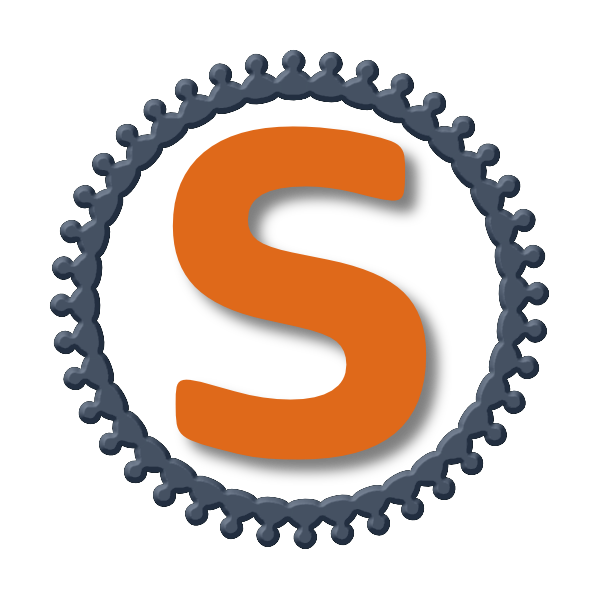Issues related to SARL are tracked on GitHub You must use this issue tracker to report and follow your issues.
Additionally, you could have a look on the SARL developers' working plan on Huboard.
In the issue description, provide the following information:
-
Your operating system (and version);
-
The version of SARL you are using;
-
Your language and/or locale (e.g. "en-US");
-
Clear steps to reproduce the bug (including a reduced-case user script, if applicable);
-
Any error messages seen in the Error Console;
-
A description of what you expected to happen;
-
A description of what actually happened;
Note: You can use the wizard in the SARL product for submitting an issue with the technical information already filled.
The menu is accessible by selecting the menu SARL > Submit issue to SARL tracker.
This wizard required to hae a valid Github account.
This section describes how to set up the Eclipse development environment for contributing to SARL.
We recommend to fork the SARL project into your own Github account, in order to make easier the pull request that is needed for sending your contribution.
Forking the SARL project must be done through the Github web interface: click on the Fork button on the SARL project page.
For obtaining the code of SARL, you must clone your fork from Github to your local harddisk:
git clone https://github.com/<your_github_login>/sarlWe recommend to use the git tool on command-line until you’re becoming expert with the git tools that is embedded in Eclipse.
Maven is the standard tool for compiling SARL.
We recommended to launch the Maven compilation process on the command line before importing the code in the Eclipse environment.
The command line to use (see below) compiles the SARL project and install the Maven modules into your local .m2 repository.
This step is mandatory for compiling the embedded SARL run-time environment (Janus). Indeed, it needs the current SARL tools
to be installed for being compiled.
The command line is:
mvn clean install -Dmaven.test.skip=true -Dcheckstyle.skip=trueIf you obtained a compilation error with the message: Cannot run program "[…]/launch4j-maven-plugin-[…]-workdir-linux/bin/windres": error=2, No such file or directory, it means that the launch4j Maven plugin cannot find a library into your operating system.
According to the Issue 4 of launch4j-maven-plugin, you should install the following libraries: zlib, ncurses, bzip2.
For setting up the development environment, you should follow the steps:
-
Download the Eclipse IDE for Java and DSL Developers from eclipse.org/downloads/eclipse-packages/. This version of Eclipse includes the Java tools and the Xtext tools.
-
Version:
2019-06.
-
-
Launch the Eclipse IDE for Java and DSL Developers, and configure it (look&feel, etc.)
-
Install the Checkstyle CS-Eclipse plugin.
-
Version:
8.18.
-
-
Import the Eclipse preferences for SARL developers, which are stored into the
dev-toolsfolder. -
Import the SARL project:
Menu File > Import > Maven > Existing Maven Project-
Select the folder in which you have cloned the SARL project (see Section 2.1);
-
Click on
Finish.
-
-
Set the Eclipse target platform, i.e. the definition of the Eclipse plugins to be imported by the project.
-
Open the target platform file
io.sarl.lang.targetplatform.targetin the projectio.sarl.lang.targetplatform; -
Wait for all the entries in the target file to be refreshed, i.e each location must contains the list of the features to be imported;
-
Click on
Set as Target PlatformorReload Target Platformat the upper right corner of the file editor.
-
-
Sometimes, the Maven Eclipse Plugin (a.k.a. m2e) does not have its connector installed by default. In this case, errors should appears in the
pom.xmlfiles. After displaying the popup window of the error, click onDiscover m2e connectorand follow the instructions. -
The Checkstyle plugin may need to install specific connectors. Do an action that is similar as the one in the previous step.
-
Clean and compile the project:
Menu Project > Clean.
Prior to any sending of your contribution (see Section 2.5), you must ensure that your local copy of SARL compiles without error.
The best and "sure" way to proceed is to use Maven on the command line, because it is the tool used by our compilation server for validating your contribution.
Type on the command-line:
mvn clean installThis command line will launch the compilation, checkstyle and unit tests. It must be successfull.
For sending your contribution to the SARL master repository, you must request a pull (PR) to the GitHub repository.
For being merged, your must ensure the following points:
-
Your PR must be compilable with Maven.
-
Your PR must pass the compilation process successfully, including the code compilation, unit tests, and code style checking. This process is supported by Travis-CI for linux and OSX platforms, and AppVeyor for Windows platforms.
-
You must sign the Contributor License Agreement on GitHub. It is supported by cla-assistant (CLA text).
-
Your PR should be reviewed by one or more of the main contributors for ensuring it is following the development rules and philosophy related to SARL.
The page of your PR on Github is displaying the status of your PR. If one point is failing, please follows the steps:
-
Go on the Travis-CI or AppVeyor console for obtaining the cause of the failure.
-
Fix the code of your PR on your local copy.
-
Commit on your local repository, compile, and test until you have fixed the issue.
-
Push the changes on the same PR with
git push -f, i.e. the same Git repository as the one used for the PR. Do not create a new PR for the fix. -
The GitHub platform will relaunch the CI process automatically.