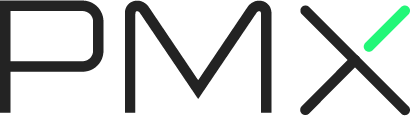PMX allows you to create advanced interactions with PM2 and Keymetrics.io.
- Installation
- Expose Custom Metrics
- Expose Triggerable Runtime Functions
- Report Exceptions and Alerts
- Report Custom Events
- Monitor network traffic
Install pmx with npm:
$ npm install pmx --savePMX allows you to expose code metrics from your code to the PM2 monit command or the Keymetrics Dashboard, in realtime and over time.
4 measurements are available:
- Simple metrics: Values that can be read instantly
- eg. Monitor variable value
- Counter: Things that increment or decrement
- eg. Downloads being processed, user connected
- Meter: Things that are measured as events / interval
- eg. Request per minute for a http server
- Histogram: Keeps a reservoir of statistically relevant values biased towards the last 5 minutes to explore their distribution
- eg. Monitor the mean of execution of a query into database
This allow to expose values that can be read instantly.
var probe = pmx.probe();
// Here the value function will be called each second to get the value
// returned by Object.keys(users).length
var metric = probe.metric({
name : 'Realtime user',
value : function() {
return Object.keys(users).length;
}
});
// Here we are going to call valvar.set() to set the new value
var metric_2 = probe.metric({
name : 'Realtime Value'
});
metric_2.set(23);- name: Probe name
- value: (optional) function that allows to monitor a global variable
Things that increment or decrement.
var probe = pmx.probe();
// The counter will start at 0
var counter = probe.counter({
name : 'Current req processed'
});
http.createServer(function(req, res) {
// Increment the counter, counter will eq 1
counter.inc();
req.on('end', function() {
// Decrement the counter, counter will eq 0
counter.dec();
});
});- name: Probe name
Things that are measured as events / interval.
var probe = pmx.probe();
var meter = probe.meter({
name : 'req/sec',
samples : 1 // This is per second. To get per min set this value to 60
});
http.createServer(function(req, res) {
meter.mark();
res.end({success:true});
});- name: Probe name
- samples: (optional)(default: 1) Rate unit. Defaults to 1 sec.
- timeframe: (optional)(default: 60) timeframe over which events will be analyzed. Defaults to 60 sec.
Keeps a resevoir of statistically relevant values biased towards the last 5 minutes to explore their distribution.
var probe = pmx.probe();
var histogram = probe.histogram({
name : 'latency',
measurement : 'mean'
});
var latency = 0;
setInterval(function() {
latency = Math.round(Math.random() * 100);
histogram.update(latency);
}, 100);- name: Probe name
- agg_type : (optional)(default: none) Can be
sum,max,min,avg(default) ornone. It will impact the way the probe data are aggregated within the Keymetrics backend. Usenoneif this is irrelevant (eg: constant or string value). - alert : (optional)(default: null) For
MeterandCounterprobes. Creates an alert object (see below).
Remotely trigger functions from Keymetrics. These metrics takes place in the main Keymetrics Dashboard page under the Custom Action section.
Simple action allows to trigger a function from Keymetrics. The function takes a function as a parameter (reply here) and need to be called once the job is finished.
Example:
var pmx = require('pmx');
pmx.action('db:clean', function(reply) {
clean.db(function() {
/**
* reply() must be called at the end of the action
*/
reply({success : true});
});
});Scoped Actions are advanced remote actions that can be also triggered from Keymetrics.
Two arguments are passed to the function, data (optional data sent from Keymetrics) and res that allows to emit log data and to end the scoped action.
Example:
pmx.scopedAction('long running lsof', function(data, res) {
var child = spawn('lsof', []);
child.stdout.on('data', function(chunk) {
chunk.toString().split('\n').forEach(function(line) {
res.send(line); // This send log to Keymetrics to be saved (for tracking)
});
});
child.stdout.on('end', function(chunk) {
res.end('end'); // This end the scoped action
});
child.on('error', function(e) {
res.error(e); // This report an error to Keymetrics
});
});(Specific to Keymetrics)
This alert system can monitor a Probe value and launch an exception when hitting a particular value.
Example for a cpu_usage variable:
var metric = probe.metric({
name : 'CPU usage',
value : function() {
return cpu_usage;
},
alert : {
mode : 'threshold',
value : 95,
msg : 'Detected over 95% CPU usage', // optional
func : function() { //optional
console.error('Detected over 95% CPU usage');
},
cmp : "<" // optional
}
});- mode :
threshold,threshold-avg. - value : Value that will be used for the exception check.
- msg : String used for the exception.
- func : optional. Function declenched when exception reached.
- cmp : optional. If current Probe value is not
<,>,=to Threshold value the exception is launched. Can also be a function used for exception check taking 2 arguments and returning a bool. - interval : optional,
threshold-avgmode. Sample length for monitored value (180 seconds default). - timeout : optional,
threshold-avgmode. Time after which mean comparison starts (30 000 milliseconds default).
(Specific to Keymetrics)
By default once PM2 is linked to Keymetrics, you will be alerted of any uncaught exception. These errors are accessible in the Issue tab of Keymetrics.
If you need to alert about any critical errors you can do it programmatically:
var pmx = require('pmx');
pmx.notify({ success : false });
pmx.notify('This is an error');
pmx.notify(new Error('This is an error'));When an uncaught exception is happening you can track from which routes it has been thrown.
To do that you have to attach the middleware pmx.expressErrorHandler at then end of your routes mounting:
var pmx = require('pmx');
// All my routes
app.get('/' ...);
app.post(...);
// All my routes
// Here I attach the middleware to get more verbosity on exception thrown
app.use(pmx.expressErrorHandler());Emit events and get historical and statistics. This is available in the Events page of Keymetrics.
var pmx = require('pmx');
pmx.emit('user:register', {
user : 'Alex registered',
email : 'thorustor@gmail.com'
});You can monitor the network usage of a specific application by adding the option network: true when initializing PMX. If you enable the flag ports: true when you init pmx it will show which ports your app is listenting on.
These metrics will be shown in the Keymetrics Dashboard in the Custom Metrics section.
Example:
pmx.init({
[...]
network : true, // Allow application level network monitoring
ports : true // Display ports used by the application
});var pmx = require('pmx').init({
network : true, // (default: false) Network monitoring at the application level
ports : true, // (default: false) Shows which ports your app is listening on
// can be 'express', 'hapi', 'http', 'restify'
excludedHooks: []
});MIT