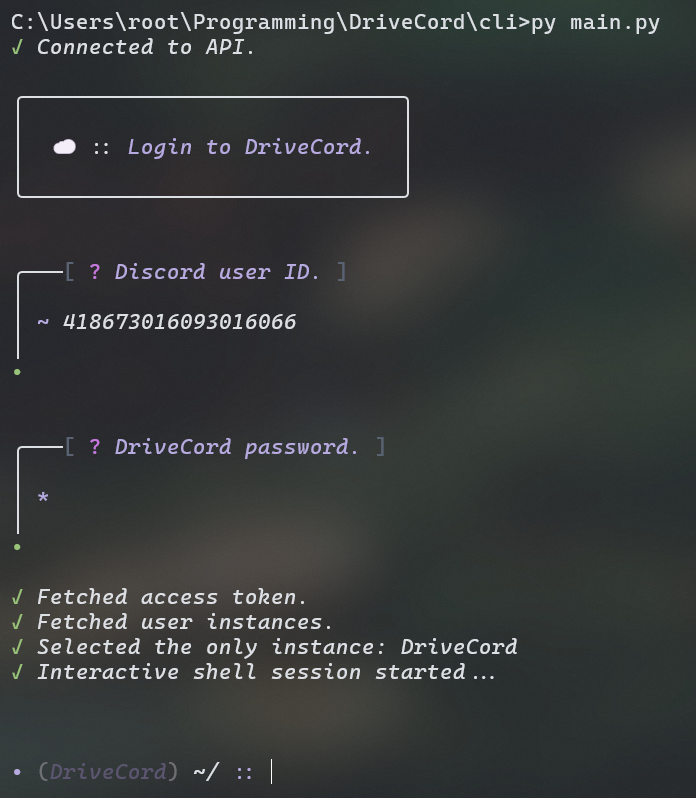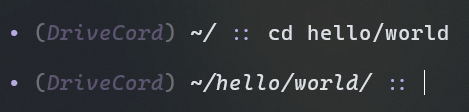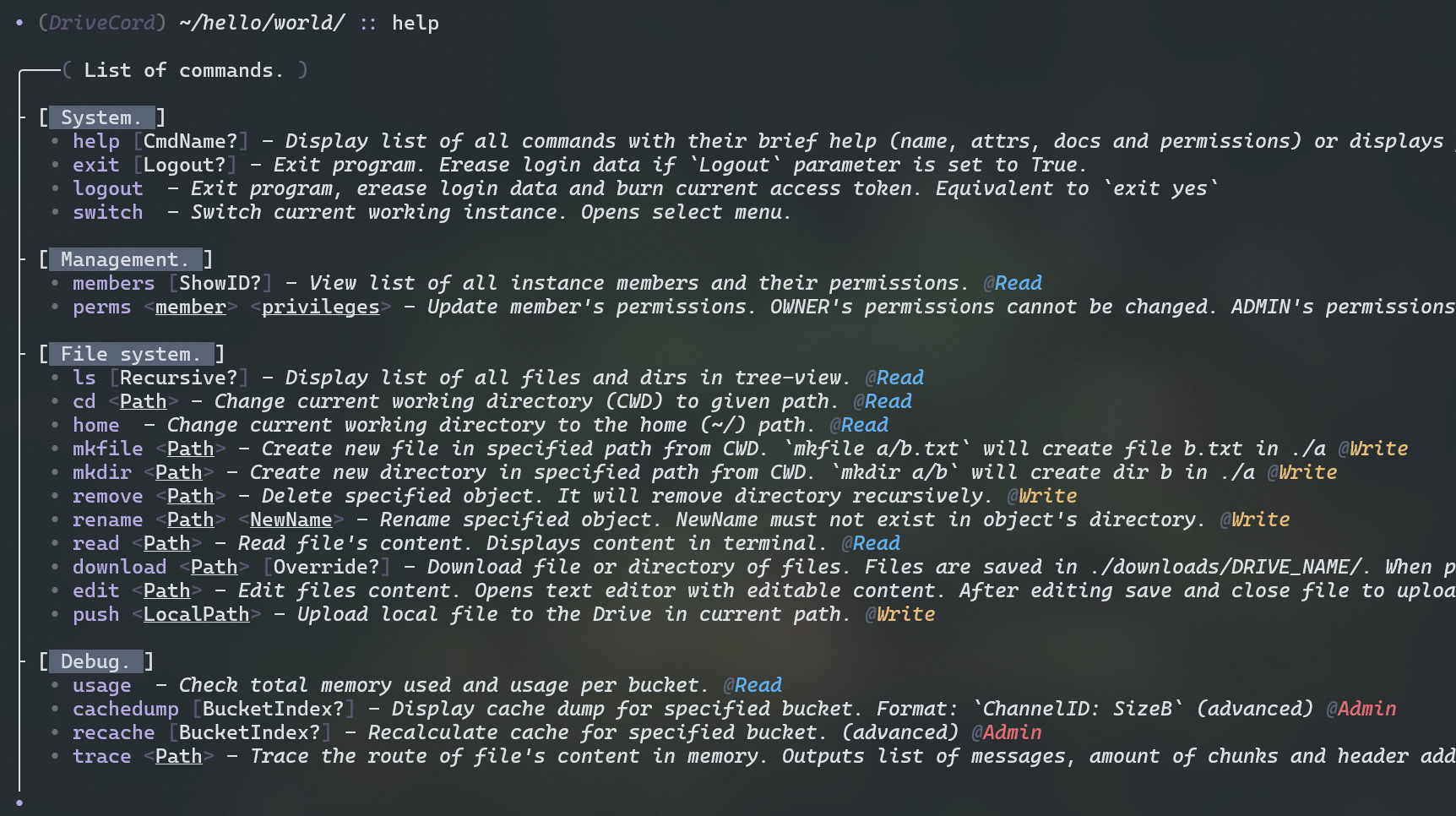-
Ensure Python is installed and added to the PATH.
-
Clone the repository:
git clone https://github.com/7hebel/drivecord.git
or download as a ZIP and unpack.
-
Install the required dependencies:
Open the terminal and navigate to the DriveCord's directory.
pip install -r requirements.txt
-
Invite DriveCord bot to the Discord server:
In order to use DriveCord application, You must link Your Discord account with the DriveCord system. Respond to the Bot's private message or send it /register command.
Each DriveCord drive instance is a single Discord server with a initialized filesystem using the bot.
To create new instance create new Discord server, invite bot and follow it's instructions.
You will be able to access data saved on the instance via the Discord #console channel or the CLI client.
There are 4 roles with different permissions that You can assign to the members.
-
@Read - Can read filesystem and it's contents.
-
@Write - Can alter filesystem and it's contents.
-
@Admin - Can manage members (not @Owner).
-
@Owner - Highest role, can manage admins.
Only @Owner which is the instance's author can assign @Admin role to other members.
The #console channel is the only channel in the server that You can write on. Writing on other channels may break the filesystem.
To get list of all available commands write the help command. To get more details about a command, use help NAME.
With the Standard commands You can alter the filesystem by creating, removing, renaming, moving, uploading or downloading, reading and writing the files and directories.
The Advanced commands section contains commands that are used for debugging, avoid using these commands without deep understanding.
Download the CLI tool using the tutorial above. Navigate to the /cli directory in the terminal. Run client with py main.py and login with the DiscordID and password that You have registered DriveCord account with.
The command prompt contains dimmed selected instance name and the current working path (like in system terminals).
Get list of all available commands with the help command. Here You can see all 4 categories (System, Management, File system and Debug). To get more detailed help with a single command, use help CommandName.
The command line tool provides the same opportunities as the Discord Console.
-
Download the server code from this repo.
-
Create Discord bot on the Discord Developer Portal.
-
Create
.envfile inside the/serverdirectory.
DRIVECORD-TOKEN=...
DRIVECORD-HOST=...
DRIVECORD-PORT=...
- Run server with the
py main.pycommand.