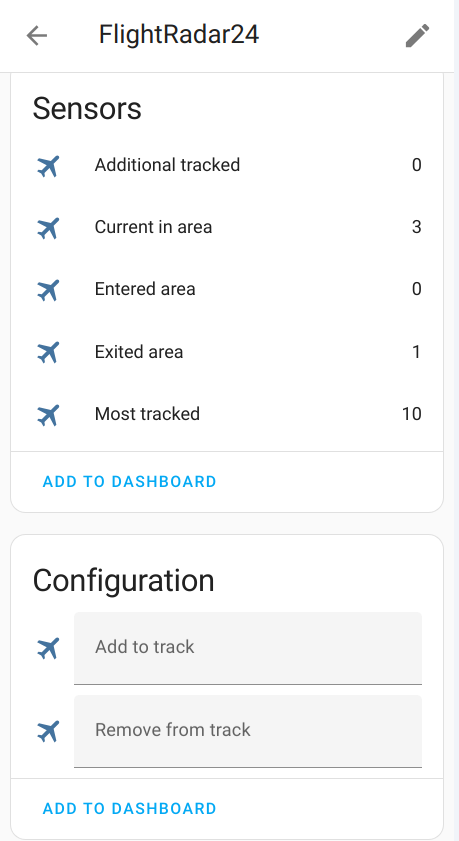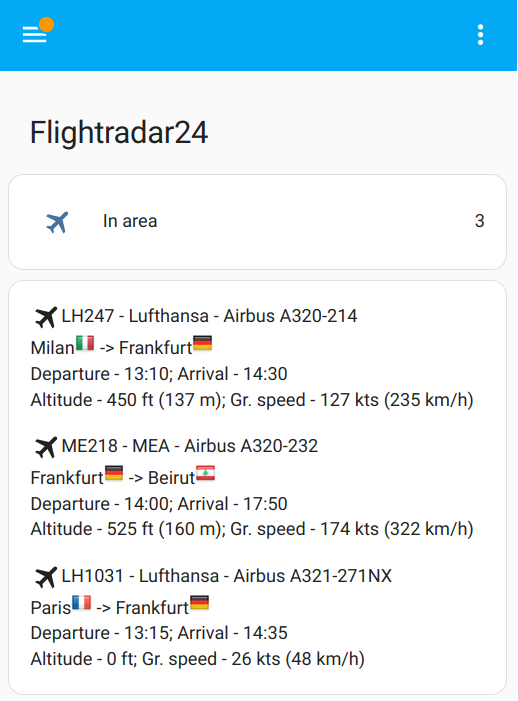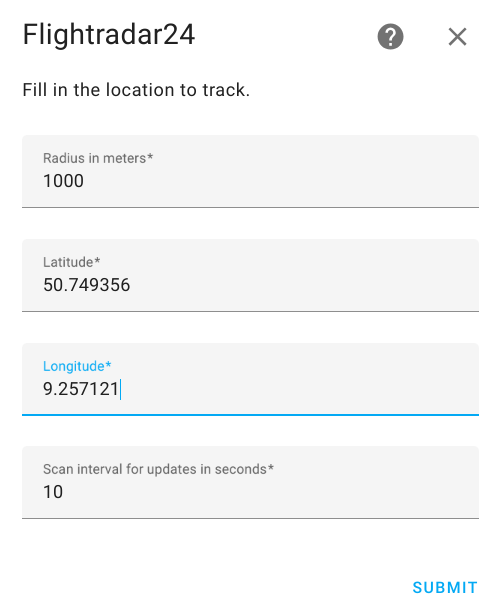Flightradar24 integration allows one to track overhead flights in a given region or particular planes. It will also fire Home Assistant events when flights enter/exit/landed/took off.
IMPORTANT: No need FlightRadar24 subscription!
It allows you:
- Know how many flights in your area right now, or just have entered or exited it. And get list of flights with full information by every relevant flight for the sensor
- Track a particular plane or planes no matter where it currently is, even if it is a scheduled flight
- Get top 10 most tracked flights on FlightRadar24
- Create notifications (example - Get a notification when a flight enters or exits your area, Get a notification when a tracked scheduled flight takes off)
- Create automations (example - Automatically track a flight by your needs)
- Add flights table to your Home Assistant dashboard by Lovelace Card)
- Track your flight as Device Tracker
- Get info for last flights which were in your area or get info about latest exited flight by creating Last Flights History Sensor
- flightradar24_entry: Fired when a flight enters the region.
- flightradar24_exit: Fired when a flight exits the region.
- flightradar24_most_tracked_new: Fired when a new flight appears in top 10 most tracked flights on FlightRadar24
- flightradar24_area_landed: Fired when a flight lands in your area.
- flightradar24_area_took_off: Fired when a flight takes off in your area.
- flightradar24_tracked_landed: Fired when a tracked flight lands.
- flightradar24_tracked_took_off: Fired when a tracked flight takes off.
- Current in area
- Entered area
- Exited area
- Additional tracked
- Most tracked flights (You may disable it via configuration)
Track flights as device_tracker with flight information. To use it - you need to activate this feature
in Edit Configuration. When it is enabled - this integration creates device_tracker
for every additional tracked flight from sensor.flightradar24_additional_tracked.
To create device_tracker for a flight:
- Add a flight to Additional tracked by flight number. If it has no flight number, use callsign
- Use device_tracker
device_tracker.FLIGHT_NUMBERif flight number exists ordevice_tracker.CALL_SIGN.
To find device_tracker - Go to Developer tools and search for your flight number or callsign - you’ll find sensor
like device_tracker.FLIGHT_NUMBER or device_tracker.CALL_SIGN.
- Add to track
- Remove from track
- API data fetching - you may disable FlightRadar API calls when not needed to prevent unnecessary API calls and save bandwidth and server load.
Sensors shows how many flights in the given area, additional tracked, just have entered or exited it. All sensors have attribute flights with list of flight object contained a full information by every relevant flight for the sensor
Configuration inputs fields allows to add or remove a flight to/from sensor - Additional tracked. Adding/Removing supports flight number, call sign, aircraft registration number
Have HACS installed, this will allow you to update easily.
or go to Hacs and search for Flightradar24.
- Locate the
custom_componentsdirectory in your Home Assistant configuration directory. It may need to be created. - Copy the
custom_components/flightradar24directory into thecustom_componentsdirectory. - Restart Home Assistant.
Flightradar24 is configured via the GUI. See the HA docs for more details.
The default data is preset already
- Go to the Settings->Devices & services.
- Click on
+ ADD INTEGRATION, search forFlightradar24. - You may change the default values for Radius, Latitude and Longitude
- Click
SUBMIT
You may edit configuration data like:
- Latitude and longitude of your point
- Radius of your zone
- Scan interval for updates in seconds
- The minimum and maximum altitudes in foots between which the aircraft will be tracked
- Enable/Disable top 10 most tracked flights on FlightRadar24
- Enable/Disable device_tracker for flights
- Username and password if you have FlightRadar24 subscription
To do that:
- Go to the Settings->Devices & services.
- Search for
Flightradar24, and click on it. - Click on
CONFIGURE - Edit the options you need and click
SUBMIT
To receive notifications of the entering flights add following lines to your configuration.yaml file:
automation:
- alias: "Flight entry notification"
trigger:
platform: event
event_type: flightradar24_entry
action:
service: notify.mobile_app_<device_name>
data:
message: >-
Flight entry of {{ trigger.event.data.callsign }} to {{ trigger.event.data.airport_destination_city }}
[Open FlightRadar](https://www.flightradar24.com/{{ trigger.event.data.callsign }})
data:
url: >-
https://fr24.com/{{ trigger.event.data.callsign }}/{{
trigger.event.data.id }}
image: "{{ trigger.event.data.aircraft_photo_medium }}"All available fields in trigger.event.data you can check here
If you have defined more than one device of FlightRadar24 for more places to observe - you may be interested to know what device has fired the event It is stored in
To change name in tracked_by_device
- Go to the Settings->Devices & services.
- Search for
Flightradar24, and click on it. - Click on three-dot near of device you wanted
- Click on
Renamein the opened sub-menu - Enter new name and click
OK
To receive notification of taking off tracked scheduled flight add following lines to your configuration.yaml file:
automation:
- alias: "Scheduled flight takes off"
trigger:
platform: event
event_type: flightradar24_tracked_took_off
action:
service: notify.mobile_app_<device_name>
data:
message: >-
Flight takes off {{ trigger.event.data.callsign }} to {{ trigger.event.data.airport_destination_city }}
[Open FlightRadar](https://www.flightradar24.com/{{ trigger.event.data.callsign }})
data:
url: >-
https://fr24.com/{{ trigger.event.data.callsign }}/{{
trigger.event.data.id }}
image: "{{ trigger.event.data.aircraft_photo_medium }}"To automatically add a flight to additional tracking add following lines to your configuration.yaml file:
automation:
- alias: "Track flights"
trigger:
platform: event
event_type: flightradar24_exit
condition:
- condition: template
value_template: "{{ 'Frankfurt' == trigger.event.data.airport_origin_city }}"
action:
- service: text.set_value
data:
value: "{{ trigger.event.data.aircraft_registration }}"
target:
entity_id: text.flightradar24_add_to_trackThis is an example to filter flights to track, change the conditions for your needs
You may get info for last flights which were in your area. Or get info about latest exited flight.
Here is an example for recording history for the last 5 flights.
The sensor has the same structure as sensor.flighradar24_current_in_area and so you can use the same markdown code.
Only the sensor state is different - it shows the latest exited flight.
You may change it for your needs.
Add following lines to your configuration.yaml file:
template:
- trigger:
- platform: event
event_type: flightradar24_exit
sensor:
- unique_id: flightradar24_last_5_flights
name: "FlightRadar24 Last 5 Flights"
state: >-
{% set flight = trigger.event.data %}
{{ flight.flight_number }} - {{ flight.airline_short }} - {{ flight.aircraft_model }} ({{ flight.aircraft_registration }})
{{ flight.airport_origin_city }} > {{ flight.airport_destination_city }}
attributes:
flights: >-
{% set n = 5 %}
{% set m = this.attributes.flights | count | default(0) %}
{{ [ trigger.event.data ] +
( [] if m == 0 else
this.attributes.flights[0:n-1] )
}}
icon: mdi:airplaneYou can add flight table to your Home Assistant dashboard
- Go to your Home Assistant dashboard
- In the top right corner, select the three-dot menu, then select Edit dashboard
- Click on
+ ADD CARD, search forManual, click onManual. - Add following code to the input window and click
SAVE
type: vertical-stack
title: Flightradar24
cards:
- type: entities
entities:
- entity: sensor.flightradar24_current_in_area
name: In area
- type: conditional
conditions:
- condition: numeric_state
entity: sensor.flightradar24_current_in_area
above: 0
card:
type: markdown
content: >-
{% set data = state_attr('sensor.flightradar24_current_in_area',
'flights') %} {% for flight in data %}{% if (flight.tracked_type | default('live')) == 'live' %}
<ha-icon icon="mdi:airplane"></ha-icon>{{ flight.flight_number }} - {{ flight.airline_short }} - {{ flight.aircraft_model }}
{{ flight.airport_origin_city }}{%if flight.airport_origin_city %}<img src="https://flagsapi.com/{{ flight.airport_origin_country_code }}/shiny/16.png" title='{{ flight.airport_origin_country_name }}'/>{% endif %} -> {{ flight.airport_destination_city }}{%
if flight.airport_destination_country_code %}<img src="https://flagsapi.com/{{ flight.airport_destination_country_code }}/shiny/16.png" title='{{ flight.airport_destination_country_name }}'/>{% endif %}
{%if flight.time_scheduled_departure %}Departure - {{ flight.time_scheduled_departure | timestamp_custom('%H:%M') }}; {% endif %}{%if flight.time_scheduled_arrival%}Arrival - {{ flight.time_scheduled_arrival | timestamp_custom('%H:%M') }}{% endif %}
Altitude - {{ flight.altitude }} ft{%if flight.altitude > 0 %} ({{(flight.altitude * 0.3048)| round(0)}} m){% endif%}; Gr. speed - {{ flight.ground_speed }} kts{%if flight.ground_speed > 0 %} ({{(flight.ground_speed * 1.852)| round(0)}} km/h){% endif%}
{% else%}
<ha-icon icon="mdi:airplane"></ha-icon>{{ flight.flight_number }} - {{ flight.callsign }} - {{ flight.tracked_type }}
{% endif%}{% endfor %}This example for sensor.flightradar24_current_in_area which shows flights in your area, to show additional tracked flights replace sensor name to sensor.flightradar24_additional_tracked
All available fields for flight you can check here
- Open in a browser https://www.flightradar24.com
- Move the map so that your area is in the middle of the screen. And scroll to select comfortable map zoom
- Now you have URL of the map like https://www.flightradar24.com/50.03,8.49/12 Remember this URL
- Go to your Home Assistant dashboard
- In the top right corner, select the three-dot menu, then select Edit dashboard
- Click on
+ ADD CARD, search forManual, click onManual. - Add following code to the input window. Replace LATITUDE, LONGITUDE and ZOOM from URL from step 3. (Example - https://www.flightradar24.com/50.03,8.49/12 - LATITUDE is 50.03, LONGITUDE is 8.49, ZOOM is 12)
- Click
SAVE
type: vertical-stack
title: Flightradar24
cards:
- type: entities
entities:
- entity: sensor.flightradar24_current_in_area
name: In area
- type: conditional
conditions:
- condition: numeric_state
entity: sensor.flightradar24_current_in_area
above: 0
card:
type: markdown
content: >-
{% set data = state_attr('sensor.flightradar24_current_in_area',
'flights') %} {% for flight in data %}
<ha-icon icon="mdi:airplane"></ha-icon>{{ flight.flight_number }}({{ flight.aircraft_registration }}) - {{ flight.airline_short }} - {{ flight.aircraft_model }}
{{ flight.airport_origin_city }}{%if flight.airport_origin_city %}<img src="https://flagsapi.com/{{ flight.airport_origin_country_code }}/shiny/16.png" title='{{ flight.airport_origin_country_name }}'/>{% endif %} -> {{ flight.airport_destination_city }}{%
if flight.airport_destination_country_code %}<img src="https://flagsapi.com/{{ flight.airport_destination_country_code }}/shiny/16.png" title='{{ flight.airport_destination_country_name }}'/>{% endif %}
{%if flight.time_scheduled_departure %}Departure - {{ flight.time_scheduled_departure | timestamp_custom('%H:%M') }}; {% endif %}{%if flight.time_scheduled_arrival%}Arrival - {{ flight.time_scheduled_arrival | timestamp_custom('%H:%M') }}{% endif %}
Altitude - {{ flight.altitude }} ft{%if flight.altitude > 0 %} ({{(flight.altitude * 0.3048)| round(0)}} m){% endif%}; Gr. speed - {{ flight.ground_speed }} kts{%if flight.ground_speed > 0 %} ({{(flight.ground_speed * 1.852)| round(0)}} km/h){% endif%}
{% endfor %}
- type: iframe
url: >-
https://www.flightradar24.com/simple?lat=LATITUDE&lon=LONGITUDE&z=ZOOM&label1=reg&size=small
aspect_ratio: 100%To decrease data stored by Recorder in database add following lines to your configuration.yaml file:
recorder:
exclude:
entity_globs:
- sensor.flightradar24*| Field | Description |
|---|---|
| tracked_by_device | If you have defined more than one device of FlightRadar24 for more places to observe - you may be interested to know what device has fired the event. To rename the device check this |
| tracked_type | Only for tracked flights. It shows is flight live or scheduled |
| flight_number | Flight Number |
| latitude | Current latitude of the aircraft |
| longitude | Current longitude of the aircraft |
| altitude | Altitude (measurement: foot) |
| on_ground | Is the aircraft on ground (measurement: 0 - in the air; 1 - on ground) |
| distance | Distance between the aircraft and your point (measurement: kilometers) |
| ground_speed | Ground speed (measurement: knots) |
| squawk | Squawk code are what air traffic control (ATC) use to identify aircraft when they are flying (for subscription only) |
| vertical_speed | Vertical speed |
| heading | The compass direction in which the craft's bow or nose is pointed (measurement: degrees) |
| callsign | Callsign of the flight |
| aircraft_registration | Aircraft registration number |
| aircraft_photo_small | Aircraft small size photo url |
| aircraft_photo_medium | Aircraft medium size photo url |
| aircraft_photo_large | Aircraft large size photo url |
| aircraft_model | Aircraft model |
| aircraft_code | Aircraft code |
| airline | Airline full name |
| airline_short | Airline short name |
| airline_iata | Airline IATA code |
| airline_icao | Airline ICAO code |
| airport_origin_name | Origin airport name |
| airport_origin_code_iata | Origin airport IATA code |
| airport_origin_code_icao | Origin airport ICAO code |
| airport_origin_country_name | Origin airport country name |
| airport_origin_country_code | Origin airport country code |
| airport_origin_city | Origin airport city name |
| airport_destination_name | Destination airport name |
| airport_destination_code_iata | Destination airport IATA code |
| airport_destination_code_icao | Destination airport ICAO code |
| airport_destination_country_name | Destination airport country name |
| airport_destination_country_code | Destination airport country code |
| airport_destination_city | Destination airport city name |
| time_scheduled_departure | Scheduled departure time |
| time_scheduled_arrival | Scheduled arrival time |
| time_real_departure | Real departure time |
| time_real_arrival | Real arrival time |
| time_estimated_departure | Estimated departure time |
| time_estimated_arrival | Estimated arrival time |
Sensor Most tracked shows top 10 most tracked flights on FlightRadar24 with next flight fields
| Field | Description |
|---|---|
| flight_number | Flight Number |
| callsign | Callsign of the flight |
| squawk | Squawk code are what air traffic control (ATC) use to identify aircraft when they are flying |
| aircraft_model | Aircraft model |
| aircraft_code | Aircraft code |
| clicks | How many people track this flight |
| airport_origin_code_iata | Origin airport IATA code |
| airport_origin_city | Origin airport city name |
| airport_destination_code_iata | Destination airport IATA code |
| airport_destination_city | Destination airport city name |
This integration should only be used for your own educational purposes. If you are interested in accessing Flightradar24 data commercially, please contact business@fr24.com. See more information at Flightradar24's terms and conditions.