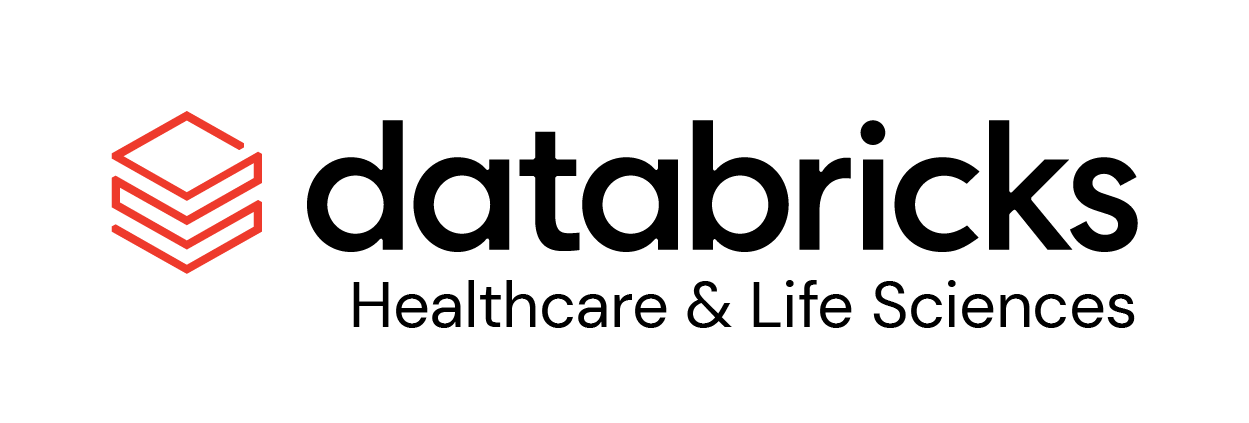DICOM® — Digital Imaging and Communications in Medicine — is the international standard for medical images and related information. It defines the formats for medical images that can be exchanged with the data and quality necessary for clinical use.
DICOM® is implemented in almost every radiology, cardiology imaging, and radiotherapy device (X-ray, CT, MRI, ultrasound, etc.), and increasingly in devices in other medical domains such as ophthalmology and dentistry. With hundreds of thousands of medical imaging devices in use, DICOM® is one of the most widely deployed healthcare messaging Standards in the world. There are literally billions of DICOM® images currently in use for clinical care.
Since its first publication in 1993, DICOM® has revolutionized the practice of radiology, allowing the replacement of X-ray film with a fully digital workflow. Much as the Internet has become the platform for new consumer information applications, DICOM® has enabled advanced medical imaging applications that have “changed the face of clinical medicine”. From the emergency department, to cardiac stress testing, to breast cancer detection, DICOM® is the standard that makes medical imaging work — for doctors and for patients.
DICOM® is recognized by the International Organization for Standardization as the ISO 12052 standard.
Relibly turn millions of image files into SQL accessible metadata, thumbnails; Enable Deep Learning
- Use
dbx.pixelspython package for simplicity- Catalog your images
- Extract Metadata
- Visualize thumbnails
- Scale up Image processing over multiple-cores and multiple worker nodes
- Delta Lake & Delta Engine accelerate metadata analysis.
- Scales well maintained 'standard' python packages
python-gdcmpydicom
- tags: dicom, dcm, pre-processing, visualization, repos, sql, python, spark, pyspark, package, image catalog, mamograms, dcm file
# imports
from dbx.pixels import Catalog # 01
from dbx.pixels.dicom import * # 02
# catalog all your files
catalog = Catalog(spark) # 03
catalog_df = catalog.catalog(<path>) # 04
# extract the Dicom metadata
meta_df = DicomMetaExtractor(catalog).transform(catalog_df) # 05
# extract thumbnails and display
thumbnail_df = DicomThumbnailExtractor().transform(meta_df) # 06
# save your work for SQL access
catalog.save(thumbnail_df) # 07- Import the Catalog class from the dbx.pixels module.
- Import all functions and classes from the dbx.pixels.dicom module.
- Create an instance of the Catalog class, passing in the spark session.
- Catalog all files at the specified path using the catalog method of the Catalog instance, and storing the result in the catalog_df dataframe. Replace
<path>with the location of your files. - Create an instance of the DicomMetaExtractor class and call its transform method with the catalog_df DataFrame as input. This extracts the DICOM metadata.
- Create an instance of the DicomThumbnailExtractor class and call its transform method with the meta_df DataFrame as input. This extracts the thumbnails.
- Save the transformed DataFrame to the catalog using the save method.
Pixels allows you to ingest DICOM files in a streaming fashion using autoloader capability.
To enable incremental processing you need to set streaming and streamCheckpointBasePath as follows:
catalog_df = catalog.catalog(path, streaming=True, streamCheckpointBasePath=<checkpointPath>)Automatically extracts zip files in the defined volume path.
If extractZip is not enabled then zip files will be ignored.
To enable unzip capability you need to set extractZip. The parameter extractZipBasePath is optional and the default path will be volume + /unzipped/
catalog_df = catalog.catalog(path, extractZip=True, extractZipBasePath=<unzipPath>)Inside Pixel resources, a pre-built version of OHIF Viewer with Databricks and Unity Catalog Volumes extension is provided.
All the catalog entries will be available in an easy to use study list.
![]() Fast and multiple-layer visualization capability.
Fast and multiple-layer visualization capability.
![]()
To start the OHIF Viewer web app you need to:
- Execute the OHIF_Viewer.py inside a Databricks notebook.
- Set
tableparameter with full name of you pixels catalog table. Ex:main.pixels_solacc.object_catalog - Set
sqlWarehouseIDparameter to execute the queries required to collect the records. It's the final section of theHTTP pathin theConnection detailstab. Use Serverless for best performance.
- Use the link generated in the last notebook to access the OHIF viewer page.
Python Class Diagram
classDiagram
class Transformer {
+transform(df): DataFrame
-_with_path_meta(): DataFrame
}
Transformer <|-- DicomMetaExtractor
Transformer <|-- DicomThumbnailExtractor
Transformer <|-- DicomPillowThumbnailExtractor
Transformer <|-- DicomPatcher
Transformer <|-- PathExtractor
Transformer <|-- TagExtractor
PathExtractor: -check_input_type()
TagExtractor: -check_input_type()
DicomMetaExtractor: -check_input_type()
DicomMetaExtractor: -_transform(DataFrame)
DicomThumbnailExtractor: -check_input_type()
DicomThumbnailExtractor: -_transform(DataFrame)
DicomPillowThumbnailExtractor: -check_input_type()
DicomPillowThumbnailExtractor: -_transform(DataFrame)
DicomPatcher: -_transform(DataFrame)
PathExtractor: -_transform(DataFrame)
TagExtractor: -_transform(DataFrame)
DicomMetaExtractor --> Catalog
DicomMetaExtractor ..> dicom_meta_udf
DicomThumbnailExtractor ..> dicom_matplotlib_thumbnail_udf
DicomPillowThumbnailExtractor ..> dicom_pillow_thumbnail_udf
DicomPatcher ..> dicom_patcher_udf
dicom_meta_udf ..> pydicom
dicom_matplotlib_thumbnail_udf ..> pydicom
dicom_pillow_thumbnail_udf ..> pydicom
dicom_patcher_udf ..> pydicom
pydicom: +dcmread(fp)
class Catalog {
Catalog(path, table):Catalog
+catalog(path): DataFrame
+load(): DataFrame
+save(df)
}
ER Diagram
%%{init: { 'logLevel': 'debug', 'theme': 'forest' } }%%
erDiagram
object_catalog
object_catalog {
bigint rowId PK "Generated unique id found when cataloging"
string path "Absolute path to Object file"
timestamp modificationTime "modification timestamp of object as found on cloud storage"
bigint length "bytes of object file"
string relative_path "Relative to cataloging base path"
string local_path "Translated path used by python UDFs"
string extension "last few characters following last dot"
array_string path_tags "Path split by common file name separators"
string meta "JSON string of File header metadata"
boolean is_anon "'true' if access to storage has no credentials"
binary thumbnail "binary or struct<<origin:string,height:int,width:int,nChannels:int,mode:int,data:binary>"
}
author: Douglas Moore
email: douglas.moore at databricks dot com
date: November 18, 2022
To run this accelerator, clone this repo into a Databricks workspace. Attach the RUNME notebook to any cluster running a DBR 10.4 LTS or later runtime, and execute the notebook via Run-All. A multi-step-job describing the accelerator pipeline will be created, and the link will be provided. Execute the multi-step-job to see how the pipeline runs. The job configuration is written in the RUNME notebook in json format. The cost associated with running the accelerator is the user's responsibility.
Unity Catalog (UC) volumes are the recommended approach for providing access to and governing non-tabular data assets in a cloud object storage locations, including DICOM files. Volumes are accessed by using the following format for the path that is passed to the pixels Catalog object -
/Volumes/<catalog>/<schema>/<volume>/<path-level-1>/...
where <catalog>, <schema> and <volume> reflect the three-level namespace of Unity Catalog. The path field returned by the Catalog object reflects the volume file path listed above and subsequent metadata and thumbnail extraction operations will use volumes for accessing files.
To use databricks.pixels with UC volumes currently requires the use of single-user access mode clusters since databricks.pixels leverages user-defined functions (UDFs) and shared access mode clusters do not currently allow UDFs to access UC volumes. This behavior is expected to change in the future. When working with a UC-enabled cluster, attempting to access the cloud object store path directly by using external locations may cause errors due to the access method used by pixels.
© 2022 Databricks, Inc. All rights reserved. The source in this notebook is provided subject to the Databricks License [https://databricks.com/db-license-source]. All included or referenced third party libraries are subject to the licenses set forth below.
| library | purpose | license | source |
|---|---|---|---|
| dbx.pixels | Scale out image processong Spark | Databricks | https://github.com/databricks-industry-solutions/pixels |
| pydicom | Reading Dicom file wrapper | MIT | https://github.com/pydicom/pydicom |
| python-gdcm | Install gdcm C++ libraries | Apache Software License (BSD) | https://github.com/tfmoraes/python-gdcm |
| gdcm | Parse Dicom files | BSD | https://gdcm.sourceforge.net/wiki/index.php/Main_Page |
| s3fs | Resolve s3:// paths | BSD 3-Clause | https://github.com/fsspec/s3fs |
| pandas | Pandas UDFs | BSD License (BSD-3-Clause) | https://github.com/pandas-dev/pandas |
| OHIF Viewers | Medical image viewer | MIT | https://github.com/OHIF/Viewers |
| dbtunnel | Proxy to run Web UIs in Databricks notebooks | Apache-2.0 license | https://github.com/stikkireddy/dbtunnel |