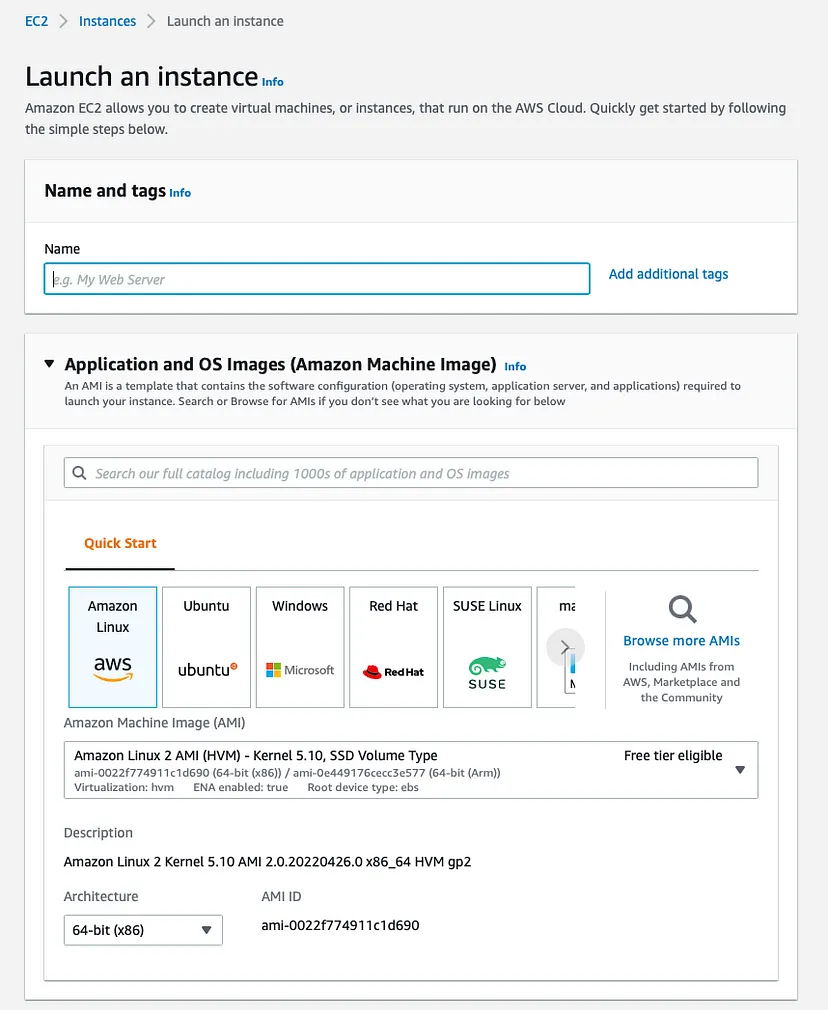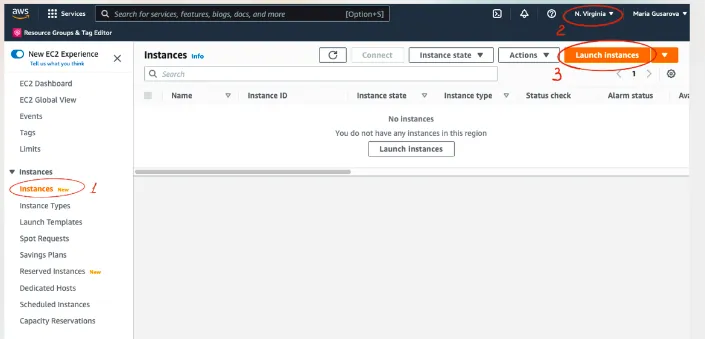This guide provides step-by-step instructions for deploying a Streamlit app on an AWS EC2 instance using the tmux session manager to keep the app running even after closing the SSH session.
- AWS account
- Basic knowledge of AWS EC2 and SSH
-
Create an EC2 instance
- Launch an EC2 instance on AWS with the desired specifications.
- Adjust the security group to allow SSH traffic from anywhere or your specific IP address.
-
Adjust security group
- Configure the security group for your EC2 instance to allow SSH traffic.
- Add a Custom TCP rule that allows Port Range 8501 with Source
0.0.0.0/0.
-
Save key pair in PEM format using SSH
- During the EC2 instance creation process, create a key pair.
- Download and save the key pair (
key_pair.pem) in a secure location. You will need it to connect to the EC2 instance.
-
Connect to the EC2 instance
-
Create a folder named "AWS" on your local machine and place the key pair (
key_pair.pem) and the Streamlit app files in this folder. -
Open a terminal and navigate to the folder you just created using the
cdcommand.cd /path/to/AWS/ -
Connect to the EC2 instance using SSH with the following command:
ssh -i "key_pair.pem" ubuntu@<Your Public DNS(IPv4) Address>
-
-
Install required libraries from the
requirements.txtfile-
Inside the EC2 instance terminal, navigate to the directory where your Streamlit app is located.
cd /home/ubuntu/streamlit/ -
Install the required libraries using the
requirements.txtfile.pip install -r requirements.txt
-
-
Copy files from localhost to the AWS instance
-
In your local machine's terminal, use the
scpcommand to copy your Streamlit app files to the AWS instance.scp -i "key_pair.pem" -r /path/to/streamlit-app/ ubuntu@<Your Public DNS(IPv4) Address>:/home/ubuntu/streamlit/
-
-
Configure inbound rules for the EC2 instance
- Go to the AWS Console, select your EC2 instance, and scroll down to the Security Groups section.
- Click on Inbound Rules and edit the rules.
- Add a Custom TCP rule that allows Port Range 8501 with Source
0.0.0.0/0.
-
Run the Streamlit app in a
tmuxsession-
Install
tmuxon the EC2 instance if it's not already installed.sudo apt update sudo apt install tmux
-
Start a new
tmuxsession:tmux new -s StreamSession
-
Inside the
tmuxsession, navigate to the directory where your Streamlit app is located.cd /home/ubuntu/streamlit/ -
Activate your virtual environment if required.
-
Run your Streamlit app using the
streamlit runcommand:streamlit run streamlit.py
Replace
streamlit.pywith the actual file name of your Streamlit app. -
Detach from the
tmuxsession by pressingCtrl + B, followed byD.
-
-
Accessing the Streamlit app
-
Close the SSH connection.
-
Open a web browser and enter the public IP address or DNS of your EC2 instance, followed by the Streamlit app port (usually 8501), in the address bar.
http://<Your Public IP or DNS>:8501 -
You should now be able to access and interact with your deployed Streamlit app.
-
-
Stopping the EC2 instance
- When you are finished using the Streamlit app, remember to stop the EC2 instance to avoid unnecessary costs.
This project is licensed under the MIT License.