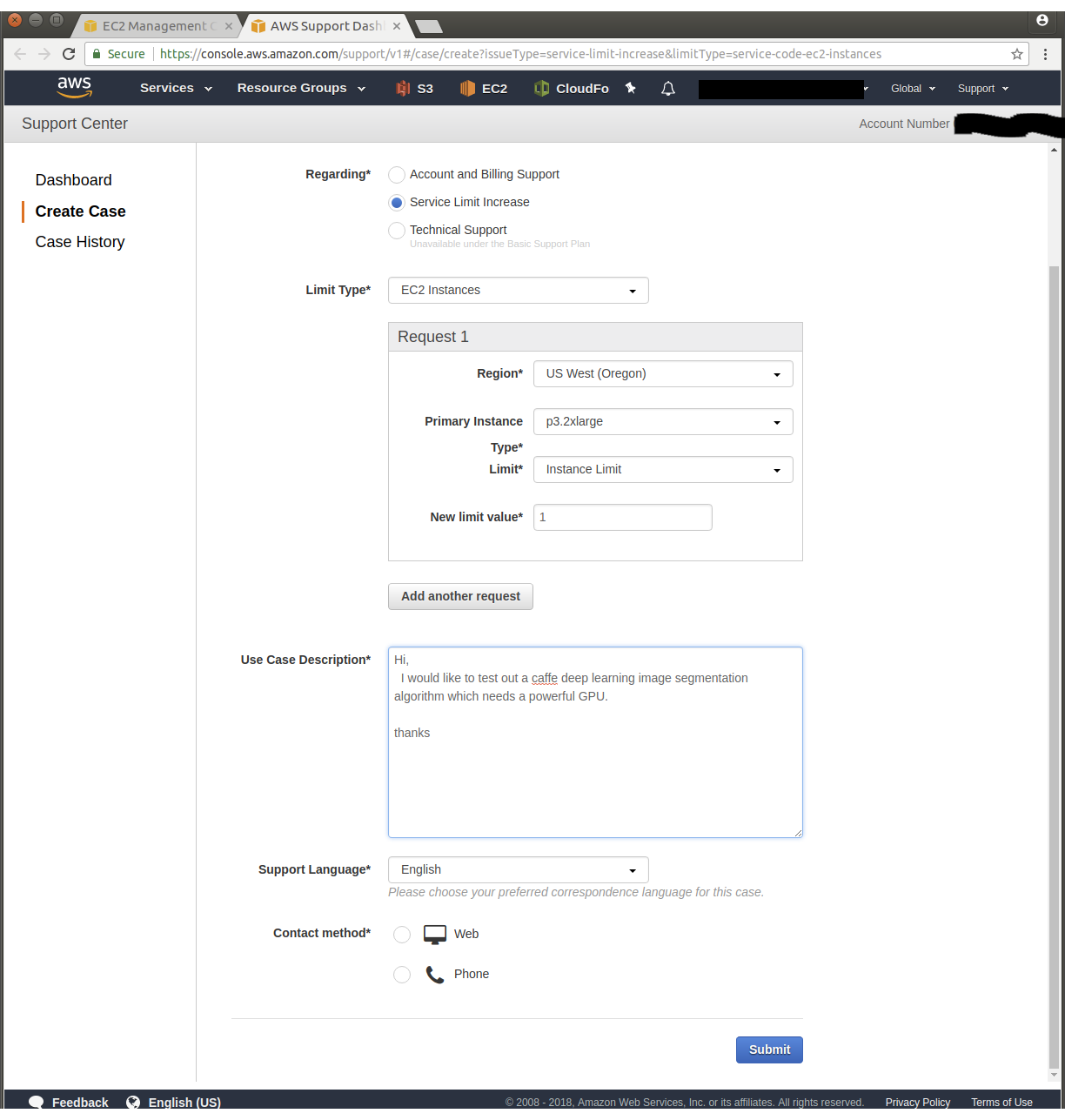-
Notifications
You must be signed in to change notification settings - Fork 10
Check and increase AWS EC2 limits
This describes steps and check and request an increase in EC2 instance limits for p2 and p3 instances.
Open a browser and go to AWS Management Console: https://aws.amazon.com/
Type ec2 in AWS Services search bar (circled in red below) and hit enter.
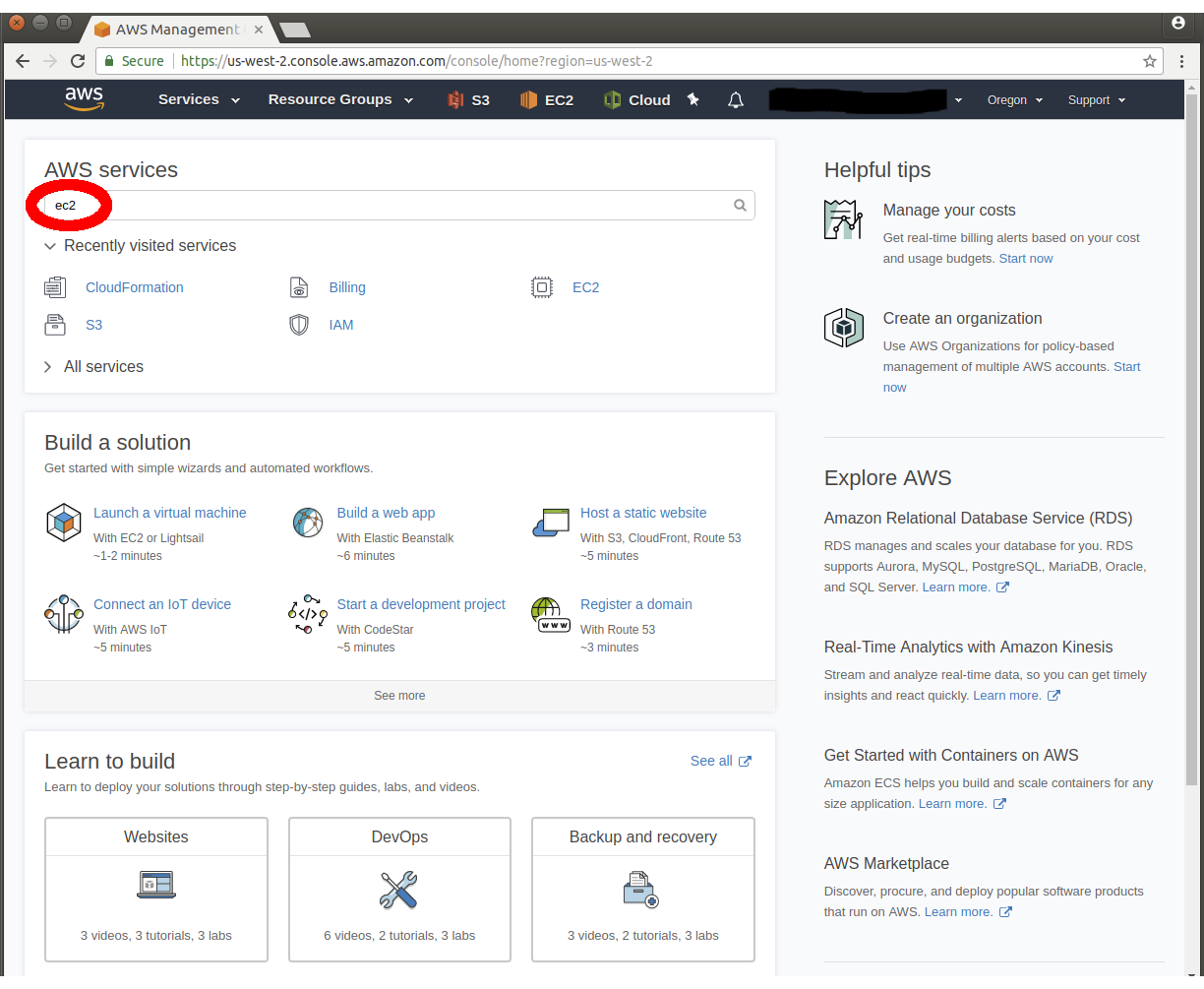
In EC2 Dashboard click on Limits link (circled in red) on left side of page.
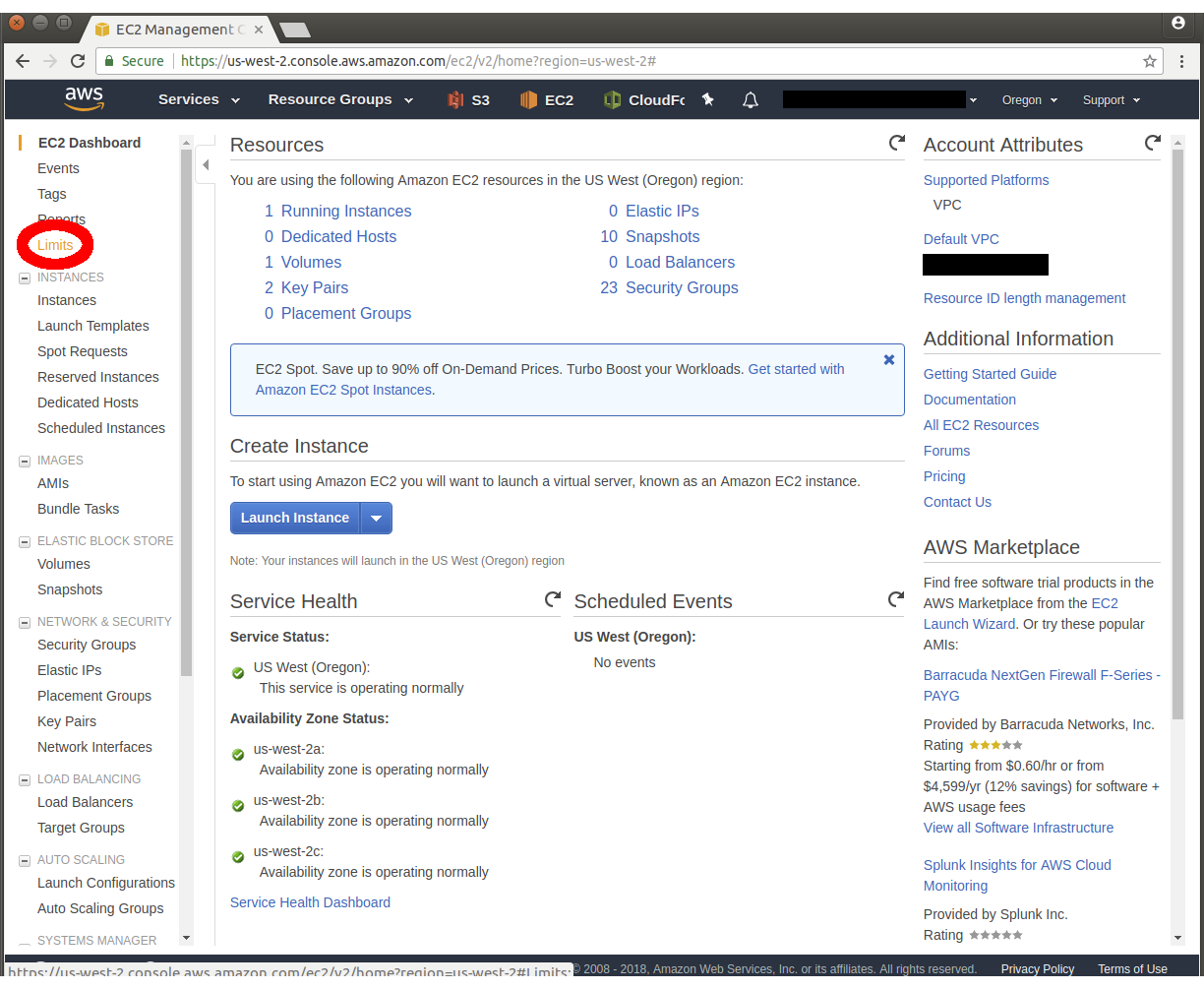
In Limits page scroll down to EC2 instance of interest. The current limit is listed. To increase the limit click on Request limit increase
A red arrow points to this link for p3.2xlarge instance type in the image below:
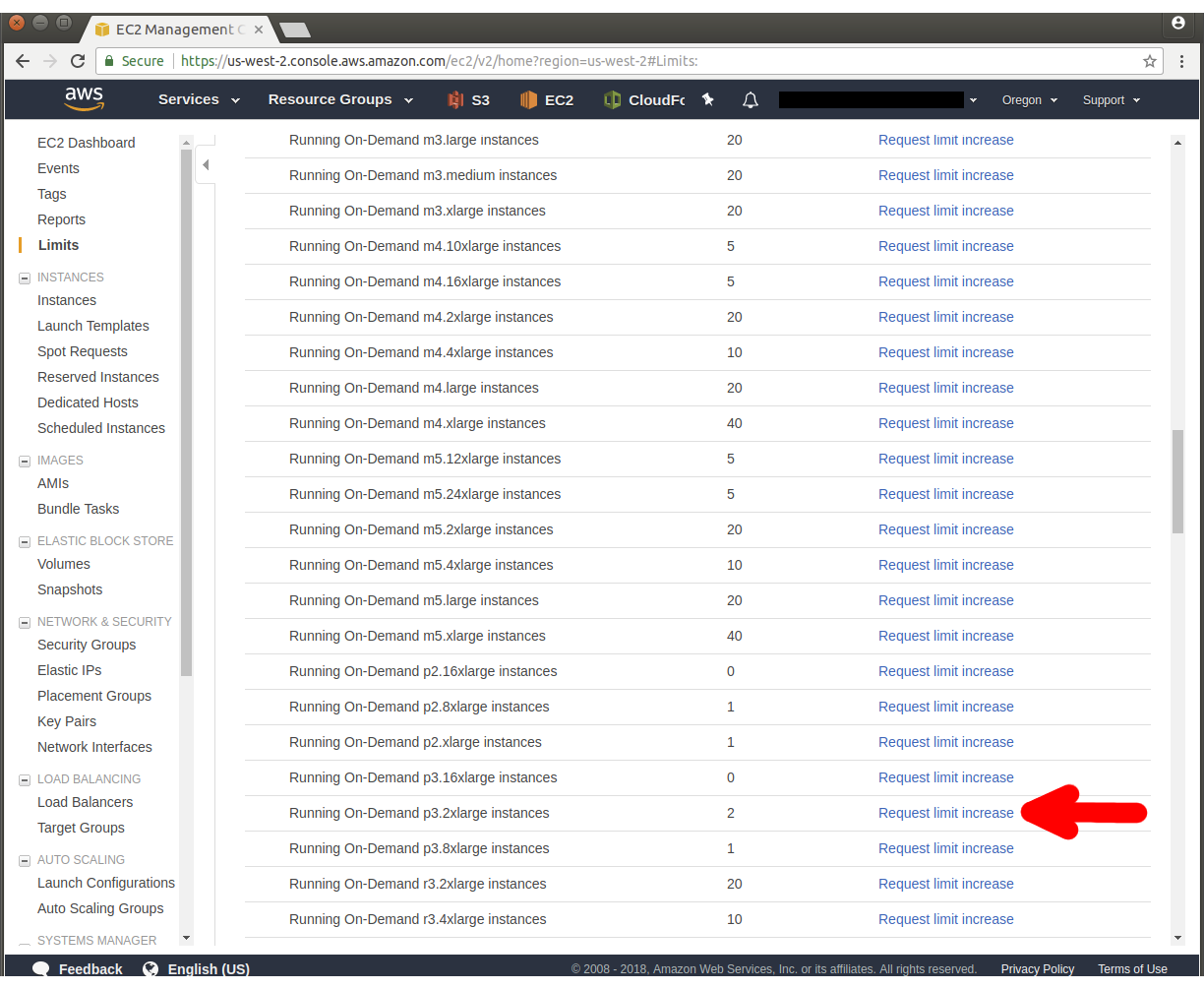
In Regarding section select Service Limit Increase
In Limit Type section select EC2 Instances
In Request 1 sub-section select desired region from Region dropdown. NOTE: p2 and/or p3 instances are available only in some regions.
Primary Instance Type dropdown select (p2.xlarge or p3.2xlarge are the cheapest)
Set Limit dropdown to Instance Limit
Set New limit value to 1 if it was zero before. (requesting more then 1 or 2 initially may get rejected)
In Use Case Description add text describing request. This seems to work:
Hi,
I would like to test out a caffe deep learning image segmentation algorithm which needs a powerful GPU.
Thank youBe sure to choose a Contact Method and click Submit button. Requests are usually honored within a day or two.