A simple bot built in .NET Core to fetch cryptocurrency prices from various exchanges using ticker data. The crypto data can be relayed to destinations like Telegram and Google Sheets if desired.
This is NOT an auto-trader. Instead, this bot is to simply notify you of significant price changes on any coin from the list of supported exchanges given your subscription preference.
One instance of the bot is run 24x7 by me and the corresponding Telegram bot for the same can be found here.
You can also create your own instance by compiling the source and creating the appropriate config files before running CryptoTickerBot.Runner.
- .NET Core 2.2 SDK
- API Key from Fixer. The free one will do
- Google Sheets API if Google Sheets target is desired
- Telegram Bot Token if Telegram target is desired
-
A subscription that gets invoked for every N percent change in the last traded price of a coin.
-
For all active exchanges, all possible triangular arbitrage opportunities are discovered and reported as soon as the coin prices get updated.
-
If enabled, all incoming coin values are displayed on the console.
-
Telegram Bot Integration
Price change alerts and a keyboard menu in Telegram that can be accessed in personal as well as group chats. Subscription alerts can be set to silent in preferences.
-
Google Sheets Integration
Fundamental data of all coins in all active exchanges is sorted and stored into a Google spreadsheet every given interval.
CryptoTickerBot.UnitTests defines some very basic tests for the core data structures and algorithms used in this project
The tests can be run using NUnit.
-
Run CryptoTickerBot.Runner once. The program will log an error and terminate. Don't panic, this was expected.
-
A new folder called Configs is now created in the same directory as the executable. In this folder are the configuration files which need to be filled in either manually or by assigning default values to the config properties in the solution and rebuilding. However, it's recommended not to use API keys anywhere in the code. The configs can be filled in manually by following these steps:
-
Open Configs\Core.json and add this entry
"FixerApiKey": "<your key here>"
Everything else that you see in this file was created by default and can be edited manually when needed.
-
Open Configs\Runner.json and choose the services you wish to enable
-
If Google Sheets service was enabled, open Configs\Sheets.json and fill in these entries
"SpreadSheetId": "<your spreadsheet id from Google>", "SheetName": "<your spreadsheet name>", "SheetId": int, // spreadsheet number defaults to 0 "ApplicationName": "<your application name from Google>"
Create folder GoogleApi and paste the client_secret.json file you got from Google in it and name it ClientSecret.json. On first run, a browser window will be launched and your OAuth token will be stored in the GoogleApi folder. This is known to fail on Linux since the browser does not open. There is no workaround for this other than running the bot from Windows once and copying the GoogleApi folder over to Linux.
-
If Telegram service was enabled, open Configs\TelegramBot.json and add this entry
"BotToken": "<your telegram bot token>"
-
Here is a list of all the dependencies of this project.
Please read CODE_OF_CONDUCT.md for details on our code of conduct, and the process for submitting pull requests to us.
- Harsh Daga - Initial work
- Daniel Dudziński - Helping with deployment and CI
See also the list of contributors who participated in this project.
This project is licensed under the GNU General Public License - see the LICENSE file for details.