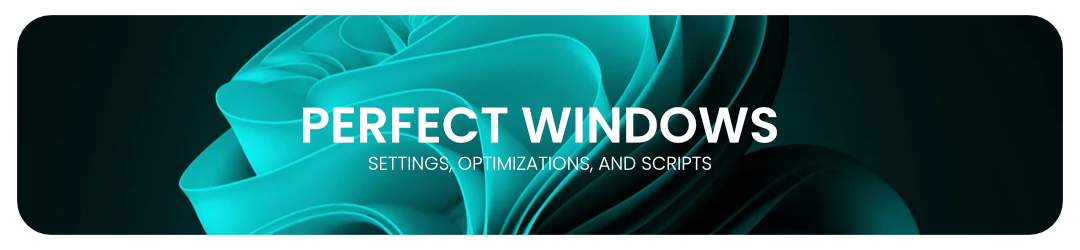Unleash the full potential of Windows 11 with advanced optimizations, customizations, and tweaks.
Features • Quick Start • Usage • Contribute • Support • License
Transform your Windows 11 experience with our comprehensive toolkit of optimizations, customizations, and tweaks. Perfect Windows 11 is designed to enhance performance, improve privacy, and unlock hidden features of your operating system.
Get started with these simple steps:
-
Clone the Repository
git clone https://github.com/Jisll/windows11 -
Navigate to the Script Locate
Start Optimize Windows.batin the cloned repository. -
Run the Script Double-click the script to begin the optimization process.
-
Backup Your Data Always create a backup before making system changes.
-
Reboot Restart your system to apply all changes.
Service Configuration |
Privacy Enhancements |
Performance Boost |
Telemetry Management |
System Cleanup |
UI Customization |
- Advanced Service Configuration: Fine-tune system services for optimal performance.
- Enhanced Privacy Controls: Limit data collection and improve overall system privacy.
- Boot Menu Optimization: Switch between Legacy and UEFI boot modes seamlessly.
- Temporary File Cleanup: Free up valuable disk space automatically.
- Power Management: Optimize power settings for better battery life or maximum performance.
- UI Customization: Personalize your Windows 11 experience with advanced tweaks.
- Review Options: Carefully read through the available optimizations before applying.
- Select Tweaks: Choose the specific enhancements you want to apply.
- Apply Changes: Run the script and follow the on-screen prompts.
- Monitor Performance: Keep track of system changes and performance improvements.
💡 Pro Tip: Create a system restore point before applying any tweaks for easy rollback if needed.
We welcome contributions from the community! Here's how you can help:
- Report Bugs: Open an issue for any bugs you encounter.
- Suggest Enhancements: Have ideas? We'd love to hear them!
- Submit Pull Requests: Help us improve the project with your code.
Join our community chat to discuss ideas and get support.
Need help? We've got you covered:
- Documentation: Check our detailed guide for in-depth information.
- FAQ: Find answers to common questions in our FAQ section.
- Issues: For technical issues, please open a GitHub issue.
This project is licensed under the MIT License. See the LICENSE.md file for details.
A huge thank you to all our contributors, testers, and users. Your support and feedback make Perfect Windows 11 possible!
Elevate your Windows 11 experience to perfection.
Made with ❤️ by Jisll