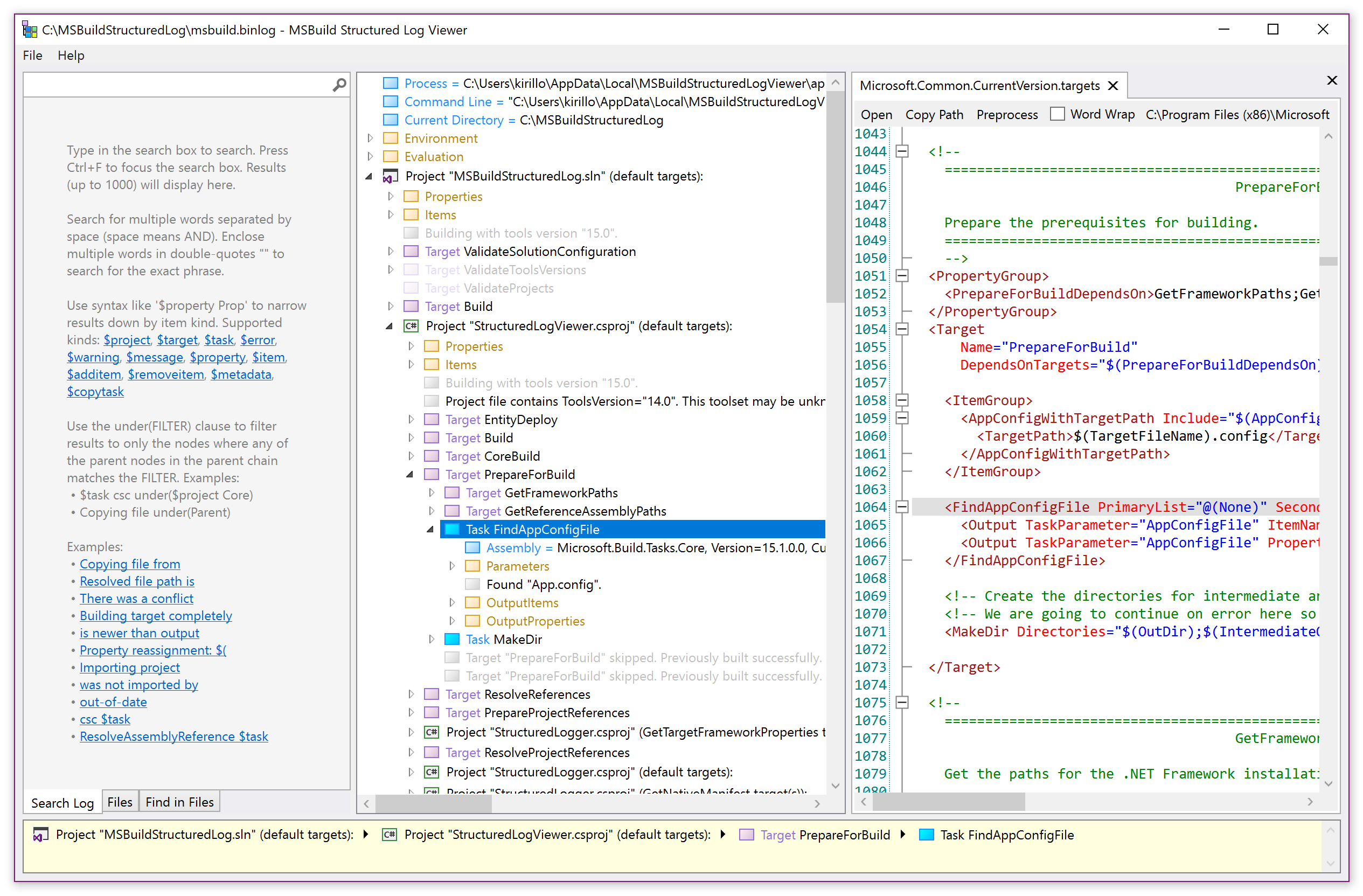A logger for MSBuild that records a structured representation of executed targets, tasks, property and item values. It can greatly simplify build investigations and provides a portable log interchange format (*.binlog) and a rich interactive log viewer app.
Homepage: https://msbuildlog.com
View binlogs in the Browser: https://live.msbuildlog.com
Important: the NuGet package is now being published to https://nuget.org/packages/MSBuild.StructuredLogger (old location: https://nuget.org/packages/Microsoft.Build.Logging.StructuredLogger). Please update to use the new Package Id.
Thanks to SignPath.io for providing a free code signing service and to the SignPath Foundation for a free code signing certificate to sign the installer.
Install from https://msbuildlog.com.
The app updates automatically via Squirrel (after launch it checks for updates in background), next launch starts the newly downloaded latest version.
There are a couple of extra steps to get the .app running on macOS since it's currently distributed as an unsigned application:
- In System Preferences -> Security & Privacy ensure Allow apps downloaded from: is set to
App Store and identified developers. - Download the StructuredLogViewer-x64.zip (if on Intel Mac) or Structured.Log.Viewer-arm64.zip (if on M1/ARM) from the latest Release.
- If necessary, unzip the file (Safari does this for you after downloading automatically).
- Move the
StructuredLogViewer.appinto yourApplicationsfolder. - In terminal run:
chmod +x StructuredLogViewer.app/Contents/MacOS/StructuredLogViewer.Avaloniato give the app execution permissions - In terminal run:
codesign -s- --deep StructuredLogViewer.appto work around notarization issues - On the first run, right click the app on Finder and select Open. You will be prompted that the app is not signed by a known developer. Click Open.
git clone https://github.com/KirillOsenkov/MSBuildStructuredLog
cd MSBuildStructuredLog
./run.sh
Alternatively, a longer version:
dotnet build MSBuildStructuredLog.Avalonia.slndotnet publish MSBuildStructuredLog.Avalonia.sln --self-contained -o <some_dir>(I used $HOME/tools/artifacts/StructuredLogViewer.Avalonia)- make a script
$HOME/bin/structured-log-viewer(or whatever's on your PATH):
#! /bin/sh
exec dotnet ${HOME}/tools/artifacts/StructuredLogViewer.Avalonia/publish/StructuredLogViewer.Avalonia.dll "$@"
Windows:
- .NET Framework 4.7.2
- MSBuild 16.0
- Visual Studio 2019
Mac:
- .NET 6 SDK
Starting with MSBuild 15.3 you can pass the new /bl switch to msbuild.exe to record a binary build log to msbuild.binlog, in the same folder as the project/solution being built:
or you can build the solution or open an existing log file through the viewer app:
Alternatively (useful for older versions of MSBuild) you can attach the logger to any MSBuild-based build using the logger library: StructuredLogger.dll. It is available in a NuGet package:
https://www.nuget.org/packages/MSBuild.StructuredLogger
msbuild solution.sln /t:Rebuild /v:diag /noconlog /logger:BinaryLogger,%localappdata%\MSBuildStructuredLogViewer\app-2.1.596\StructuredLogger.dll;1.binlog
To use a portable version of the logger (e.g. with the dotnet msbuild command) you need a .NET Standard version of StructuredLogger.dll, not the .NET Framework (Desktop) version.
Download this NuGet package: https://www.nuget.org/packages/MSBuild.StructuredLogger/2.1.545
and inside it there's the lib\netstandard2.0\StructuredLogger.dll. Try passing that to dotnet build like this:
dotnet msbuild Some.sln /v:diag /nologo /logger:BinaryLogger,"packages\MSBuild.StructuredLogger.2.1.545\lib\netstandard2.0\StructuredLogger.dll";"C:\Users\SomeUser\Desktop\binarylog.binlog"
Read more about the log formats here: https://github.com/KirillOsenkov/MSBuildStructuredLog/wiki/Log-Format
- Preprocess project files (with all imports inlined), right-click on a project -> Preprocess
- If a log has embedded files, you can view the list of files, full-text search in all files, and use the Space key (or double-click) on most nodes to view the source code.
- Displays double-writes (when files from different sources are written to the same destination during a build, thus causing non-determinism)
- Displays target dependencies for each target
- Narrow down the search results using the under() or project() clauses to only display results under a certain parent or project.
- Each node in the tree has a context menu. Ctrl+C to copy an item and the entire subtree to Clipboard as text.
- Delete to hide nodes from the tree (to get uninteresting stuff out of the way).
- Open and save log files (option to save log files to .xml)
- Logs can include the source code project files and all imported files used during the build.
Open an issue if you're running into something weird and I can take a look into it. If MSBuildStructuredLog crashes during the build, it will attempt to write the exception call stack to:
%localappdata%\Microsoft\MSBuildStructuredLog\LoggerExceptions.txt