-
-
Notifications
You must be signed in to change notification settings - Fork 17
Unit View Screens
Tip
The indicator lights in this project make extensive use of red vs yellow vs green. If you have a colorblindness, please set that when configuring your device. Details on this can be found here. Note that any green indicator light will be blue in any colorblind mode.
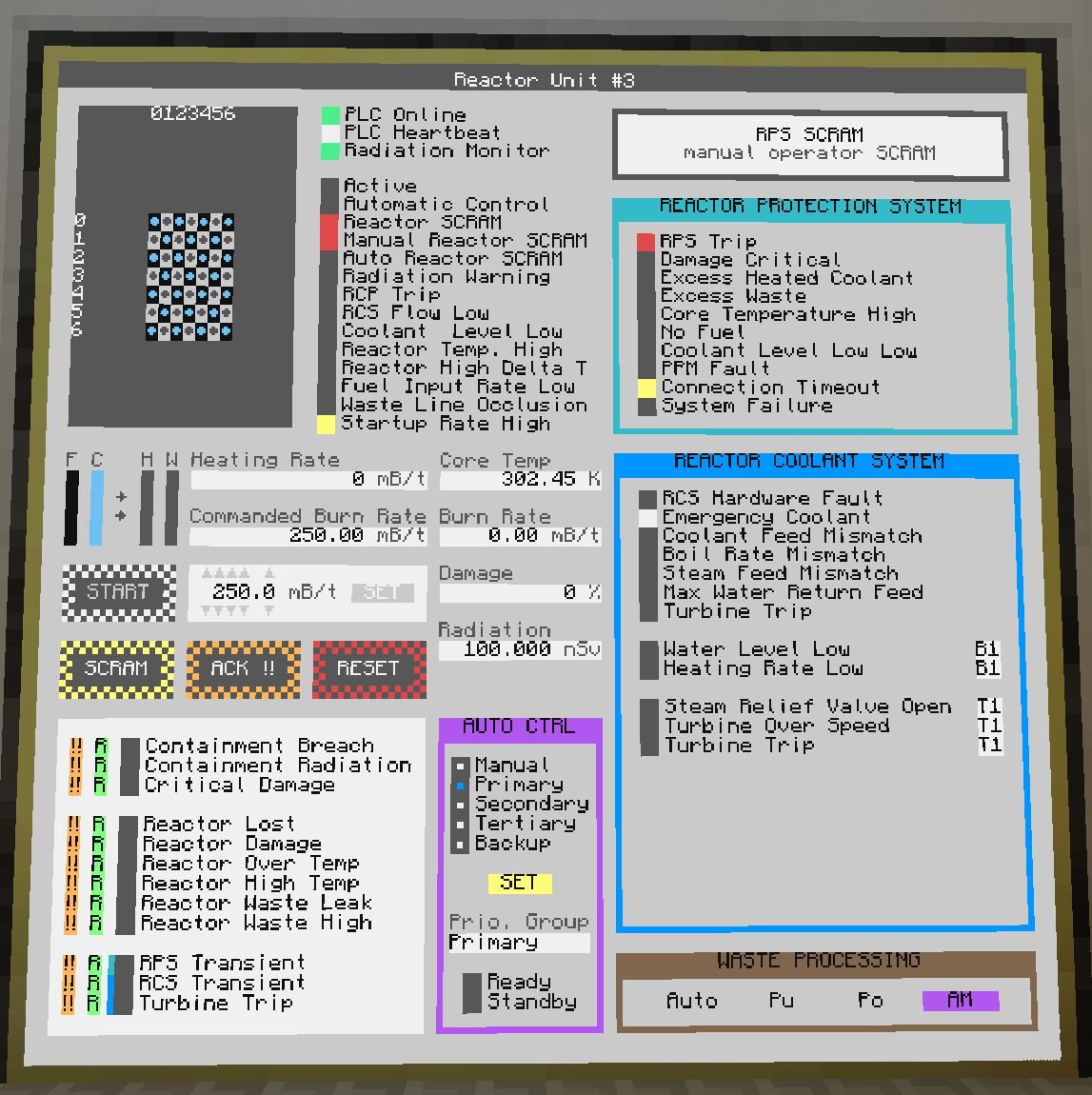
The unit detail views show the majority of reactor unit information. For details on the annunciator panel sections, see the unit annunciator panel page. For details on the alarms panel, see the alarms page.
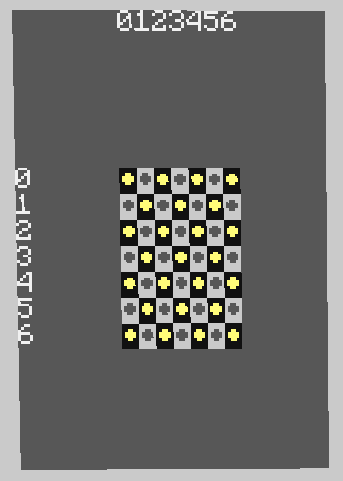
The reactor core map is mostly there because it looks cool (well, because actual nuclear power plants have them). The shape will match the width/length of the reactor, but the location of fuel assemblies just assumes an optimal layout is used. Colors are defined as follows:
- ≤ 300K = GRAY
- ≤ 350K = BLUE
- < 600K = GREEN
- < 1000K = YELLOW
- < 1200K = ORANGE
- < 1300K = RED
- ≥ 1300K = PINK
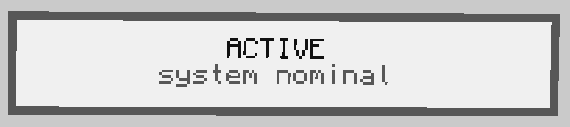
For all unit status messages, see the status message page.
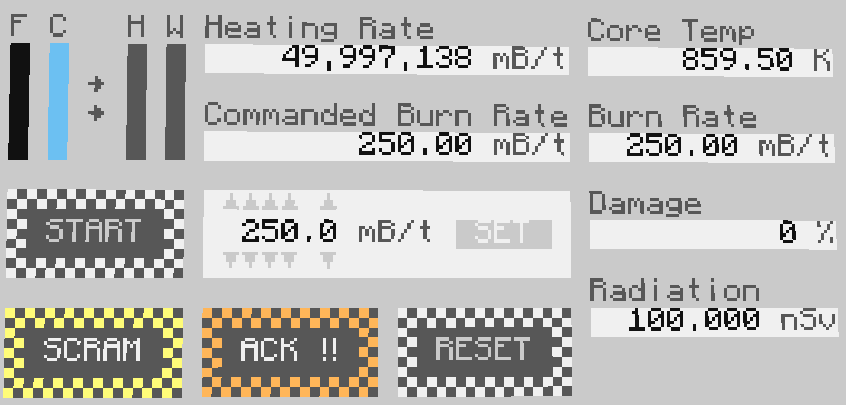
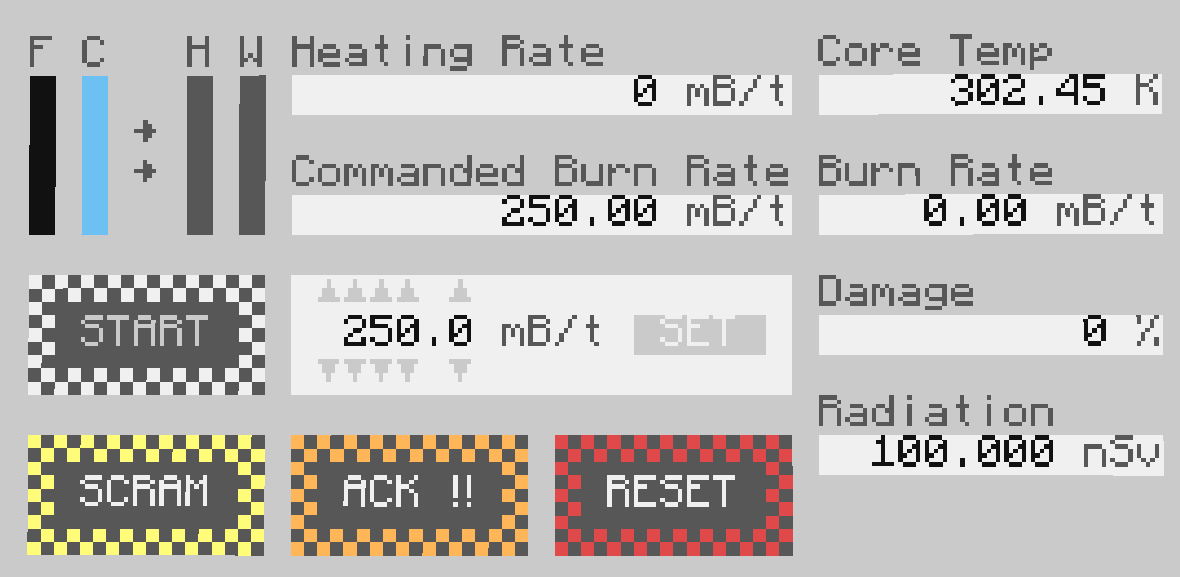
This region includes reactor status information and controls. The four bars to the left are the fuel fill, coolant fill, heated coolant fill, and waste fill percentages (from left to right). The commanded burn rate (set burn rate) and burn rate (actual burn rate, which is 0 if inactive) are shown separately. If an environment detector is connected and assigned to this unit, the radiation level is shown here.
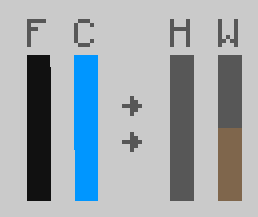
Note that with water cooled reactors, the coolant bar is blue instead of the light blue used for sodium. If heated coolant is present, white will show for steam and orange for superheated sodium.
When set to manual control (in auto control assignment), the burn rate can be set manually by the operator using the spinbox control then pressing SET.
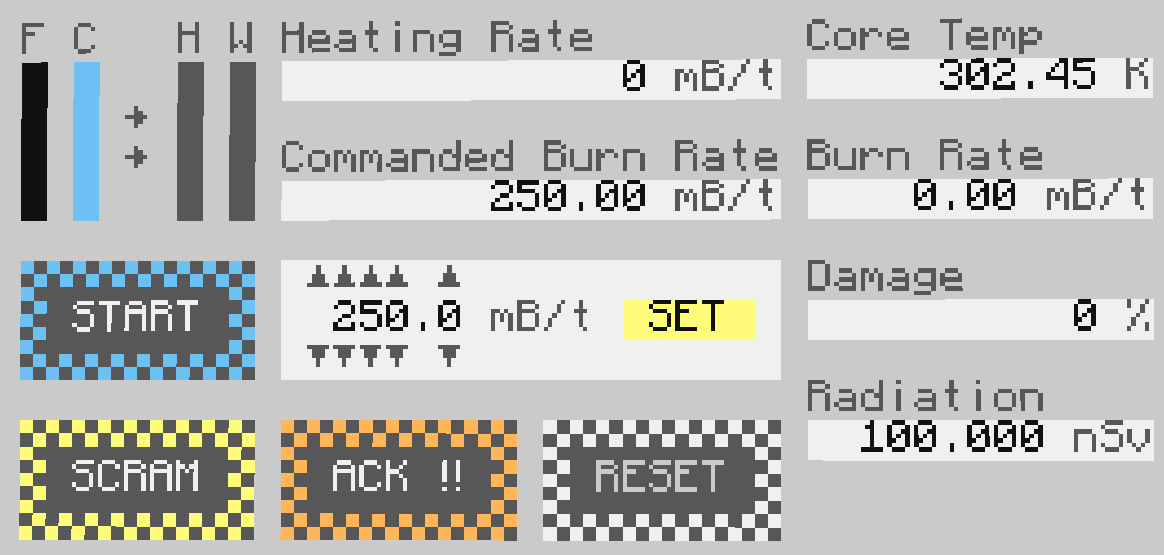
The START and RESET buttons enable/disable depending on state. For example, if the reactor is running or in auto control, the start button is disabled (cannot be pressed, turns gray). If the RPS is tripped, the RESET button is enabled (can be pressed). The SCRAM and ACK buttons can always be pressed. SCRAM will trigger a manual RPS trip. ACK will acknowledge (mute) all alarms for just this unit.

This panel is used to assign a unit to auto control groups. "Manual" allows for manual control of start/stop and the burn rate. All other modes lock out that operation and allow for auto process control of this unit. Press SET to change this mode, but this cannot be done if the reactor is actively running in auto mode. "Prio. Group" shows the acknowledged state of the control, which means it shows what the supervisor thinks its assignment is. "Ready" indicates if all unit devices are ready for auto control (not tripped, online, not faulted, has builds, has statuses, etc). "Standby" blinks white if the reactor is not active at the moment but it is part of a running process control loop.
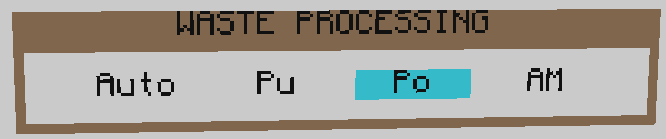
Depending on redstone connections, this allows routing reactor waste to different production systems.
- Auto: Control production through the facility waste control interface
- Pu: Plutonium pellet production
- Po: Polonium pellet production
- AM: Antimatter production
If you need help beyond this wiki, open a support discussion or ask on Discord! If you prefer videos, they can be found on my YouTube channel.
- User Manual
- Computer Applications
- Notable System Components
- Notes
- Investigations
- References & Resources
- Legacy