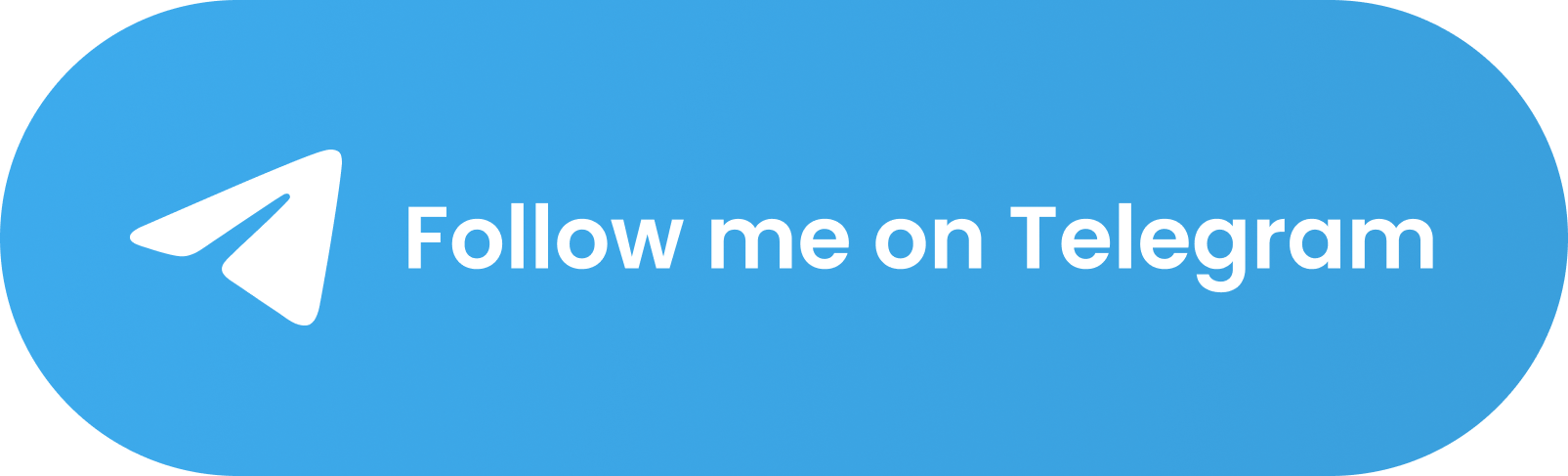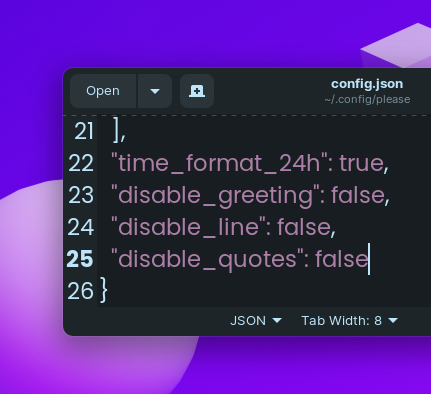Get a beautifully formatted minimalistic new tab page with a greeting, date and time, inspirational quotes, your personal tasks and to-do list everytime you open the terminal with Please CLI.
- 🚀 Installation
- 🚑 Troubleshooting
- 👨💻 Commands
- 🧰 Additional Optional Configuration
- 🚮 Uninstalling
- ❤ Credits
-
Make sure you have Python 3 installed on your computer.
-
Open your terminal and paste the command below:
pip install please-cli # If you get an error about 'pip not found', just replace pip with pip3. -
To run please everytime you open the terminal:
# FOR BASH echo 'please' >> ~/.bashrc # FOR ZSH echo 'please' >> ~/.zshrc # FOR FISH set fish_greeting please
Or if you prefer to run please once a day:
# FOR BASH echo 'please daily' >> ~/.bashrc # FOR ZSH echo 'please daily' >> ~/.zshrc # FOR FISH set fish_greeting please daily
-
That's it! Check if
pleasecommand works in your terminal.
-
Go to the releases section.
-
Download the latest release WHL file.
-
Open terminal and paste the command below:
pip install --user ~/Downloads/please_cli* # If you get an error about 'pip not found', just replace pip with pip3.
Change the path of the file if you downloaded it elsewhere.
-
To run please everytime you open the terminal:
# FOR BASH echo 'please' >> ~/.bashrc # FOR ZSH echo 'please' >> ~/.zshrc # FOR FISH set fish_greeting please
-
That's it! Check if
pleasecommand works in your terminal.
Getting a command not found: please error? That means the Python modules installation folder is not in PATH.
To fix this:
echo 'export PATH="$PATH:$HOME/.local/bin"' >> ~/.bashrcand restart the terminal.
Some of these commands may not be in the latest release.
# Show time, quotes and tasks
please
# Add a task
please add "TASK NAME"
# Delete a task
please delete <TASK NUMBER>
# Mark task as done
please do <TASK NUMBER>
# Edit task name
please edit <TASK NUMBER> <NEW NAME>
# Mark task as undone
please undo <TASK NUMBER>
# Show tasks even if all tasks are marked as done
please showtasks
# Move task to specified position
please move <OLD NUMBER> <NEW NUMBER>
# Toggle Time between 24 hours and 12 hours format
please changetimeformat
# Change your name
please callme "NAME"
# Delete all done tasks
please clean
# Reset all settings and tasks
please setup1.Navigate to ~/.config/please
2. Open config.json
3. Change "diable_greeting": false to "diable_greeting": true (All lowercase).
1.Navigate to ~/.config/please
2. Open config.json
3. Change "diable_line": false to "diable_line": true (All lowercase).
1.Navigate to ~/.config/please
2. Open config.json
3. Change "diable_quotes": false to "diable_quotes": true (All lowercase).
- To get started, first install poetry:
curl -sSL https://install.python-poetry.org | python3 -- Clone this project
cdto the project directory and run virtual environment:
poetry shell
# OR THIS, IF 'poetry shell' doesn't work
. "$(dirname $(poetry run which python))/activate"- Install all dependencies:
poetry installpleasewill be available to use as a command in the virtual environment after usingpoetry install.
- Finally, run the python script with:
python please/please.py- To build a WHL package:
poetry build- The package will be generated in dist folder, you can then use pip to install the WHL file.
- For Nayam: Publish the package with:
poetry publish -u <username> -p <password>
Open your terminal and type:
pip uninstall please-cliand also edit your .zshrc or .bashrc file and remove the line that says please at the end of the file.
- Thanks to @CodePleaseRun & @guedesfelipe for their contributions.
- Thanks to @lukePeavey for the quotes.json file taken from quotable.io