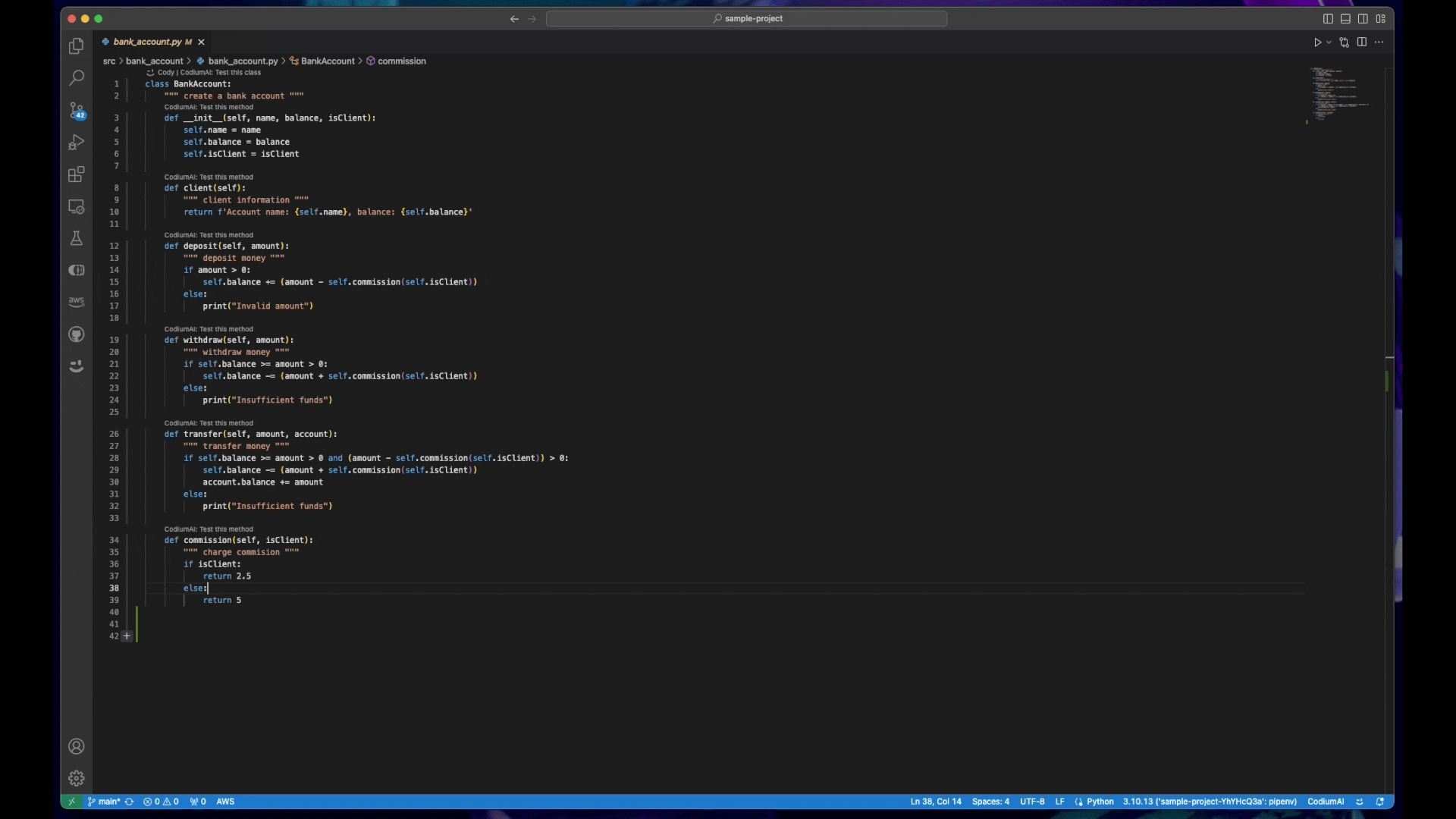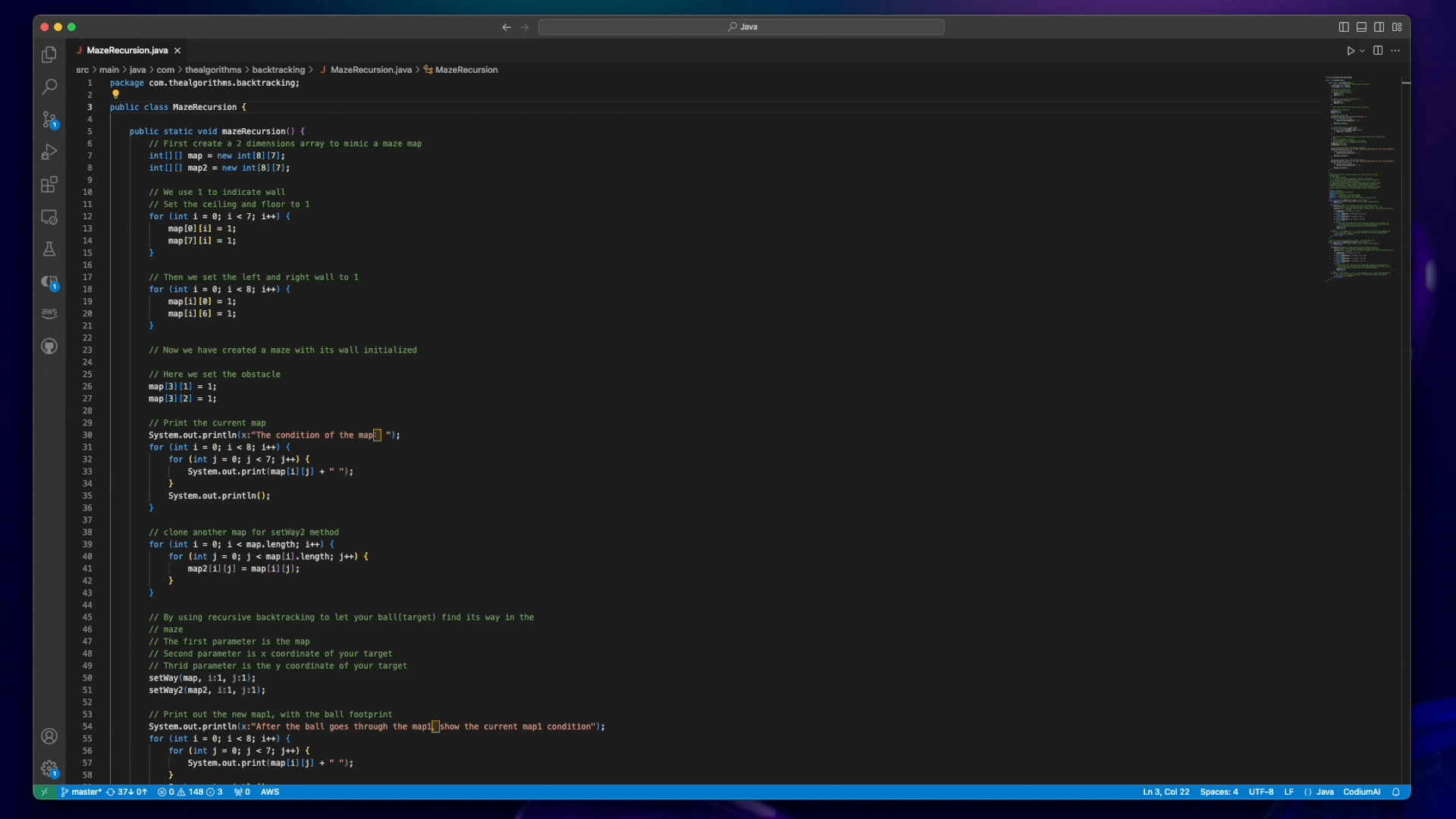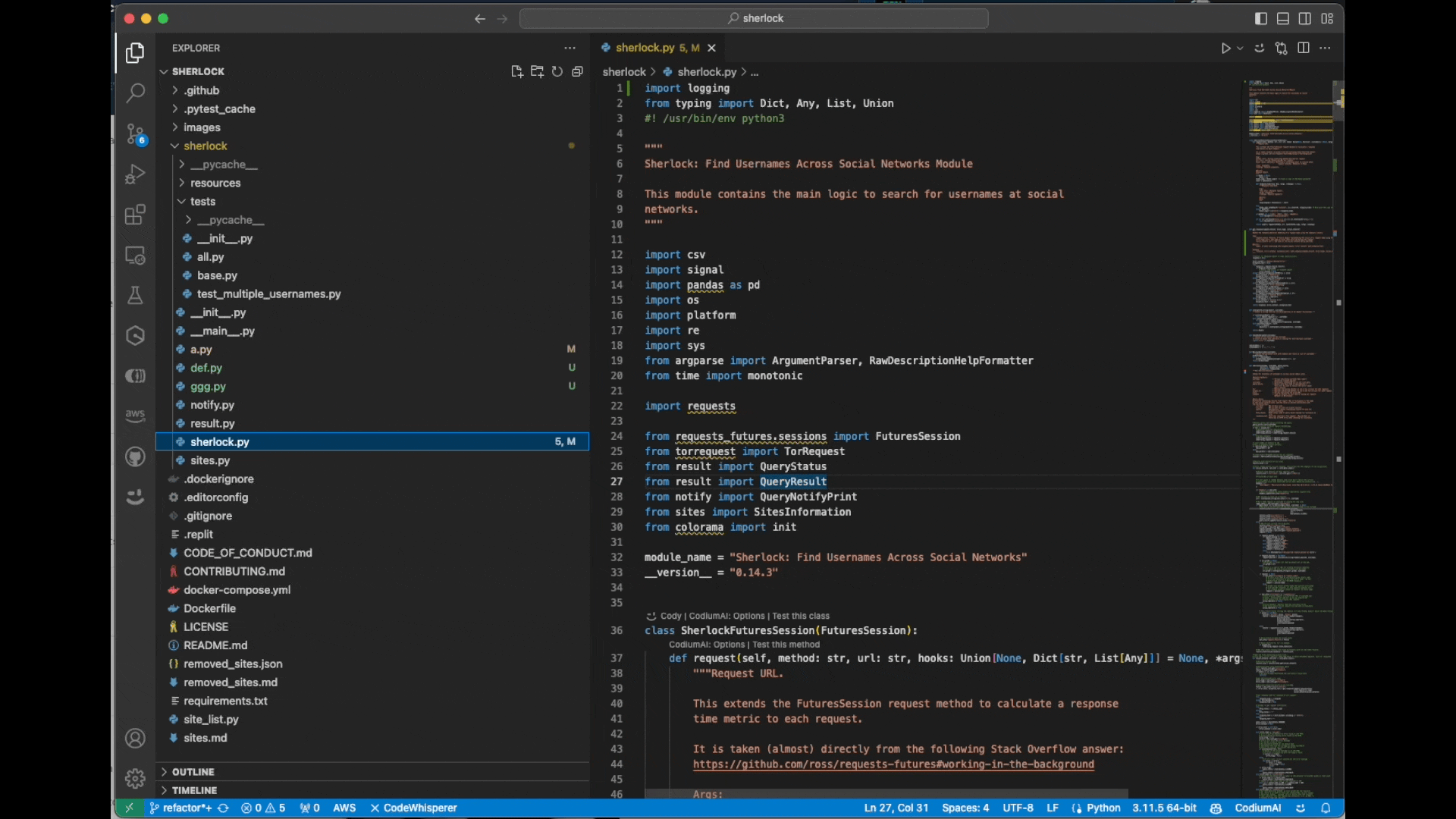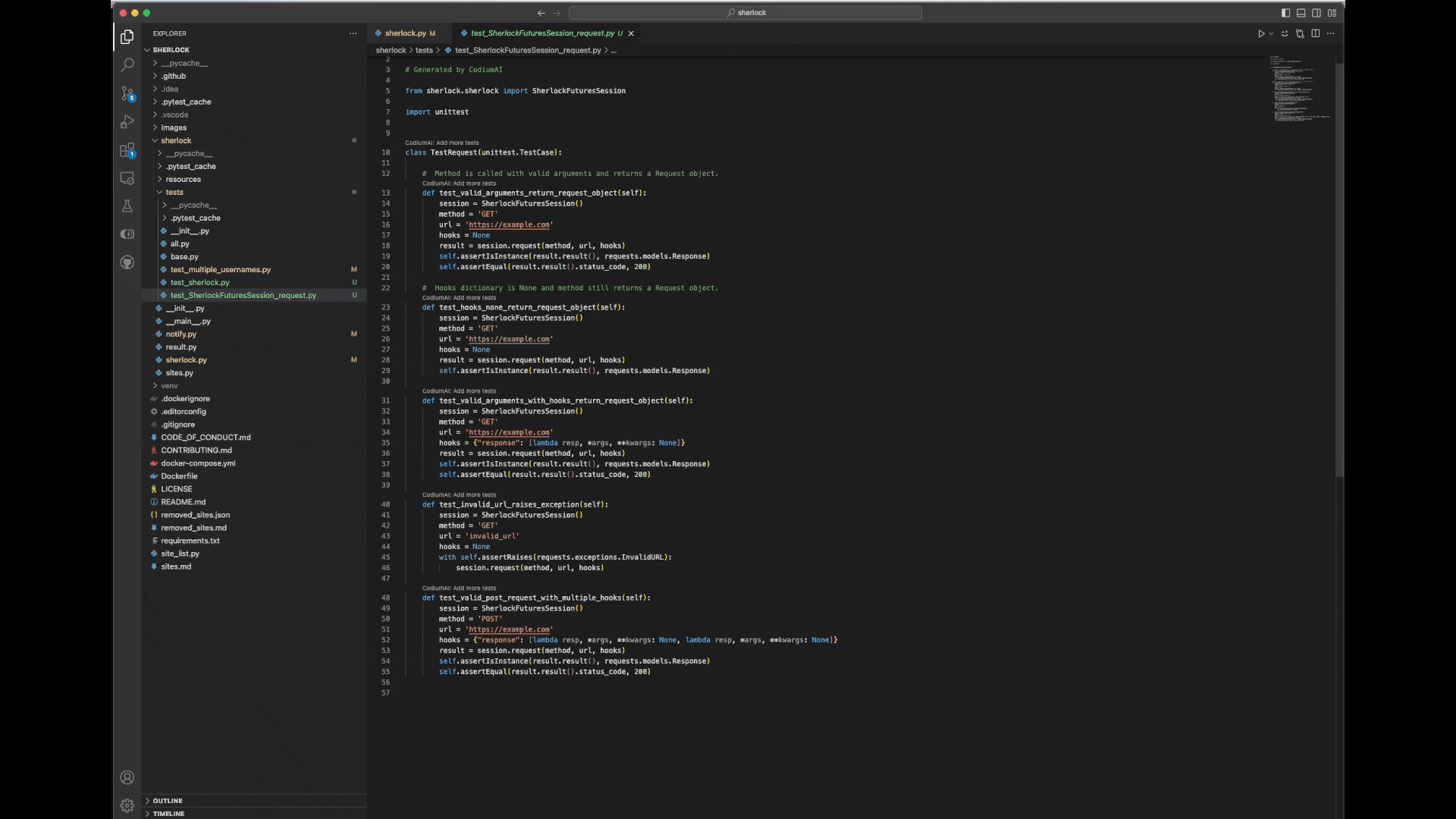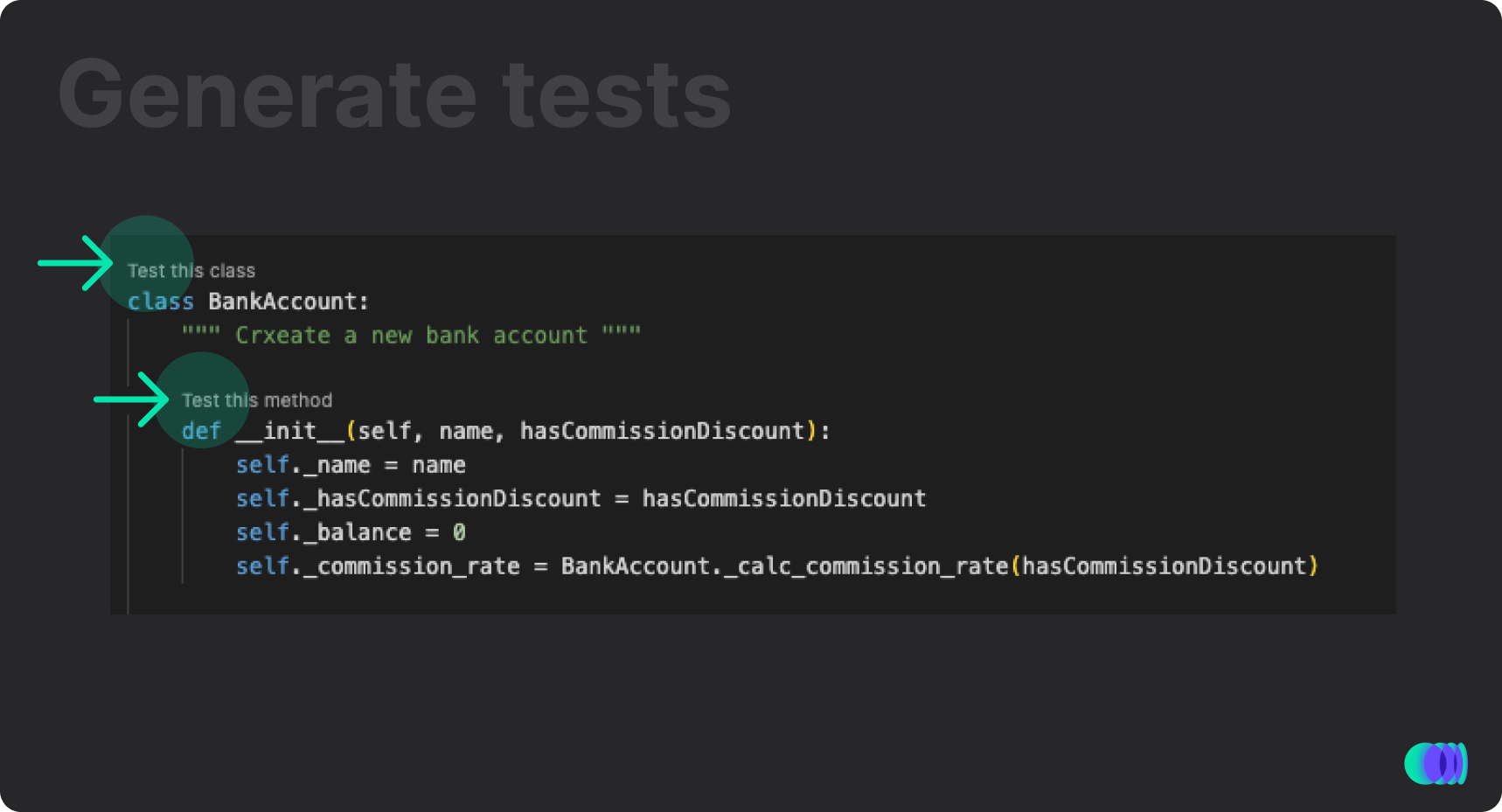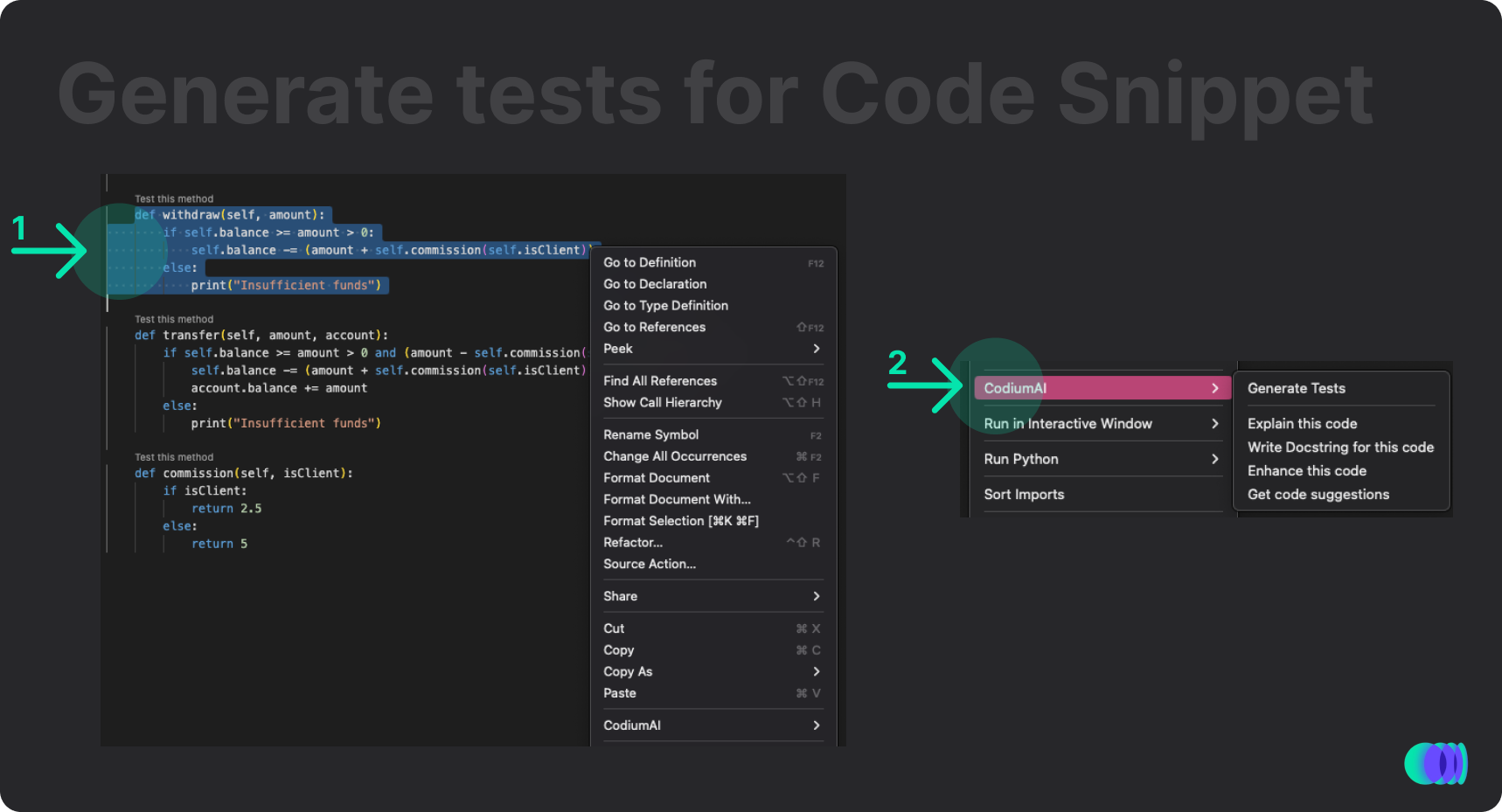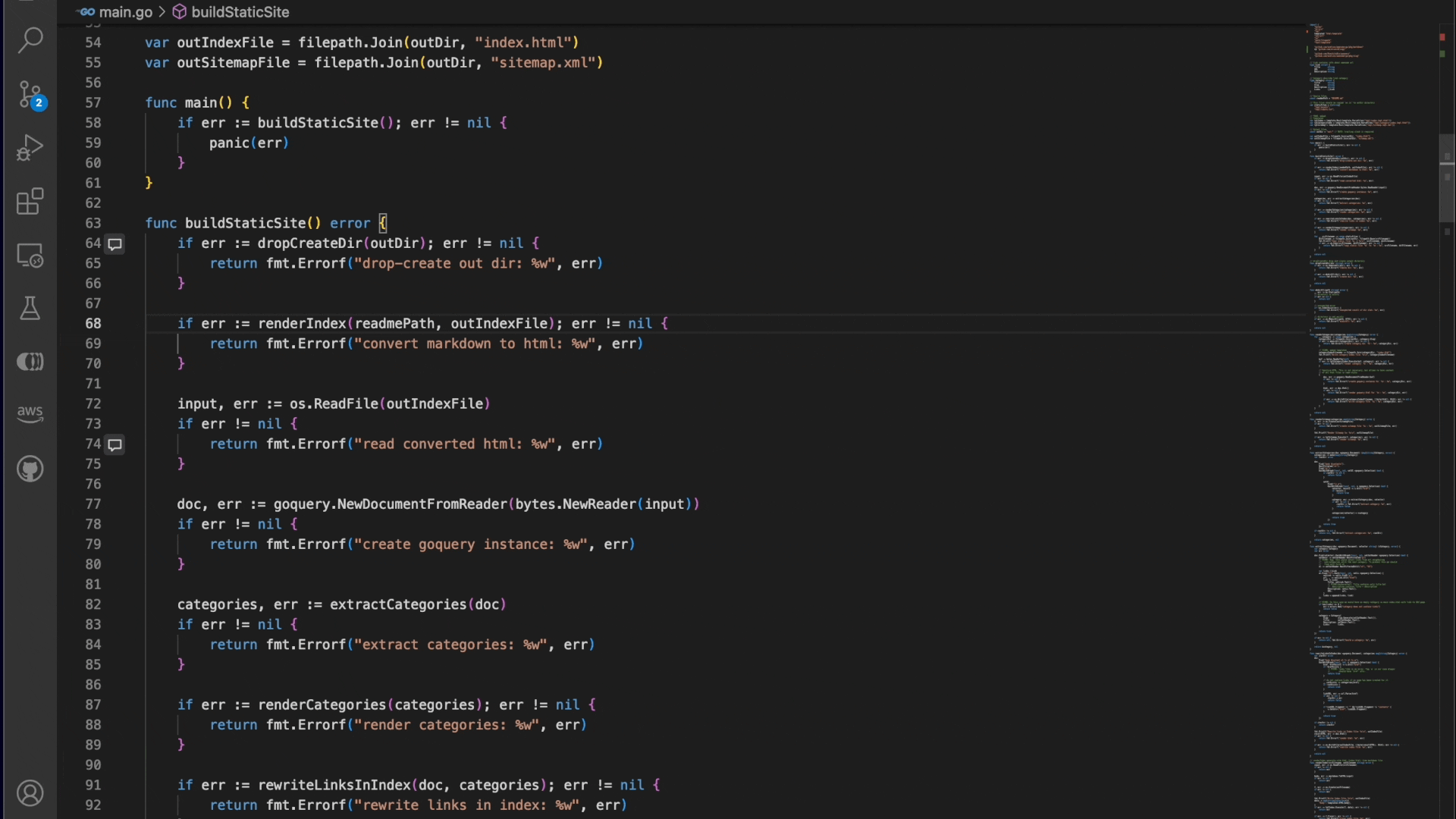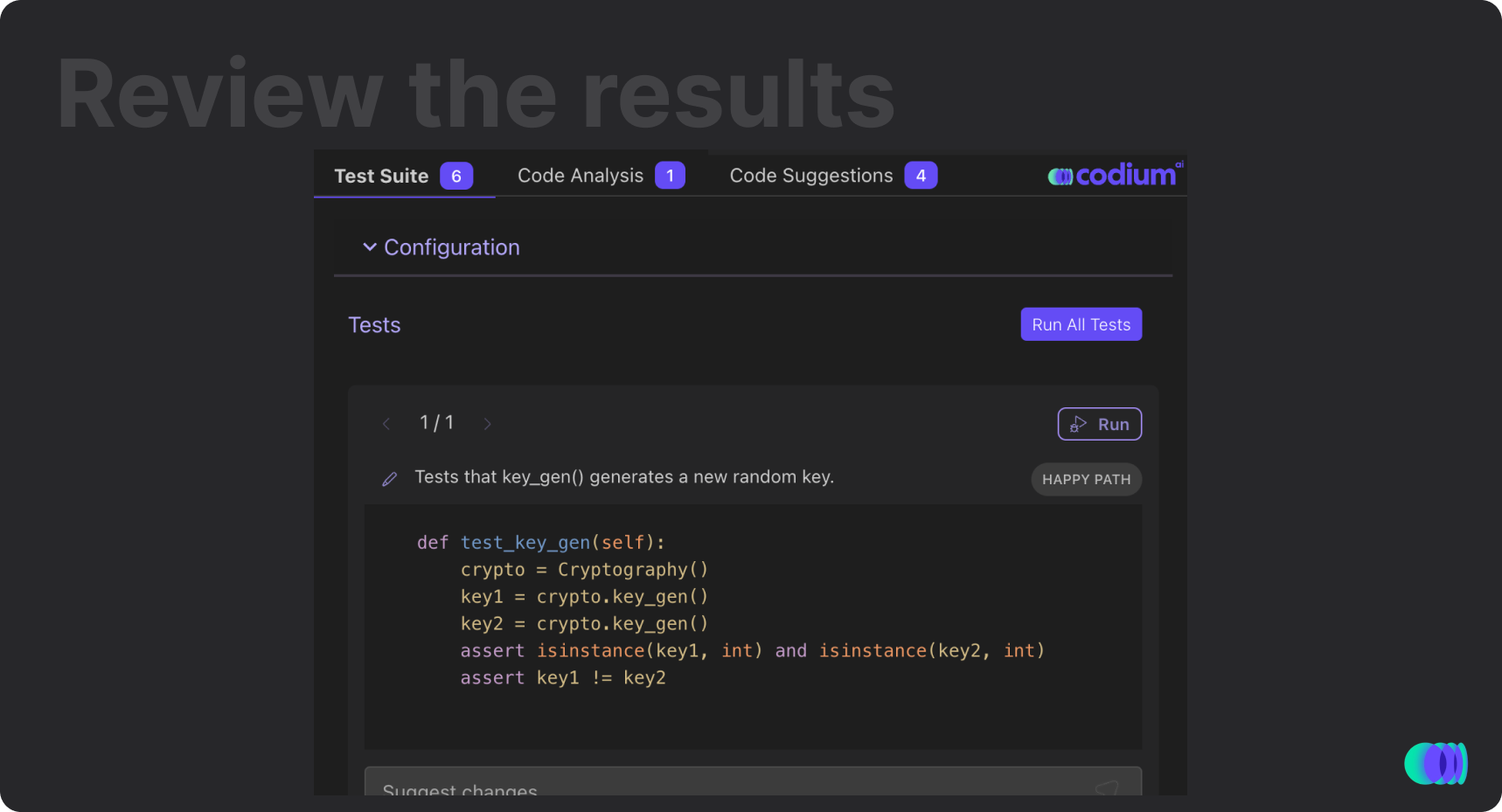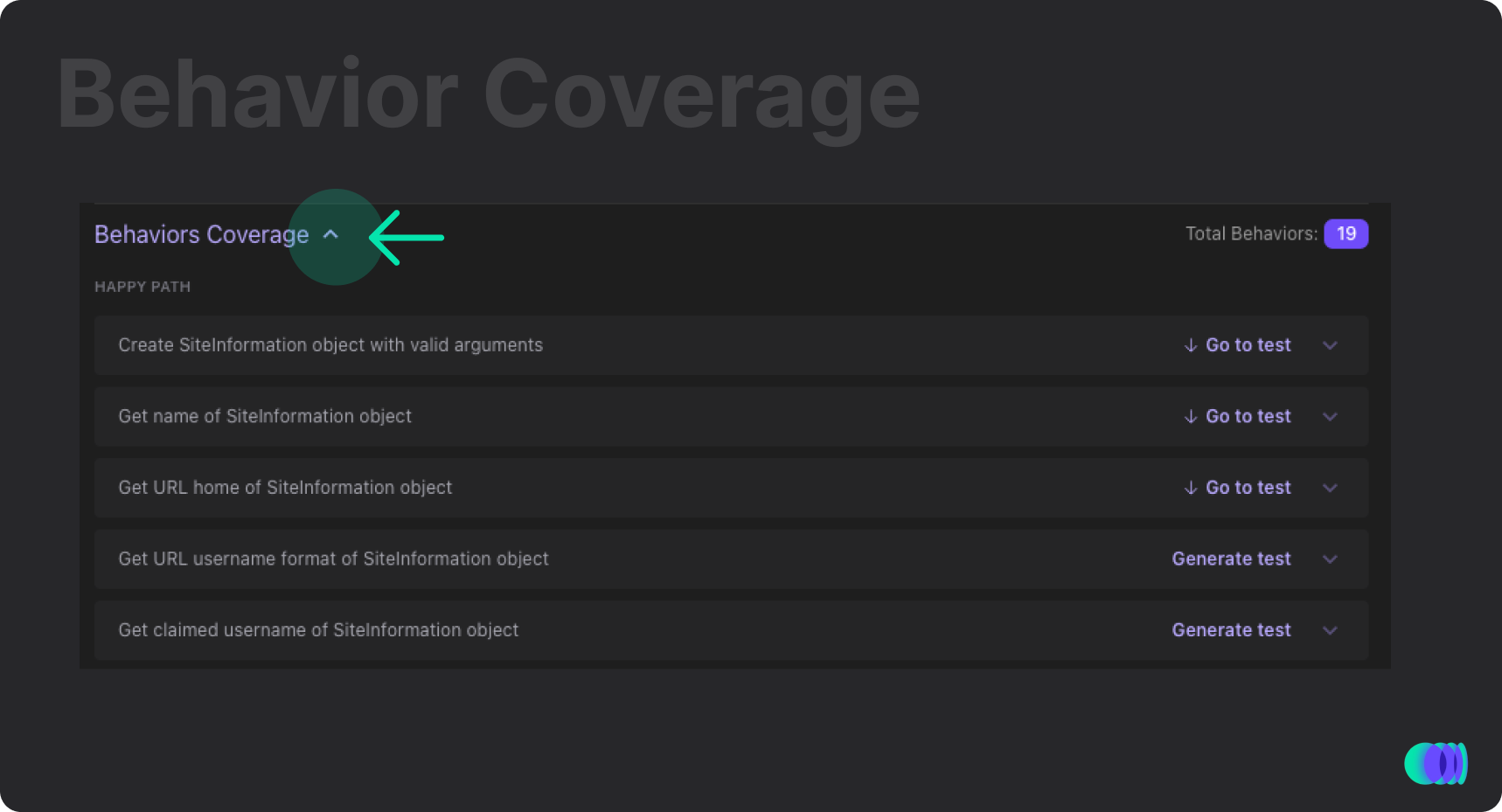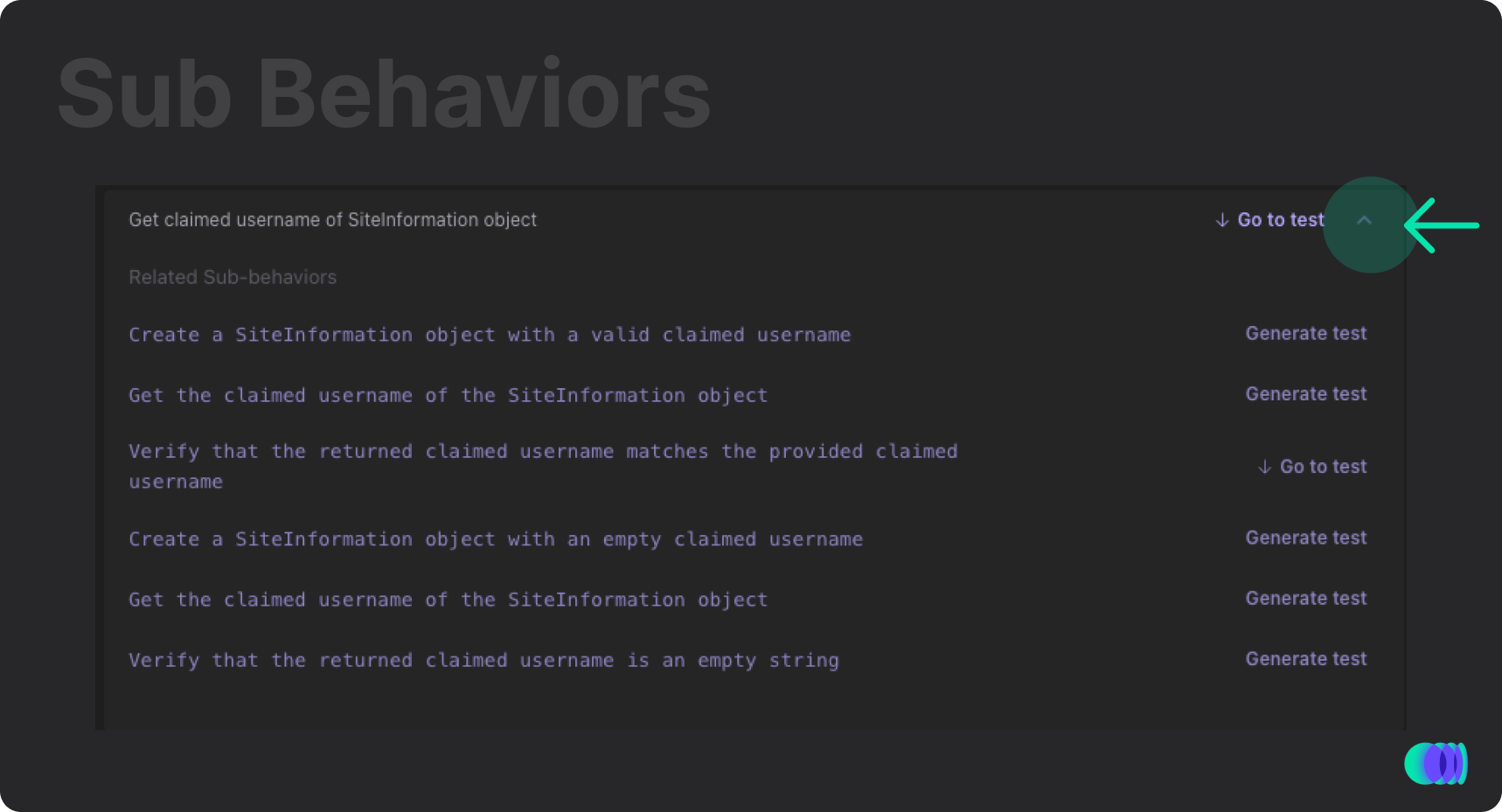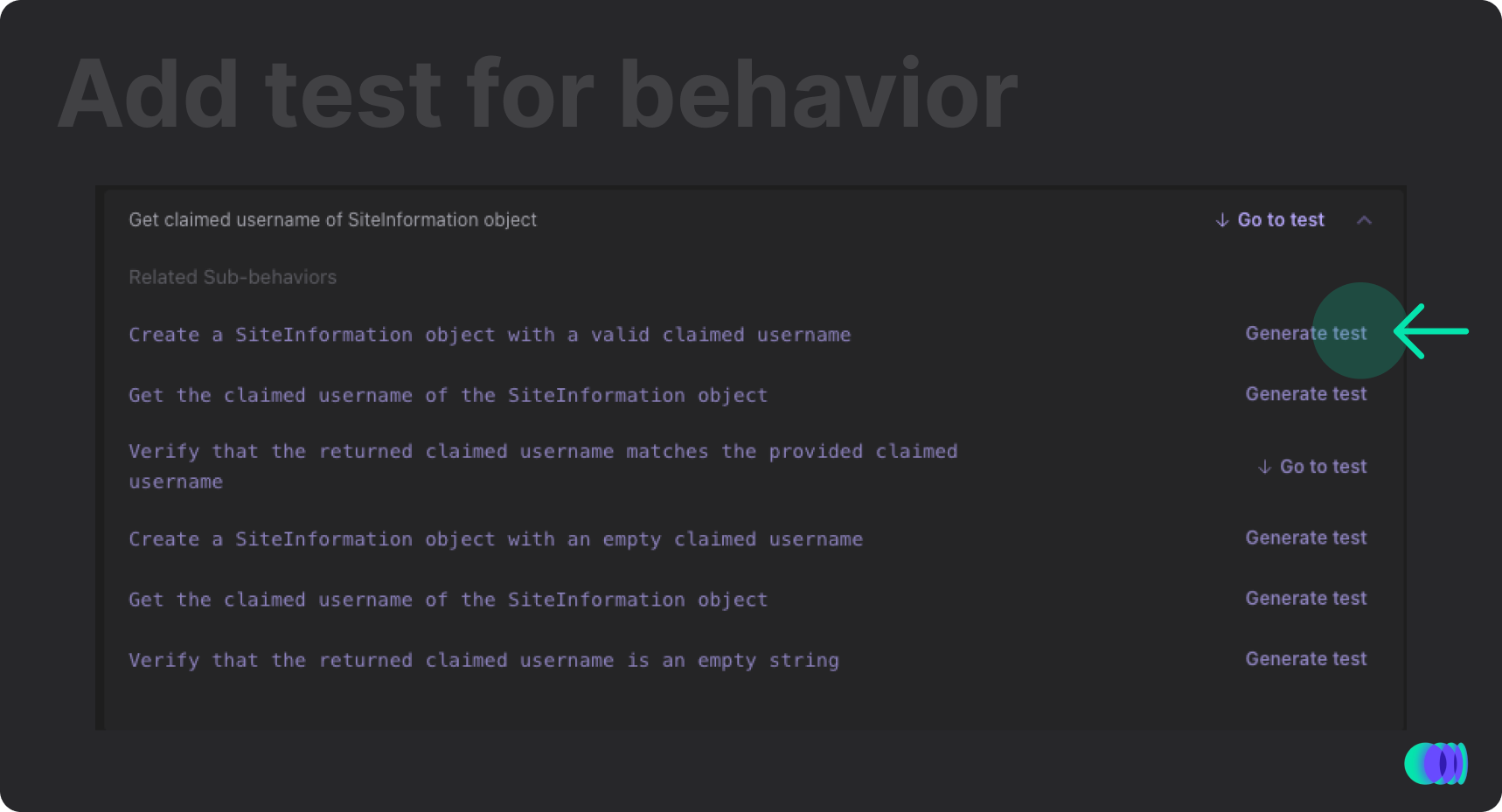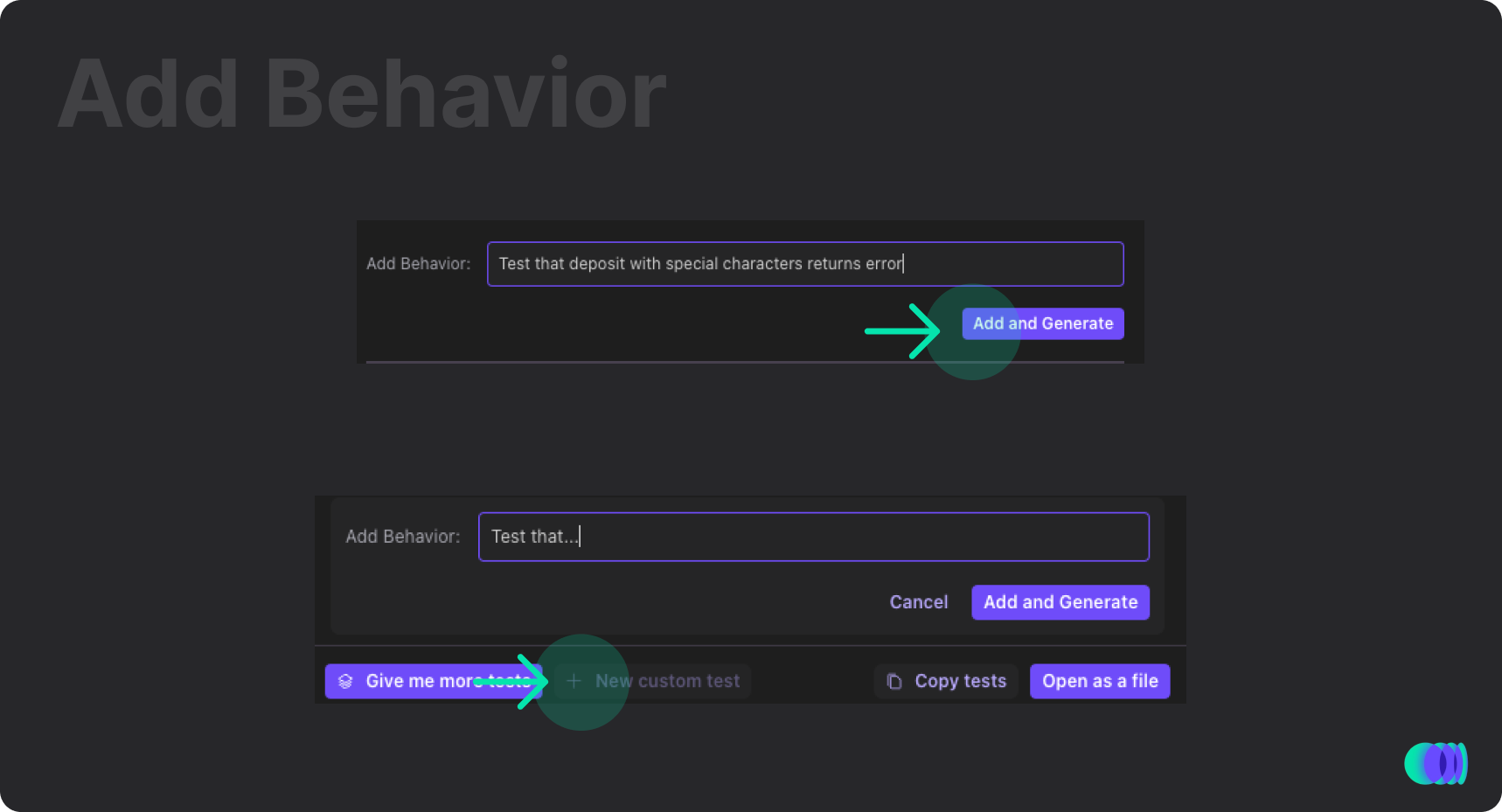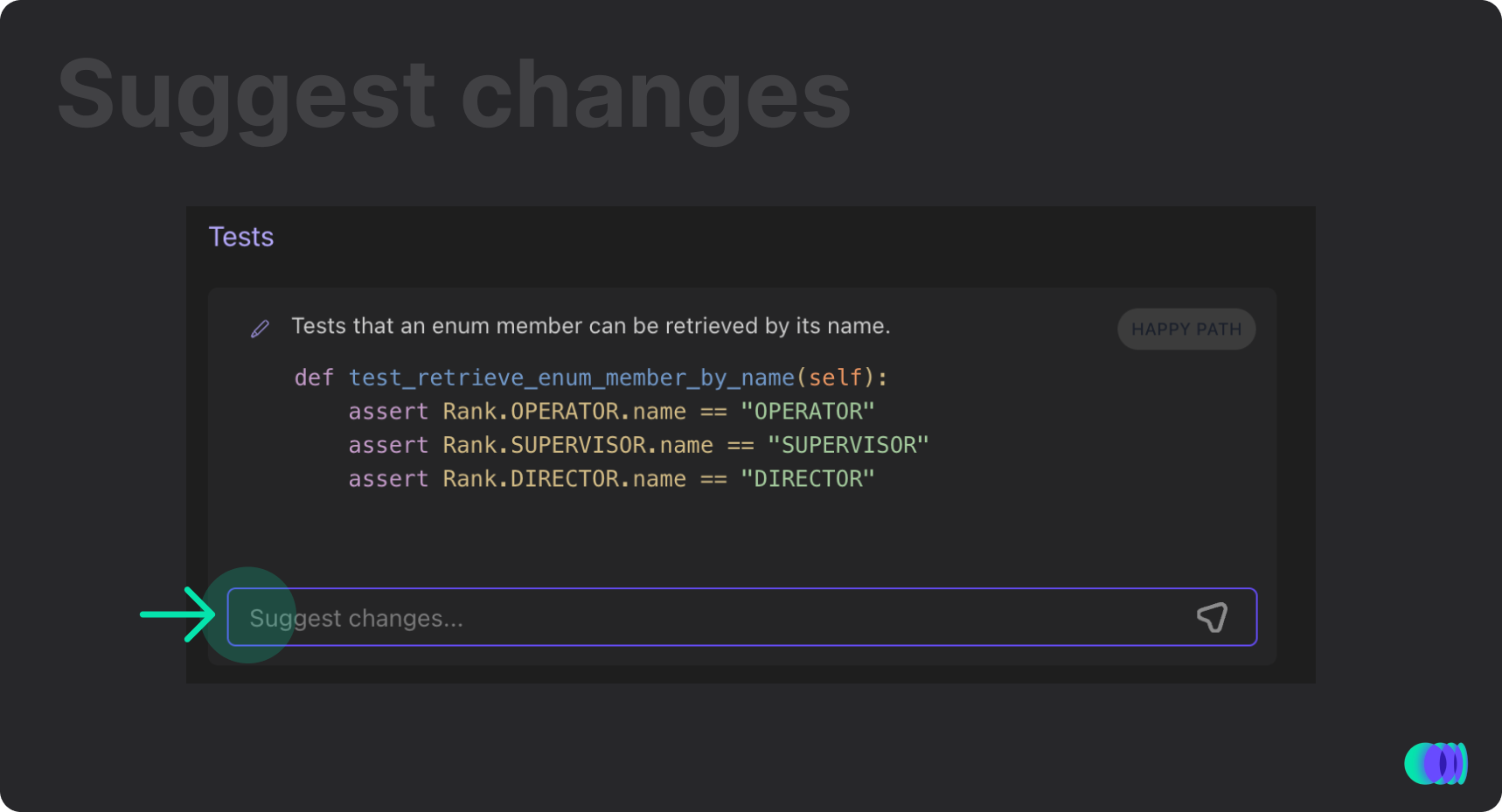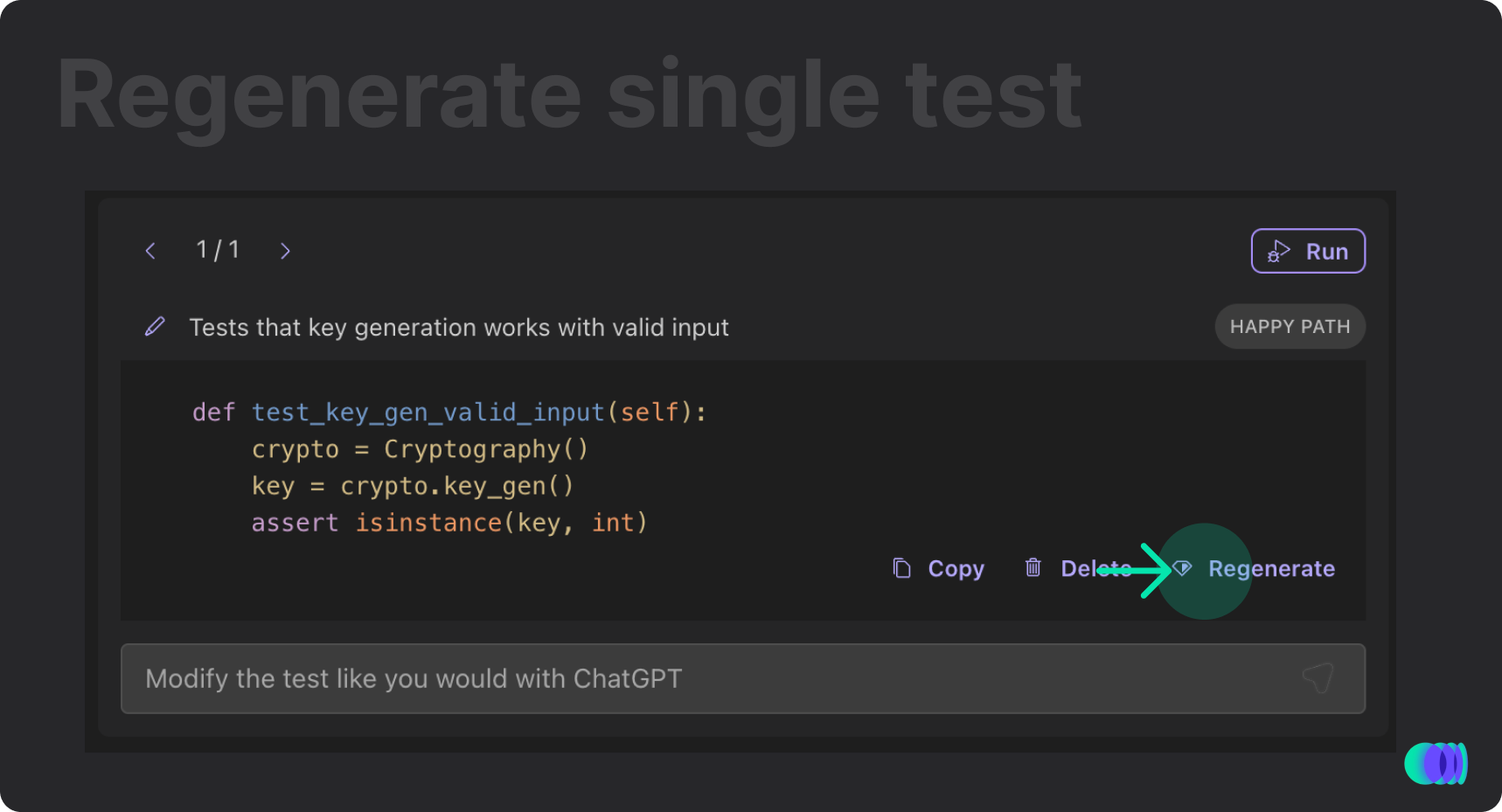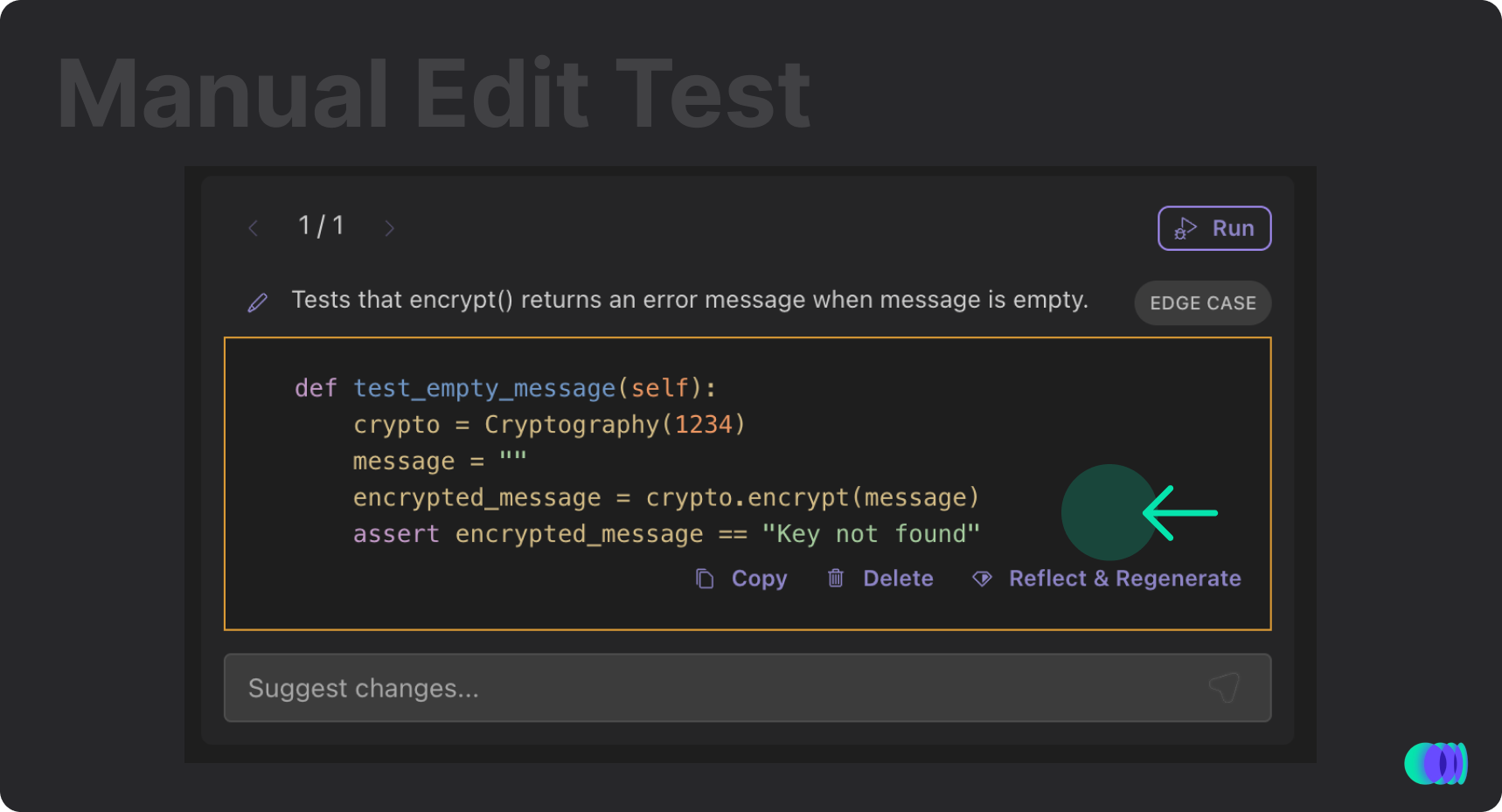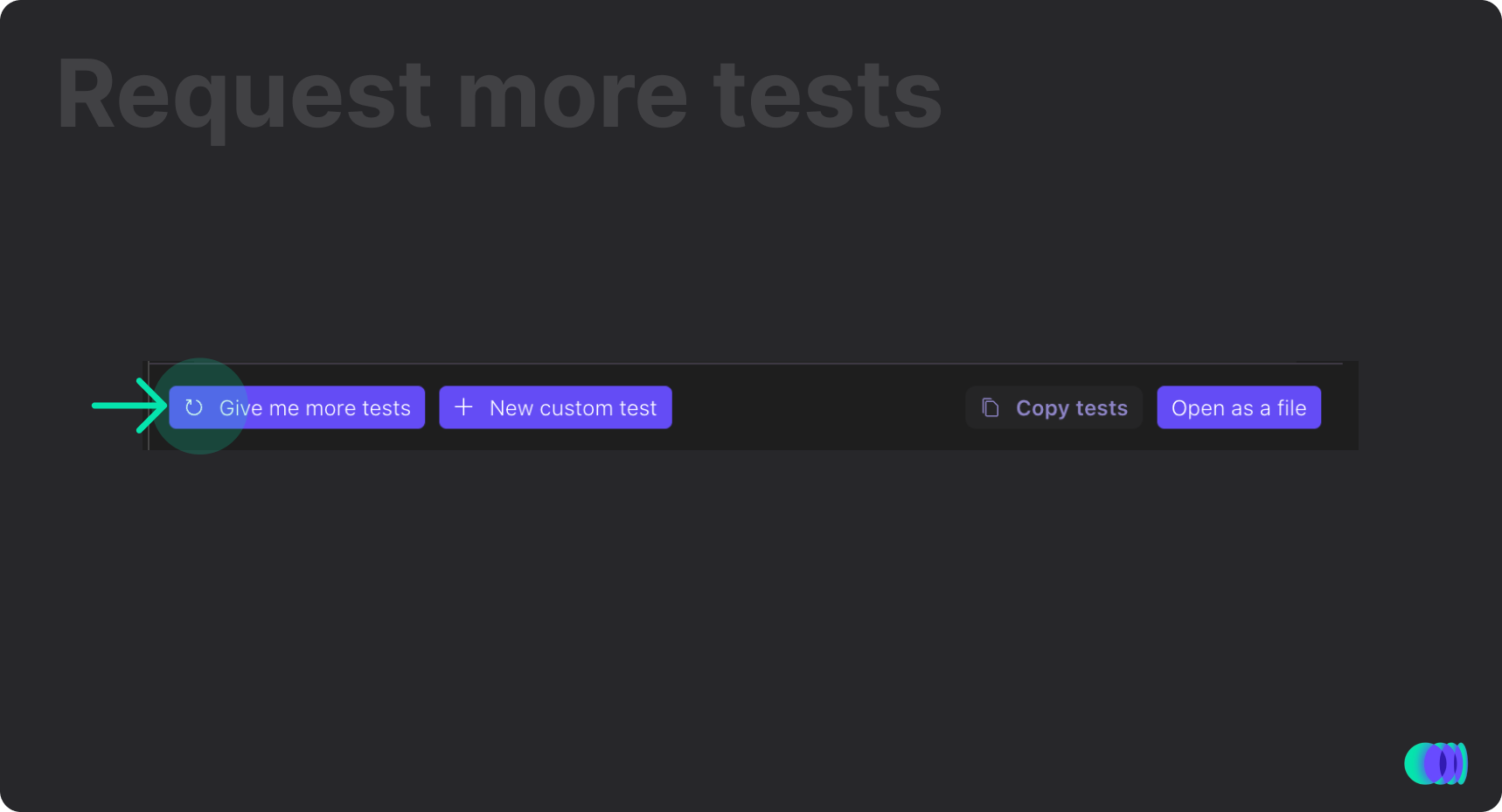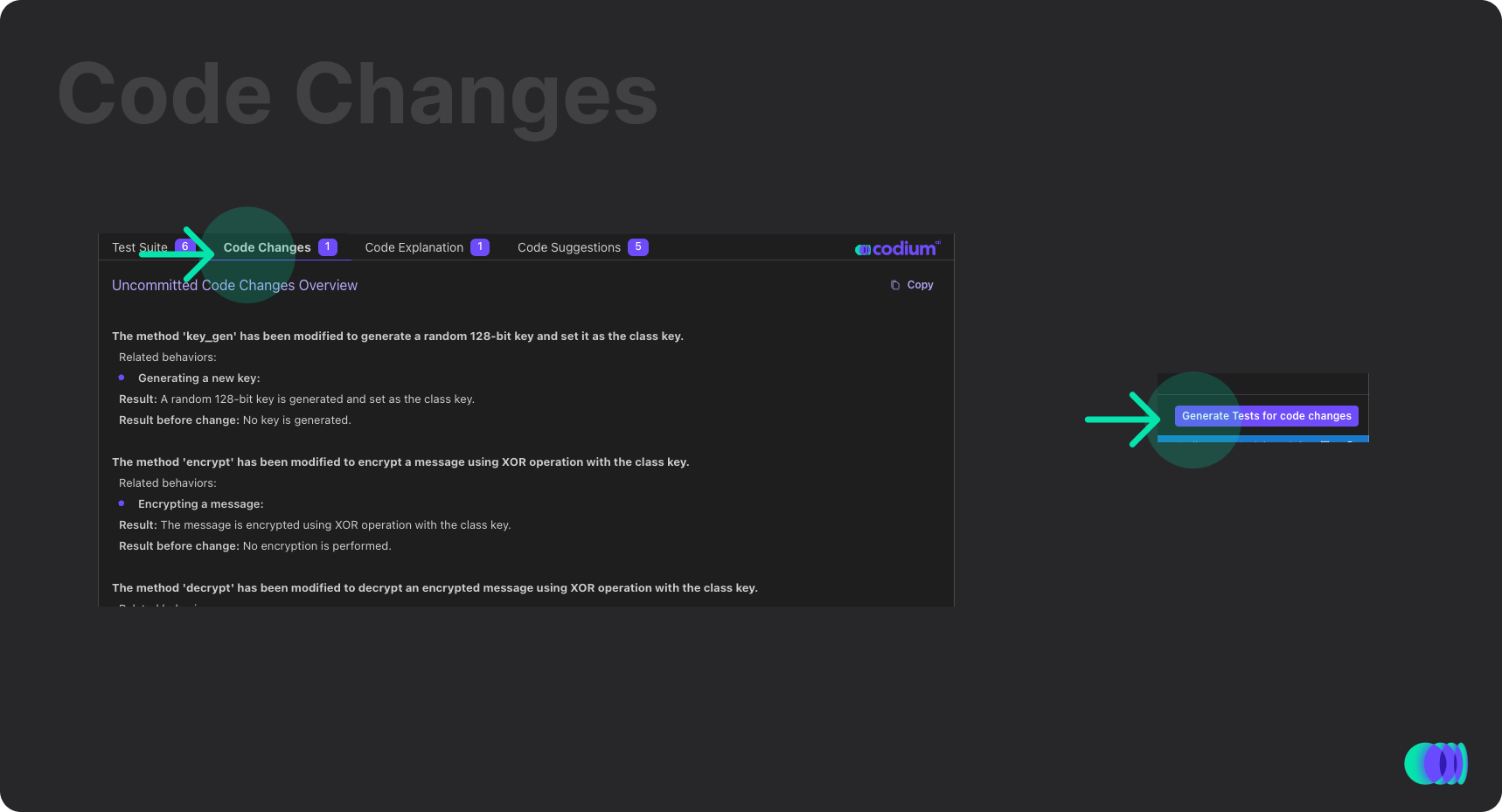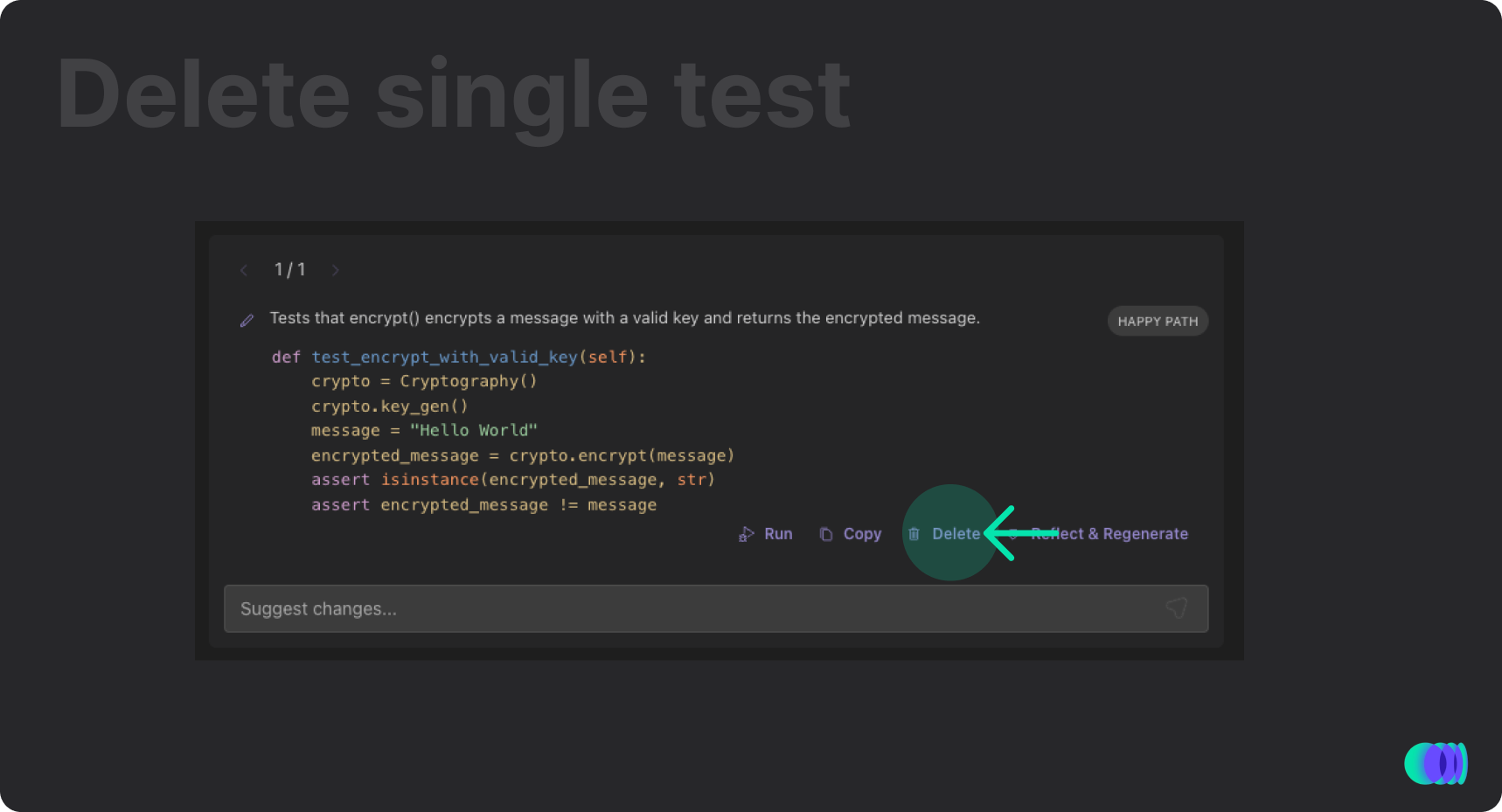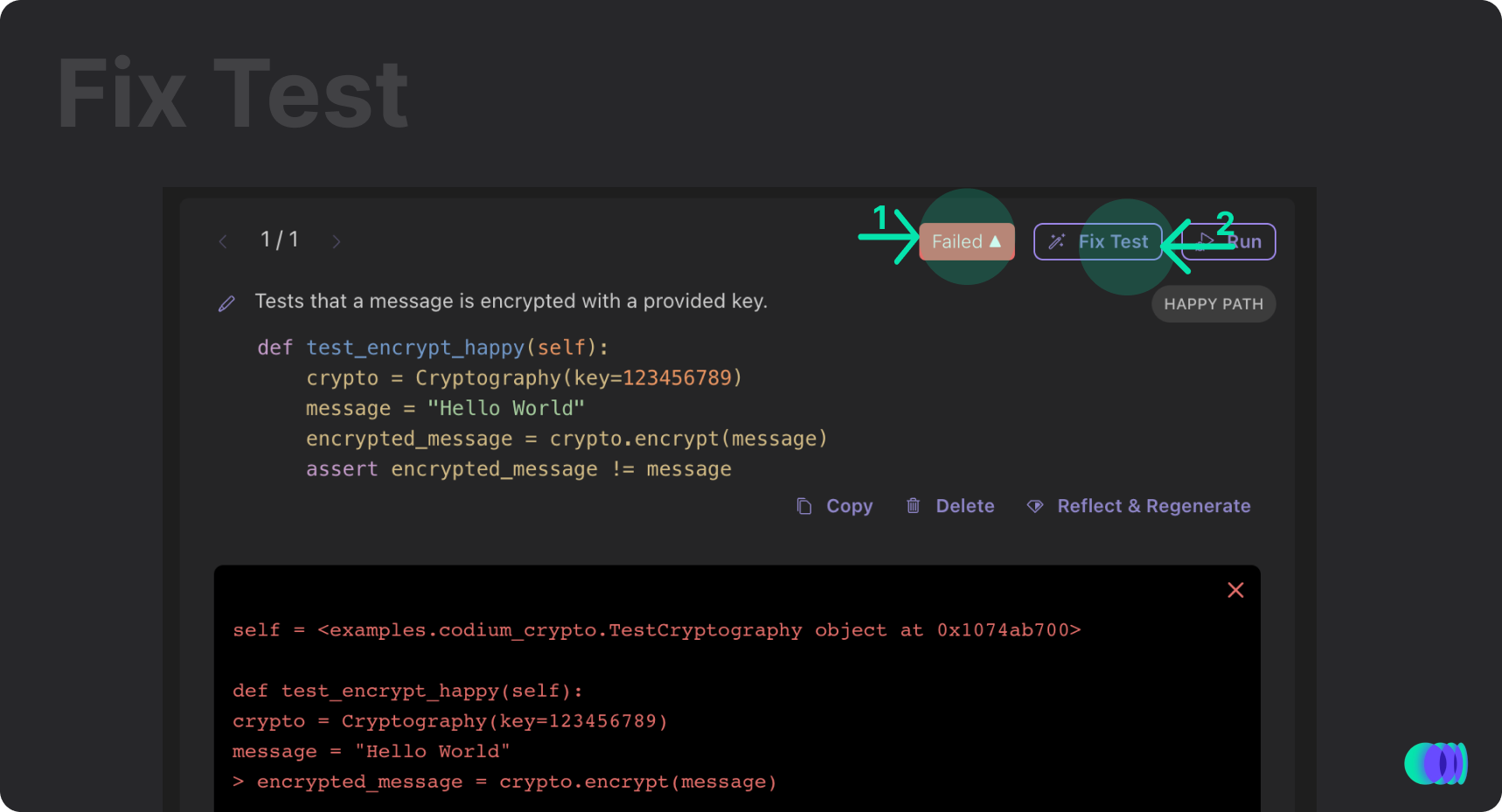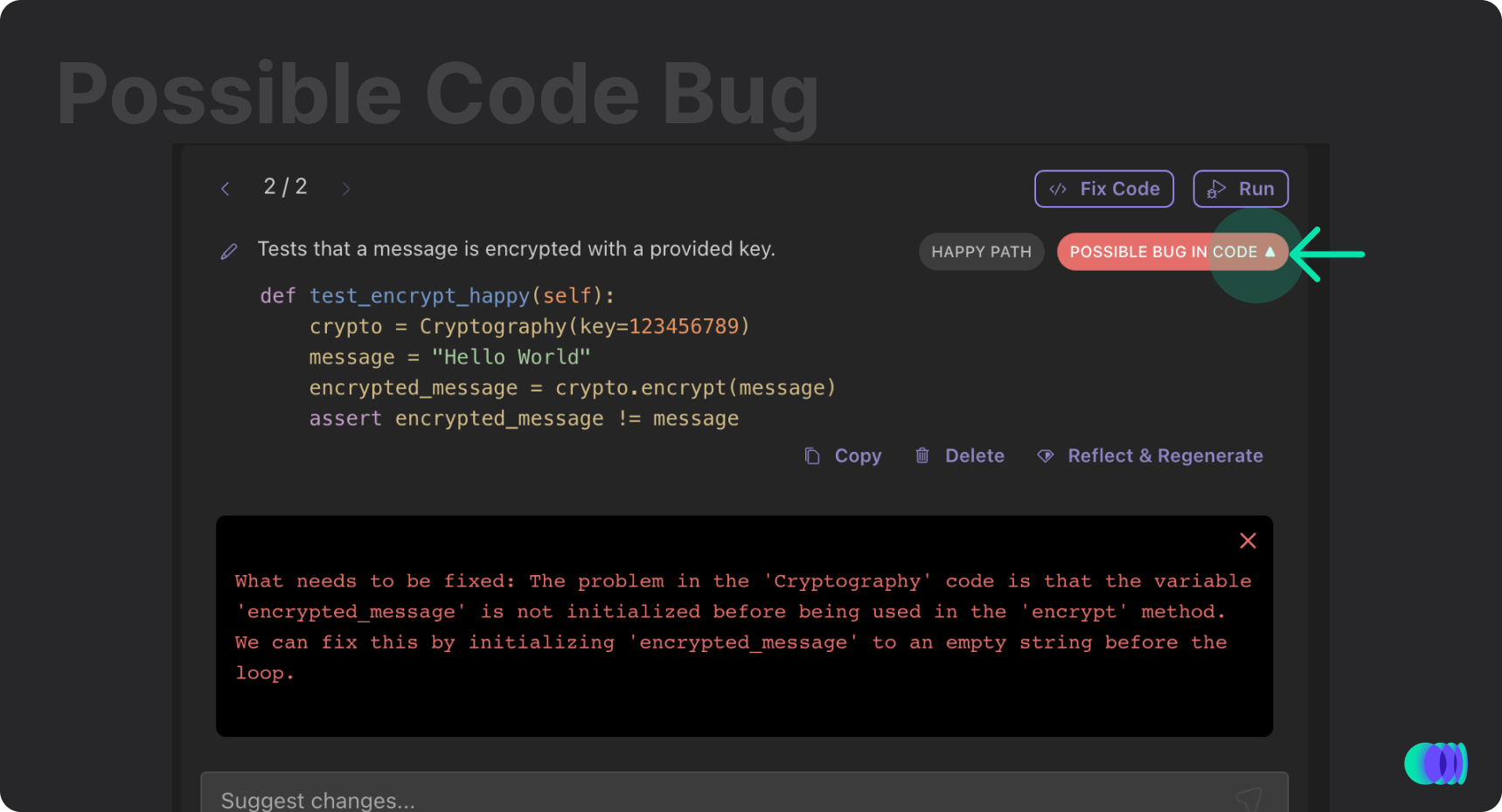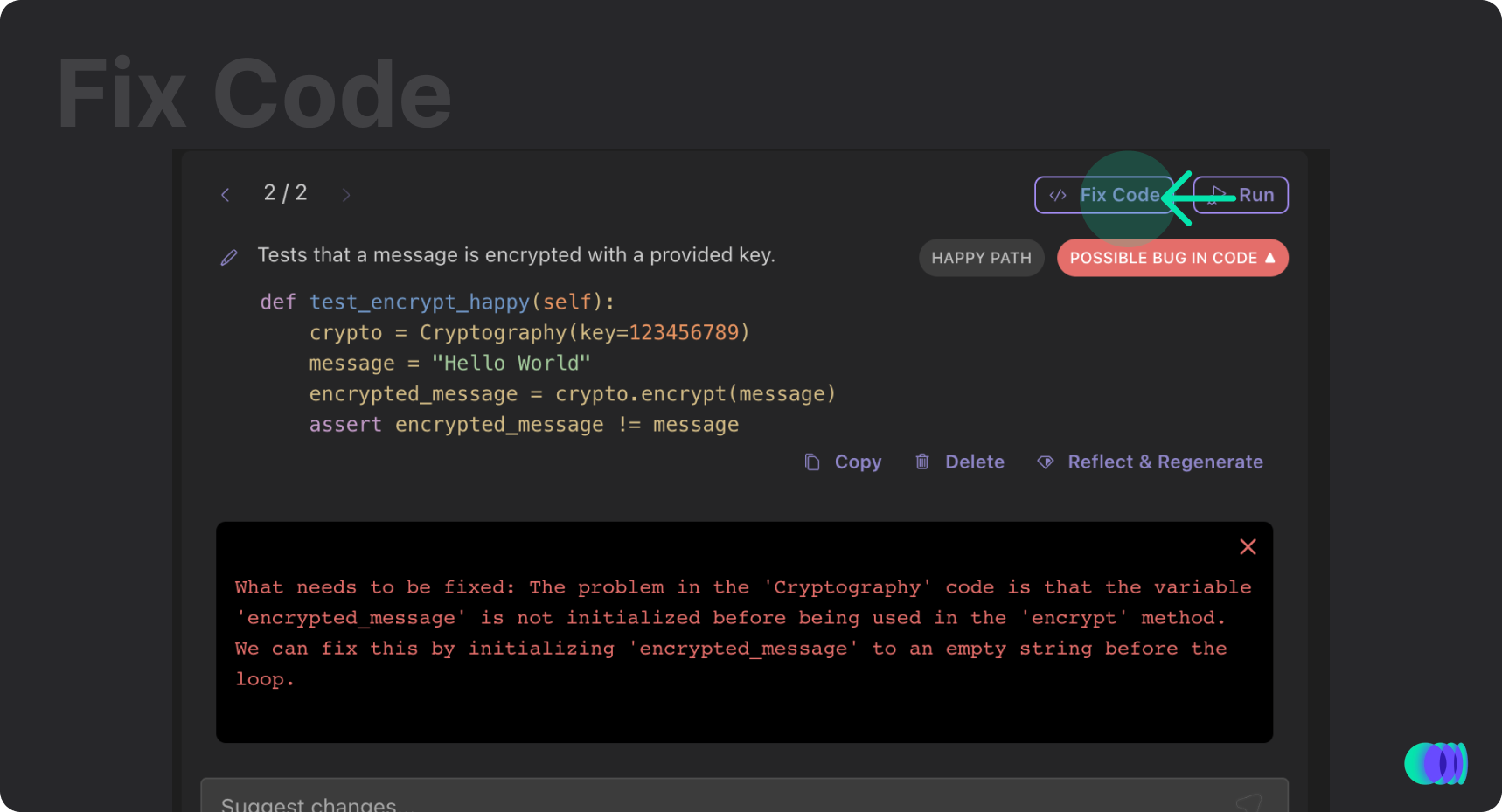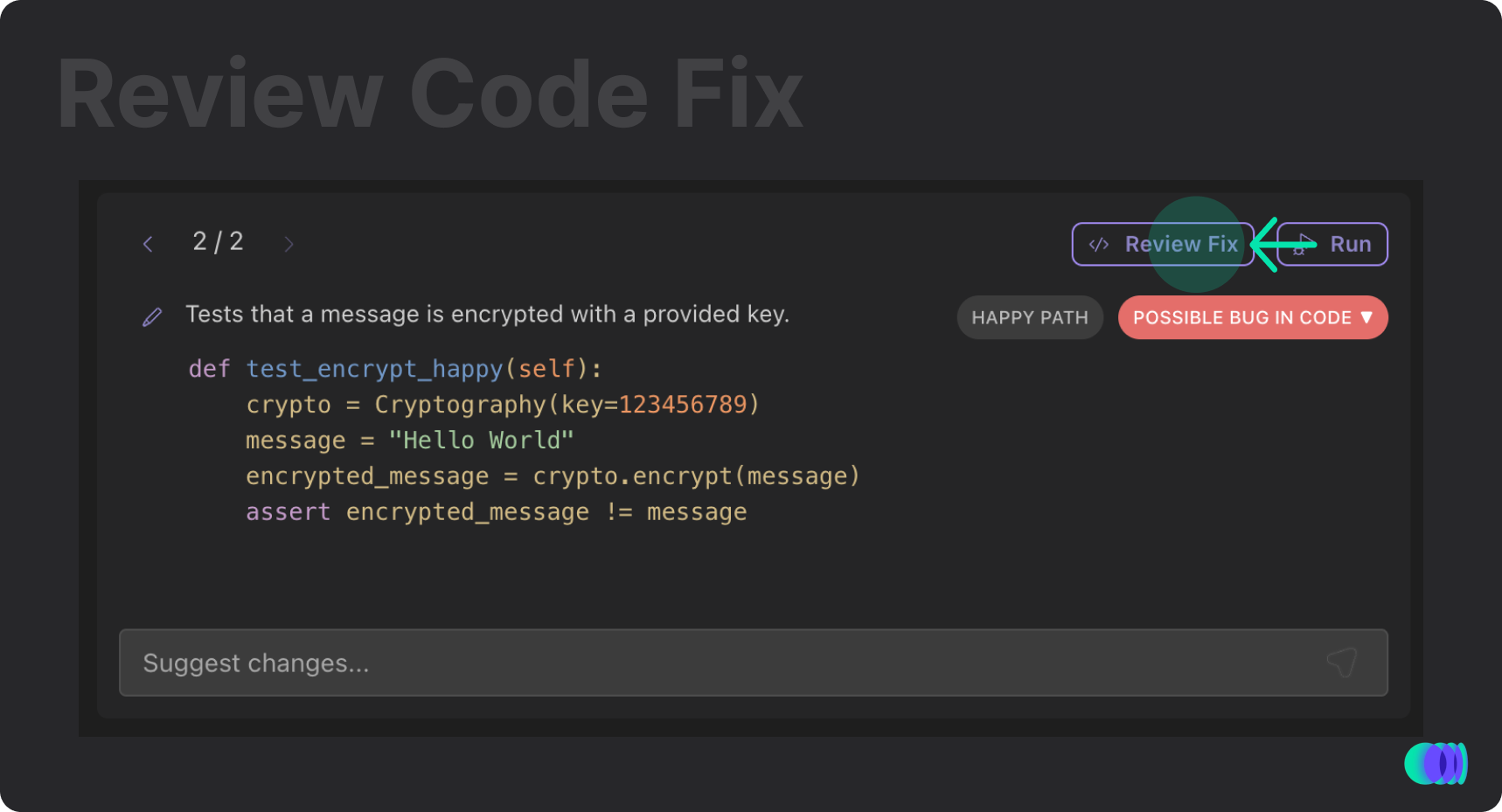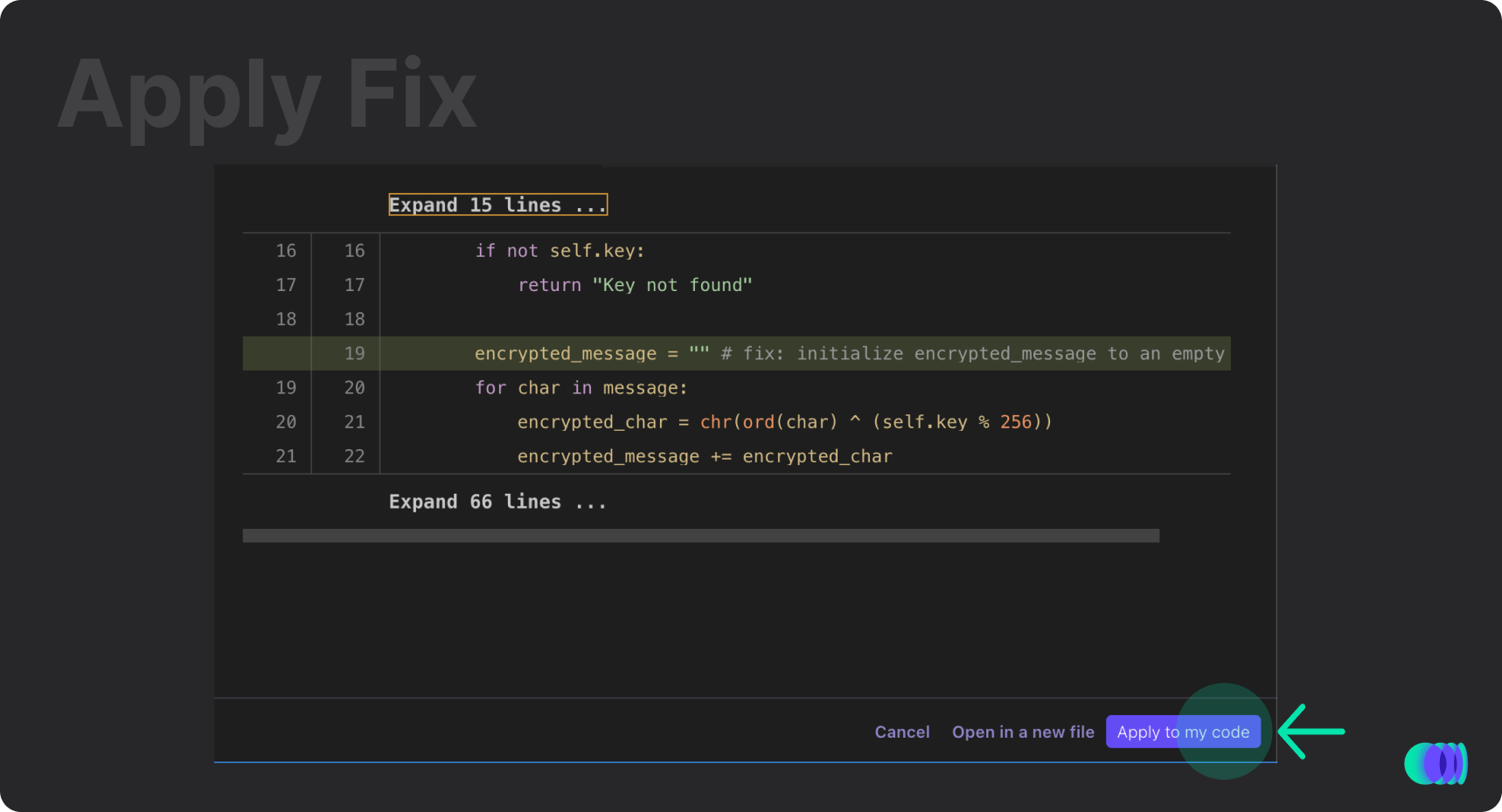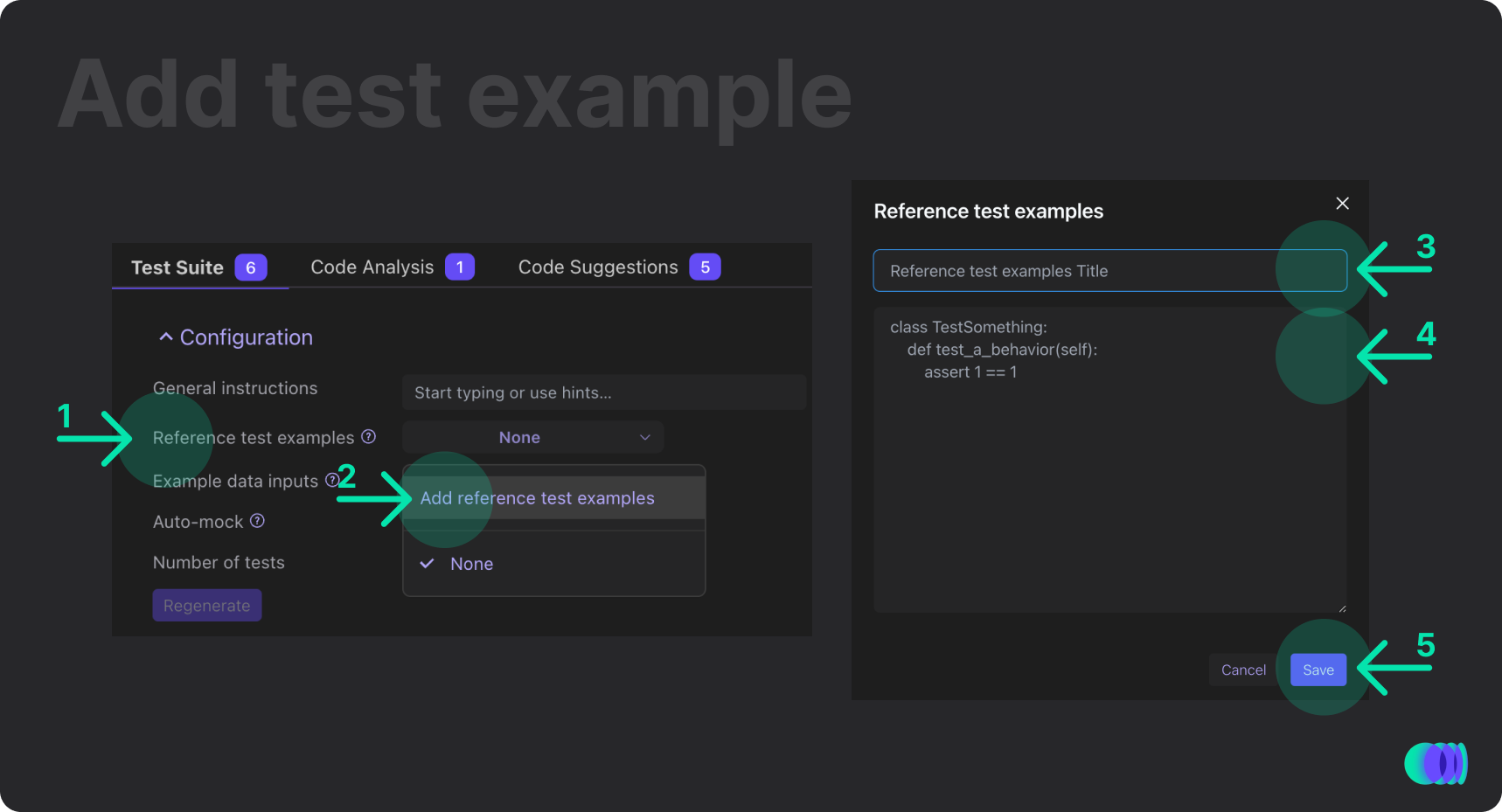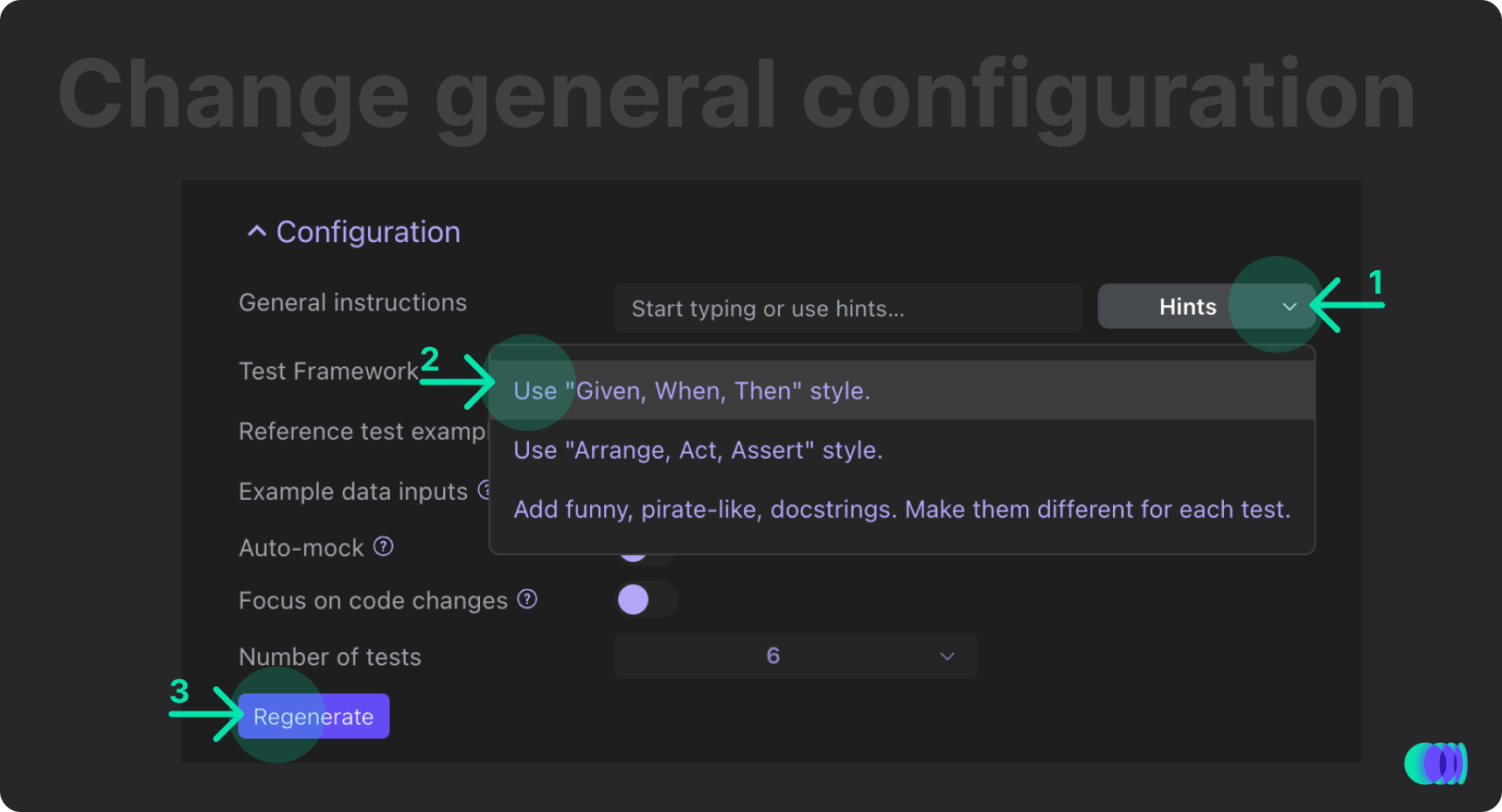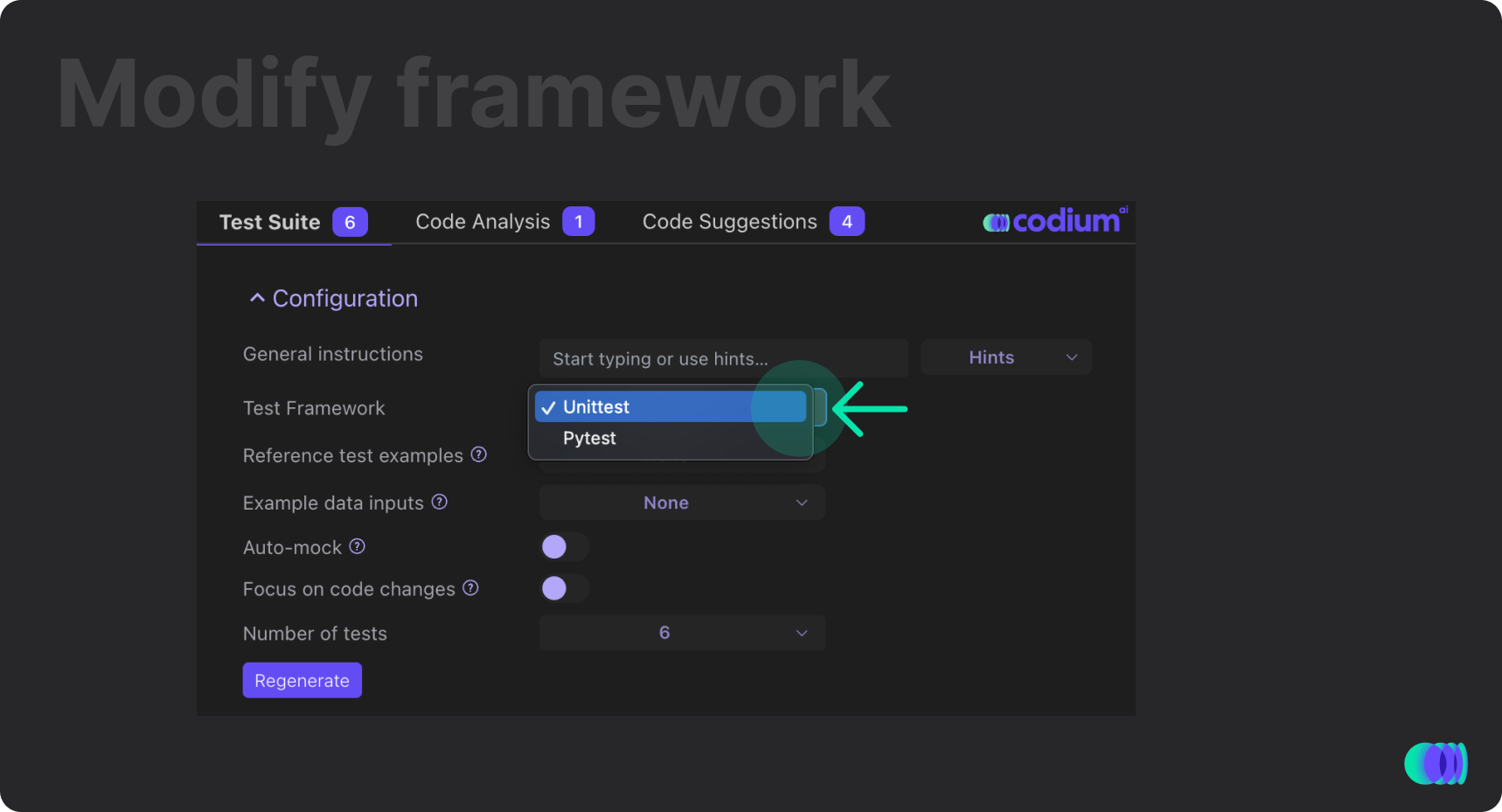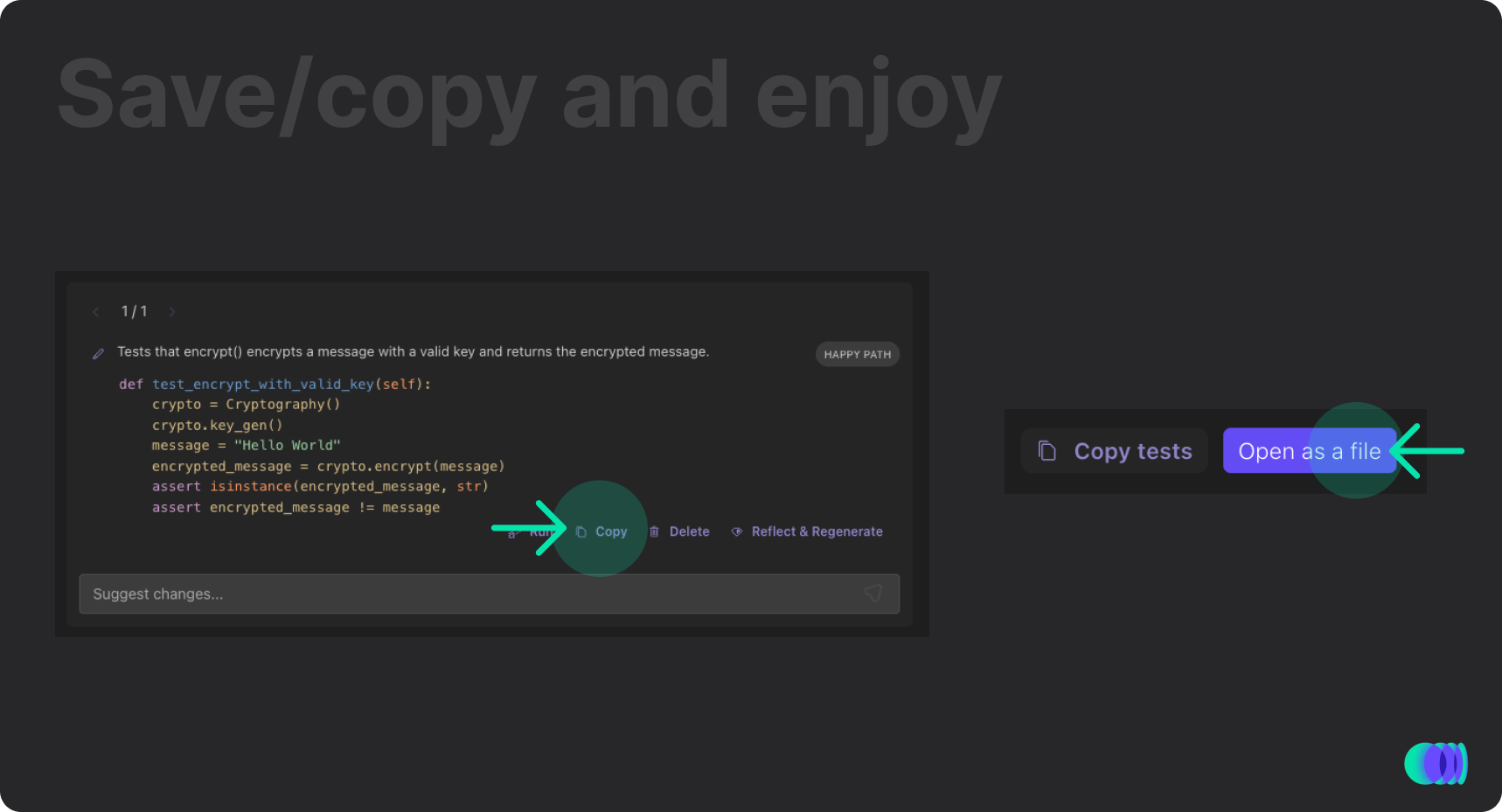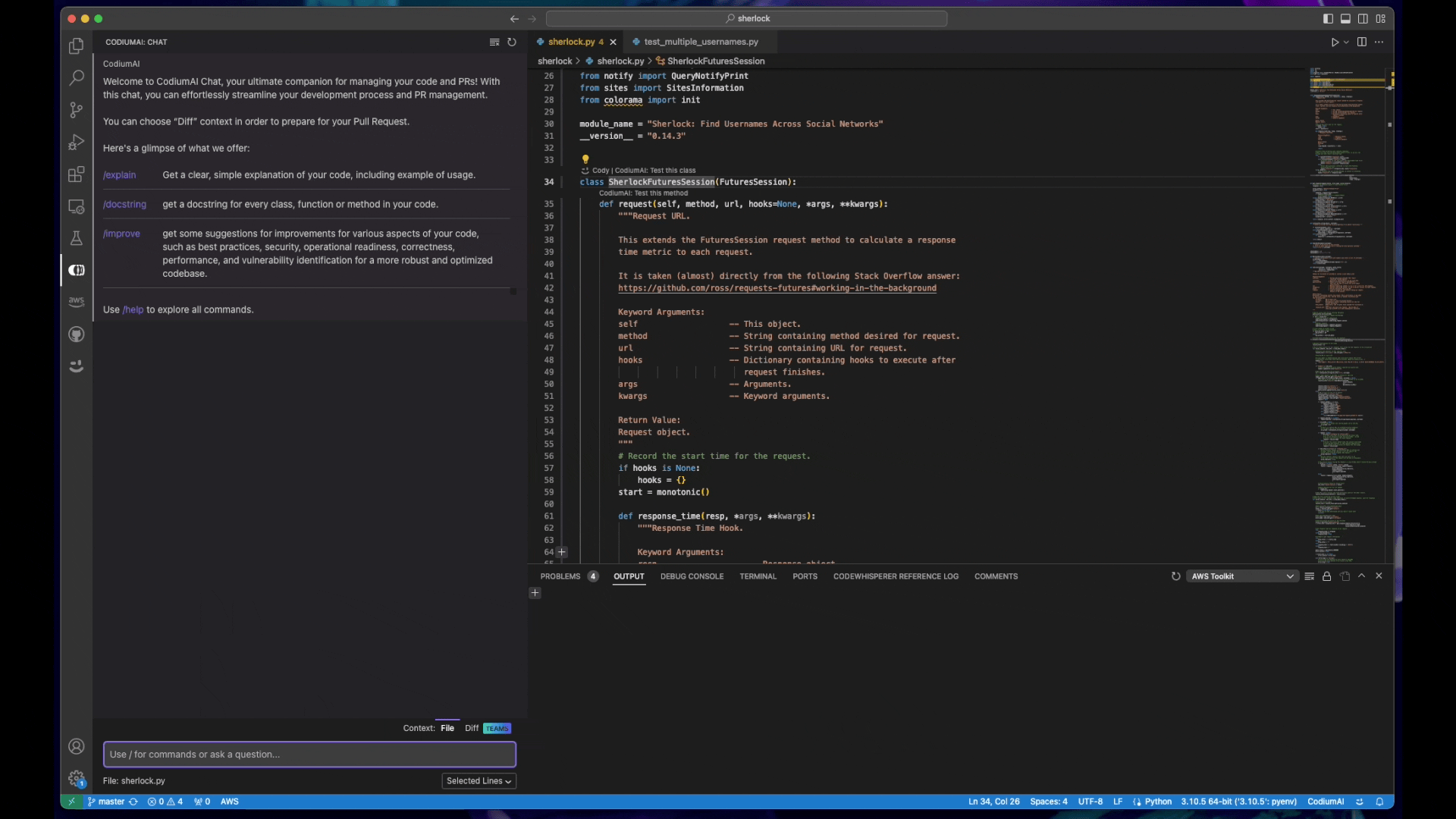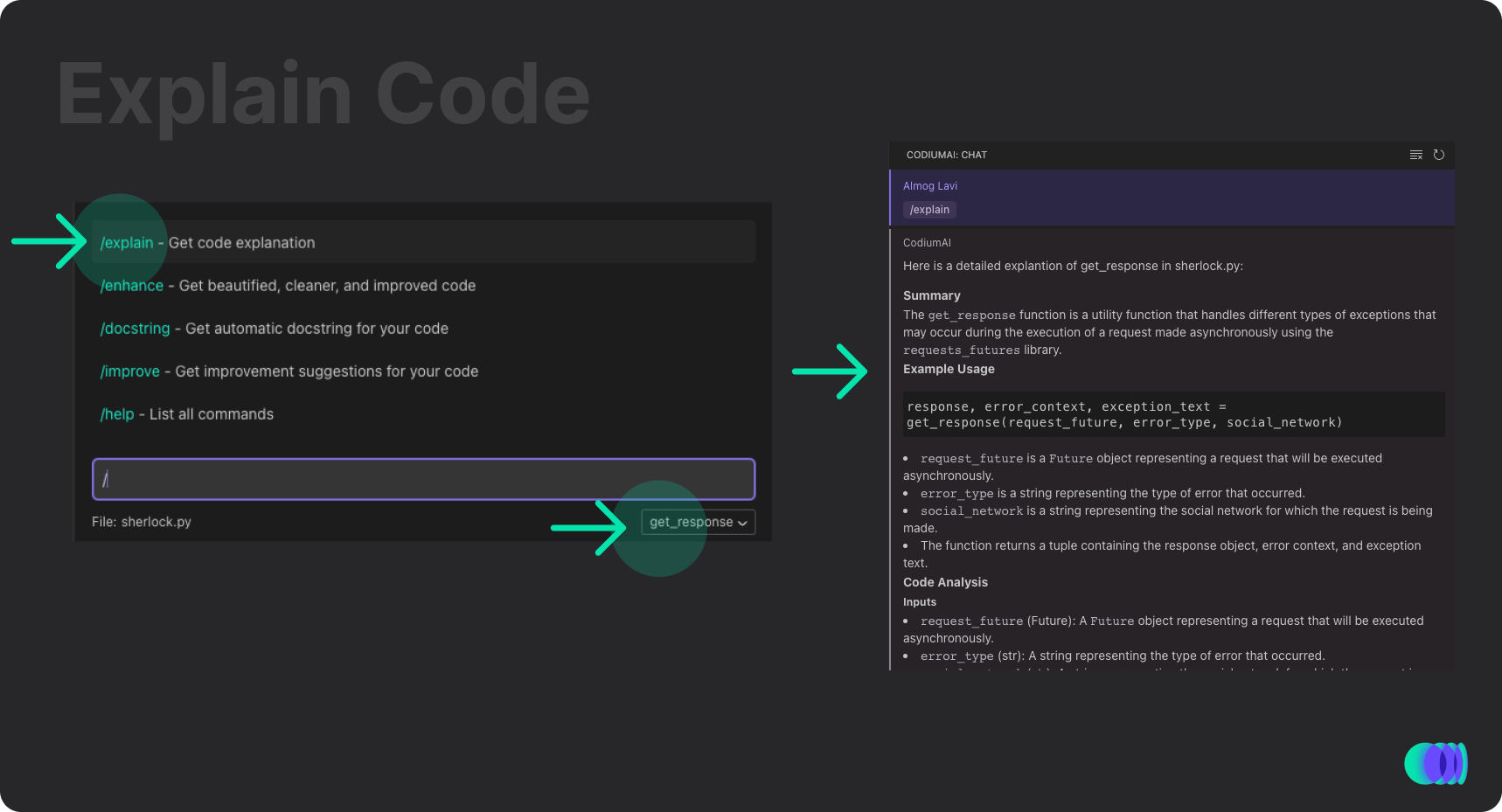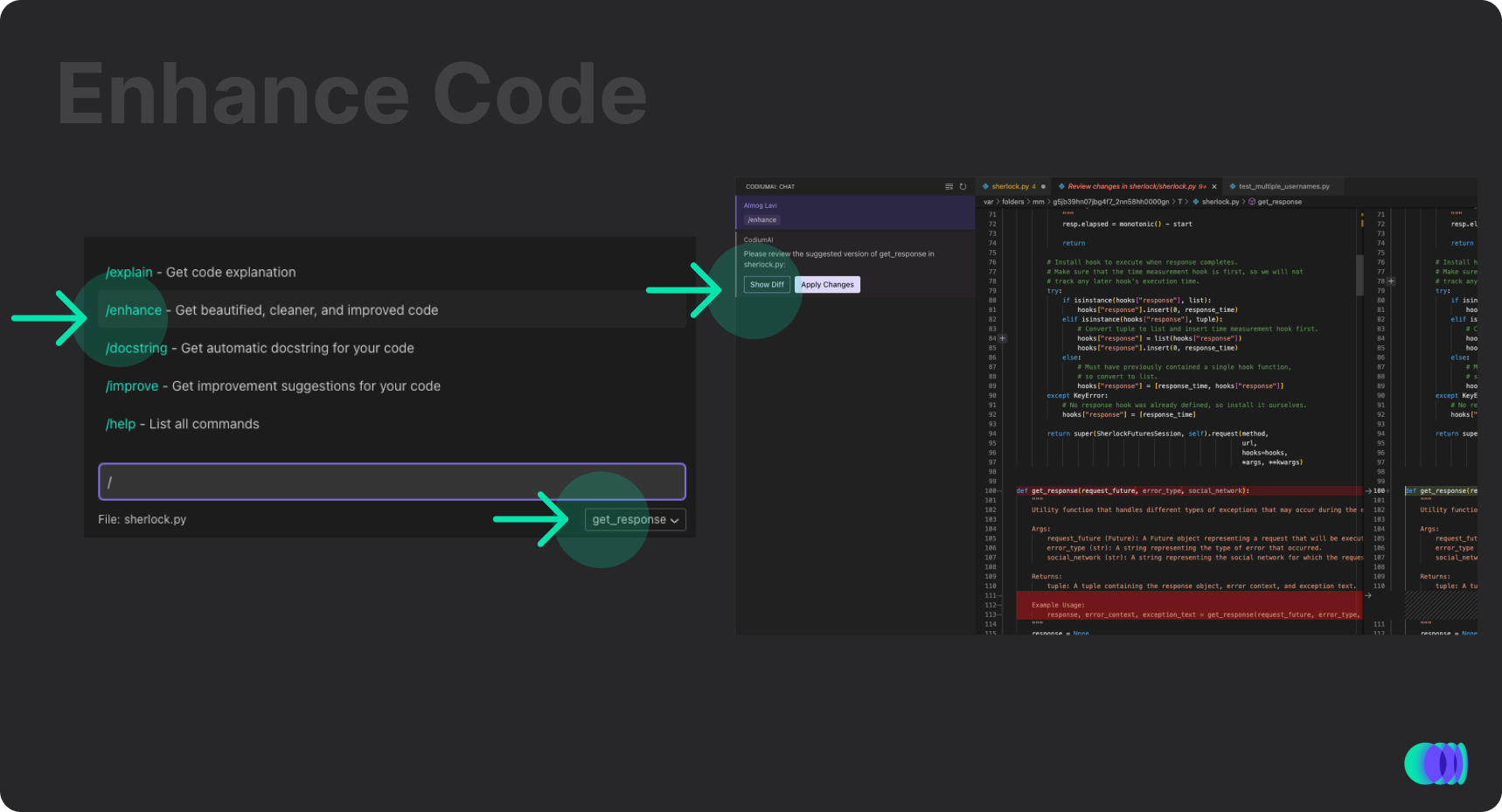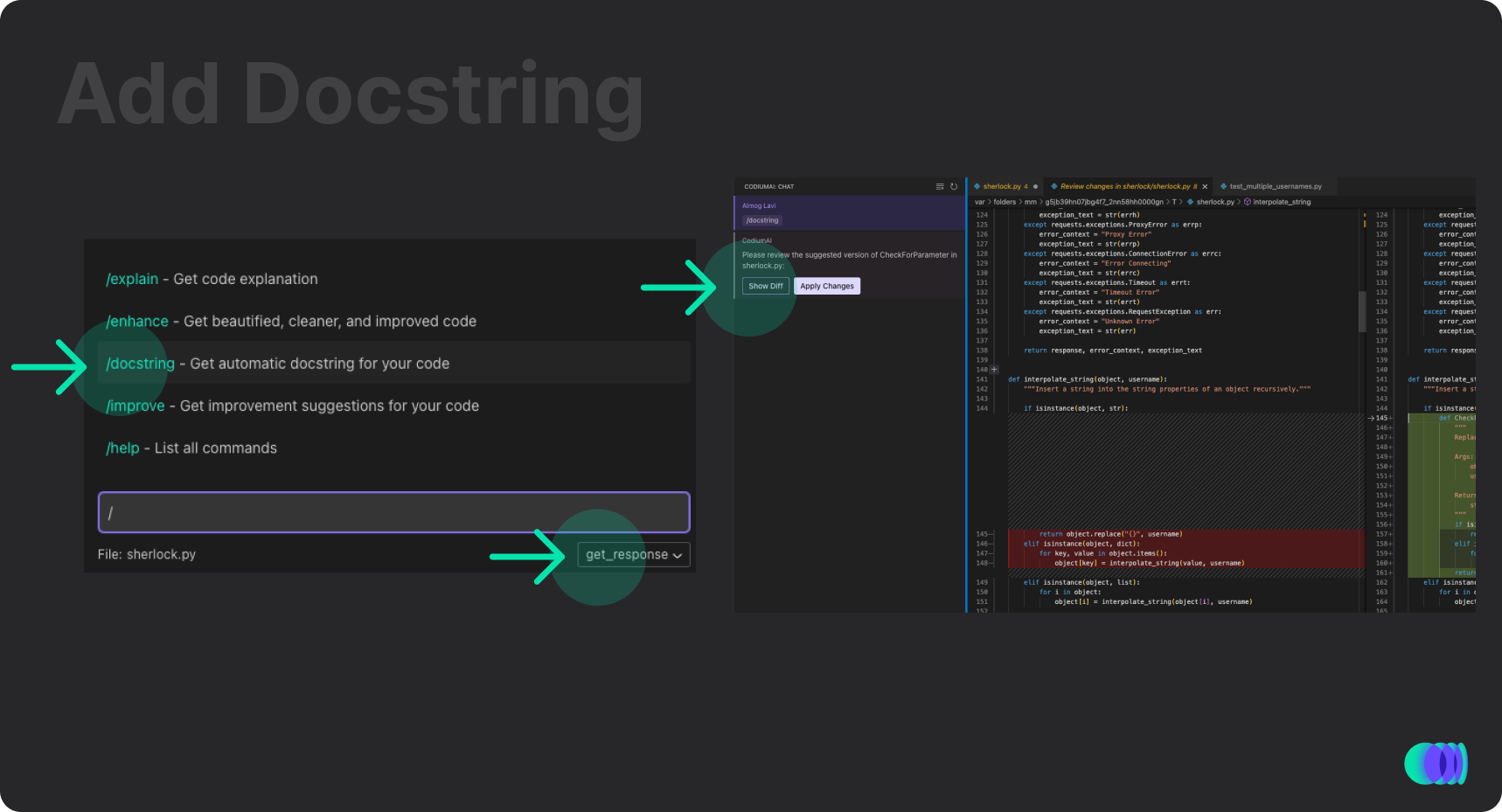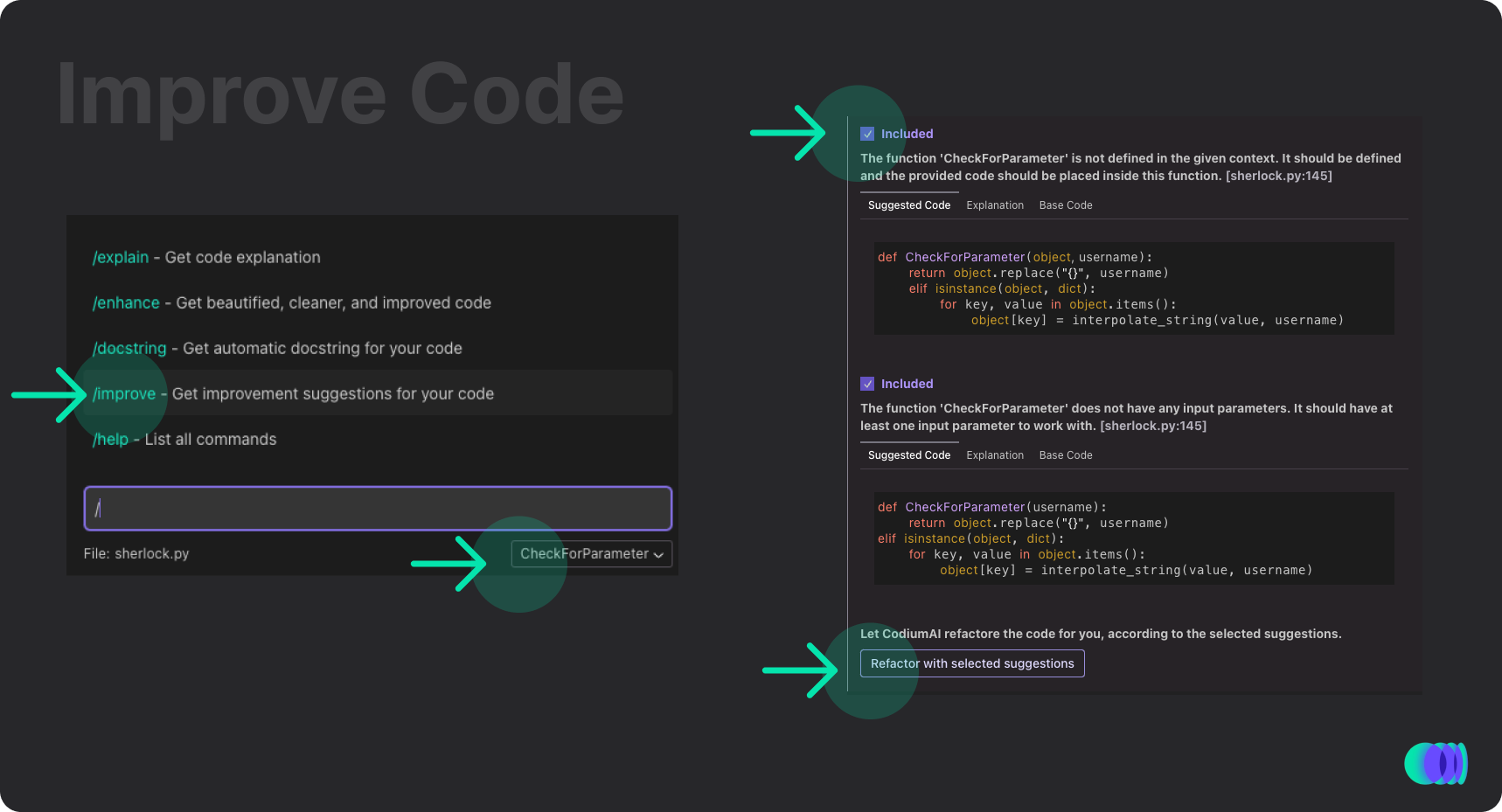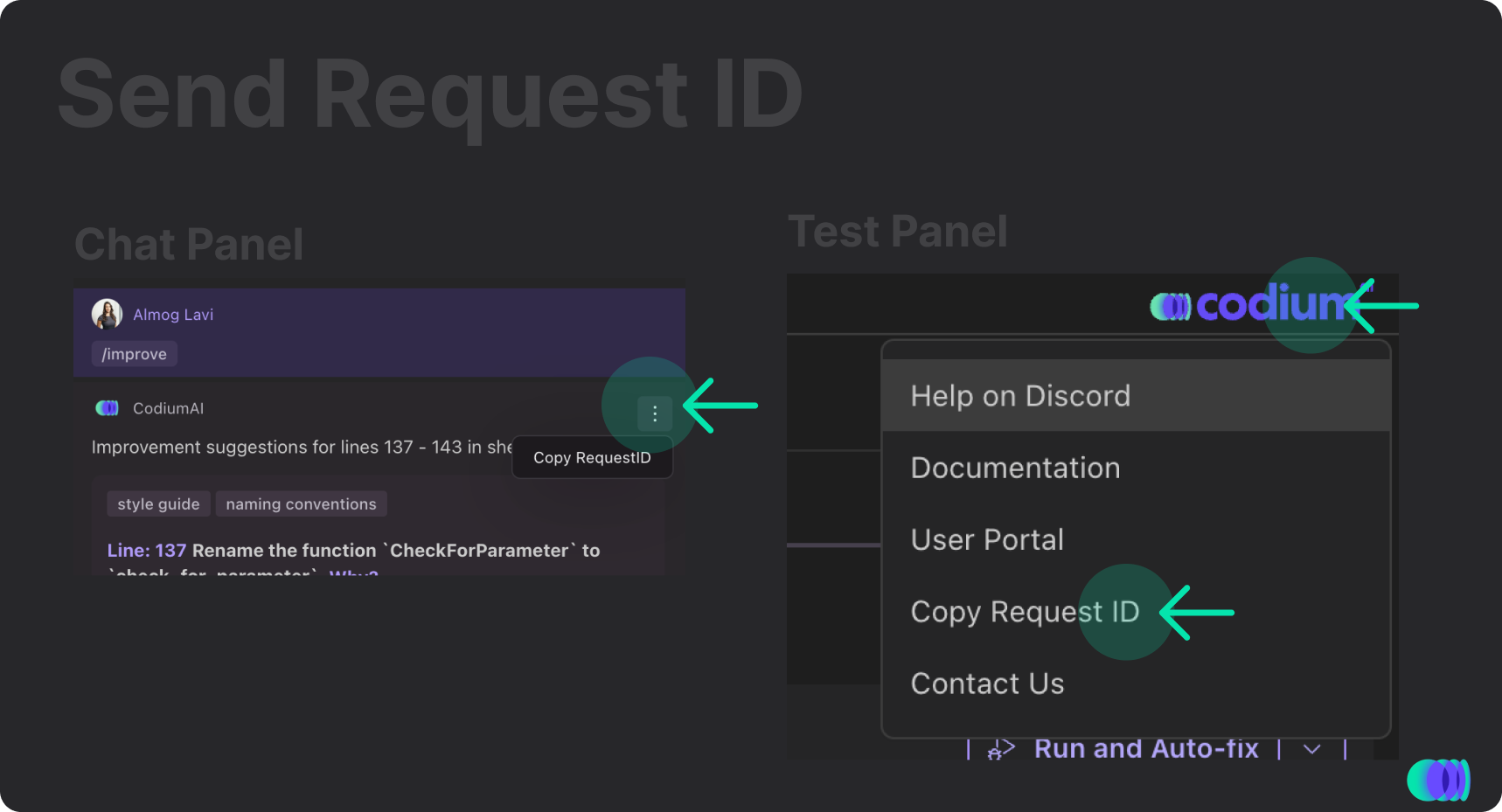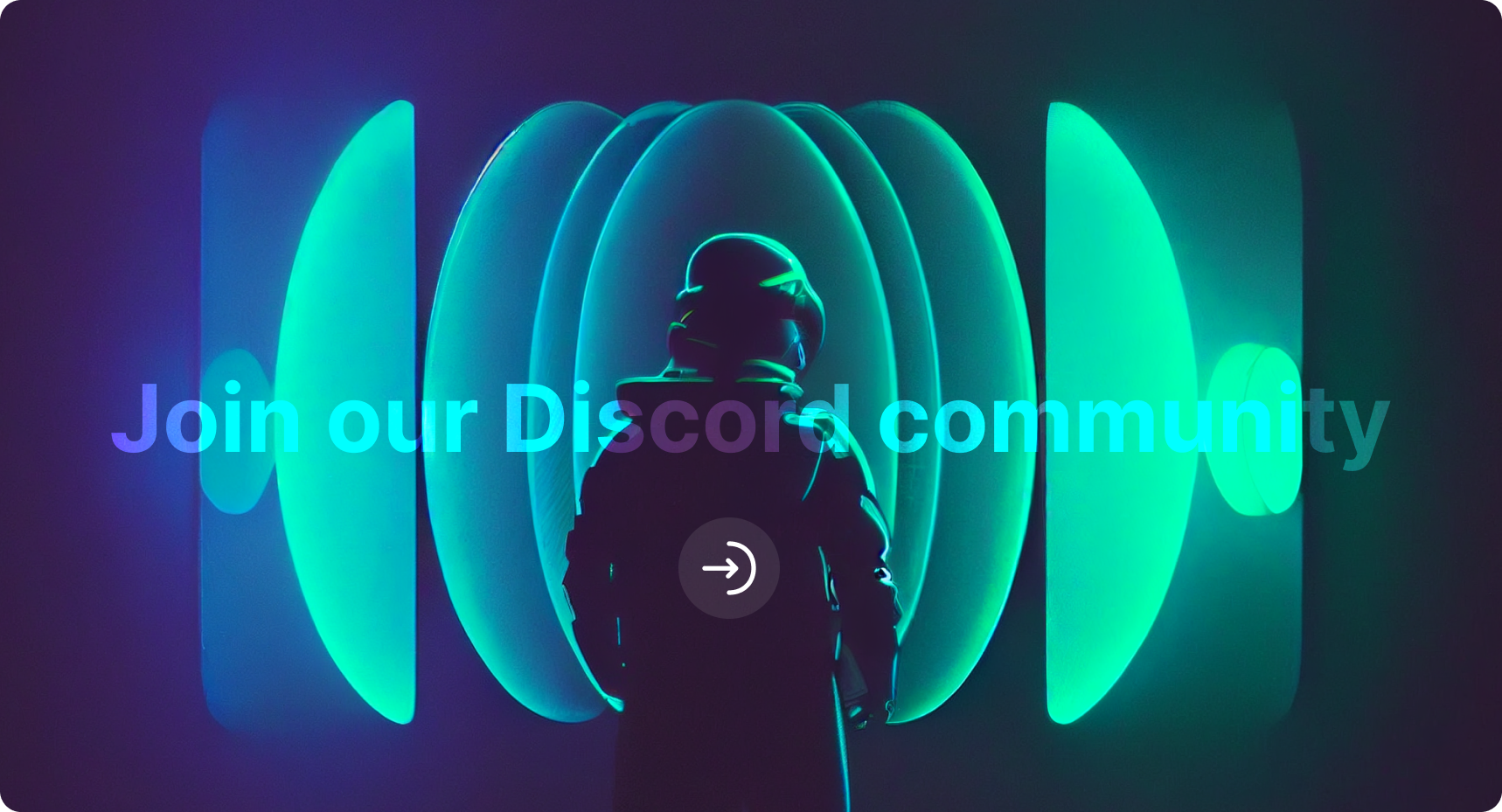Elevate your coding experience with iterative test generation and intelligent code assistant, and efficient PR reviews, all smoothly integrated into your development workflow. Boost your productivity, code with confidence, and optimize your development process!
It supports all languages!
Beta Version - Supported in VSCode version 1.70.0 and above
Explore our new CodiumAI Chat!
Code assistant will help you to /improve your code, add /docstring, wrtie /test, /explain your code and more. Check it out!
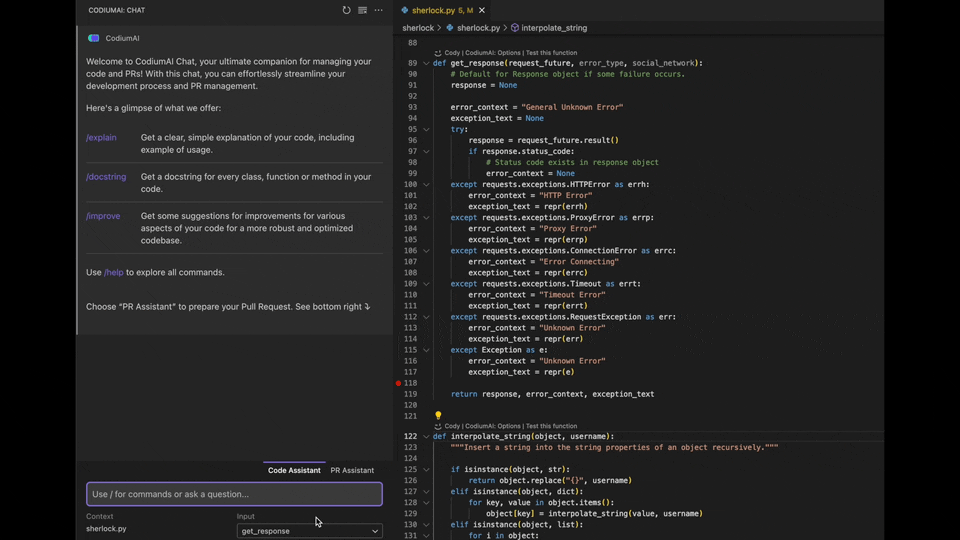
Easily get PR descriptions, automated reviews for your PR, automatic commit messages, and improvement suggestions for youe selected diff, before opening your pull request. See how it works:
Already have a test suite? Let Codiumate help you with adding missing tests to it! Currently supporting Python, JS and TS. See how it works:
By creating comprehensive test suites, our tool helps you catch and fix bugs early and ensures that your code is reliable and maintainable.
- Click on the
CodiumAIbutton above a function/class/method name - Use CodiumAI chat to get code explanation, enhance your code, add docstring and get improvement suggestions to your code.
- Use CodiumAI's keybinding shortcut - mac:
cmd+ctrl+c| Linux:alt+shift+c| windows:ctrl+win+z - Right-click on your code -> Choose
CodiumAI -and choose the desired command - Or just use the command palette and select
CodiumAI - Generate Tests
Generate tests for a function, a class, or a method using the Test this class/function/method button above a function/class/method name:
Generate tests for code snippets by selecting the code you want to test, right-clicking on it, choosing the CodiumAI - and selecting the desired command:
Watch tutorial -> https://youtu.be/BxFuKFX_KSA
CodiumAI tab will present the test results - review the test names, objectives, types, and the test code:
Codiumate generates a behavior list of your code and marks each behavior as covered or not covered based on the generated test. The number of covered behaviors calculates the coverage percentages. You can refresh the coverage when you modify your test suite (add, remove, or modify tests):
For each behavior, explore its sub-behaviors for more test variations:
For behaviors that are not covered by tests, you can click on the Generate test button next to it, and Codiumate will generate a test
for this behavior.
Missing a behavior? Simply add new behaviors and generate tests for them:
Watch tutorial -> https://youtu.be/xHwIvCjvQDI
Want to modify a single test code? Simply type the change you want inside the Suggest changes.. field, and TestGPT will modify the code based on your request:
You can also click the Regenerate button and get an alternative code for this test:
You can manually edit the test within the panel:
Want more tests? Click on Give me more tests at the bottom of the test suite:
You can focus on code changes from your uncommitted changes, read the code explanation of your changes and generate tests for them:
Want to remove a test from your test suite? Click on the delete button on each test:
You can run the generated tests directly from the CodiumAI panel. Simply click Run All Tests button to run all the test, or Run button on each single test:
The test failed? See the log by clicking the failed button, and easily fix the test by clickeing Fix Test button:
When TestGPT identifies possible bug in your code, it alerts you and gives you relevant information on the bug and possible fix, click on Possible Code Bug to see the data:
Click Fix Code to get a possible fix to your bug:
After analyzing, click Review Fix button to see the code diff:
Review the suggested fix, and if you approve it, click Apply to my Code button merge it to your code:
Watch tutorial -> https://youtu.be/l_ITy2_KDZ0
Improve and personalize your test suite by giving general instructions, providing examples of tests and selecting your preferred testing framework in the Configuration section:
When you're happy with your generated test suite, you can click on Copy tests and copy the test suite code, or click on Open as a file and we will create a test file for you:
Use our chat commands to improve your code! See how it works:
Get a detailed code explanation on every component or code snippet you want, using CodiumAI chat command /explain:
Choose the component you want to enhance, or select the relevant lines, and choose /enhance command in our CodiumAI chat. You can add additional instructions as a free text.
Choose the component you want to add docstring to, or select the relevant lines, and choose /docstring command in our CodiumAI chat. You can add additional instructions as a free text.
Get suggestions to improve your code correctness and robustness, by choosing /improve command in CodiumAI chat. You can add additional instructions as a free text.
Had a bug with Codiumate? Report us via email (support@codium.ai), Discord or open a GitHub issue, and provide us with your request ID. You can copy it from the CodiumAI panel:
Tip 1: If you can't see the
Generate Testsbutton you might have to set"editor.codeLens": true,in your VSCode configuration file.
Tip 2: You can show and hide CodiumAI panel in the extension settings or from the command palette.
- Select "CodiumAI" button in the bottom status bar.
- Hover over the authentication notification, select the settings icon and "Manage Extension" option from the dropdown.
- Codiumate Extension will open in a new tab. Select Uninstall and Reload VSCode.
- Discord community: https://discord.gg/kG35uSHDBc
- CodiumAI site: https://codium.ai
- Blog: https://www.codium.ai/blog/
- Troubleshooting: https://www.codium.ai/blog/technical-faq-and-troubleshooting/
- Support: support@codium.ai
- Terms of use: https://www.codium.ai/terms
- Privacy policy: https://www.codium.ai/privacy-policy
- Please notice - similar to other popular generative-AI tools (such as copilot), we also transmit code snippets to our servers.