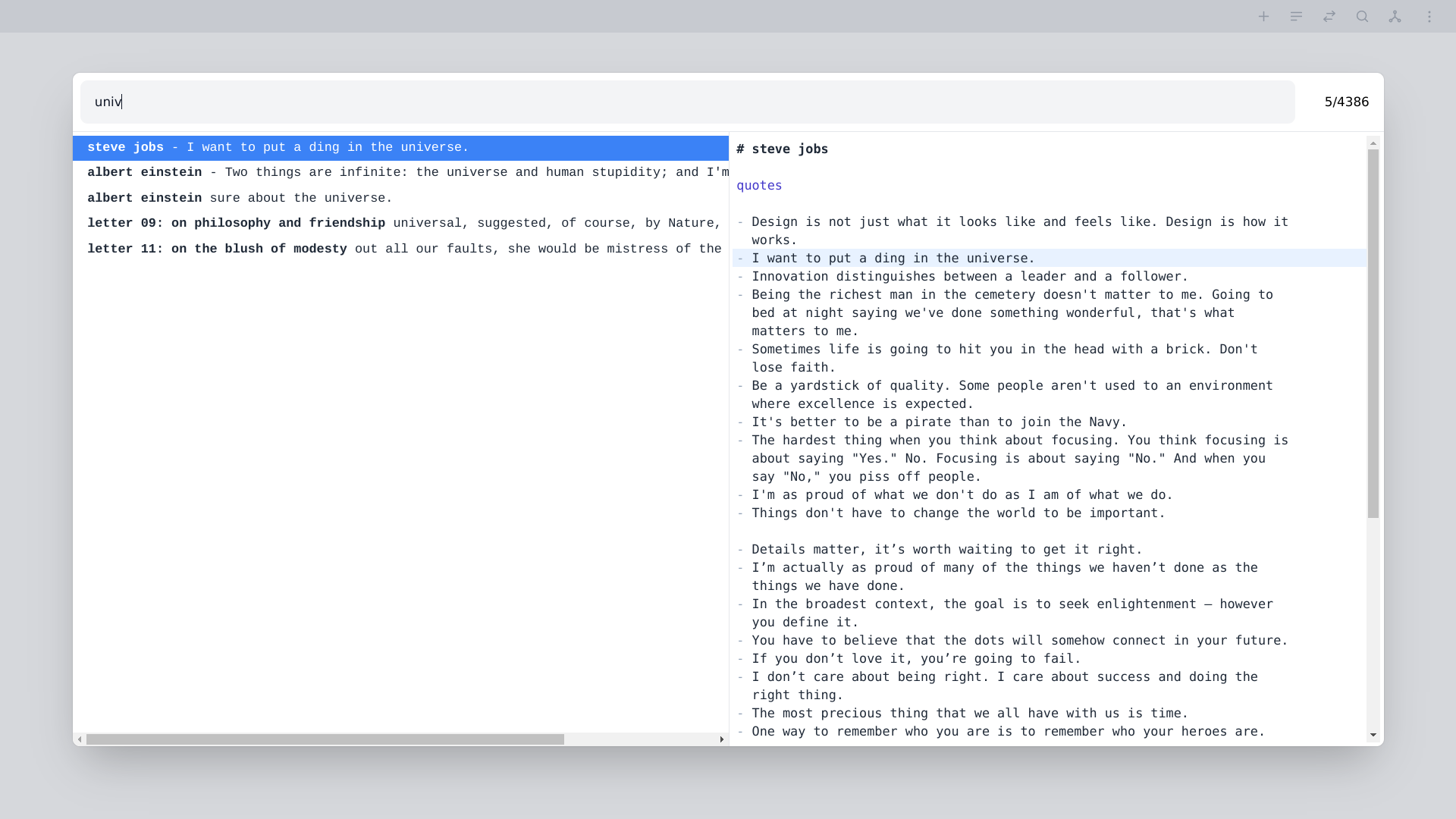Notesium - A simple yet powerful system for networked thought
Writing does not make intellectual endeavours easier, it makes them possible. Deepen understanding, insight, and allow for structure to emerge organically by linking notes.
Notesium (pronounced no-tes-ee-im), is an opiniated, simplistic yet powerful system for creating, storing and accessing knowledge by means of notes.
It aspires and is designed to:
- Do one thing, and do it well - per the unix philosophy.
- Support the concepts of Evergreen notes and Zettelkasten.
- Be used with your own text editor (e.g., Vim integration) or embedded Web app.
- Be used with a local folder of markdown files.
- Be as close to zero friction as possible.
- Be lightweight and fast.
Warning: Experimental, proof-of-concept. Here be dragons!
- Features
- Screenshots
- CLI
- Web
- Vim
- Custom URI protocol
- Design assumptions and rationale
- Versioning
- Regression tests
- Inspiration and thanks
- License
- Blazingly fast and powerful search.
- Preview notes and links, with line highlighting where relevant.
- Visualize the relationships between notes with an interactive graph view.
- Create and edit notes with your own editor or the embedded web app.
- No need to think about file names or folder locations.
- Instantly create a new note with a keybinding.
- Structure emerges organically through bi-directional links.
- Frictionless creation, listing, previewing, and following of links.
- No caching or preprocessing: Everything is computed on the fly.
- List
- Display a list of all notes in the entire system.
- Sort the list alphabetically, by date created, or date modified.
- Prefix titles with associated labels, date created, or date modified.
- Customize date format for prefixed date created or date modified.
- Limit the list to label notes (one-word titles).
- Limit the list to orphan notes (no incoming or outgoing links).
- Links
- Quickly search and insert an automatically formatted link.
- Display a list of all links in the entire system.
- Display a list of all related links to the current note.
- Limit the list to incoming links to the current note.
- Limit the list to outgoing links from the current note.
- Display a list of broken links and jump there instantly.
- Lines
- Perform a full text search across all notes in the entire system.
- Optionally prefix each line with the note title for context.
- Stats
- View counts of notes, labels, orphans, links, lines, words, etc.
- Web
- Completely self-contained and runs locally.
- Create and edit notes with web based editor (optional vim-mode).
- Markdown syntax highlighting, special char and links concealment.
- Markdown table formatting and navigation.
- Markdown section folding with optional fold gutter.
- Open multiple notes in tabs, drag to re-order, keybindings to switch.
- Finder integration for List, Links and Lines with preview.
- Note deletion with incoming-links verification and confirmation.
- Daily and Weekly notes support with Date picker and keybindings.
- Resizable, configurable and optional panels for different use cases:
- Labels panel: Integrates with List panel, but useful on its own.
- List panel: Detailed and compact views, sort, filter, preview.
- Graph panel: Visualize note relationships, emphasizes active note.
- Note sidebar: Actions, stats and incoming/outgoing link-trees.
- Force graph to visualize and explore the relationship between notes.
- Context aware fullscreen and panel views.
- Emphasize nodes and their links using search filter or node click.
- Auto track and emphasize active note and its relationships (panel).
- Note preview in side panel with inline incoming-links (fullscreen).
- Adjust node size dynamically based on bi-directional link count.
- Toggle title visibility and automatically scale per zoom level.
- Tweak forces such as repel force, collide radius, and strength.
- Drag, pan, or zoom the graph for a better view or focus.
[Web] Panels: compact notes list and graph panels
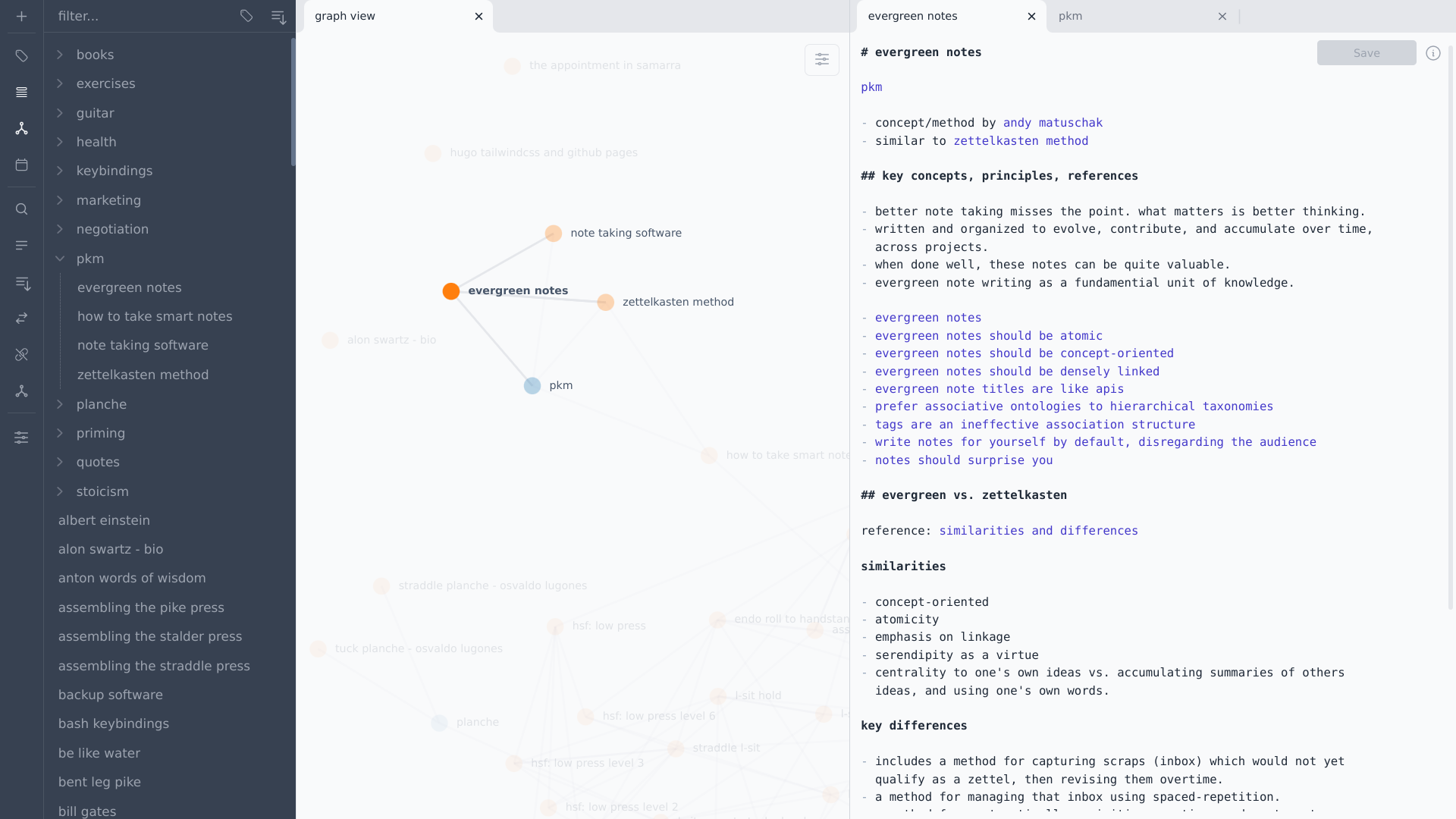
[Web] Panels: labels, detailed notes list and note metadata sidepanels
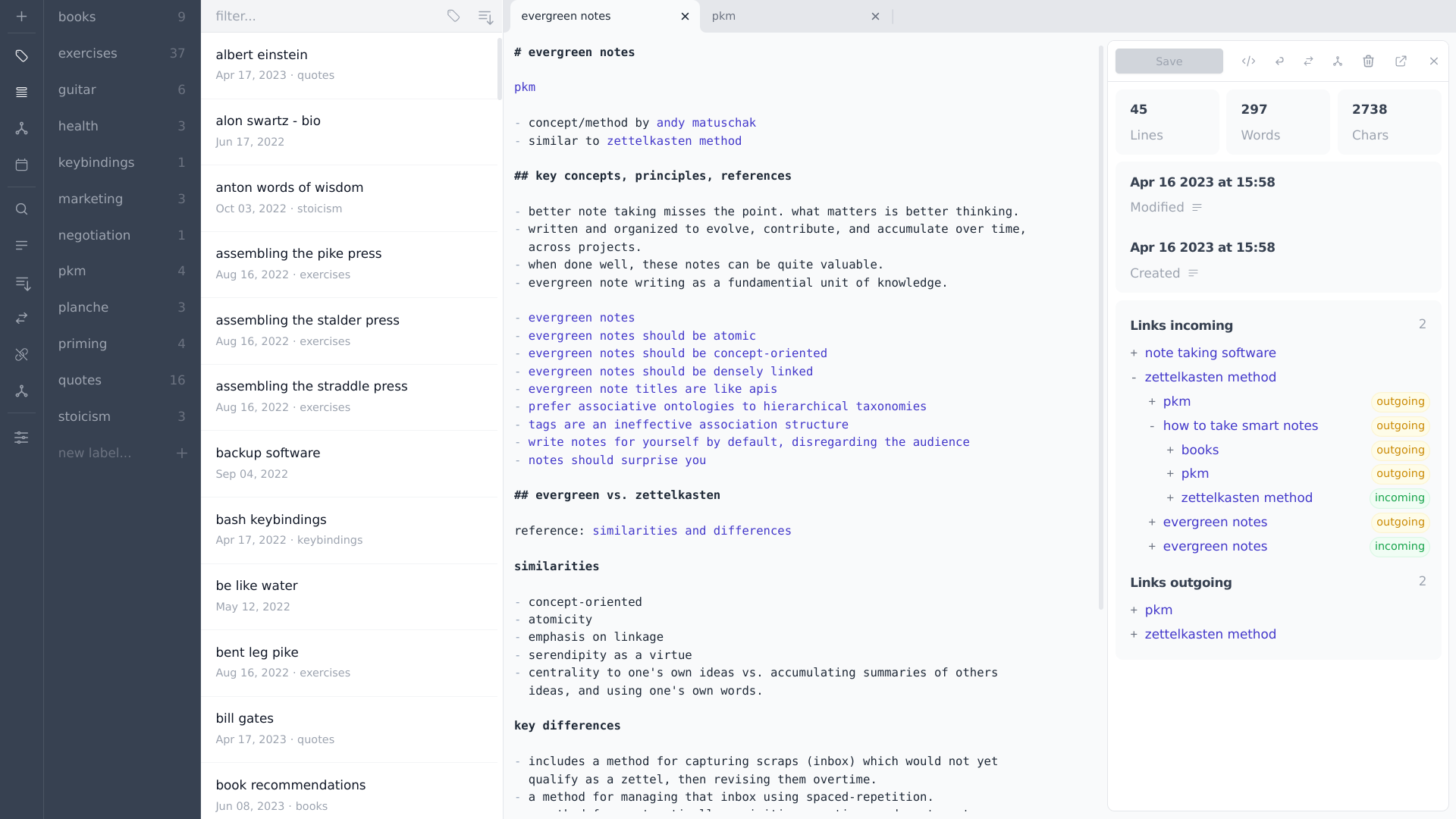
[Web] Graph: visualize the relationships between notes with an interactive force graph
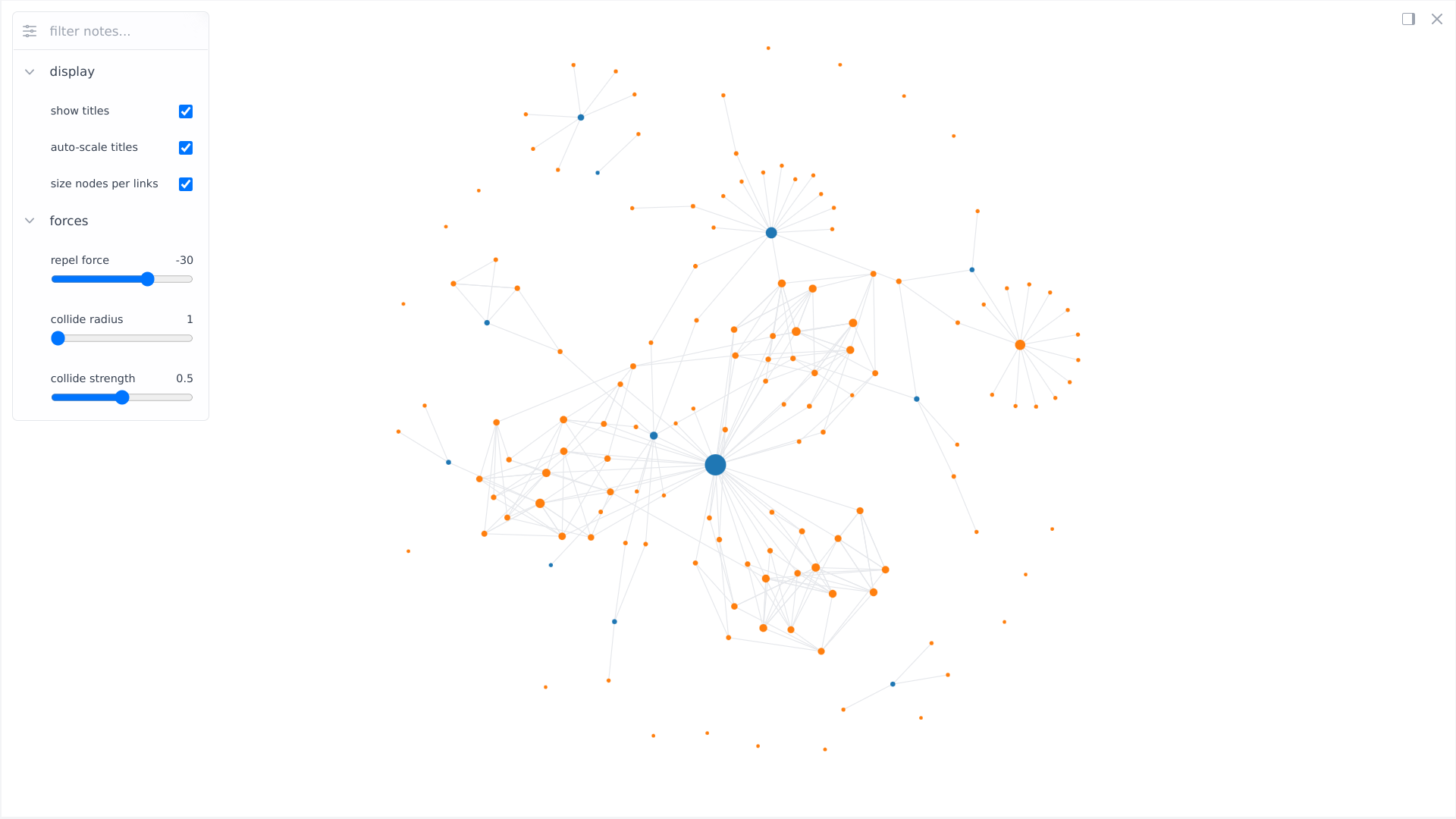
[Web] Graph: filter notes with emphasized matches, and preview note
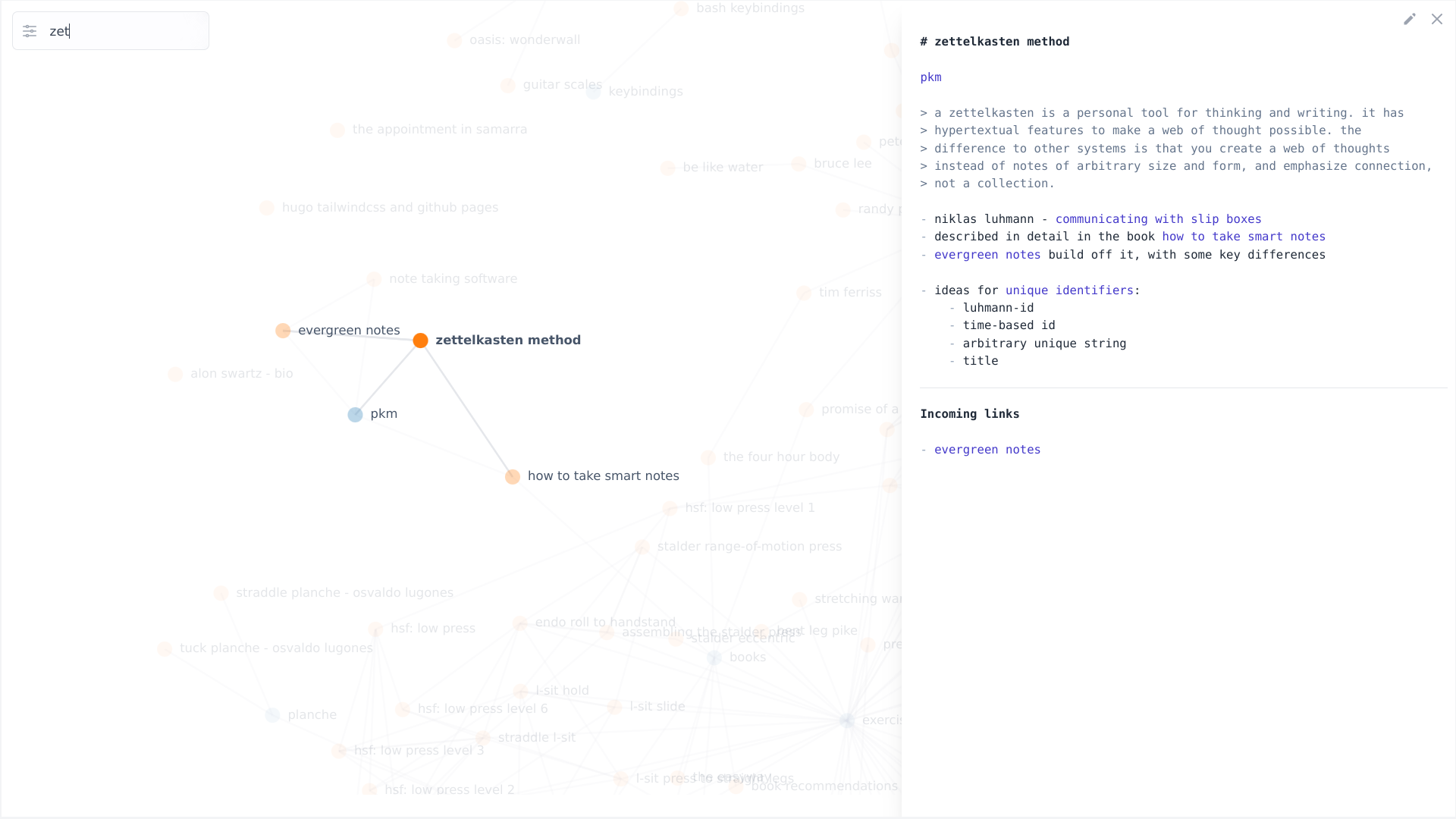
[Web] List: prefixed with associated labels and sorted alphabetically
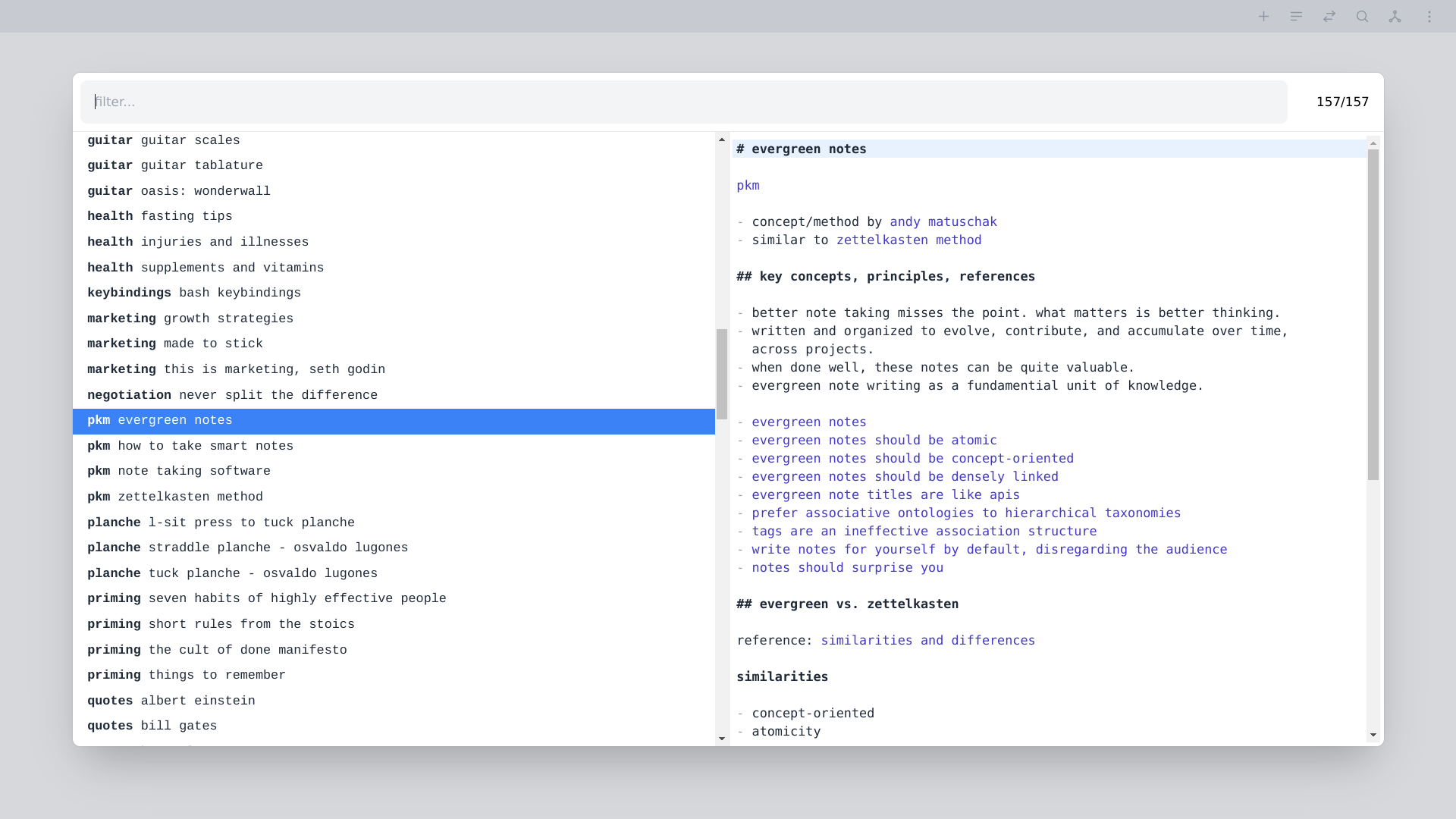
[Web] List: prefixed with modification date and sorted per modification time
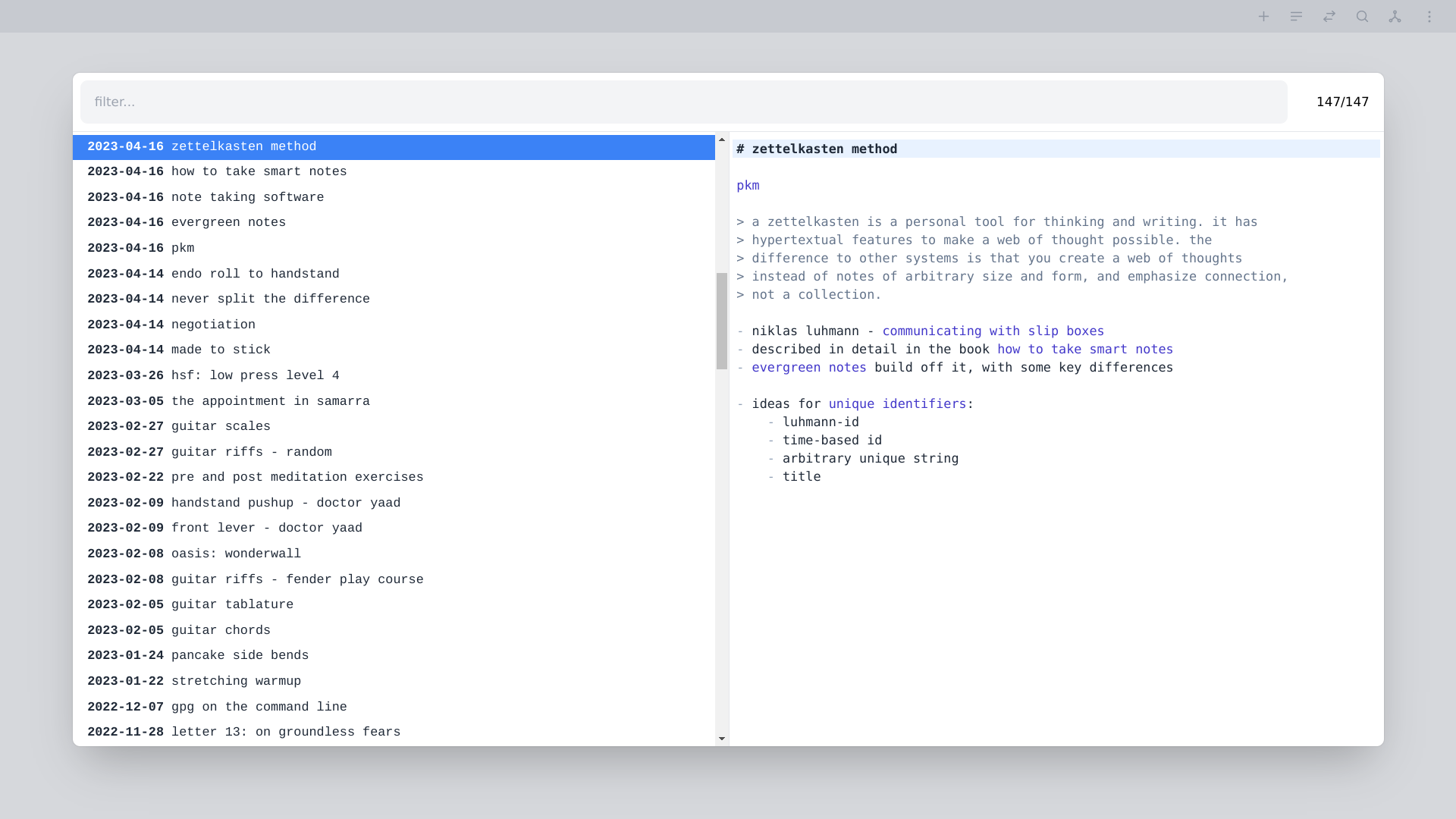
[Web] Links: display all links
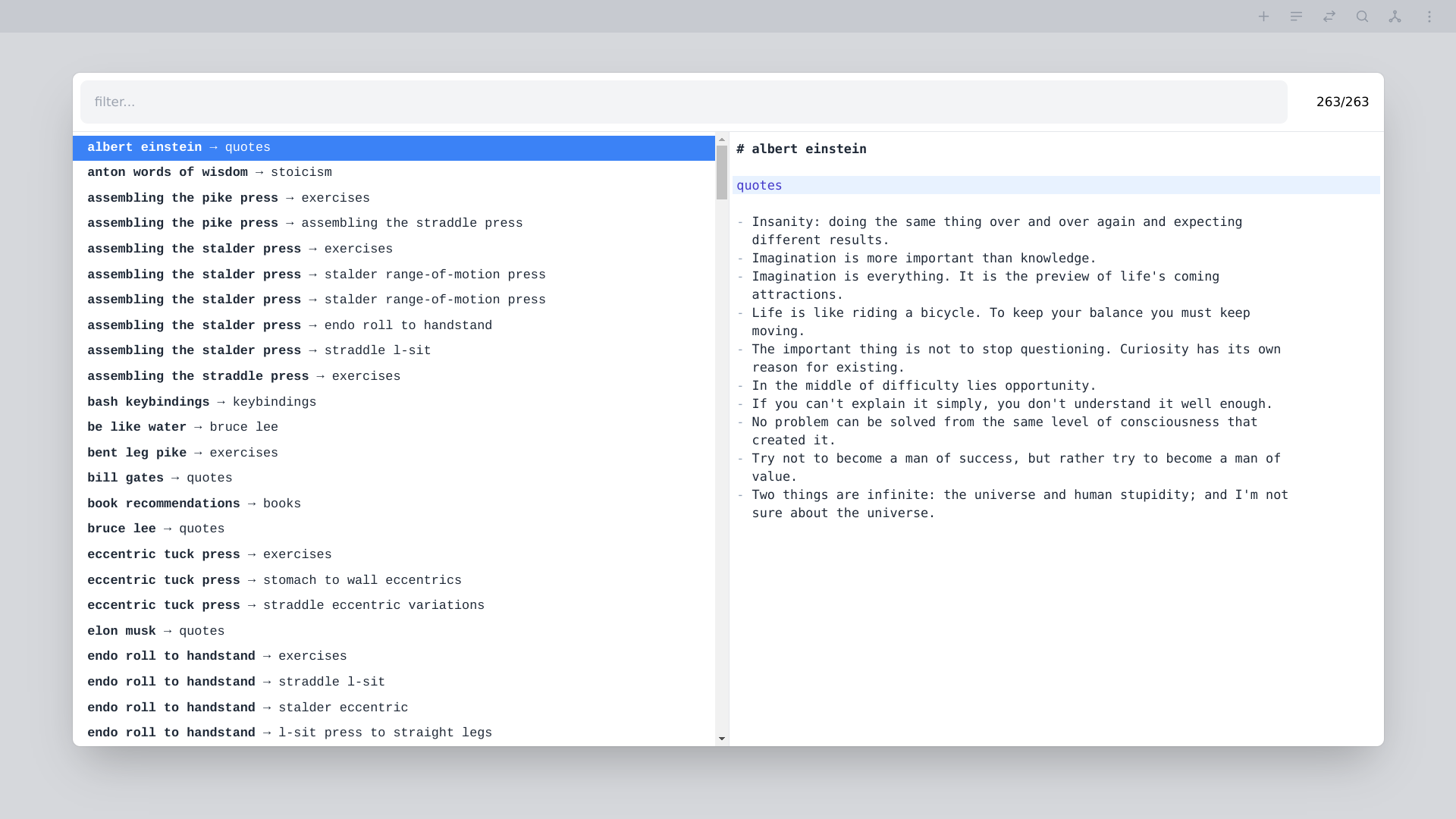
[Web] Links: display links related to the current note
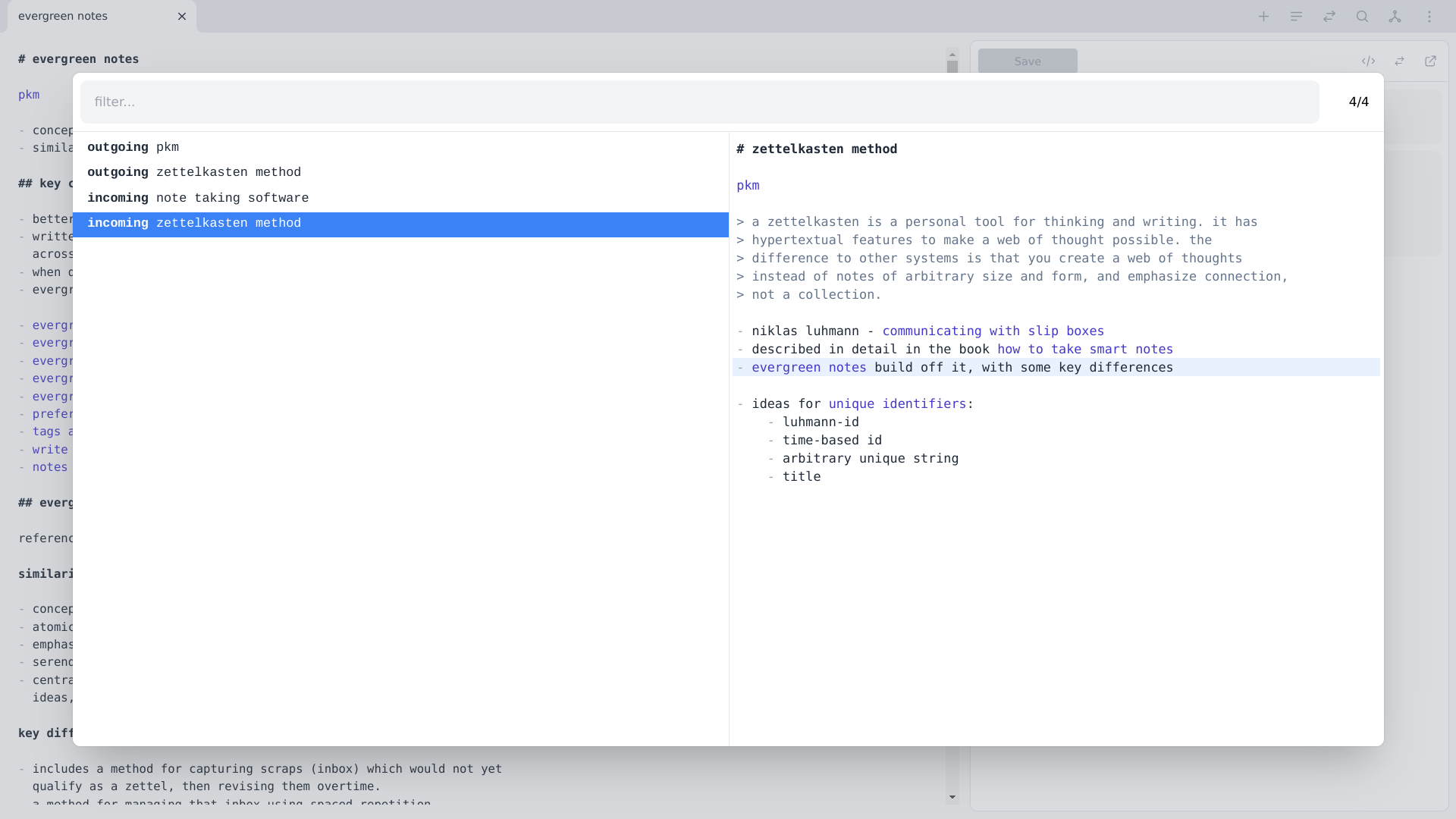
[Web] Links: link insertion triggered by [[
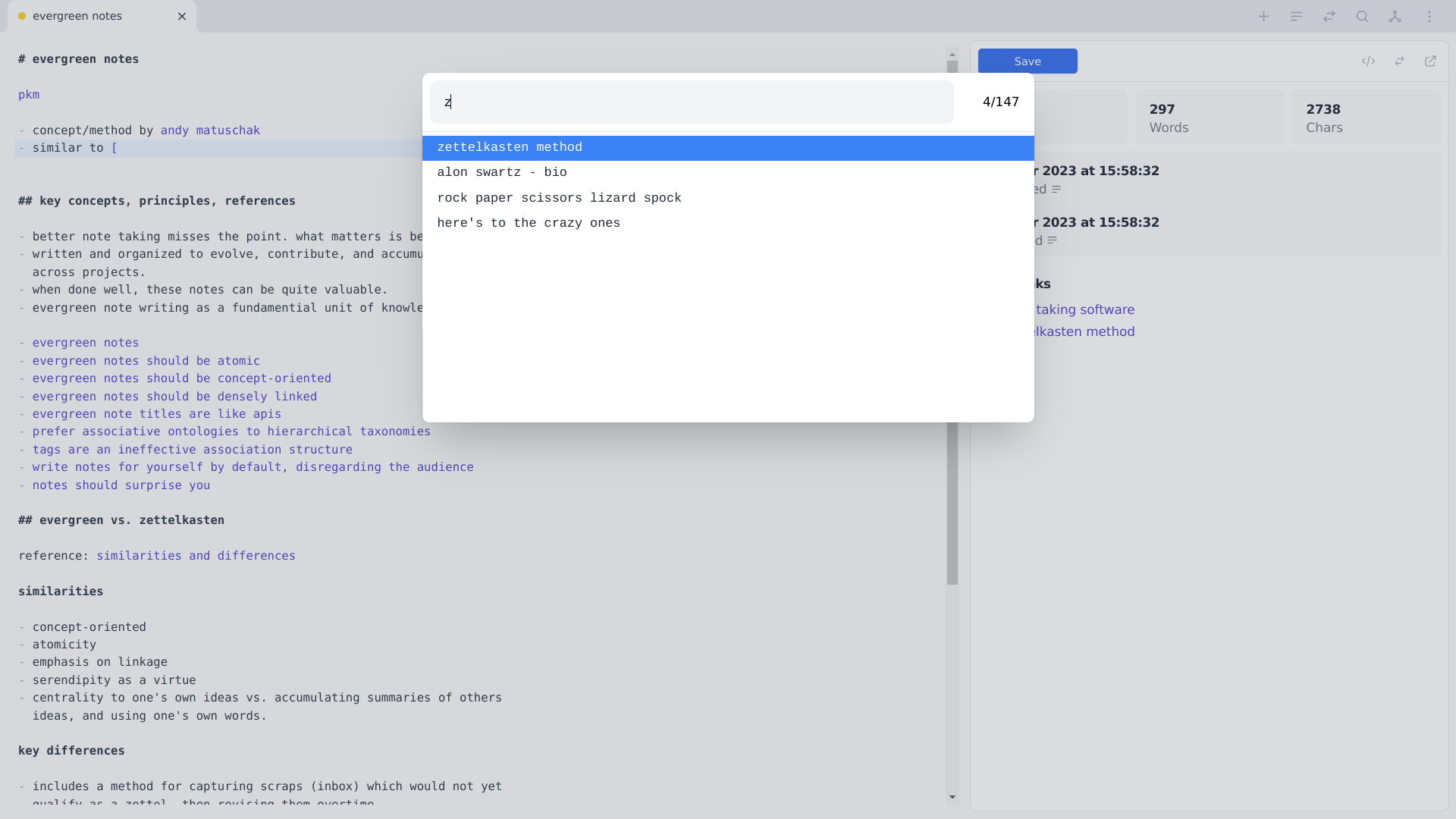
[Vim] List: prefixed with associated labels and sorted alphabetically
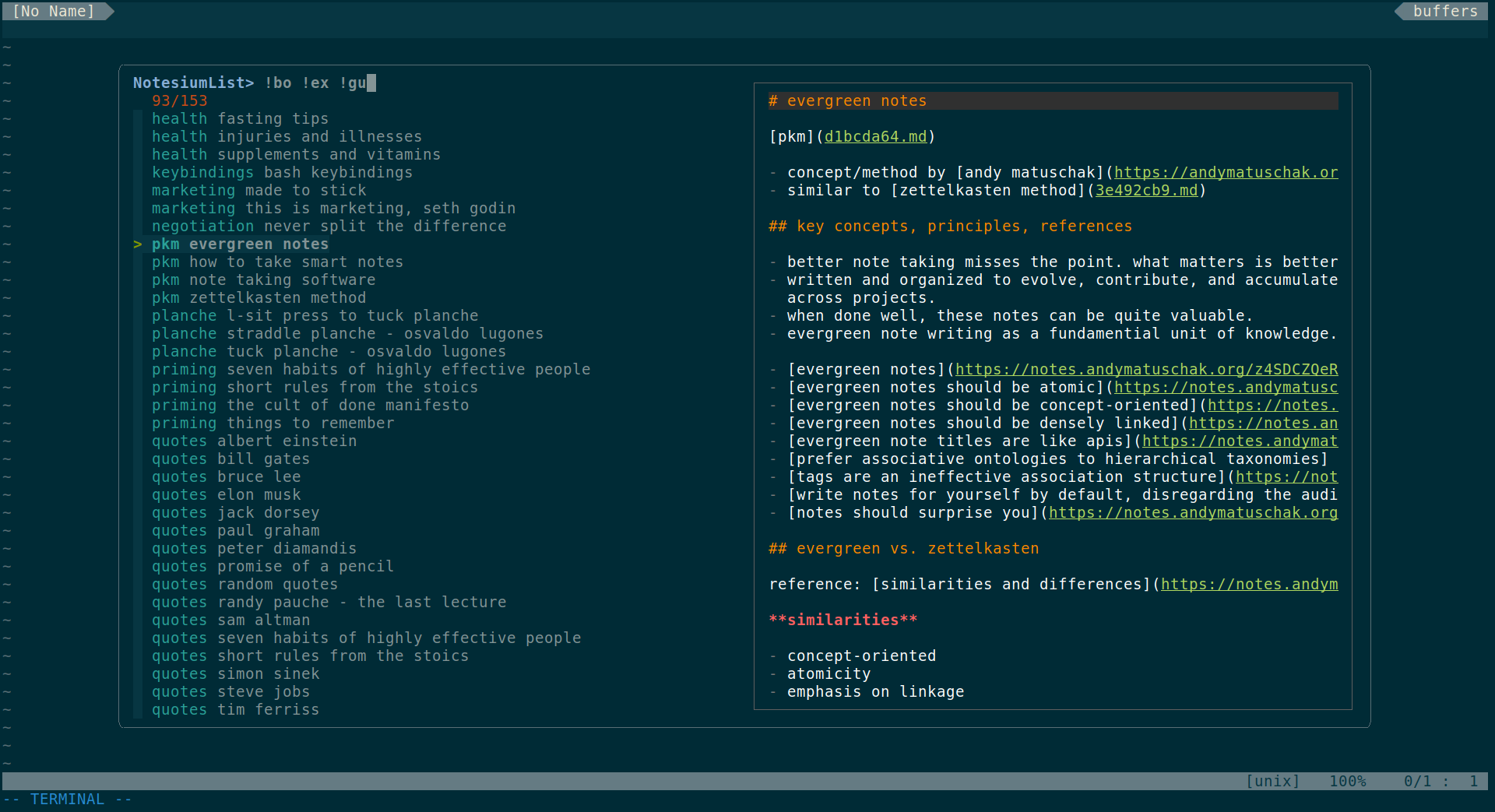
[Vim] List: prefixed with modification date and sorted per modification time
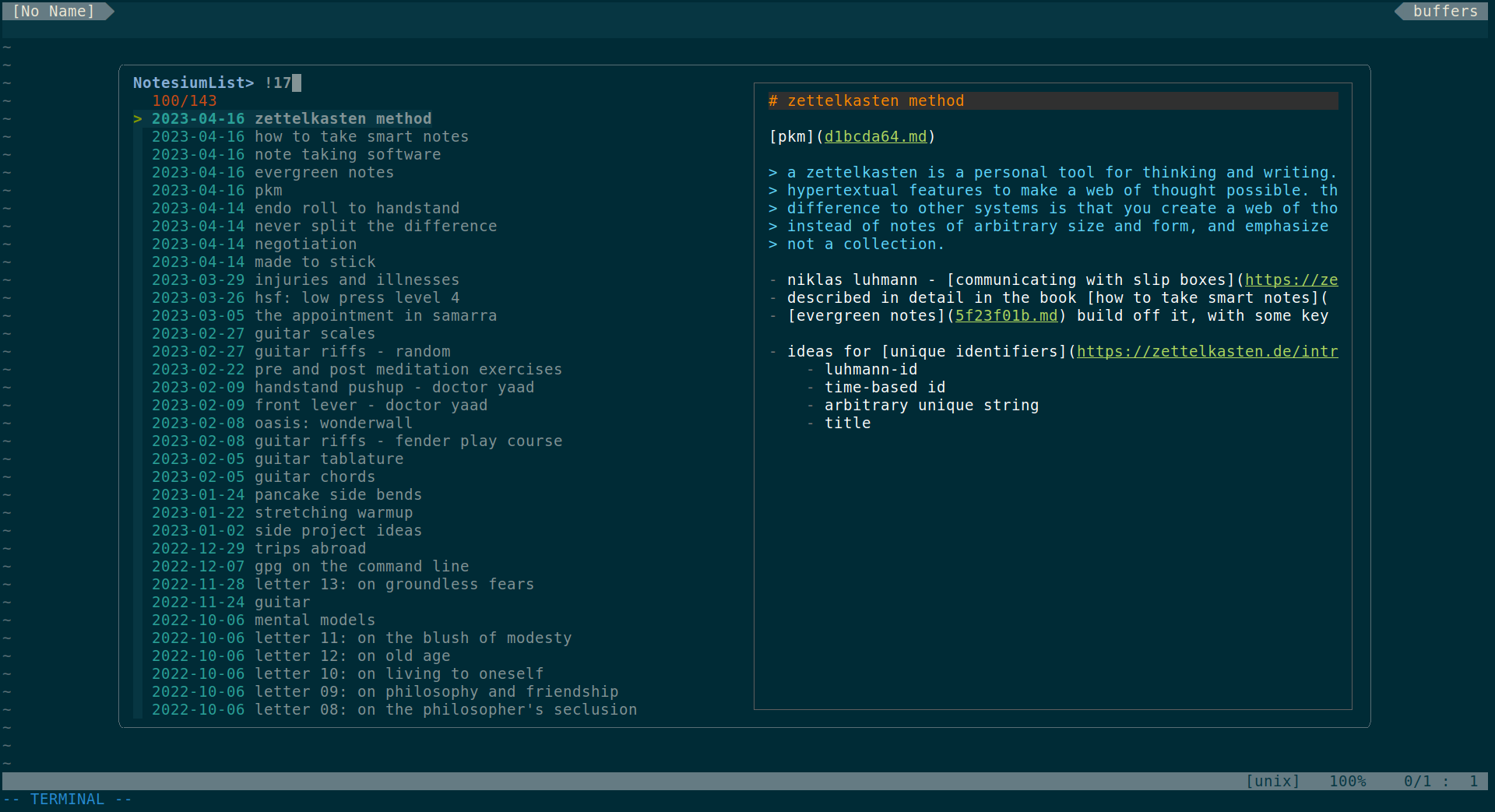
[Vim] Links: display all links
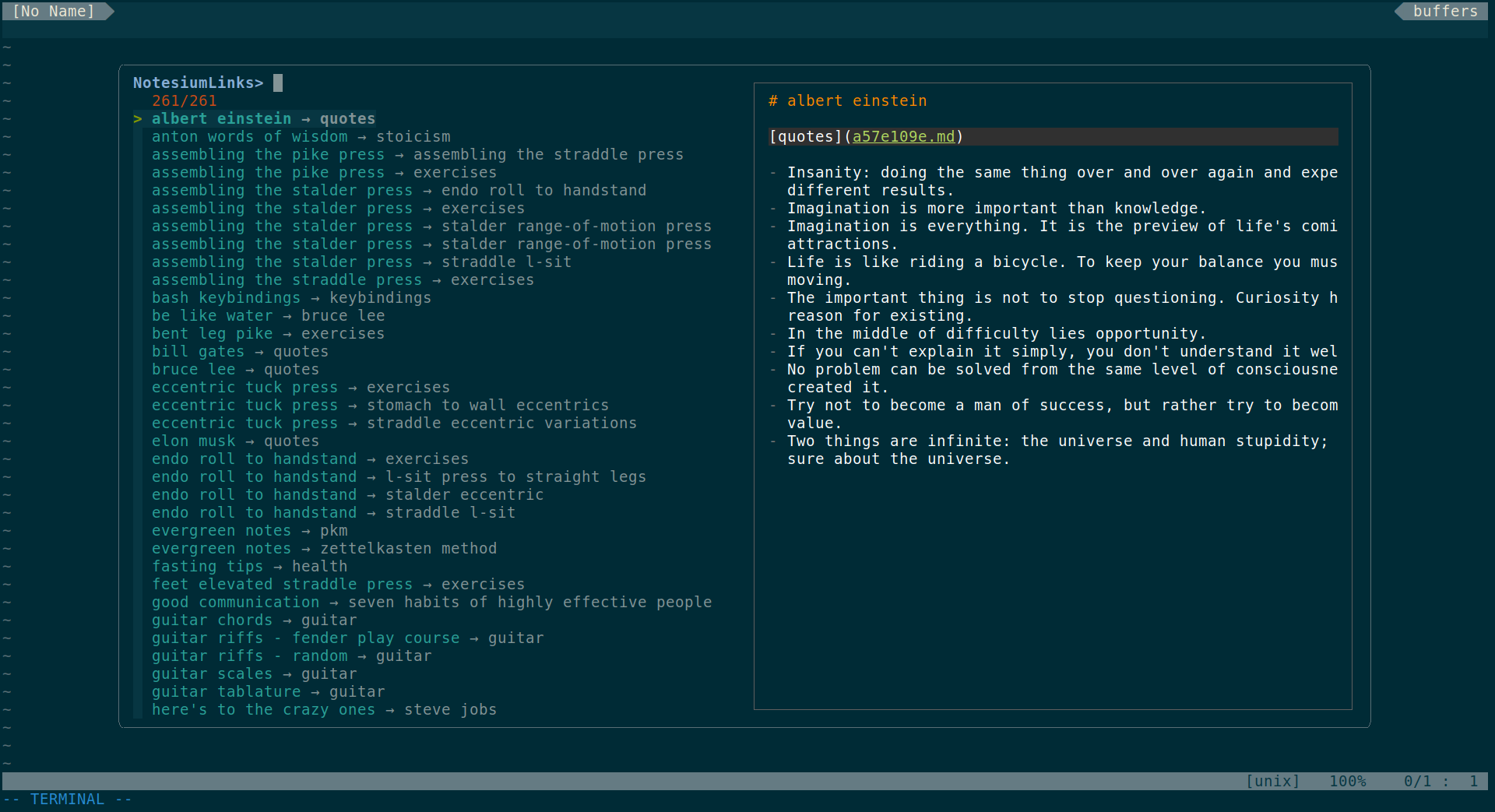
[Vim] Links: display links related to the current note
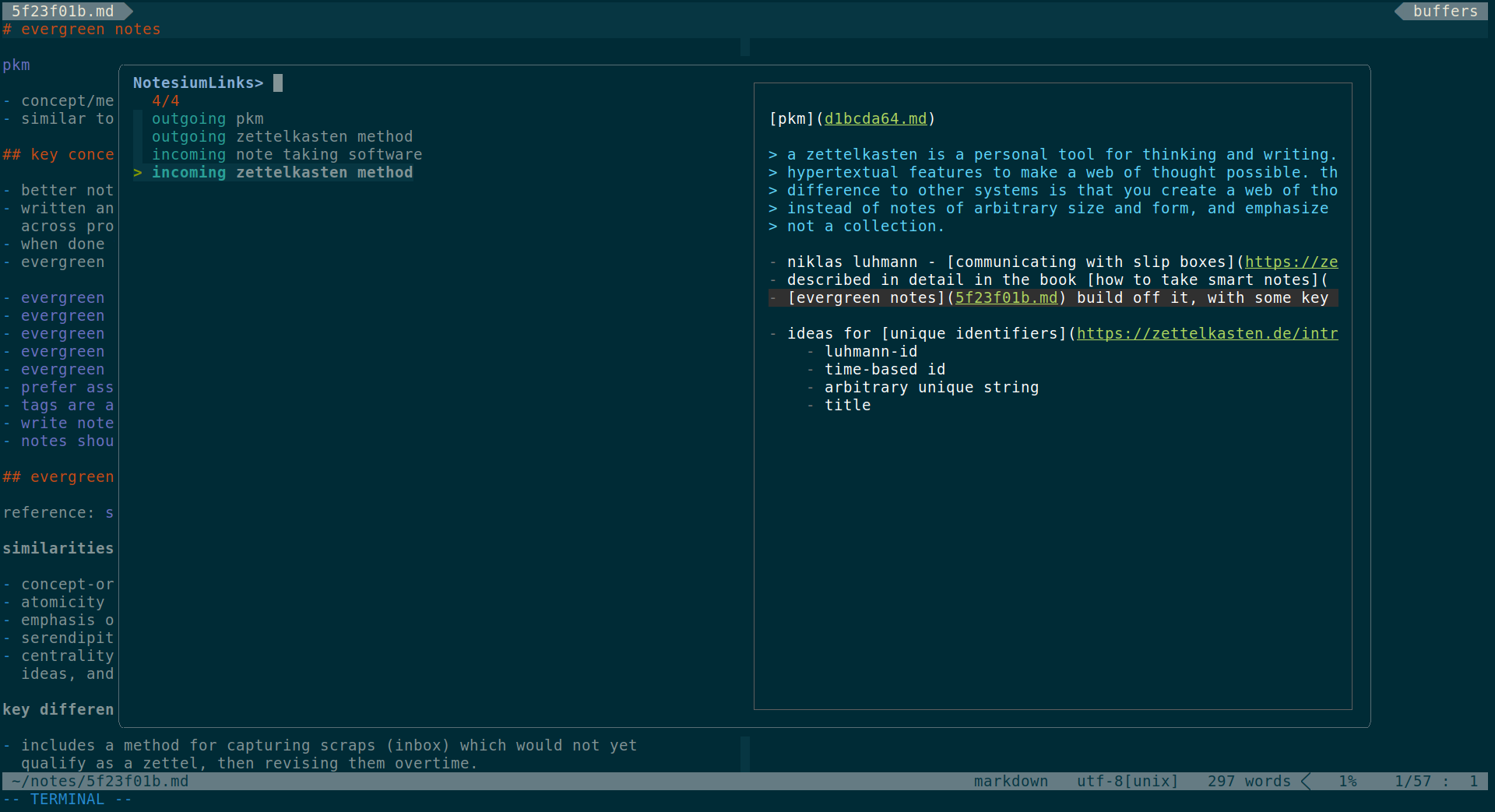
[Vim] Links: link insertion triggered by [[
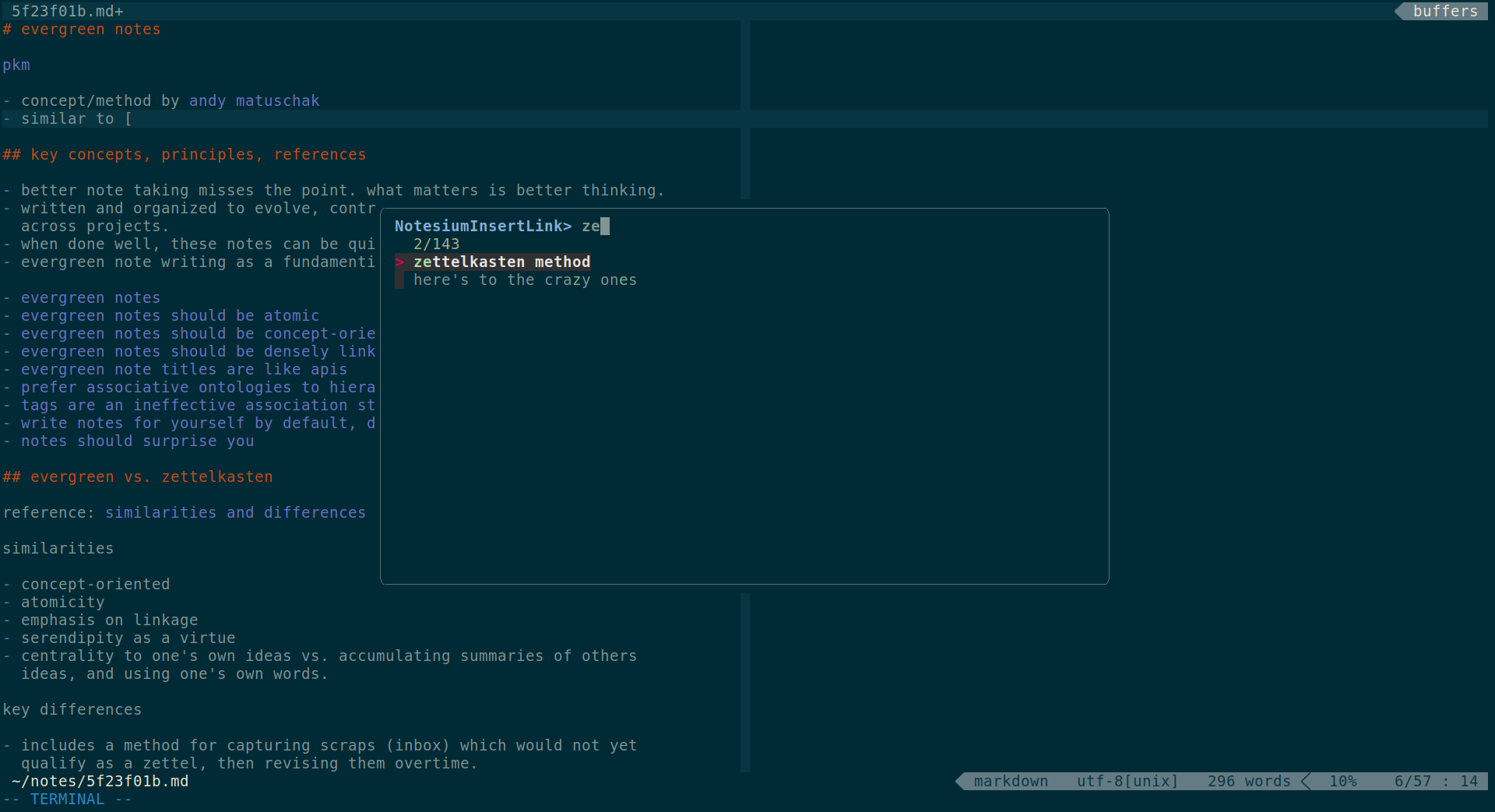
[Vim] Lines: full text search (light theme)
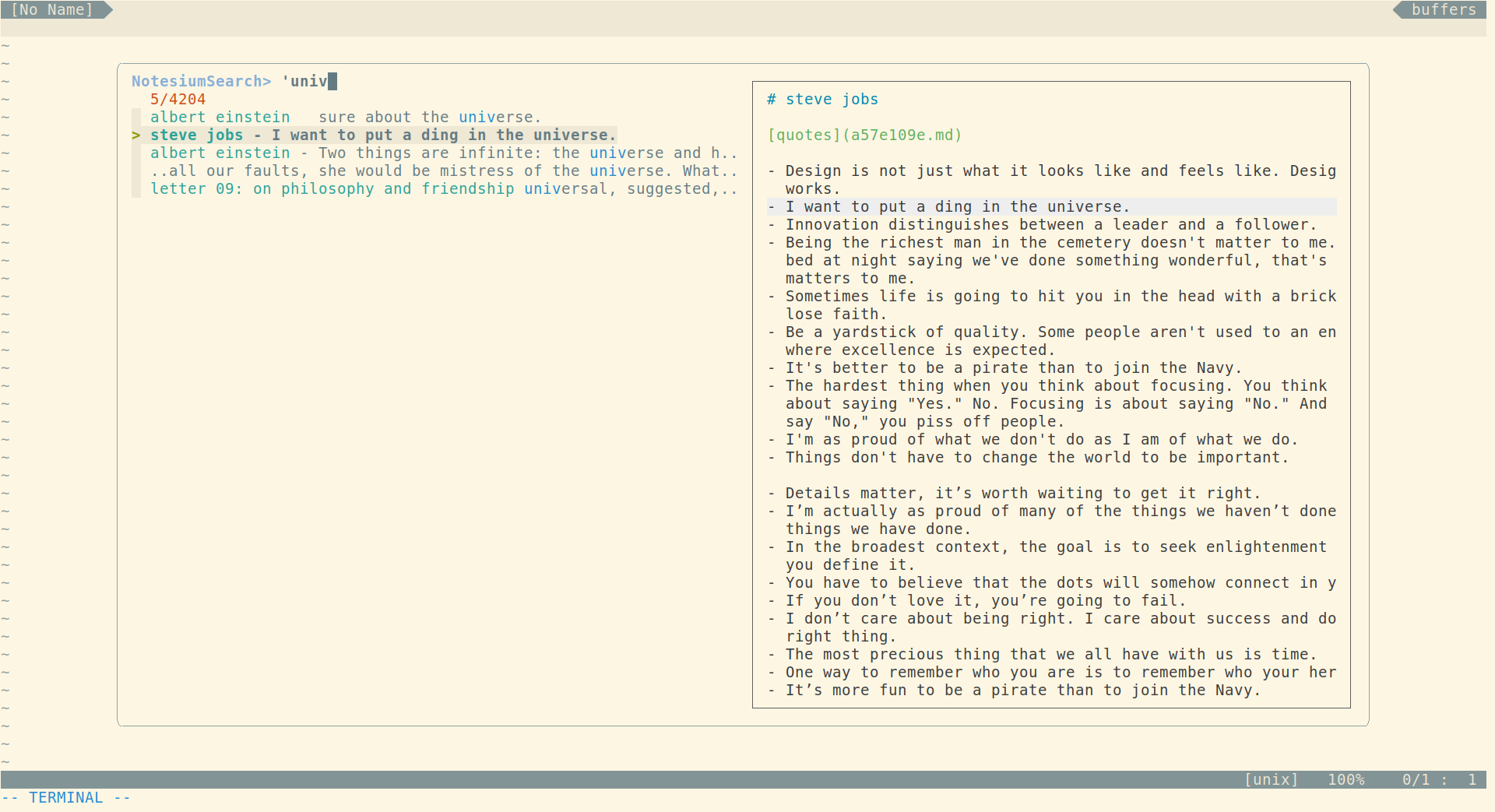
Notesium is primarily tested and supported on Linux, with only preliminary tests performed on macOS and Windows.
Download the latest release for your platform, making sure to give it
executable permissions and available in your PATH.
# Example for Linux 64-bit
curl -sLO https://github.com/alonswartz/notesium/releases/latest/download/notesium-linux-amd64
curl -sLO https://github.com/alonswartz/notesium/releases/latest/download/checksums.txt
sha256sum --check --ignore-missing checksums.txt && rm checksums.txt
chmod +x notesium-linux-amd64
mv notesium-linux-amd64 $HOME/.local/bin/notesium# Example for macOS 64-bit
curl -sLO https://github.com/alonswartz/notesium/releases/latest/download/notesium-darwin-amd64
curl -sLO https://github.com/alonswartz/notesium/releases/latest/download/checksums.txt
shasum -a 256 -c checksums.txt --ignore-missing && rm checksums.txt
chmod +x notesium-darwin-amd64
mv notesium-darwin-amd64 $HOME/bin/notesium# Example for Windows 64-bit (in PowerShell)
Invoke-WebRequest -Uri "https://github.com/alonswartz/notesium/releases/latest/download/notesium-windows-amd64.exe" -OutFile "./notesium-windows-amd64.exe"
Invoke-WebRequest -Uri "https://github.com/alonswartz/notesium/releases/latest/download/checksums.txt" -OutFile "./checksums.txt"
$hash = Get-FileHash -Path "./notesium-windows-amd64.exe" -Algorithm SHA256
$checksums = Get-Content "./checksums.txt"
if ($checksums -match $hash.Hash) { Write-Output "Checksum verified"; Remove-Item "./checksums.txt" } else { Write-Error "Checksum verification failed!" }
New-Item -ItemType Directory -Path "$env:USERPROFILE\AppData\Local\Microsoft\WindowsApps" -Force
Move-Item -Path "./notesium-windows-amd64.exe" -Destination "$env:USERPROFILE\AppData\Local\Microsoft\WindowsApps\notesium.exe"Or build from source.
git clone https://github.com/alonswartz/notesium.git
cd notesium
./web/app/make.sh all
go build -ldflags "
-X main.gitversion=$(git describe --tags --long --always --dirty) \
-X main.buildtime=$(date -u +%Y-%m-%dT%H:%M:%SZ)"
ln -s $(pwd)/notesium $HOME/.local/bin/notesiumBash completion is available for all notesium commands and option flags.
Add the following line to your $HOME/.bashrc or similar location.
command -v notesium >/dev/null && source <(notesium extract completion.bash)$ notesium help
Usage: notesium COMMAND [OPTIONS]
Commands:
home Print path to notes directory
new Print path for a new note
--verbose Output key:value pairs of related info
--ctime= Use specified ctime instead of now (YYYY-MM-DDThh:mm:ss)
list Print list of notes
--color Color code prefix using ansi escape sequences
--labels Limit list to only label notes (ie. one word title)
--orphans Limit list to notes without outgoing or incoming links
--sort=WORD Sort list by date or alphabetically (ctime|mtime|alpha)
--prefix=WORD Prefix title with date or linked label (ctime|mtime|label)
--date=FORMAT Date format for ctime/mtime prefix (default: 2006-01-02)
links [filename] Print list of links
--color Color code using ansi escape sequences
--outgoing Limit list to outgoing links related to filename
--incoming Limit list to incoming links related to filename
--dangling Limit list to broken links
lines Print all lines of notes (ie. fulltext search)
--color Color code prefix using ansi escape sequences
--prefix=title Prefix each line with note title
stats Print statistics
--color Color code using ansi escape sequences
--table Format as table with whitespace delimited columns
web Start web server
--webroot=PATH Path to web root to serve (default: embedded webroot)
--open-browser Launch default web browser with web server URL
--stop-on-idle Automatically stop when no activity is detected
--port=INT Port for web server to listen on (default: random)
--no-check Disable daily new version checks
--writable Allow writing of notes in NOTESIUM_DIR via API
extract [path] Print list of embedded files or contents of file path
version Print version
--verbose Output key:value pairs of related info
--check Check if a newer version is available
Environment:
NOTESIUM_DIR Path to notes directory (default: $HOME/notes)
Notesium ships with an embedded web interface which is self contained
and runs locally. To allow writing of notes, be sure to specify the
--writable flag.
notesium web --writable --open-browserThe web interface stores state and preferences such as editor settings, panel state, start-of-week, and sorting preferences. The state is port-specific, meaning that to retain them across sessions, the same port must be used. For example:
notesium web --writable --open-browser --port=8080Global
| Binding | Comment |
|---|---|
space n n |
Open new note for editing |
space n d |
Open new or existing daily note |
space n w |
Open new or existing weekly note |
space n l |
Finder: List with prefixed label, sorted alphabetically |
space n m |
Finder: List with prefixed date modified, sorted by mtime |
space n c |
Finder: List with prefixed date created, sorted by ctime |
space n k |
Finder: Links related to active note (or all if none open) |
space n s |
Finder: Full text search across all notes |
space n g |
Open fullscreen force graph view |
Note tabs
| Binding | Comment |
|---|---|
C-h |
Switch to note tab on the left of the active note tab |
C-l |
Switch to note tab on the right of the active note tab |
C-^ C-6 |
Switch to previously active note tab |
For more keybindings see below.
The finder is typically opened using global keybindings or icons in the ribbon, but is also seamlessly integrated throughout the web interface.
Keybindings
| Binding | Comment |
|---|---|
C-p |
Toggle preview |
C-j ↓ |
Select next entry (down) |
C-k ↑ |
Select previous entry (up) |
Enter |
Submit selected entry |
Esc |
Dismiss finder |
Search syntax
| Token | Match Type | Comment |
|---|---|---|
word |
exact-match | Items that include word |
foo bar |
multiple exact match (AND) | Items that include both foo AND bar |
Default mode
| Mode | Binding | Comment |
|---|---|---|
| none | Tab |
Enter editing mode (focus active note) |
| all | C-s |
Save note |
| edit | [[ |
Insert selected note link via Finder (mtime sorted) |
| edit | Alt-k |
Insert selected note link via Finder (mtime sorted) |
| edit | Shift-Tab |
Auto-indent current line or selection |
| edit | C-] |
Indent current line or selection |
| edit | C-[ |
Dedent current line or selection |
| edit | C-Enter |
Toggle section fold |
| edit | Esc |
Exit editing mode (unfocus) |
Vim mode
The editor supports Vim mode, which attempts to emulate the most
useful features of Vim as faithfully as possible, but is not a complete
implementation. It does however feature the following:
- All common motions and operators, including text objects
- Operator motion orthogonality
- Commands for write and quit (:w :wq :q :q!)
- Visual mode - characterwise, linewise, blockwise
- Full macro support (q @)
- Folding support (za zo zc zR zM)
- Incremental highlighted search (/ ? # * g# g*)
- Search/replace with confirm (:substitute :%s)
- Search history
- Jump lists (C-o C-i)
- Sort (:sort)
- Marks (` ')
- Cross-buffer yank/paste
| Mode | Binding | Comment |
|---|---|---|
| none | Tab |
Enter normal mode (focus active note) |
| all | C-s |
Save note and set normal mode |
| all | C-l C-h C-6 |
Note tab keybinds passthrough |
| normal | space n <char> |
Global keybinds passthrough |
| normal | ge gx |
Open link under cursor |
| normal | z<char> |
Fold, unfold, toggle sections |
| insert | [[ |
Insert selected note link via Finder (mtime sorted) |
| insert | Alt-k |
Insert selected note link via Finder (mtime sorted) |
| command | :set [no]wrap |
Set line wrapping |
| command | :set [no]conceal |
Set conceal formatting |
| command | :set [no]fold |
Set fold gutter |
Prefer the real thing? Notesium supports Vim integration.
The editor will recognize when the cursor is placed within a table
structure (identified by lines starting with the | character), and
provide formatting and navigation.
- Automatic table formatting: Pressing
Tabnot only navigates through the table but also automatically formats it. This includes adjusting cell padding to align text according to the column specifications defined in the header row. - Column alignment: The alignment for each column is determined by
the syntax used in the header separator row (
---left,:---:center,---:right). - Dynamic column adjustment: If the cursor is at the end of a row
and
Tabis pressed, a new column will be added. When the cursor is on the header row, pressingTabensures the header separator row exists and matches the column count of the header, adjusting as necessary. - Concealment support: When concealment is enabled, the formatting logic takes this into account, calculating the maximum length of each column without the concealed text, ensuring a visually consistent table layout.
- Navigation: Move across table cells and rows with the provided keybindings.
| Mode | Binding | Comment |
|---|---|---|
| table | Tab |
Format table and advance column (right) |
| table | Shift-Tab |
Navigate to previous column (left) |
| table | Alt-Arrow |
Navigate rows and columns |
The editor supports section folding, making it easier to view and edit notes, especially longer ones. Folds can be toggled via the Fold gutter or keybindings, which work whether the cursor is on the section heading or anywhere within the section.
The Fold gutter displays chevrons for collapsible sections. Clicking a
chevron toggles folding for that section. The Fold gutter can be enabled
in Settings:Editor, the Editor Statusbar or the Vim mode command
:set [no]fold.
Folded sections are visually distinct, featuring a subtle full-width background, displaying the line count, and unfolding when clicked.
| Mode | Binding | Comment |
|---|---|---|
| default | C-Enter |
Toggle section fold |
| vim-normal | za |
Toggle section fold |
| vim-normal | zc |
Close section fold |
| vim-normal | zo |
Open section fold |
| vim-normal | zM |
Close all section folds |
| vim-normal | zR |
Open all section folds |
The editor is configured to syntax highlight based on Markdown formatting.
By default, formatting characters such as those used for bold,
italic and code will be concealed except on the active-line. In
addition, links will also be concealed and only display the title. This
setting can be toggled using the icon in the note sidebar.
The following table lists the Markdown syntax of elements that will be formatted and/or syntax highlighted, and indicates whether concealment of the formatting characters is supported.
| Syntax | Concealment | Comment |
|---|---|---|
# heading 1 |
No | If on first line, text after # is considered the note title |
## heading 2 |
No | Heading level corresponds to the number of # symbols |
*italic text* |
Yes | Italic, _italic_ also supported |
**bold text** |
Yes | Bold, __bold__ also supported |
***italic and bold*** |
Yes | Italic and bold, ___italic and bold___ also supported |
> blockquote |
No | Block quote |
- list item |
No | Unordered list |
`code` |
Yes | Inline code |
```fenced codeblock``` |
No | Fenced code block |
~~strikethrough~~ |
Yes | Strikethrough |
--- |
Yes | Horizontal rule. Displayed as full-width line when concealed |
[link title](64218088.md) |
Yes | Inline link. Displayed as link title when concealed |
Notesium does not supply a Vim plugin, it is up to the user to write their own Vim commands and configure keybindings. That said, below are some fairly generic commands, with preferences configured in the keybindings.
- Dependencies: fzf and fzf.vim.
- Recommended: bat for syntax highlighting in the preview.
- Recommended: vim-markdown for general markdown goodness.
- Recommended: goyo.vim and lightlight.vim for distraction free writing.
let $NOTESIUM_DIR = trim(system("notesium home"))
let $NOTESIUM_WEEKSTART = 1 "0 Sunday, 1 Monday, ...
autocmd BufRead,BufNewFile $NOTESIUM_DIR/*.md inoremap <expr> [[ fzf#vim#complete({
\ 'source': 'notesium list --sort=mtime',
\ 'options': '+s -d : --with-nth 3.. --prompt "NotesiumInsertLink> "',
\ 'reducer': {l->"[". split(l[0],':1: ')[1] ."](".split(l[0],':')[0].")"},
\ 'window': {'width': 0.5, 'height': 0.5}})
command! -bang NotesiumNew
\ execute ":e" system("notesium new")
command! -bang NotesiumWeb
\ let s:options = "--stop-on-idle --open-browser" |
\ execute ":silent !nohup notesium web ".s:options." > /dev/null 2>&1 &"
command! -bang -nargs=* NotesiumList
\ let s:spec = {'dir': $NOTESIUM_DIR, 'options': '+s -d : --with-nth 3..'} |
\ call fzf#vim#grep(
\ 'notesium list '.join(map(split(<q-args>), 'shellescape(v:val)'), ' '), 0,
\ &columns > 79 ? fzf#vim#with_preview(s:spec, 'right', 'ctrl-/') : s:spec, <bang>0)
command! -bang -nargs=* NotesiumLinks
\ let s:spec = {'dir': $NOTESIUM_DIR, 'options': '-d : --with-nth 3..'} |
\ call fzf#vim#grep(
\ 'notesium links '.join(map(split(<q-args>), 'shellescape(v:val)'), ' '), 0,
\ &columns > 79 ? fzf#vim#with_preview(s:spec, 'right', 'ctrl-/') : s:spec, <bang>0)
command! -bang -nargs=* NotesiumSearch
\ let s:spec = {'dir': $NOTESIUM_DIR, 'options': '-d : --with-nth 3..'} |
\ call fzf#vim#grep(
\ 'notesium lines '.join(map(split(<q-args>), 'shellescape(v:val)'), ' '), 0,
\ &columns > 79 ? fzf#vim#with_preview(s:spec, 'right', 'ctrl-/') : s:spec, <bang>0)
command! -bang -nargs=* NotesiumDaily
\ let s:cdate = empty(<q-args>) ? strftime('%Y-%m-%d') : <q-args> |
\ let s:output = system('notesium new --verbose --ctime='.s:cdate.'T00:00:00') |
\ let s:filepath = matchstr(s:output, 'path:\zs[^\n]*') |
\ execute 'edit ' . s:filepath |
\ if getline(1) =~ '^\s*$' |
\ let s:epoch = matchstr(s:output, 'epoch:\zs[^\n]*') |
\ call setline(1, '# ' . strftime('%b %d, %Y (%A)', s:epoch)) |
\ endif
command! -bang -nargs=* NotesiumWeekly
\ let s:date = empty(<q-args>) ? strftime('%Y-%m-%d') : <q-args> |
\ let s:output = system('notesium new --verbose --ctime='.s:date.'T00:00:01') |
\ let s:epoch = str2nr(matchstr(s:output, 'epoch:\zs[^\n]*')) |
\ let s:day = strftime('%u', s:epoch) |
\ let s:startOfWeek = empty($NOTESIUM_WEEKSTART) ? 1 : $NOTESIUM_WEEKSTART |
\ let s:diff = (s:day - s:startOfWeek + 7) % 7 |
\ let s:weekBegEpoch = s:epoch - (s:diff * 86400) |
\ let s:weekBegDate = strftime('%Y-%m-%d', s:weekBegEpoch) |
\ let s:output = system('notesium new --verbose --ctime='.s:weekBegDate.'T00:00:01') |
\ let s:filepath = matchstr(s:output, 'path:\zs[^\n]*') |
\ execute 'edit ' . s:filepath |
\ if getline(1) =~ '^\s*$' |
\ let s:weekFmt = s:startOfWeek == 0 ? '%U' : '%V' |
\ let s:yearWeekStr = strftime('%G: Week' . s:weekFmt, s:weekBegEpoch) |
\ let s:weekBegStr = strftime('%a %b %d', s:weekBegEpoch) |
\ let s:weekEndStr = strftime('%a %b %d', s:weekBegEpoch + (6 * 86400)) |
\ let s:title = printf('# %s (%s - %s)', s:yearWeekStr, s:weekBegStr, s:weekEndStr) |
\ call setline(1, s:title) |
\ endif
nnoremap <Leader>nn :NotesiumNew<CR>
nnoremap <Leader>nd :NotesiumDaily<CR>
nnoremap <Leader>nw :NotesiumWeekly<CR>
nnoremap <Leader>nl :NotesiumList --prefix=label --sort=alpha --color<CR>
nnoremap <Leader>nm :NotesiumList --prefix=mtime --sort=mtime --color<CR>
nnoremap <Leader>nc :NotesiumList --prefix=ctime --sort=ctime --color --date=2006-01<CR>
nnoremap <Leader>nb :NotesiumLinks --incoming <C-R>=expand("%:t")<CR><CR>
nnoremap <Leader>nk :NotesiumLinks --color <C-R>=expand("%:t")<CR><CR>
nnoremap <Leader>ns :NotesiumSearch --prefix=title --color<CR>
nnoremap <silent> <Leader>nW :NotesiumWeb<CR>
" overrides for journal
if $NOTESIUM_DIR =~ '**/journal/*'
nnoremap <Leader>nl :NotesiumList --prefix=label --sort=mtime --color<CR>
endif| Mode | Binding | Comment |
|---|---|---|
| insert | [[ |
Opens note list, insert selection as markdown formatted link |
| normal | <Leader>nn |
Opens new note for editing |
| normal | <Leader>nd |
Opens new or existing daily note |
| normal | <Leader>nw |
Opens new or existing weekly note |
| normal | <Leader>nl |
List with prefixed label, sorted alphabetically (mtime if journal) |
| normal | <Leader>nm |
List with prefixed date modified, sorted by mtime |
| normal | <Leader>nc |
List with prefixed date created in custom format, sorted by ctime |
| normal | <Leader>nb |
List all notes linking to this note (backlinks) |
| normal | <Leader>nk |
List all links related to this note |
| normal | <Leader>ns |
Full text search |
| normal | <Leader>nW |
Opens browser with web view (auto stop webserver on idle) |
| fzf | C-k C-j |
Move up and down in fzf window |
| fzf | Enter |
Open selection |
| fzf | C-t C-x C-v |
Open selection in new tab, split, vertical split |
| fzf | C-/ |
Toggle preview |
| fzf | Shift-Tab |
Multiple selection |
| normal | ge |
Open the link under the cursor (vim-markdown) |
| normal | [[ ]] |
Jump back and forward between headings (vim-markdown) |
| Token | Match Type | Comment |
|---|---|---|
sbtrkt |
fuzzy-match | Items that fuzzy match sbtrkt |
'word |
exact-match | Items that include word |
^word |
prefix exact-match | Items that start with word |
word$ |
suffix exact-match | Items that end with word |
!word |
inverse exact-match | Items that do not include word |
!^word |
inverse prefix exact-match | Items that do not start with word |
!word$ |
inverse suffix exact-match | Items that do not end with word |
foo bar |
multiple exact match (AND) | Items that include both foo AND bar |
foo | bar |
multiple exact match (OR) | Items that include either foo OR bar |
" junegunn/fzf.vim
let $FZF_DEFAULT_OPTS="--reverse --filepath-word --no-separator --no-scrollbar "
let g:fzf_buffers_jump = 1
let g:fzf_layout = { 'window': { 'width': 0.85, 'height': 0.85 } }
let g:fzf_colors = {
\ 'fg': ['fg', 'Normal'],
\ 'bg': ['bg', 'Normal'],
\ 'hl': ['fg', 'Comment'],
\ 'fg+': ['fg', 'CursorLine', 'CursorColumn', 'Normal'],
\ 'bg+': ['bg', 'CursorLine', 'CursorColumn'],
\ 'hl+': ['fg', 'Statement'],
\ 'info': ['fg', 'PreProc'],
\ 'pointer': ['fg', 'Exception'],
\ 'marker': ['fg', 'Keyword'],
\ 'spinner': ['fg', 'Label'],
\ 'header': ['fg', 'Comment'] }
" preservim/vim-markdown
let g:vim_markdown_folding_style_pythonic = 1
let g:vim_markdown_folding_level = 2
let g:vim_markdown_frontmatter = 1
let g:vim_markdown_auto_insert_bullets = 0
let g:vim_markdown_new_list_item_indent = 0
let g:vim_markdown_toc_autofit = 1
let g:vim_markdown_conceal_code_blocks = 0
let g:markdown_fenced_languages = ['json', 'sh', 'shell=bash']
hi def link mkdHeading htmlH1
autocmd FileType markdown setlocal conceallevel=2Notesium does not support handling the custom URI protocol notesium://
itself directly, as this is very dependent on user preference. It is up
to the user to write their own script.
An example integration can been found in contrib/xdg-urxvt-nvim.sh,
which supports opening the notes listing as well as opening a note for
editing - in a new urxvt terminal window and neovim instance.
xdg-open notesium:///home/user/notes
xdg-open notesium:///home/user/notes/625d563f.mdFor Vim users, opening the listing is useful when integrated with a
launcher or desktop keybinding. Opening a note for editing is useful,
for example, when using the web/app or web/graph.
To register the x-scheme-handler with the desktop environment, create the
file $HOME/.local/share/applications/notesium.desktop with contents
similar to the following (don't forget to update the Exec path):
[Desktop Entry]
Name=Notesium
Exec=/home/github/alonswartz/notesium/contrib/xdg-urxvt-nvim.sh %u
MimeType=x-scheme-handler/notesium;
Type=Application
Terminal=false
NoDisplay=true
There are only two hard things in Computer Science: cache invalidation and naming things. ~ Phil Karlton
Naming is hard. With regards to notes, common conventions are to use the current date, or note title, or both in concatenated form.
-
Titles: Considering notes evolve, it is likely not to be certain exactly what the note will encompass. And even if it is, having to decide on a title can paralyze or cause cognitive overload prior to writing the content. Existing and future collisions also need to be accounted for. If a better title is thought of later, or the context of the note changes, renaming the file would break existing links.
-
Dates: The current timestamp seems like a good choice, but depending on the format used, it could result in overly long filenames, especially considering the uniqueness requirement. Additionally, timezones and daylight saving could result in collisions and interfere with sorting.
Notesium addresses this by using the UNIX epoch time, and further
encoding it in hexidecimal, resulting in 8 characters for the identifier
(e.g., 625d563f.md). This can later be easily decoded and formatted
depending on the use case.
The .md extension is required so external tools can easily identify
the filetype for syntax highlighting, as well as limit the processing of
files by the parser.
It is better to prefer associative ontologies to hierarchical taxonomies.
Folders are often thought of as categories, but notes don't always fit neatly into just one category, which could result in decision paralysis when creating a new note, and can prematurely constrain what may emerge.
Links would also be broken when renaming a folder or moving a note from one folder to another.
Notesium assumes a flat directory structure, having all notes be siblings to one another, in one directory. Utilizing bi-directional links allows for the structure to emerge over time. Additionally, the label convention allows for a meta-hierarchical taxonomy to be created which can be useful in certain circumstances.
Note titles are like APIs, and when titled well they become an abstraction.
Notesium assumes note titles are on the first line of the note, in
markdown H1 format, for example: # this is the title of a note.
Even though tags are an ineffective association structure, Notesium supports the concept of labels, but there is no special label syntax. Instead, a label is just a regular note, and only considered a label if its title is one-word.
This becomes useful, for example, when issuing the following list
command, each note title will be prefixed with its associated label
(multiple times for each associated label), color coded, and sorted
alphabetically, effectively creating a hierarchical taxonomy listing,
which can further be filtered and searched.
notesium list --prefix=label --sort=alpha --colorNotes should be densely linked, allowing for structure to emerge organically, and may even help you see unexpected connections which may surprise you.
Notesium assumes note links use the inline markdown syntax, for example:
[link text](625d563f.md). This makes it easier to parse, and simple to
insert links with a keybinding.
Even though links are short, for an improved reading experience in Vim
consider enabling conceallevel (see Related Vim settings). This is
implemented in the web app and enabled by default.
Notesium itself does not directly support periodic notes, instead the embedded Web app and Vim integration support daily and weekly notes using a creation-time convention (00:00:00 for daily and 00:00:01 on the first day of the week for weekly).
This convention results in deterministic, unique filenames, enabling instant identification of a specific periodic note, without the need for manual organization or special formatting - eliminating overhead and the need to search the entire notes directory for keywords or regular expressions.
Additionally, past and future periodic notes can also be created using this convention while retaining chronological order.
$ notesium new --ctime=2024-07-04T00:00:00
/home/user/notesium/notes/6685bbd0.md
$ notesium list --sort=ctime --prefix=ctime --date=15:04:05 | grep 00:00:00
6685bbd0.md:1: 00:00:00 Jul 04, 2024 (Thursday)
6681c750.md:1: 00:00:00 Jul 01, 2024 (Monday)
668075d0.md:1: 00:00:00 Jun 30, 2024 (Sunday)
Versions are specified using git tags, based on semantic versioning, and use the format MAJOR.MINOR.PATCH. While the MAJOR version is 0, MINOR version bumps are considered MAJOR bumps per the semver spec.
Test suites for all commands and their options (except for --color)
are included in the tests/ directory, along with fixtures acting as
a notes corpus. The tests are dependent on bats-core.
Some tests are dependent on the modification datetime of the notes
(sorting and prefixing), in which case the test suite will duplicate the
corpus to a temporary directory and modify the mtime deterministically.
These test suites can be paused prior to teardown for manual inspection
and additional testing by setting the PAUSE environmental variable.
# run all test suites
bats tests
# run a specific test suite
bats tests/list.bats
# run a subset of tests within a specific test suite
bats tests/list.bats --filter "mtime"
# run a specific test suite, but pause prior to teardown (--tap recommended)
PAUSE=y bats tests/list.bats --tap- Niklas Luhmann: Zettelkasten method.
- Andy Matuschak: Insightful notes.
- Sonke Ahrens: How to take smart notes (book).
- Junegunn Choi: Fzf and Vim plugins.
- The people behind Vim and Neovim.
- The people behind VueJS, Codemirror, TailwindCSS and D3.js.
- Projects such as Obsidian, Logseq, Roam Research, and countless others...
The MIT License (MIT)
Copyright (c) 2023-2024 Alon Swartz