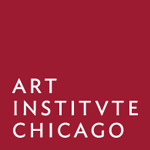The code that runs the main website of the Art Institute of Chicago
This repository is all the code that runs artic.edu. With artworks in our collection, exhibitions, events, articles, and more, artic.edu is the main home for our museum's presence on the web. Take a look through our code, let us know if you have any questions, and feel free to use any portion of our code you like.
In production since 2018, our website is actively maintained by a team of developers, product managers, and system administrators at the Art Institute of Chicago. See our contributors for more details.
Our website is a Laravel website built with the Twill CMS. This repo includes all frontend, the Twill CMS, and an API.
Portions of the website rely heavily on our API. Check out a talk and a paper describing our API's architecture, and browse the code that powers our API.
- PHP 8.1
- Node 8.17.0
- NPM 6.13.0
- PostgreSQL 15
- Homestead stable
releasebranch - krpano 1.12.* (for virtual tour blocks)
For local development, we run our website in a Homestead environment which provides all the software required to run the website.
- Rename
Homestead.sample.yamltoHomestead.yaml. - Update
folders.mapinHomestead.yamlwith your local path to the website repository. - If you have another vagrant machine running at the same IP as the one at the top of
Homestead.yaml, change it. - Run
composer installto install composer dependencies. This step should typically be done inside the VM, but in order to get the VM running, you may need to install the dependencies from outside the VM. - Run
vagrant upto provision your vagrant machine. - In case the system didn't update your
/etc/hostsfile automatically:- Add the IP and domain defined at
Homestead.yamlto your local/etc/hostsfile.
- Add the IP and domain defined at
Once Homestead is set up, then install the website code itself:
- Run
vagrant sshto ssh into the VM. cdinto the website project directory that you mapped in yourHomestead.yaml.- Set the PHP version for the VM shell by running
php81. - Run
composer installinside the VM to ensure dependencies are installed. - Copy
.env.exampleas.envand update with your local settings (if necessary). - Run
php artisan key:generateto generate your application key. - Run
php artisan migrateto migrate the database schema. - Run
php artisan twill:superadminto create a superadmin user. - Build all necessary Twill assets:
php artisan twill:build - Access the frontend at http://{your_dev_domain}.
- Access the CMS at http://admin.{your_dev_domain}.
In order to use the virtual tour blocks, you will need to put the tour.js file in place from the krpano library. To do so, download krpano. Follow the instructions to install the package, and look for viewer/krpano.js among the files. Copy krpano.js to the public/virtual-tours directory in this project and rename it to tour.js.
Note: npm commands must be run on the host machine, not from inside the VM.
There are NPM packages required by the frontend of the website. To install them initially run:
npm ci
npm run buildFor continuous work, run the following which runs as a watch command on locally changed JS and SCSS files:
npm run devThese npm scripts are likely to be all you'll need, but they are composite commands and more granular scripts can be found by inspecting the scripts section of package.json.
We recommend using nvm or another node version manager to install exactly the node version listed in the requirements.
To compile all that is needed by the CMS, run:
php artisan twill:buildUpdate the version of Twill in composer.json. Then to avoid composer running into memory issues, run:
php -d memory_limit=-1 `which composer` update area17/twill --with-dependencies --optimize-autoloaderThere are usually local files that need updating to reflect the latest version. Look through the "Files changed" of a diff between versions in the Twill codebase: https://github.com/area17/twill/compare/2.3.0...2.4.0.
Once ready, run:
php artisan twill:update
php artisan twill:buildWe've developed detailed descriptions of a few key aspects of our website codebase:
- API models: How we've developed Eloquent-style model classes that are backed by our API
- Images: How to use images in the various types of models in our codebase
The website unit tests are configured to run with its own PostgreSQL database out of the box, see .env.testing. To run the test suite:
php artisan testWe welcome your contributions. Please fork this repository and make your changes in a separate branch. To better understand how we organize our code, please review our version control guidelines.
# Clone the repo to your computer
git clone git@github.com:your-github-account/website.git
# Enter the folder that was created by the clone
cd website
# Install
# Start a feature branch
git checkout -b feature/good-short-description
# ... make some changesWe use the PHP CodeSniffer
tool to ensure that all of our code is consistently formatted. Before checking
in any changes, we recommend running the lint script:
composer lintAdditional arguments can be passed to PHP CodeSniffer. For example, if you wanted to view the full lint report instead of the default summary:
composer lint -- --report=fullSome linting errors can be automattically addressed by PHP CodeSniffer itself and
a second tool,
PHP Coding Standard Fixer.
If the lint script returns a list of errors, we recommend running the format
script:
composer formatThese two tools are fairly comprehensive, but are not able to address every linting error. You may need to manually make some formatting changes to your code in order to pass the lint check.
# Make sure you're working off of the latest commit on the branch
git fetch
git pull
# Commit your changes with a meaningful commit message
git commit -m "Meaningful commit message"If your branch is out of sync after commit, for example:
Your branch and 'origin/feature/good-short-description' have diverged,
and have X and X different commits each, respectively.You should try resetting and rebasing your branch:
# Reset your feature branch
git reset HEAD~
# Get your local branch back in sync
git rebase
# ... recommit your code# Push your branch to GitHub
git push --set-upstream origin feature/good-short-descriptionThen on github.com, create a Pull Request to merge your changes into our develop branch.
This project is released with a Contributor Code of Conduct. By participating in this project you agree to abide by its terms.
We welcome bug reports and questions under GitHub's Issues. For other concerns, you can reach our engineering team at engineering@artic.edu
Thank you to everyone who has ever contributed to our website project! We appreciated all contributions, big and small. Learn more about who has worked on this project in our contributors doc.
This project is licensed under the GNU Affero General Public License Version 3.