==UPDATE: ASOne v2 is now out! We've updated with YOLOV9 and SAM==
AS-One is a python wrapper for multiple detection and tracking algorithms all at one place. Different trackers such as ByteTrack, DeepSORT or NorFair can be integrated with different versions of YOLO with minimum lines of code.
This python wrapper provides YOLO models in ONNX, PyTorch & CoreML flavors. We plan to offer support for future versions of YOLO when they get released.
This is One Library for most of your computer vision needs.
If you would like to dive deeper into YOLO Object Detection and Tracking, then check out our courses and projects
Watch the step-by-step tutorial 🤝
🔥 Prerequisites
- Make sure to install
GPUdrivers in your system if you want to useGPU. Follow driver installation for further instructions. - Make sure you have MS Build tools installed in system if using windows.
- Download git for windows if not installed.
pip install asoneFor windows machine, you will need to install from source to run asone library. Check out instructions in 👉 Install from Source section below to install on windows.
👉 Install from Source
Navigate to an empty folder of your choice.
git clone https://github.com/augmentedstartups/AS-One.git
Change Directory to AS-One
cd AS-One
👉 For Linux
python3 -m venv .env
source .env/bin/activate
pip install -r requirements.txt
# for CPU
pip install torch torchvision
# for GPU
pip install torch torchvision --extra-index-url https://download.pytorch.org/whl/cu113👉 For Windows 10/11
python -m venv .env
.env\Scripts\activate
pip install numpy Cython
pip install lap
pip install -e git+https://github.com/samson-wang/cython_bbox.git#egg=cython-bbox
pip install asone onnxruntime-gpu==1.12.1
pip install typing_extensions==4.7.1
pip install super-gradients==3.1.3
# for CPU
pip install torch torchvision
# for GPU
pip install torch torchvision --extra-index-url https://download.pytorch.org/whl/cu113
or
pip install torch==1.10.1+cu113 torchvision==0.11.2+cu113 torchaudio===0.10.1+cu113 -f https://download.pytorch.org/whl/cu113/torch_stable.html👉 For MacOS
python3 -m venv .env
source .env/bin/activate
pip install -r requirements.txt
# for CPU
pip install torch torchvisionUse tracker on sample video.
import asone
from asone import ASOne
model = ASOne(tracker=asone.BYTETRACK, detector=asone.YOLOV9_C, use_cuda=True)
tracks = model.video_tracker('data/sample_videos/test.mp4', filter_classes=['car'])
for model_output in tracks:
annotations = ASOne.draw(model_output, display=False)6.1 👉 Object Detection
import asone
from asone import ASOne
model = ASOne(detector=asone.YOLOV9_C, use_cuda=True) # Set use_cuda to False for cpu
vid = model.read_video('data/sample_videos/test.mp4')
for img in vid:
detection = model.detecter(img)
annotations = ASOne.draw(detection, img=img, display=True)Run the asone/demo_detector.py to test detector.
# run on gpu
python -m asone.demo_detector data/sample_videos/test.mp4
# run on cpu
python -m asone.demo_detector data/sample_videos/test.mp4 --cpu6.1.1 👉 Use Custom Trained Weights for Detector
Use your custom weights of a detector model trained on custom data by simply providing path of the weights file.
import asone
from asone import ASOne
model = ASOne(detector=asone.YOLOV9_C, weights='data/custom_weights/yolov7_custom.pt', use_cuda=True) # Set use_cuda to False for cpu
vid = model.read_video('data/sample_videos/license_video.mp4')
for img in vid:
detection = model.detecter(img)
annotations = ASOne.draw(detection, img=img, display=True, class_names=['license_plate'])6.1.2 👉 Changing Detector Models
Change detector by simply changing detector flag. The flags are provided in benchmark tables.
- Our library now supports YOLOv5, YOLOv7, and YOLOv8 on macOS.
# Change detector
model = ASOne(detector=asone.YOLOX_S_PYTORCH, use_cuda=True)
# For macOs
# YOLO5
model = ASOne(detector=asone.YOLOV5X_MLMODEL)
# YOLO7
model = ASOne(detector=asone.YOLOV7_MLMODEL)
# YOLO8
model = ASOne(detector=asone.YOLOV8L_MLMODEL)6.2 👉 Object Tracking
Use tracker on sample video.
import asone
from asone import ASOne
# Instantiate Asone object
model = ASOne(tracker=asone.BYTETRACK, detector=asone.YOLOV9_C, use_cuda=True) #set use_cuda=False to use cpu
tracks = model.video_tracker('data/sample_videos/test.mp4', filter_classes=['car'])
# Loop over track to retrieve outputs of each frame
for model_output in tracks:
annotations = ASOne.draw(model_output, display=True)
# Do anything with bboxes here[Note] Use can use custom weights for a detector model by simply providing path of the weights file. in ASOne class.
6.2.1 👉 Changing Detector and Tracking Models
Change Tracker by simply changing the tracker flag.
The flags are provided in benchmark tables.
model = ASOne(tracker=asone.BYTETRACK, detector=asone.YOLOV9_C, use_cuda=True)
# Change tracker
model = ASOne(tracker=asone.DEEPSORT, detector=asone.YOLOV9_C, use_cuda=True)# Change Detector
model = ASOne(tracker=asone.DEEPSORT, detector=asone.YOLOX_S_PYTORCH, use_cuda=True)Run the asone/demo_tracker.py to test detector.
# run on gpu
python -m asone.demo_tracker data/sample_videos/test.mp4
# run on cpu
python -m asone.demo_tracker data/sample_videos/test.mp4 --cpu6.3 👉 Segmentation
import asone
from asone import ASOne
model = ASOne(detector=asone.YOLOV9_C, segmentor=asone.SAM, use_cuda=True) #set use_cuda=False to use cpu
tracks = model.video_detecter('data/sample_videos/test.mp4', filter_classes=['car'])
for model_output in tracks:
annotations = ASOne.draw_masks(model_output, display=True) # Draw masks6.4 👉 Text Detection
Sample code to detect text on an image
# Detect and recognize text
import asone
from asone import ASOne, utils
import cv2
model = ASOne(detector=asone.CRAFT, recognizer=asone.EASYOCR, use_cuda=True) # Set use_cuda to False for cpu
img = cv2.imread('data/sample_imgs/sample_text.jpeg')
results = model.detect_text(img)
annotations = utils.draw_text(img, results, display=True)Use Tracker on Text
import asone
from asone import ASOne
# Instantiate Asone object
model = ASOne(tracker=asone.DEEPSORT, detector=asone.CRAFT, recognizer=asone.EASYOCR, use_cuda=True) #set use_cuda=False to use cpu
tracks = model.video_tracker('data/sample_videos/GTA_5-Unique_License_Plate.mp4')
# Loop over track to retrieve outputs of each frame
for model_output in tracks:
annotations = ASOne.draw(model_output, display=True)
# Do anything with bboxes hereRun the asone/demo_ocr.py to test ocr.
# run on gpu
python -m asone.demo_ocr data/sample_videos/GTA_5-Unique_License_Plate.mp4
# run on cpu
python -m asone.demo_ocr data/sample_videos/GTA_5-Unique_License_Plate.mp4 --cpu6.5 👉 Pose Estimation
Sample code to estimate pose on an image
# Pose Estimation
import asone
from asone import PoseEstimator, utils
import cv2
model = PoseEstimator(estimator_flag=asone.YOLOV8M_POSE, use_cuda=True) #set use_cuda=False to use cpu
img = cv2.imread('data/sample_imgs/test2.jpg')
kpts = model.estimate_image(img)
annotations = utils.draw_kpts(kpts, image=img, display=True)- Now you can use Yolov8 and Yolov7-w6 for pose estimation. The flags are provided in benchmark tables.
# Pose Estimation on video
import asone
from asone import PoseEstimator, utils
model = PoseEstimator(estimator_flag=asone.YOLOV7_W6_POSE, use_cuda=True) #set use_cuda=False to use cpu
estimator = model.video_estimator('data/sample_videos/football1.mp4')
for model_output in estimator:
annotations = utils.draw_kpts(model_output)
# Do anything with kpts hereRun the asone/demo_pose_estimator.py to test Pose estimation.
# run on gpu
python -m asone.demo_pose_estimator data/sample_videos/football1.mp4
# run on cpu
python -m asone.demo_pose_estimator data/sample_videos/football1.mp4 --cpuTo setup ASOne using Docker follow instructions given in docker setup🐳
- First Release
- Import trained models
- Simplify code even further
- Updated for YOLOv8
- OCR and Counting
- OCSORT, StrongSORT, MoTPy
- M1/2 Apple Silicon Compatibility
- Pose Estimation YOLOv7/v8
- YOLO-NAS
- Updated for YOLOv8.1
- YOLOV9
- SAM Integration
| Offered By 💼 : | Maintained By 👨💻 : |
|---|---|
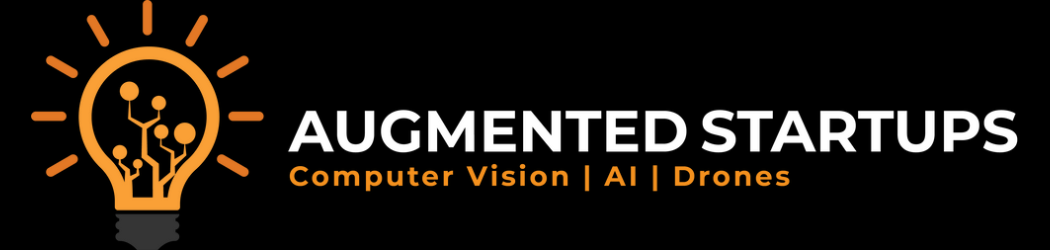 |
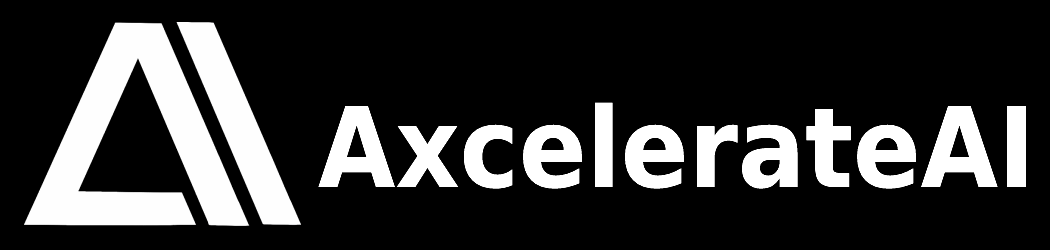 |




