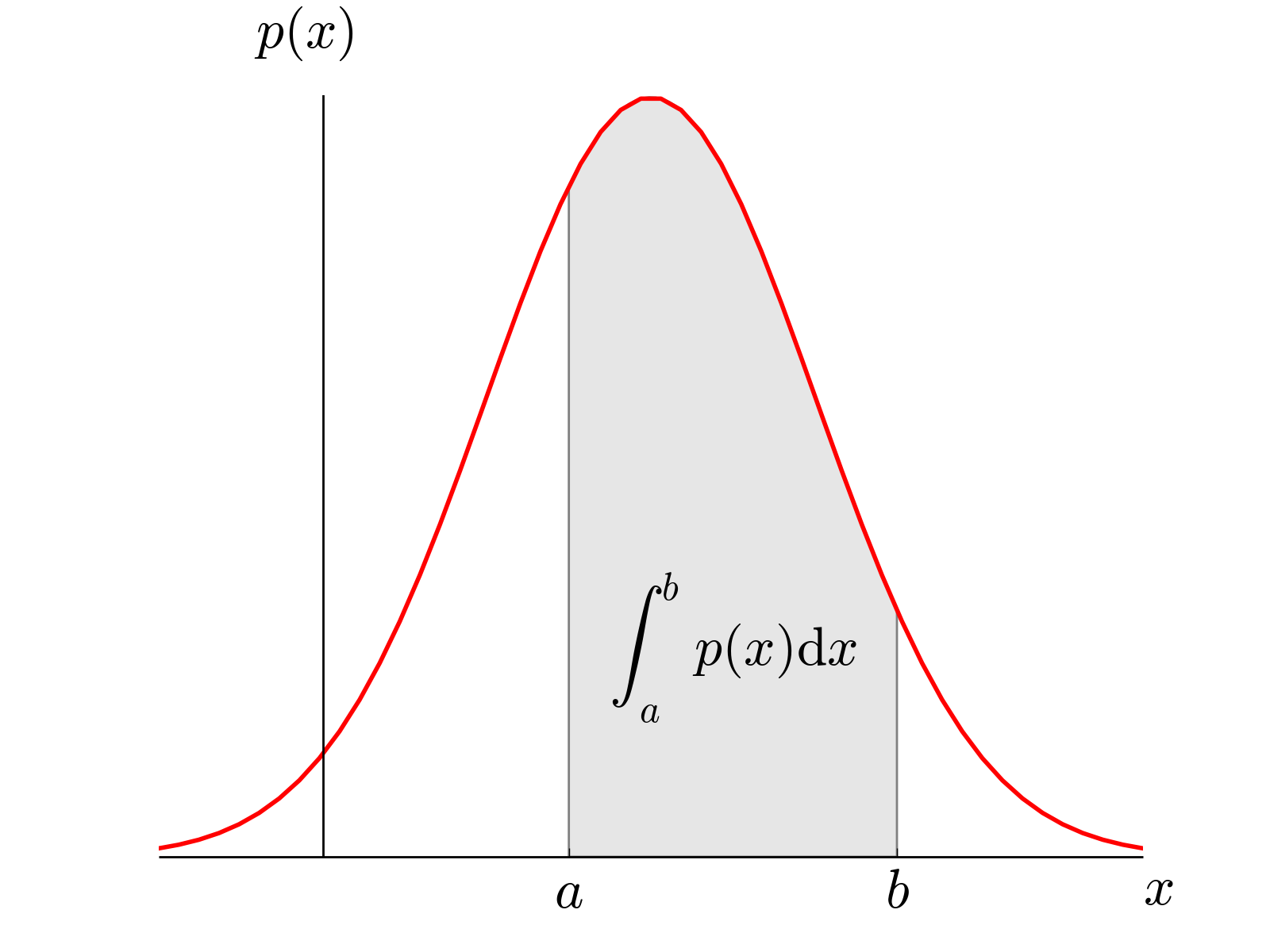Probability and statistics are essential tools for understanding and analyzing data. They allow us to make informed decisions based on evidence and to draw conclusions about the relationships between different variables. In this tutorial, we will introduce some basic concepts in probability and statistics and demonstrate how to apply these concepts using the R programming language.
Probability is the study of random events and the likelihood of their occurrence. It is expressed as a number between 0 and 1, with 0 indicating that an event is impossible and 1 indicating that it is certain. For example, the probability of flipping a coin and getting heads is 0.5, because there are two possible outcomes (heads or tails) and both are equally likely.
Statistics is the study of collecting, organizing, analyzing, interpreting, and presenting data. It involves using statistical techniques to summarize and describe data, as well as to make predictions about future events.
R is a powerful and widely used programming language for statistical computing and data analysis. It has a large number of built-in functions and packages that make it easy to perform a wide range of statistical analyses.
In this tutorial, we will cover some basic concepts in probability and statistics, including:
Descriptive statistics: measures such as mean, median, and standard deviation that summarize a dataset Probability distributions: functions that describe the probability of different outcomes occurring Hypothesis testing: using statistical tests to determine whether a hypothesis is supported by the data Linear regression: a statistical method for modeling the relationship between a dependent variable and one or more independent variables We will also show you how to apply these concepts using R, using examples and exercises to help you practice using the language.
R Studio is an integrated development environment (IDE) for the R programming language. It provides a user-friendly interface for writing and running R code, as well as tools for plotting, debugging, and organizing your work.
In this documentation, we will guide you through the process of downloading and installing R Studio on your computer.
Before you can install R Studio, you need to have R installed on your computer. You can download the latest version of R from the Comprehensive R Archive Network (CRAN) at https://cran.r-project.org/. Select the version of R that is compatible with your operating system (Windows, Mac, or Linux) and follow the instructions to download and install it.
Once you have R installed, you can download R Studio from the R Studio website (https://rstudio.com/). R Studio is available in two versions: a free open-source version and a paid professional version. The open-source version is sufficient for most users and includes all the basic features you need to get started with R.
To download R Studio, click the "Download" button on the homepage and select the version that you want to install. Follow the instructions to download and save the installation file to your computer.
After you have downloaded the R Studio installation file, double-click it to start the installation process. Follow the prompts to install R Studio on your computer.
Once the installation is complete, you can start R Studio by double-clicking the R Studio icon on your desktop or by running the rstudio command from the command line.
Congratulations! You have successfully installed R Studio on your computer. You are now ready to start using R Studio to write and run R code.
-
If you are having trouble downloading or installing R Studio, try checking the system requirements on the R Studio website to make sure your computer meets the minimum requirements.
-
If you encounter any errors or issues while using R Studio, try consulting the R Studio documentation or searching online for solutions. There are many resources available to help you troubleshoot common problems.
-
To enter commands in the R console, simply type them and press Enter. For example, to print the text "Hello, world!", you can type print("Hello, world!") and press Enter.
-
To exit the R console, type q() and press Enter.
R has a large number of packages that provide additional functionality and data sets. To use a package in R, you need to install it first using the install.packages function. For example, to install the ggplot2 package, which is used for creating charts and graphs, you can type install.packages("ggplot2") and press Enter.
Once a package is installed, you can load it into your R session using the library function. For example, to load the ggplot2 package, you can type library(ggplot2) and press Enter.
That's it! You are now ready to start exploring the world of probability and statistics with R. Happy coding!
This Github repo is prepared for the Probability and statistics course given by Mustafa Dogan.