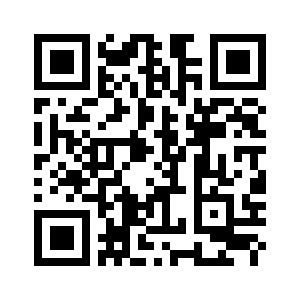This is the iOS client for Delta Chat. It is available on Testflight and in the App Store.
For the core library and other common info, please refer to the Delta Chat Core Library.
For general contribution hints, please refer to CONTRIBUTING.md.
Betas are distributed via Testflight. Just scan this QR code with the camera app of your iPhone/iPad
or open this link
https://testflight.apple.com/join/uEMc1NxS
on your iPhone or iPad to try Deltachat iOS Beta.
Check the Changelog (for TestFlight builds) at the bottom to see what's included.
Install rustup
curl --proto '=https' --tlsv1.2 -sSf https://sh.rustup.rs | shInstall cargo-lipo
cargo install cargo-lipogit clone git@github.com:deltachat/deltachat-ios.git
cd deltachat-ios
git submodule update --init --recursive
# Make sure the correct rust version is installed
rustup toolchain install `cat rust-toolchain`To run the project, open deltachat-ios.xcworkspace (not the 'xcodeproj' file).
open deltachat-ios.xcworkspaceThis should open Xcode. Then make sure to select the deltachat-ios scheme at the top left (see screenshot below).
Now build and run - e.g. by pressing Cmd-r - or click on the triangle at the top:
If you're on MacOS Mojave and Xcode complains about missing header files (different mac versions may or may not install all headers), you can force-install them with the following command:
$ sudo installer -pkg /Library/Developer/CommandLineTools/Packages/macOS_SDK_headers_for_macOS_10.14.pkg -target /If you get an error about that file not existing, you probably simply don't have the Xcode command line tools installed which can be remedied simply as follows:
$ xcode-select --installOn MacOS Catalina the include paths changed, /usr/include doesn't exist anymore.
You'll need to manually set the CPATH variable to specify the location of the header files:
export CPATH=/Applications/Xcode.app/Contents/Developer/Platforms/MacOSX.platform/Developer/SDKs/MacOSX.sdk/usr/include
Note: the default terminal switched to zsh on MacOS Catalina. All your exported variables have to move to ~/.zshrc
If you want to import/export a backup this is the location you want to put it (import) or retrieve it (export)
~/Library/Containers/98CC2CD0-7DED-4E02-9C0A-B4FF287AA877/Data/Documents
Copyright 2018-2024 merlinux Gmbh, for licensing see LICENSE.md