-
Notifications
You must be signed in to change notification settings - Fork 0
Home
Welcome to the Web Enhancements Requests wiki!
We recommend having a grasp on the following terms to make it easier to navigate this site.
- GitHub: a web-based platform that manages code, version control, and other aspects of software development
- GitHub Repository: a repository of assets (code, documentation or work requests) for a specific software product
- GitHub Project (aka "Board"): a visual project board that displays related issues in status columns and provides a project management-like interface for reviewing work in progress
- GitHub Issue: a specific request or task that can be assigned, managed and monitored for a Project
- Enhancement Request (aka "Feature Request"):a request for new functionality or a change to existing functionality, submitted in the form of a GitHub Issue
- Bug: a reproducible incident where the a feature in the product is no longer functioning as it did previously
This GitHub repository is dedicated solely to receiving, reviewing, and monitoring enhancement requests submitted by product users. LTDS provides this information in a freely accessible platform to enable greater insight into the product development process.
Don't Have a GitHub Account?
You can sign up for a free personal account here.
If you do not want to create a GitHub account, you can still view the enhancement requests that others have submitted. Please note that if you don't have an account, you can't submit requests directly through GitHub, comment, or subscribe to notifications. We are working to develop an email-based method for users to submit requests outside of GitHub.
Already a GitHub User?
Because this is a public repository, you can simply sign into your existing account and create a new issue in this repository. You do not have to be a contributor or committer to submit enhancement requests. As a GitHub user, you can also add comments to other users' enhancement requests.
Go to the Issues section of the repository and click New Issue.

Next to Feature Request, click on Get started.

Add a title for your request.
Review the information in the template and edit the starter text to provide your responses.
Using the GitHub editor toolbar, you can add basic formatting and links to your text. Learn more about additional formatting options here. You can switch between Write and Preview tabs to preview your entries before you save your changes.

Note: you can also drag and drop screenshots directly into the text area.
When you have entered the information for your feature request, look at the right sidebar and click on Projects.
Click on Enhancement Requests to select it. This will assign your submission to the correct queue for review.
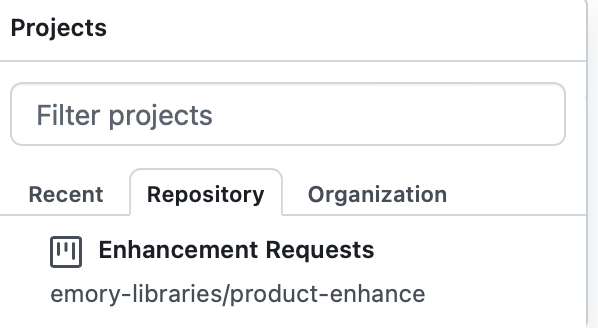
Finally, click Submit new issue to submit your request.
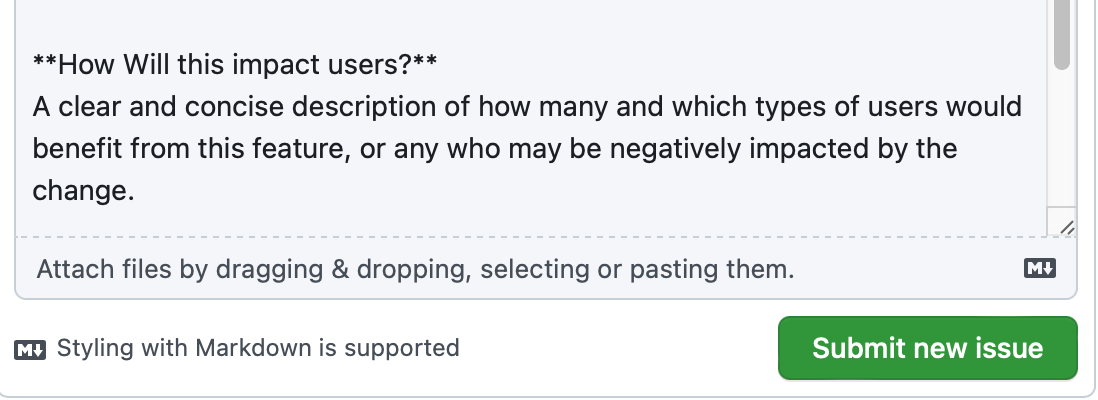
When your request has been created, you will see a numeric ID for your new issue. The issue number is also part of the URL for your ticket. To link to your request, you can copy and paste the URL from your browser for the issue: the unique URL will remain persistent for your request.
If you need to make changes after you've submitted your request, navigate back to your issue. Click on the ... icon at the right of the description and select Edit. Make your changes and then select Update comment.
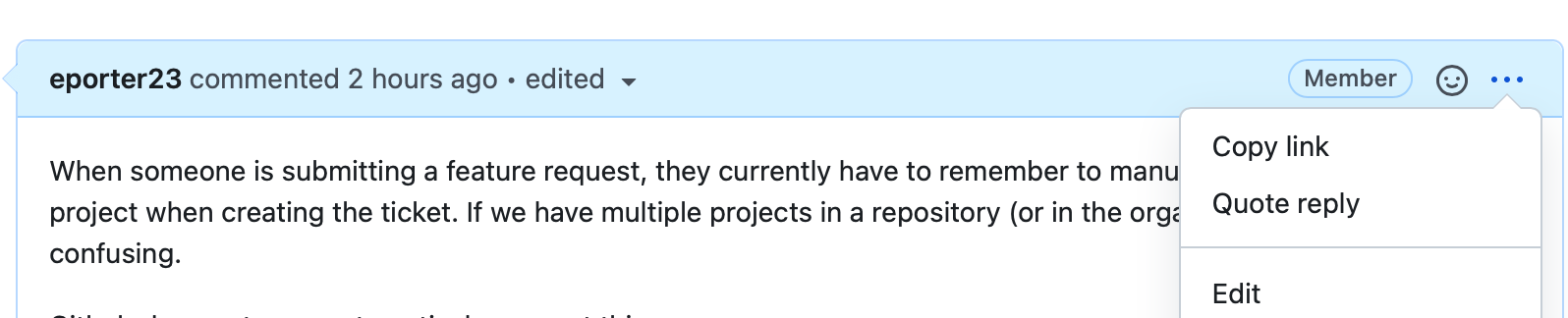
You can edit the Title of your request by typing in the new text and clicking Save.
Project Board Columns:
You can see the status of a request by looking at the column where it is located on the Project Board.
New: issues in this column have been submitted but have not yet been reviewed in detail.
In Review: issues in this column are being reviewed by LTDS staff.
Icebox: issues in this column have been reviewed, but either do not align with the product roadmap or present significant challenges to implement and may be reviewed again at a later date.
Blocked: issues in this column have been reviewed, but present significant challenges or costs to implement and will be reviewed again at a later date.
Prioritized: issues in this column have been prioritized to implement. Their labels and comments will indicate a projected timeframe for implementation. They will either be addressed as part of ongoing product maintenance or a longer term Libraries Roadmap project.
Completed: issues in this column have been implemented.
Email Notifications
If you are interested in receiving email updates about a request you or someone else submitted, as a GitHub user you can subscribe for email updates. Go to the issue full details, and look at the Notifications option in the right-hand column. Click Subscribe.

Learn more about enabling notifications here.
If you have a GitHub account, you can add comments to existing enhancement requests by viewing the issue details, and adding a comment after the description. You can also add emojis to others' comments.
NOTE: if you are adding a comment to a request you submitted, be careful not to click the Close button, because this will mark the request as completed.

LTDS Program Managers and Technology Teams review and score enhancement requests based on a Value + Complexity model. Each Program Manager continually reviews incoming requests against the associated products' short and long-term roadmaps. Smaller enhancement requests that bring value without high complexity ("quick wins") may be prioritized for development within a shorter time frame than larger enhancements that require a long-term development project.
LTDS will also begin piloting an annual process to allow product users to rank their most wanted enhancements, similar to how we vote for features in ExLibris products.