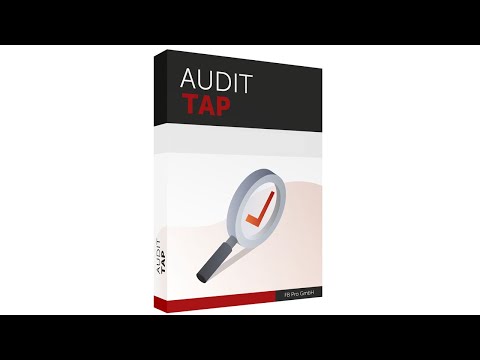- Audit Test Automation Package
- Table of contents
- Overview
- Installation
- Usage
- How to Update
- Reports
- Questions, issues or project support
- Related links
The Audit Test Automation Package (AuditTAP or ATAP) offers a comprehensive overview of your systems' compliance with established hardening guidelines. This package includes a variety of industry standards and hardening guides authored by leading organizations (e.g., Microsoft, CIS, BSI), enabling a robust assessment of security adherence.
Generated HTML reports provide a transparent and detailed summary of compliance status for each relevant setting and configuration specified in the selected standards.
AuditTAP consists of the following PowerShell modules:
- ATAPHtmlReport – generates comprehensive HTML compliance reports.
- ATAPAuditor – audits configurations against established hardening guidelines.
There are several ways to install and use ATAP. Choose the method that best fits your environment:
- Installation via PSGallery – Install ATAP directly from the PowerShell Gallery.
- Manual installation – For systems without internet access, follow the manual installation steps. This option is useful for isolated environments, such as certain datacenter setups.
- Installer option – Use our installer to install or update ATAP easily.
Before proceeding with the installation, please ensure the following prerequisites are met:
- PowerShell version 5.1 - To check your PowerShell version, run the following command:
$PSVersionTable.PSVersion- Administrative permissions on the system to be audited - Administrative permissions are required to query certain system information. Please note that the tool only generates a report and does not make any changes to the system.
A PowerShell installation is required for usage on Linux systems. The installation steps vary by Linux distribution and are documented here.
Installing from the PowerShell Gallery is simple and straightforward. Run the following command:
Install-Module -Name ATAPAuditorNote: Ensure you are running PowerShell with administrative privileges to install the module successfully.
We’ve created a brief video tutorial (approximately 3 minutes long) to illustrate the installation process.
- First Part: A step-by-step guide for manual installation.
- Second Part: Demonstration of installation via the PowerShell Gallery.
Use this video as a helpful resource to ensure a smooth installation!
See the Installing a PowerShell module guide for more specific instructions.
- Download the most recent release
- If your system's security configuration prevents direct execution or access to internet based ("untrusted") files, you may need to "unblock" the file first to allow execution.
Unblock-File -Path .\Audit-Test-Automation-5.10.1.zip -VerboseThe following screenshot shows the expected output:
- Extract the archive using PowerShell (adjust the version number as needed) or your preferred unzipping toolset.
Expand-Archive -Path ".\Audit-Test-Automation-5.10.1.zip" -DestinationPath "AuditTAP"- Copy the
ATAPAuditorandATAPHtmlReportmodules into one of the directories listed in$env:PSModulePathto make them accessible in PowerShell. Use the$env:PSModulePathcommand to view available directories.
Download the installer from the releases page. The installation wizard will guide you through the steps, including installing the necessary modules and creating a convenient Start menu shortcut.
Optionally, you can import ATAPAuditor module:
Import-Module -Name ATAPAuditorBy default the module creates a new report in Documents\ATAPReports folder. If you wish to specify a different output folder, you can use the -Path parameter.
A list of all available reports can be found in this table further down in this document. Just substitute ReportName with the name of the benchmark.
❗ ATAP is only compatible with PowerShell 5.1. If you run it in a different PowerShell version, you will be prompted to open a PowerShell 5 console or stop the script. :exclamation:
Examples:
Save-ATAPHtmlReport -ReportName "Microsoft Windows 11 Stand-alone" -RiskScore -Path C:\Temp\report.html
Save-ATAPHtmlReport -ReportName "Microsoft Windows 10" -RiskScore -Path C:\Temp\report.html
Save-ATAPHtmlReport -ReportName "Microsoft Windows 11" -Path C:\Temp\report.html
Save-ATAPHtmlReport -ReportName "Microsoft Windows 10 BSI" -RiskScore -Path C:\Temp
Save-ATAPHtmlReport -ReportName "Microsoft Windows Server 2022" -Path C:\Temp
Save-ATAPHtmlReport -ReportName "Google Chrome"
Save-ATAPHtmlReport -ReportName "Ubuntu 20.04"Pro-Tip: After typing Save-ATAPHtmlReport -ReportName, use the keyboard shortcut <ctrl> + <space> to display all available parameters. You can then select the desired report using the arrow keys. This feature is available once the module is imported.
The ATAPAuditor module also provides a simple menu-based runner for reports. It can be found in ATAPAuditor\Helpers\Menu.ps1. When using the Windows based installer, a shortcut can be found in the start menu.
If you already have AuditTAP installed and want to update it, you can find detailed instructions in our Wiki, along with other useful and interesting information.
ATAPAuditor contains reports based on the following benchmarks including the version number. How to read the table below:
- The entries in the DISA column specify the version of the DISA STIG that is used.
- The entries in the CIS column specify the version of the CIS benchmark that is used.
- The entries in the MS column specify the version of the Microsoft security baseline that is used.
- The entries in the BSI column specify the version of the BSI benchmark that is used.
- The entries in the ACSC column specify the version of the ACSC benchmark that is used.
We currently support the following reports, based on these topics:
| Report | DISA | CIS | Microsoft | BSI | ACSC |
|---|---|---|---|---|---|
| Microsoft Windows 7 | - | 3.1.0 | - | - | - |
| Microsoft Windows 10 | V1R23 | 2.0.0 | 21H1 | SiSyPHuS 1.3 | 21H1 |
| Microsoft Windows 10 GDPR | - | - | 16082019 | V1.1 | - |
| Microsoft Windows 10 BSI | - | - | - | SiSyPHuS 1.3 | - |
| Microsoft Windows 10 Stand-alone | - | Stand-alone 2.0.0 | - | SiSyPHuS 1.3 (Stand-alone) | - |
| Microsoft Windows 11 Stand-alone | - | Stand-alone 2.0.0 | - | SiSyPHuS 1.3 (Stand-alone) | - |
| Microsoft Windows 11 | - | 3.0.0 | 22H2 | SiSyPHuS 1.3 | - |
| Microsoft Windows Server 2012 | 2.19 | 2.6.0 | - | - | - |
| Microsoft Windows Server 2016 | 1.12 | 2.0.0 | FINAL | - | - |
| Microsoft Windows Server 2019 | 1.5 | 2.0.0 | FINAL | - | - |
| Microsoft Windows Server 2022 | V1R1 | 2.0.0 | FINAL | - | - |
The report Microsoft Windows 10 BSI aggregates the results of all BSI recommendations for Microsoft Windows 10 reports.
| Report | DISA | CIS | Microsoft | BSI | ACSC | FB Pro |
|---|---|---|---|---|---|---|
| Debian 10 | - | - | - | - | - | Base |
| Debian 11 | - | 1.0.0 | - | - | - | - |
| Fedora 35 | - | - | - | - | - | Base |
| Red Hat Enterprise Linux 9 | - | 1.0.0 | - | - | - | - |
| SUSE Linux Enterprise 15 | - | 1.1.1 | - | - | - | - |
| Ubuntu 20.04 | - | 1.1.0 | - | - | - | - |
| Ubuntu 22.04 | - | 1.0.0 | - | - | - | - |
| Report | DISA | CIS | Microsoft | BSI | ACSC |
|---|---|---|---|---|---|
| Google Chrome | V1R15 | 2.0.0 | - | - | - |
| Mozilla Firefox | V4R24 | 1.0.0 | - | - | - |
| Microsoft Edge | - | 2.0.0 | 117 | - | - |
| Microsoft Internet Explorer 11 | V1R16 | 1.0.0 | 2004 | - | - |
| Microsoft IIS10 | - | 1.1.1 | - | - | - |
| Microsoft Office 2016 Excel | V1R2 | - | - | - | - |
| Microsoft Office 2016 Outlook | V1R2 | - | - | - | - |
| Microsoft Office 2016 PowerPoint | V1R1 | - | - | - | - |
| Microsoft Office 2016 SkypeForBusiness | V1R1 | - | - | - | - |
| Microsoft Office 2016 Word | V1R1 | - | - | - | - |
| Microsoft Office 2016 | V1R1, V1R2 | 1.1.0 | - | - | - |
| Microsoft SQL Server 2016 | - | 1.3.0 | - | - | - |
The report Microsoft Office 2016 aggregates the results of all Microsoft Office 2016 <Product> reports.
Please check the FAQ-section first before opening an issue or contacting us.
- For questions or issues regarding AuditTAP please use GitHub issue tracker.
- For questions regarding project support please write a short mail to team@fb-pro.com
- GitHub-Link: https://github.com/fbprogmbh/Audit-Test-Automation
- AuditTAP landing page: https://www.fb-pro.com/audit-tap-product-information
- YouTube channel with more videos: https://www.youtube.com/channel/UCFolaYgClJ005glpn5owRUg
- For the installer we are using the free Inno Setup for Windows provided by Jordan Russell and Martijn Laan. https://jrsoftware.org/isinfo.php
- #NoCodeHardening: https://www.nocodehardening.com
- BSI SiSyPHus: https://www.bsi.bund.de/EN/Topics/Cyber-Security/Recommendations/SiSyPHuS_Win10/SiSyPHuS_node.html
- Center for Internet Security: https://www.cisecurity.org/
- DISA STIGs: https://public.cyber.mil/stigs/
- Microsoft Security baselines: https://techcommunity.microsoft.com/t5/microsoft-security-baselines/bg-p/Microsoft-Security-Baselines