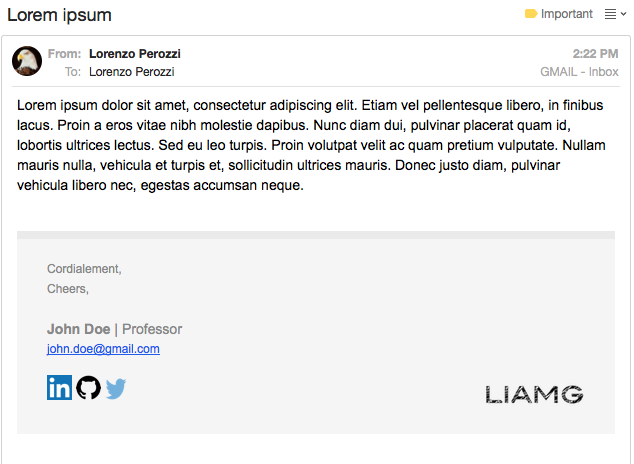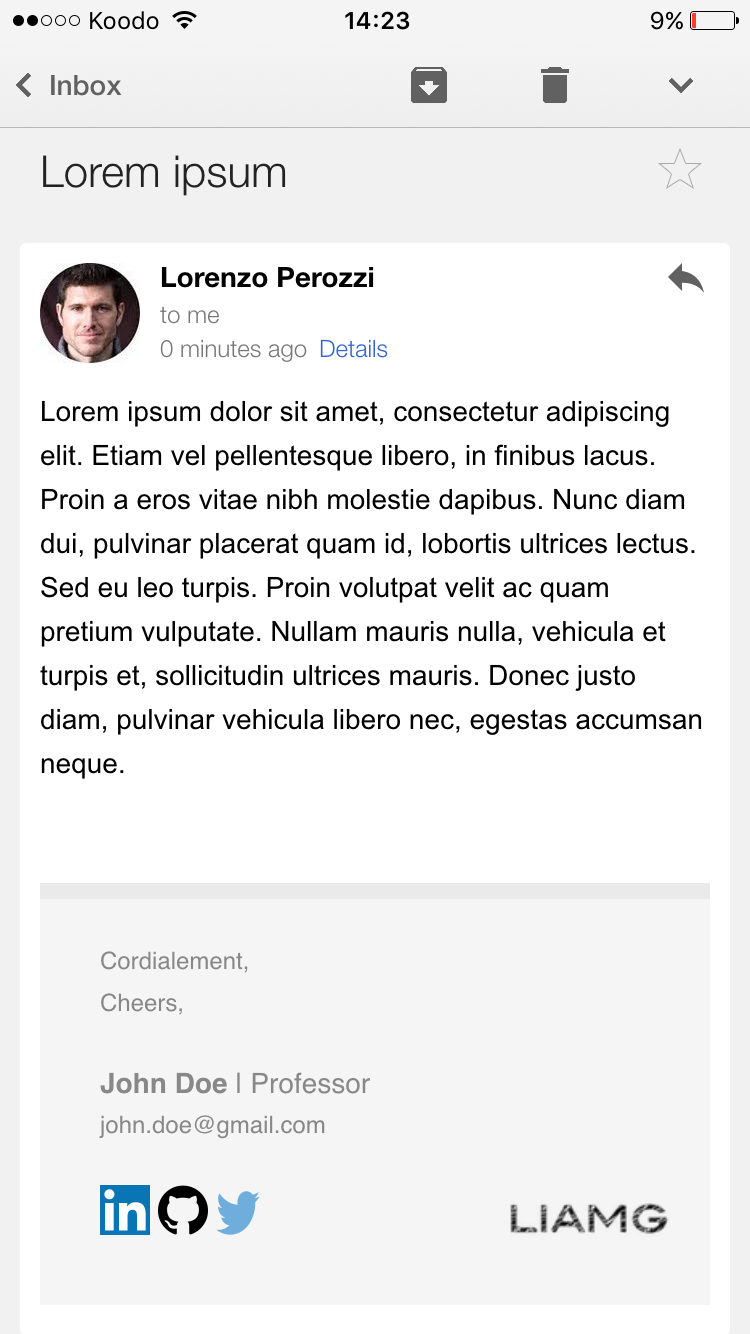Responsive canevas pour les signatures html des courriels.
Adapté de ce repositoire github.
- transforme (
<link>) CSS en 'inline styles' - intègre les images locales (
img[src]) dans le canevas (base64).* - minifies le canevas
- automatise les changements faits dans les fichiers HTML/CSS et conf.js
Cloner ce repositoire, faire les changements nécessaires dans le ficher conf.js et exécuter la commande suivante au niveau du gulpfile.js (necessite node.js d'installé)
$ npm install
$ gulp
Usage with different e-mail clients (tiré de https://github.com/fadeit/responsive-html-email-signature)
There are several Thunderbird plugins which can automatically insert signatures when composing e-mails. We recommend SmartTemplate4 as one of the options. It can use different templates for new e-mails, replies and forwarded e-mails.
- Open Mail.app and go to
Mail->Preferences->Signatures - Create a new signature and write some placeholder text (doesn't matter what it is, but you have to identify it later).
- Close Mail.app.
- Open terminal, then open the signature files using TextEdit (might be different for iCloud drive check the article below).
$ open -a TextEdit ~/Library/Mobile\ Documents/com~apple~mail/Data/V3/MailData/Signatures/ubiquitous_*.mailsignature
- Keep the file with the placeholder open, close the other ones.
- Replace the
<body>...</body>and it's contents with the template of your choice. Don't remove the meta information at the top! - Open Mail.app and compose a new mail. Select the signature from the list to test it out.
NB: Images won't appear in the signature preview, but will work fine when you compose a message.
####Solution 2
You can also open the HTML files in /dist in a browser, CMD + A, CMD + C and then paste into the signature box. This won't copy the <html> part or the <style> part that includes media queries. Follow the guide if you want it.
If solution #1 doesn't work, you can repeat the steps and lock the signature files before you open Mail.app again. Lock Files:
$ chflags uchg ~/Library/Mail/V3/MailData/Signatures/*.mailsignature
If you want to do changes later, you have to unlock the files:
$ chflags nouchg ~/Library/Mail/V3/MailData/Signatures/*.mailsignature
If you are using iCloud drive or having problems with it, you might also want to check this article.
- Open Outlook 2010 and go to
File > Option > Mail > Signature - Create new signature (with a placeholder for your convenience)
- Open signature folder using CMD
As the AppData folder is hidden, I'd recommend you to opne it via CMD.
cd AppData\Roamin\Microsoft
start Signatures
- Within this folder, find a file named with your placeholder then right click this file and select edit.
- Replace it with your HTML and save
- Open Outlook again and check your signature
Unfortnately, Outlook 2010 client dosen't support HTML file import features for your email template. But you can add your own signatures by simple Copy and paste like Solution 2 above.
- Open built html file on
/distfolder and Ctrl A + C - Open Outlook 2010 and go to
File > Option > Mail > Signature - Create new signature and paste copyed one
NB: base 64 will not be shown on Outlook 2010 client. So, I recommend to use external url if you want to use images.