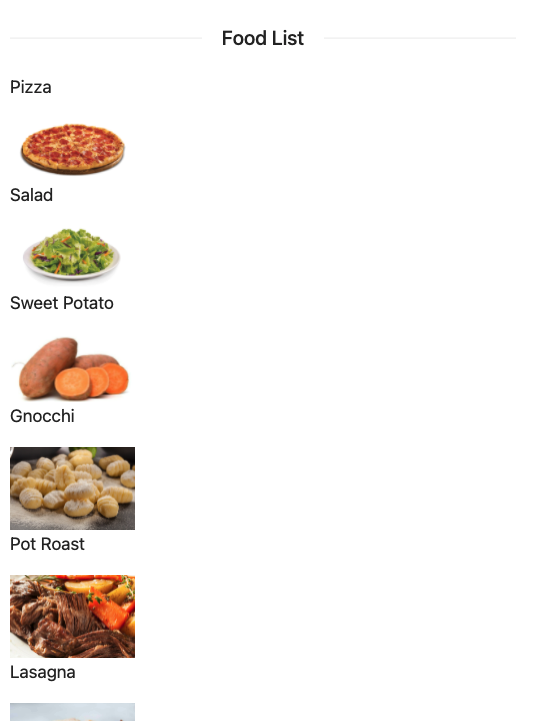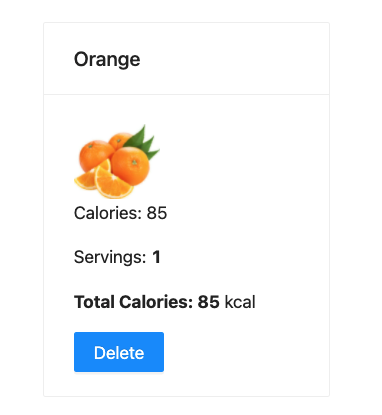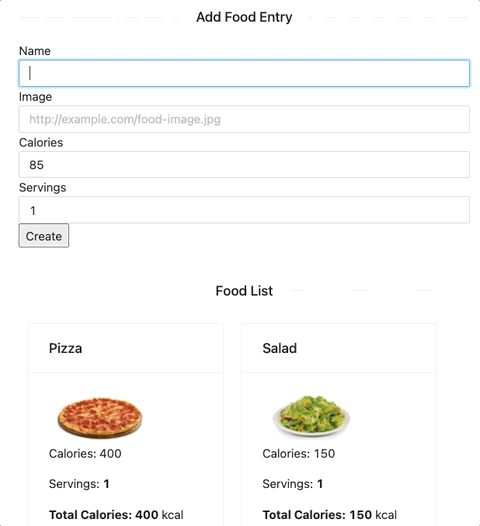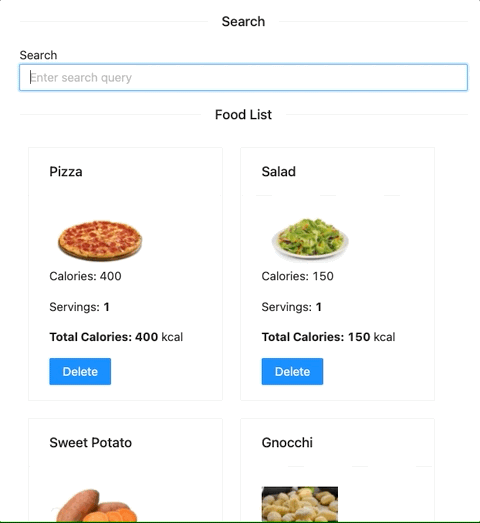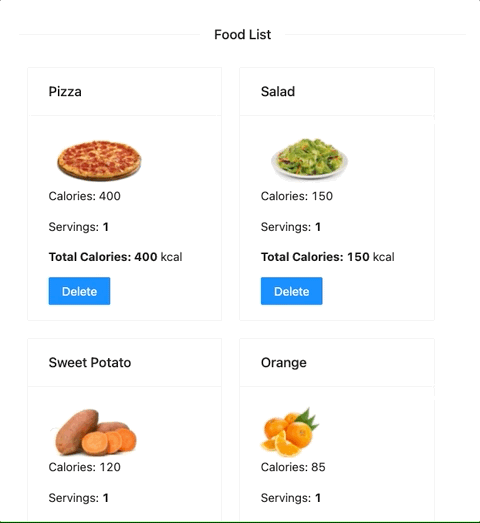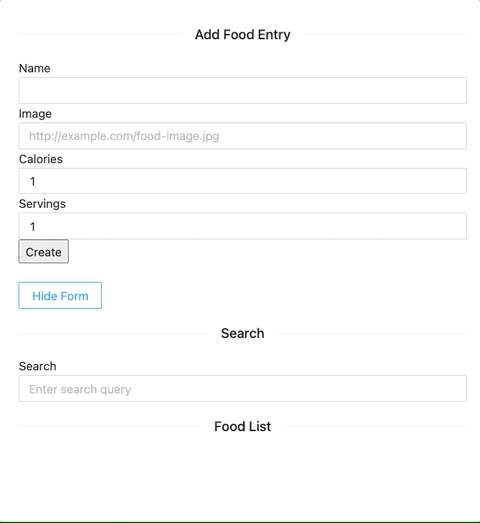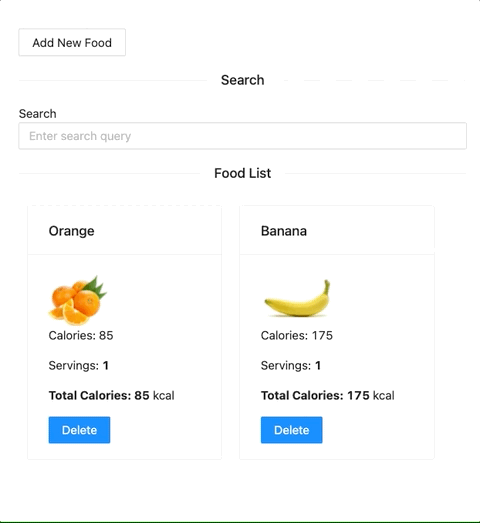You just realized that since the beginning of the bootcamp, your diet is not healthy and it may have an impact on your health (and productivity), now and in the long term.
To take care of the food you eat, you decided to create a nutrition app that will track everything you eat!
-
Fork this repo
-
Clone the forked repo
-
Open the LAB and start:
cd lab-react-ironnutrition npm install npm start
-
Upon completion, run the following commands:
git add . git commit -m "done" git push origin master
-
Create a Pull Request so that your TAs can check your work.
Clean the App.js component so that it has the following structure:
// src/App.js
import './App.css';
function App () {
return <div className="App"></div>;
}
export default App;We will use Ant Design component library for the design.:sunglasses:
npm install antdDuring the LAB, we will be using a set of simple Ant Design components that provide basic styling.
Before using any Ant Design component, you first have to import it from the antd package. You must import a component in each file where you intend to use it. Example:
// EXAMPLE
// To start using the pre-made Ant Design components we must first import them:
import { Card, Row, Col, Divider, Input, Button } from "antd";
function Example() {
// After importing the components we can render them directly:
return (
<div>
<Row>
<Col>
<Divider>Fancy Input</Divider>
<Input value={""} onChange={() => {}} />
</Col>
<Col>
<Card title={"Fancy Card"}>
<Button onClick={() => {}}>Fancy Button</Button>
</Card>
</Col>
</Row>
</div>
);
}For now, we will be working on the App.js file. In the later steps, you can refactor the app and split it into multiple components. Import the array of foods from the foods.json file to App.js.
import foods from "./foods.json";If you struggle with the design, you can find static examples of what is expected inside the style-guide/ folder.
So let's start!
Now that you have the foods.json imported in App.js it is time to save it in a state variable. Once you have done that, map over the state variable and render a simple list that displays food names. Use the following snippet for the list items:
<div>
<p> FOOD_NAME_HERE </p>
<img src="FOOD_IMAGE_HERE" width={0} />
</div>Create a new component named FoodBox that takes the prop food, which is an object. It should display the card with food information coming from the food prop. To render the content, use the structure provided in the file style-guide/FoodBox.example.js.
Once done, test it by rendering a single instance of the component in App.js. You can pass it the object with food info like this:
<FoodBox food={ {
name: "Orange",
calories: 85,
image: "https://i.imgur.com/abKGOcv.jpg",
servings: 1
}} />Expected result:
After creating the FoodBox component, use it in App.js to render the food list. Instead of mapping over the foods array and rendering only the food names, render the <FoodBox /> component. When rendering the FoodBox component, remember to pass the food object as a prop.
Once you are done rendering the FoodBox in the list, your app should display the following content:
Create a new controlled component named AddFoodForm, used to add new foods. The component should contain a form with four input elements for name , image , calories and servings.
The component should render use the AntDesign component Input instead of the the input tag. The AntDesign Input component uses the same syntax as the regular input tag. Example:
// HTML <input /> tag
<input value={} type="text" onChange={} />// Ant Design <Input /> component
<Input value={} type="text" onChange={} />The component should be rendered in the App.js.
The food should be added to the list when the user clicks submit.
Hint: To add new food to the food array that is in the state of the App component, you must pass a function through the props.
Create a Search component to search through and filter the list of food items displayed.
Your FoodBox component has a delete button. Implement the delete functionality so that the item gets removed from the food list when a user clicks on the delete button.
Hint: To update the food array that is in the state of the App component, you will need to pass a function through the props.
If you are not sure how to create responsive columns with Ant Design, you can check the example provided in the Ant Design documentation.
There are quite a few components displaying in the app. Implement a hide/show button that, when clicked, hides/shows the AddFoodForm.
When the form is showing, the button should display the message Hide Form`. When the form is hidden it shoud display Add New Food.
Display a Feedback message to the user when the food array is empty. Once the user deletes all of the items from the list, the following message should be displayed:
Happy coding! ❤️
I am stuck and don't know how to solve the problem or where to start. What should I do?
If you are stuck in your code and don't know how to solve the problem or where to start, you should take a step back and try to form a clear question about the specific issue you are facing. This will help you narrow down the problem and come up with potential solutions.
For example, is it a concept that you don't understand, or are you receiving an error message that you don't know how to fix? It is usually helpful to try to state the problem as clearly as possible, including any error messages you are receiving. This can help you communicate the issue to others and potentially get help from classmates or online resources.
Once you have a clear understanding of the problem, you will be able to start working toward the solution.
I got the error: "Cannot find module 'Node.js'". How can I resolve it?
The error "Cannot find module" in a Node.js application means that the module you are trying to import or use does not exist in your project or cannot be found by Node.js.
There are a few things you can try to resolve the issue:
- Dependencies are not installed: Make sure that all dependencies are installed.
To do this, run the command npm install in the root folder of your project.
This will install all of the dependencies listed in the project's package.json file, and ensure that all of the modules that your Node'js application requires are available.
- Module is not installed: Make sure that the package you are trying to use is listed in the project's
package.jsonand that it is installed.
To do this, run the command npm install <package_name>, replacing the <package_name> with the name of the package.
This will add the package to the list of dependencies in the package.json file, and install it in the project.
-
Module is not imported: Make sure that you've imported the module/package correctly and that the
importstatement is spelled correctly and available in the correct place in your code. -
Wrong file path: If you are importing another file as a module, make sure that the file you are trying to import is located in the correct folder and that you are using the correct file path.
-
Wrong module/package name: Check the spelling of the package name you are trying to import.
I got the message: "Something is already running at ... Would you like to run the app at another port instead? [Y/n]". What should I do?
This message means that another process is already using the specified port. This could be another instance of your React app, or it could be another application that is using that port. To resolve this, you can change the port your React app is running on by typing Y when prompted. This will kill the process and automatically start the server on another port. Another approach is to manually terminate the process using the port in question and then try running the app again.
I got the warning in my React app:" 'variable' is assigned a value but never used: no-unused-vars". What should I do?
This warning is a linting error thrown by a linting tool in your React project, and it is warning you that the variable is created, but that it is never being used in your code.
To resolve this issue, you can either use the variable in your code, or you can simply remove the variable if you don't need it.
I got the warning: "Each child in a list should have a unique 'key' prop". How can I resolve it?
The warning "Each child in a list should have a unique “key” prop" means that you are trying to render a list of elements, but one or more elements is missing the key prop.
To fix this, add a key prop to each element you return from the map() when rendering the list. The key should be a unique identifier for that element, such as an item ID or the id of the document from the database.
For example, if you have an array of objects with the following structure:
const projects = [
{ id: "127fae", name: "EatBCN", stack: "React, Express" },
{ id: "985afw", name: "Levels", stack: "React, Express" },
{ id: "347eef", name: "IronClub", stack: "React, Java" }
];Inside your component, you would render the list in the following way:
{
projects.map((el) => {
return (
<div key={el.id}>
<h3>{project.name}</h3>
<p> Tech Stack: {project.stack} </p>
</div>
})
}In the above example, the objects in the projects array all have a common property id, which is a unique id string, and therefore we can use it to set the key prop.
When creating lists we must always assign the key prop to the outermost (enclosing) element returned from the map(), in this case the div. We are setting the key prop to each div element we render in the list.
Important: You should not use index of the map as key. This is considered an anti-pattern that may lead to unpredictable results.
For more information, check: React Docs - Rendering Lists
How to render a list of elements from an array in a React component?
To render a list of elements from an array in a React component, you can use the method map() to loop over the projects array and return JSX elements to be rendered.
To render a filtered list, where some items are skipped, you can use the filter() method.
Each element returned should have a unique key prop assigned to them. It's important to note that the key prop should always be assigned to the outermost (enclosing) element returned from the map().
Here is an example of rendering a list of elements using the map() method:
const projects = [
{ id: "127fae", name: "EatBCN", stack: "React, Express" },
{ id: "985afw", name: "Levels", stack: "React, Express" },
{ id: "347eef", name: "IronClub", stack: "React, Java" }
]
function ProjectList() {
return (
<div>
{
projects.map((el) => {
return (
<div key={el.id}>
<h3>{el.name}</h3>
<p>Tech Stack: {el.stack}</p>
</div>
)
})
}
</div>
)
}
export default ProjectList;In the above code example, we use map() inside of the component to loop over the projects array, and for each project, return a div element with the project.name and the project.stack as its contents.
Each object in the projects array contains a common property id which we use as the key prop.
The key prop must be set on the outermost element returned from the map(), in this case, the div element.
Important: You should not use index of the map as key. This is considered an anti-pattern that may lead to unpredictable results.
For more information, check: React Docs - Rendering Lists
How to create a search bar in React?
To create a search bar, you need to create a controlled component following these steps:
- Import the
useState()hook. - Create a state variable for storing the search string.
- Add a
formwith theinputfield and the submitbuttonused for typing in the query. - Link the input
valuewith the state variable. - Create an input handler function to handle the input change.
- Link the input handler function with the input by adding the
onChangelistener. - Create a submit handler function to handle what happens when the form is submitted.
- Link the submit handler function with the form by adding the
onSubmitlistener.
Here is an example of a search bar component created following the above steps:
// Import a use state hook
import { useState } from "react";
function SearchBar() {
// Create a state variable to store the string from the input
const [searchQuery, setSearchQuery] = useState("");
// Function to handle the form input change
const handleInput = (e) => {
setSearchTerm(e.target.value);
};
// Function to handle the form submission
const handleSubmit = (e) => {
// Prevent page reload on form submit
e.preventDefault();
// Do something with the search query string ...
console.log("Search query: ", searchQuery);
};
return (
<form onSubmit={handleSubmit}>
<label>Search</label>
<input type="text" value={searchQuery} onChange={handleInput} />
<button type="submit">Search</button>
</form>
)
}
export default SearchBar;In the above example, the handleChange function is called whenever the user types something into the input field and it updates the state variable searchQuery with the current value of the input field.
The handleSubmit function is called when the user clicks on the submit button. When invoked, the handleSubmit function calls e.preventDefault() to prevent the page from refreshing and from here you can use the searchTerm state variable to send the value to another component or send it to the server.
How to setup the React Router in my React app?
To set up the React Router in your React application, follow these steps:
- Install React Router package by running the following command from the root folder:
npm install react-router-dom- Import the
BrowserRoutercomponent in your app's entry point (usuallyindex.js) and wrap your<App />component with it:
import { BrowserRouter as Router } from "react-router-dom";
ReactDOM.render(
<Router>
<App />
</Router>,
document.getElementById('root')
);- Import the components
RoutesandRouteinApp.js:
import { Routes, Route } from "react-router-dom";- Define the routes (pages) in your app using the components
RoutesandRoutecomponent:
import { Routes, Route } from "react-router-dom";
import HomePage from "./pages/HomePage";
import AboutPage from "./pages/AboutPage";
function App() {
return (
<div className="App">
{/* Add <Route /> components between <Routes> </Routes> */}
<Routes>
<Route path="/" element={<HomePage />} />
<Route path="/about" element={<AboutPage />} />
</Routes>
</div>
)
}
export default App;How do I update a state variable in my React component? How do I use the useState hook in my React component?
To update a state variable in a React component, you should use the useState hook. This hook returns an array with two elements: the current value of the state variable and a function to update it. Here is an example of how to use useState to update the count state variable:
import { useState } from "react";
function MyComponent() {
const [count, setCount] = useState(0);
const handleClick = () => {
setCount(count + 1);
}
return (
<div>
<button onClick={handleClick}> Increment </button>
<p>Count: {count}</p>
</div>
)
}In the above example, the handleClick function is called when the button is clicked, and it updates the count state variable by calling the setCount function with the new value: setCount(count + 1).
The component will re-render every time a state variable gets updated.
I am getting an error: "not defined". How do I fix it?
The "ReferenceError: variable is not defined" error in JavaScript occurs when you try to access a variable or a function that has not been defined yet or is out of scope.
To fix the issue, check that you have defined the variable or function that you are trying to use and double-check the spelling to make sure you are using the correct name.
In case the variable or a function is defined in another file, make sure that the file has been imported or loaded correctly.
I am unable to push changes to the repository. What should I do?
There are a couple of possible reasons why you may be unable to push changes to a Git repository:
- You have not committed your changes: Before you can push your changes to the repository, you need to commit them using the
git commitcommand. Make sure you have committed your changes and try pushing again. To do this, run the following terminal commands from the project folder:
git add .
git commit -m "Your commit message"
git push- You do not have permission to push to the repository: If you have cloned the repository directly from the main Ironhack repository without making a Fork first, you do not have write access to the repository. To check which remote repository you have cloned, run the following terminal command from the project folder:
git remote -vIf the link shown is the same as the main Ironhack repository, you will need to fork the repository to your GitHub account first, and then clone your fork to your local machine to be able to push the changes.
Note: You may want to make a copy of the code you have locally, to avoid losing it in the process.