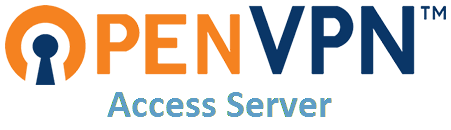The LinuxServer.io team brings you another container release featuring:
- regular and timely application updates
- easy user mappings (PGID, PUID)
- custom base image with s6 overlay
- weekly base OS updates with common layers across the entire LinuxServer.io ecosystem to minimise space usage, down time and bandwidth
- regular security updates
Find us at:
- Blog - all the things you can do with our containers including How-To guides, opinions and much more!
- Discord - realtime support / chat with the community and the team.
- Discourse - post on our community forum.
- Fleet - an online web interface which displays all of our maintained images.
- GitHub - view the source for all of our repositories.
- Open Collective - please consider helping us by either donating or contributing to our budget
This image is deprecated. We will not offer support for this image and it will not be updated. We recommend our wireguard image instead for vpn: https://github.com/linuxserver/docker-wireguard
Openvpn-as is a full featured secure network tunneling VPN software solution that integrates OpenVPN server capabilities, enterprise management capabilities, simplified OpenVPN Connect UI, and OpenVPN Client software packages that accommodate Windows, MAC, Linux, Android, and iOS environments. OpenVPN Access Server supports a wide range of configurations, including secure and granular remote access to internal network and/ or private cloud network resources and applications with fine-grained access control.
We utilise the docker manifest for multi-platform awareness. More information is available from docker here and our announcement here.
Simply pulling ghcr.io/linuxserver/openvpn-as should retrieve the correct image for your arch, but you can also pull specific arch images via tags.
The architectures supported by this image are:
| Architecture | Tag |
|---|---|
| x86-64 | latest |
This image provides various versions that are available via tags. latest tag usually provides the latest stable version. Others are considered under development and caution must be exercised when using them.
| Tag | Description |
|---|---|
| latest | DEPRECATED, no longer updated - Stable releases based on ubuntu bionic |
| xenial | DEPRECATED, no longer updated - Stable releases based on ubuntu xenial |
The admin interface is available at https://DOCKER-HOST-IP:943/admin (assuming bridge mode) with a default user/password of admin/password
During first login, make sure that the "Authentication" in the webui is set to "Local" instead of "PAM". Then set up the user accounts with their passwords (user accounts created under PAM do not survive container update or recreation).
The "admin" account is a system (PAM) account and after container update or recreation, its password reverts back to the default. It is highly recommended to block this user's access for security reasons:
- Create another user and set as an admin,
- Log in as the new user,
- Delete the "admin" user in the gui,
- Modify the
as.conffile under config/etc and replace the lineboot_pam_users.0=adminwith#boot_pam_users.0=adminboot_pam_users.0=kjhvkhv(this only has to be done once and will survive container recreation)
- IMPORTANT NOTE: Commenting out the first pam user in as.conf creates issues in 2.7.5. To make it work while still blocking pam user access, uncomment that line and change admin to a random nonexistent user as described above.
To ensure your devices can connect to your VPN properly, goto Configuration -> Network Settings -> and change the "Hostname or IP Address" section to either your domain name or public ip address.
Here are some example snippets to help you get started creating a container.
docker-compose (recommended)
Compatible with docker-compose v2 schemas.
---
version: "2.1"
services:
openvpn-as:
image: ghcr.io/linuxserver/openvpn-as
container_name: openvpn-as
cap_add:
- NET_ADMIN
environment:
- PUID=1000
- PGID=1000
- TZ=Europe/London
- INTERFACE=eth0 #optional
volumes:
- <path to data>:/config
ports:
- 943:943
- 9443:9443
- 1194:1194/udp
restart: unless-stoppeddocker run -d \
--name=openvpn-as \
--cap-add=NET_ADMIN \
-e PUID=1000 \
-e PGID=1000 \
-e TZ=Europe/London \
-e INTERFACE=eth0 `#optional` \
-p 943:943 \
-p 9443:9443 \
-p 1194:1194/udp \
-v <path to data>:/config \
--restart unless-stopped \
ghcr.io/linuxserver/openvpn-asContainer images are configured using parameters passed at runtime (such as those above). These parameters are separated by a colon and indicate <external>:<internal> respectively. For example, -p 8080:80 would expose port 80 from inside the container to be accessible from the host's IP on port 8080 outside the container.
| Parameter | Function |
|---|---|
-p 943 |
Admin GUI port. |
-p 9443 |
TCP port. |
-p 1194/udp |
UDP port. |
-e PUID=1000 |
for UserID - see below for explanation |
-e PGID=1000 |
for GroupID - see below for explanation |
-e TZ=Europe/London |
Specify a timezone to use EG Europe/London. |
-e INTERFACE=eth0 |
With bridge networking, leave it as eth0 (or don't include at all), if host or macvlan, set it to your host's network interface, found by running ifconfig |
-v /config |
Where openvpn-as should store configuration files. |
You can set any environment variable from a file by using a special prepend FILE__.
As an example:
-e FILE__PASSWORD=/run/secrets/mysecretpasswordWill set the environment variable PASSWORD based on the contents of the /run/secrets/mysecretpassword file.
For all of our images we provide the ability to override the default umask settings for services started within the containers using the optional -e UMASK=022 setting.
Keep in mind umask is not chmod it subtracts from permissions based on it's value it does not add. Please read up here before asking for support.
When using volumes (-v flags) permissions issues can arise between the host OS and the container, we avoid this issue by allowing you to specify the user PUID and group PGID.
Ensure any volume directories on the host are owned by the same user you specify and any permissions issues will vanish like magic.
In this instance PUID=1000 and PGID=1000, to find yours use id user as below:
$ id username
uid=1000(dockeruser) gid=1000(dockergroup) groups=1000(dockergroup)We publish various Docker Mods to enable additional functionality within the containers. The list of Mods available for this image (if any) as well as universal mods that can be applied to any one of our images can be accessed via the dynamic badges above.
- Shell access whilst the container is running:
docker exec -it openvpn-as /bin/bash - To monitor the logs of the container in realtime:
docker logs -f openvpn-as - container version number
docker inspect -f '{{ index .Config.Labels "build_version" }}' openvpn-as
- image version number
docker inspect -f '{{ index .Config.Labels "build_version" }}' ghcr.io/linuxserver/openvpn-as
Most of our images are static, versioned, and require an image update and container recreation to update the app inside. With some exceptions (ie. nextcloud, plex), we do not recommend or support updating apps inside the container. Please consult the Application Setup section above to see if it is recommended for the image.
Below are the instructions for updating containers:
- Update all images:
docker-compose pull- or update a single image:
docker-compose pull openvpn-as
- or update a single image:
- Let compose update all containers as necessary:
docker-compose up -d- or update a single container:
docker-compose up -d openvpn-as
- or update a single container:
- You can also remove the old dangling images:
docker image prune
- Update the image:
docker pull ghcr.io/linuxserver/openvpn-as - Stop the running container:
docker stop openvpn-as - Delete the container:
docker rm openvpn-as - Recreate a new container with the same docker run parameters as instructed above (if mapped correctly to a host folder, your
/configfolder and settings will be preserved) - You can also remove the old dangling images:
docker image prune
-
Pull the latest image at its tag and replace it with the same env variables in one run:
docker run --rm \ -v /var/run/docker.sock:/var/run/docker.sock \ containrrr/watchtower \ --run-once openvpn-as
-
You can also remove the old dangling images:
docker image prune
Note: We do not endorse the use of Watchtower as a solution to automated updates of existing Docker containers. In fact we generally discourage automated updates. However, this is a useful tool for one-time manual updates of containers where you have forgotten the original parameters. In the long term, we highly recommend using Docker Compose.
- We recommend Diun for update notifications. Other tools that automatically update containers unattended are not recommended or supported.
If you want to make local modifications to these images for development purposes or just to customize the logic:
git clone https://github.com/linuxserver/docker-openvpn-as.git
cd docker-openvpn-as
docker build \
--no-cache \
--pull \
-t ghcr.io/linuxserver/openvpn-as:latest .The ARM variants can be built on x86_64 hardware using multiarch/qemu-user-static
docker run --rm --privileged multiarch/qemu-user-static:register --resetOnce registered you can define the dockerfile to use with -f Dockerfile.aarch64.
- 15.06.20: - Deprecate.
- 15.06.20: - Add fixes for 2.9.0.
- 04.11.20: -
xenialtag is deprecated and there will be no further releases for that tag. - 22.06.20: - Added Support for persistent Customization Folders.
- 26.03.20: - Switch to using the openvpn-as repo for packages.
- 29.08.19: - Update Application Setup instructions in readme to fix 2.7.5 login issue for existing users.
- 27.08.19: - Add new clients package to install and upgrade process.
- 22.08.19: - Prevent auto-start of openvpn after first time install, before configuration is completed.
- 25.07.19: - Create a xenial branch/tag and rebase master/latest to bionic.
- 07.04.19: - Fix first time config.
- 03.04.19: - Big rewrite of the install and update logic of openvpn-as to fix breaking changes (should fix updating from 2.6.1 to 2.7.3), added mysql-client for cluster support.
- 14.03.19: - Update deb package URL.
- 21.02.19: - Rebase to xenial due to incompatibility issues on some older host OSes.
- 12.02.19: - Rename github repo to match the docker hub repo and container name.
- 07.02.19: - Add pipeline logic and multi arch.
- 31.01.19: - Add port mappings to docker create sample in readme.
- 26.01.19: - Removed
privilegedandhostnetworking requirements, addedcap-add=NET_ADMINrequirement instead.INTERFACEno longer needs to be defined as in bridge mode, it will use the container's eth0 interface by default. - 19.12.18: - Bump to version 2.6.1.
- 10.07.18: - Bump to version 2.5.2.
- 23.03.18: - Bump to version 2.5.
- 14.12.17: - Consolidate layers and fix continuation lines.
- 25.10.17: - Bump to version 2.1.12.
- 18.08.17: - Switch default authentication method to local, update readme on how to deactivate the admin user.
- 31.07.17: - Fix updates of existing openvpn-as installs.
- 07.07.17: - Bump to version 2.1.9.
- 31.10.16: - Bump to version 2.1.4.
- 14.10.16: - Add version layer information.
- 13.09.16: - Rebuild due to push error to hub on last build.
- 10.09.16: - Add layer badges to README.
- 28.08.16: - Add badges to README.
- 01.08.16: - Rebase to xenial.
- 18.09.15: - Initial Release.