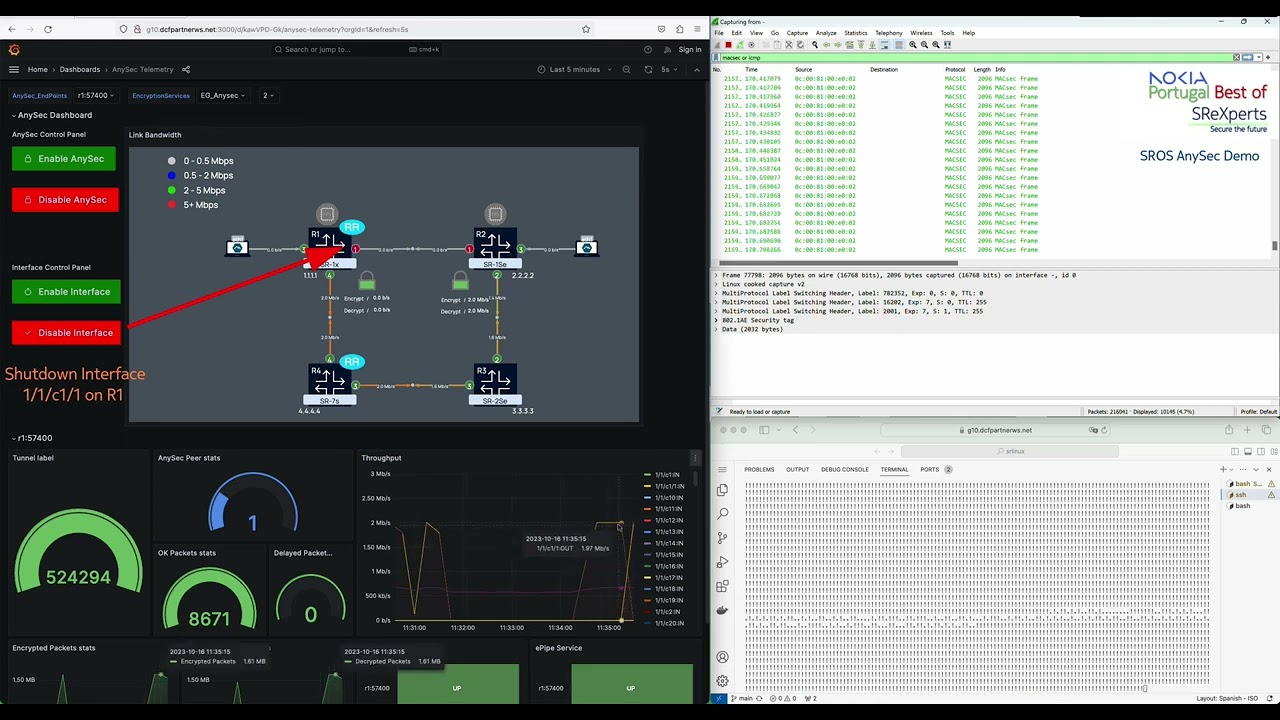ANYSec is a Nokia technology that provides low-latency and line-rate native encryption for any transport (IP, MPLS, segment routing, Ethernet or VLAN), on any service, at any time and for any load conditions without impacting performance.
This lab provides an Anysec demo based on Nokia SROS FP5 (https://www.nokia.com/networks/technologies/fp5/) vSIMs running at CLAB (https://containerlab.dev/).
Anysec is a Nokia network encryption solution available with the new FP5 models in SROS 23.10R1. It is low-latency line-rate encryption, scalable, flexible and ensures a quantum-safe network encryption solution for the industry. It is a simple concept, based on MacSec standards as the foundation and introduces the flexibility to offset the authentication and encription to allow L2, L2.5 and L3 encryption.
To deploy these labs, you must clone these labs to your server with "git clone".
# change to your working directory
cd /home/user/
# Clone the lab to your server
git clone https://github.com/tiago-amado/SROS_CLAB_FP5_Anysec.gitThe SROS vSIMs image file used is 23.10R1, and is available under Nokia's internal registry. If you don't have access to it, then you must get the SROS image and manually import them to CLAB following the instructions here: https://containerlab.dev/manual/vrnetlab/#vrnetlab
The stepts are:
# Clone vrnetlab
git clone https://github.com/hellt/vrnetlab && cd vrnetlab
# Download qcow2 vSIM image from Nokia support portal (https://customer.nokia.com/support/s) or get one from your Nokia contact.
# Change name to “sros-vm-<VERSION>.qcow2”
# Upload it to ‘vrnetlab/sros’ directory (e.g. /home/vrnetlab/sros)
# Run ‘make docker-image’ to start the build process
# Verify existing docker images
docker images | grep -E "srlinux|vr-sros"Note: After import the image, edit the yml file with the correct location.
# replace this
image: registry.srlinux.dev/pub/vr-sros:23.10.R1
# with this:
image: vrnetlab/vr-sros:23.10.R1SROS vSIMs require a valid license. You need to get a valid license from Nokia and place it in the "/r23_license.key" file.
# Copy/paste the license to the "r23_license.key" file
cd SROS_CLAB_FP5_Anysec/
vi r23_license.key
# press "i" key for insert mode => paste the license => ctl+x to save and exit The setup contains four SROS FP5 routers with 23.10R1, howhever only two of them have Anysec configured:
• SR-1 => Anysec enabled
• SR-1Se => Anysec enabled
• SR-7s (FP5 only)
• SR-14s (FP5 only)
The physical setup is the following (for the tests you may shut the interface as ilustrated):
The setup has:
• Anysec between R1 and R2 (not supported in SR-2s and SR-7s/14s in this release )
• ISIS 0 with SR-ISIS
• iBGP
• Services: VLL 1001 and VPRN 1003
The logical setup for the VPRN 1003 is the following (Tests with ICMP between PEs):
The logical setup for the VLL 1001 is the following (Tests with ICMP or iPerf between clients):
Use the comand below to deploy the lab:
Note: If you imported the SROS image to docker then first edit the yml file with the correct image location as explained above.
# deploy a lab
cd SROS_CLAB_FP5_Anysec/
clab deploy --topo anysec.ymlOnce the lab has been deployed, the different SROS nodes can be accessed via SSH through their management IP address, given in the summary displayed after the execution of the deploy command. It is also possible to reach those nodes directly via their hostname, defined in the topology file.
# List the containers
clab inspect -a
# reach a SROS node via SSH
ssh admin@clab-anysec-SR-1x-92S
# reach Linux clients via docker
docker exec -it client1 bashFor details about Packet capture & Wireshark at containerlab refer to: https://containerlab.dev/manual/wireshark/#capturing-with-tcpdumpwireshark
You may found a pcap file with Anysec packets in the files above in this project. You may perform your own capture as explained below.
Follows an example on how to list the interfaces (links) of a given container and perform a packet capture:
# list the containers running in the server
clab inspect -a
# list the interfaces (links) of a given container
ip netns exec r1 ip link
# Start a capture and display packets in the session
ip netns exec r1 tcpdump -nni eth1
# Start a capture and store the packets in the file
ip netns exec r1 tcpdump -nni eth1 -w capture_file.pcapBesides displaying the packets to the session or store in a file, its possible to open then remotely using SSH.
Windows users should use WSL and invoke the command similar to the following:
ssh $containerlab_host_address "ip netns exec $lab_node_name tcpdump -U -nni $if_name -w -" | /mnt/c/Program\ Files/Wireshark/wireshark.exe -k -i -
Example:
ssh root@10.82.182.179 "ip netns exec r1 tcpdump -U -nni eth1 -w -" | /mnt/c/Program\ Files/Wireshark/wireshark.exe -k -i -Open PowerShell or Windows Command Prompt in administrator mode by right-clicking and selecting "Run as administrator", enter the wsl --install command, then restart your machine.
See derails here: https://learn.microsoft.com/en-us/windows/wsl/install
This lab was enhanced with Streaming Telemetry by adding gNIMc, Prometheus and Grafana.
For details please refer to: https://github.com/srl-labs/srl-sros-telemetry-lab
It includes automation for the tests using gNMIC scripts invoked through PHP under the Web Server. There are 2 tests:
1 - disable/enable the top link to see ANYSec packets flowing through the bottom nodes.
2 - disable/enable ANYSec to see packets being sent in clear or encrypted on demand
To execute these tests there are 8 scripts (4 PHP and 4 gnmic). Each of the 4 buttons execute one PHP script, that in turn invoque one gnmic script.
The following stack of software solutions has been chosen for this lab:
| Role | Software | Port | Link | Credentials |
|---|---|---|---|---|
| Telemetry collector | gnmic | 57400 | ||
| Time-Series DB | prometheus | 9090 | http://localhost:9090/graph | |
| Visualization | grafana | 3000 | http://localhost:3000 | admin/admin |
| Web Server/gnmic | xampp | 9080 | http://localhost:9080/ |
The following picture picture ilustrates the Telemetry and Automation stack:
If you are accessing from a remote host, then replace localhost by the CLAB Server IP address
- Grafana: http://localhost:3000. Built-in user credentials:
admin/admin - Prometheus: http://localhost:9090/graph
- xampp Demo Page: http://localhost:9080/ ### Alternative option to the Grafana Buttons
Note: Xampp server contains PHP scripts that execute gnmic scripts to deploy the node configs. The grafana control panel dashboard buttons invoque these scripts but will not work when accessing remotely. The requests are generated by the end user browser directly to the URL in the button. You may update the button URL to match your CLAB server's IP@:port (:9080) or use the xampp Demo Page instead. Another option is to establish a SSH to the CLAB Server with tunneling from localhost:9080 towards the Web Server 172.10.10.24:80.
Verify that you're able to access all nodes (PEs and clients) and the platforms (Grafana, Prometheus and Demo Page). Start a Tcpdump/wireshark capture and start traffic between PE1 and PE2 under VPRN 1003.
A:admin@r1# ping 2.2.2.2 router-instance 1003 count 100000 interval 0.01 output-format summary size 2000
PING 2.2.2.2 2000 data bytes
!!!!!!!!!!!!!!!!!!!!!!!!!!!!!!!!!!!!!!!!!!!!!!!!!!!!!!!!!!!!!!!!!!!ping aborted by user
---- 2.2.2.2 PING Statistics ----
68 packets transmitted, 68 packets received, 0.00% packet loss
round-trip min = 3.98ms, avg = 5.17ms, max = 19.1ms, stddev = 0.000ms
[/]
A:admin@r1# You may also test ICMP or iPerf between client1 and 2 (uses VLL 1001).
### Ping from Client 1 to Client 2
bash-5.0# ping -c 2 172.17.0.2
PING 172.17.0.2 (172.17.0.2) 56(84) bytes of data.
64 bytes from 172.17.0.2: icmp_seq=1 ttl=64 time=4.37 ms
64 bytes from 172.17.0.2: icmp_seq=2 ttl=64 time=3.75 ms
--- 172.17.0.2 ping statistics ---
2 packets transmitted, 2 received, 0% packet loss, time 1002ms
rtt min/avg/max/mdev = 3.748/4.059/4.371/0.311 ms
bash-5.0# Note: Under normal operation, ping will use SR-ISIS directly from R1 to R2. You may shut the link between these nodes to force the use of SR-ISIS that goes through R4 and R3. You may also disable Anysec to view packets in clear.
Wireshark does not have native support for decoding ANYSec MACsec (802.1AE) headers. Nokia has an internal version with a protocol dissector for ANYSec MACsec / 802.1a headers. This is the output comparison between the public wireshark and the Nokia's version:
With the public Wireshark, the ANYSec header is shown as part of the payload.
The ANYSec introduces the MACSec Header and the Encryption SID (ES) label between the SR-ISIS transport and VPRN service labels. The VPRN service label is encrypted. The picture below provides an example of the ANYSec label stack between R1 and R2.
TCPDUMP on a single interface shows label stack correctly (Ethernet+VLAN+MPLS+ANYSec) TCPDUMP on a multiple interfaces shows a distinct stack: Linux cooked capture v2 + additional MPLS Label (instead of Ethernet + VLAN)
Use the following commands under R1 or R2 to retrieve outputs from Anysec operation:
show macsec connectivity-association "CA_Test_MACSec" detail
show anysec tunnel-encryption detail
show router 1003 route-table 2.2.2.2/32 extensive
show router tunnel-table detail
show router mpls-labels summary
show router "1003" route-table
show router bgp routes 2.2.2.2/32 vpn-ipv4 hunt The tests bellow can be executed in multiple ways: grafana, demo page, gnmic scripts or node CLI.
Upon shut/no shut verify Anysec is still working but using a new SR-ISIS tunnel
show router "1003" route-table
show router 1003 route-table 2.2.2.2/32 extensive
show router 1003 route-table 2.2.2.2/32 extensive
show router bgp routes 2.2.2.2/32 vpn-ipv4 hunt Upon Disable Anysec verify ping is still working but unecripted Re-enable Anysec and verify traffic is encrypted again
The Demo Video shows the Grafana Dashboard, the wireshark and the CLI with ICMP. Two tests are performed: disable/enable the top link and disable/enable ANYSec.
Does Anysec work with CLAB vSIMs?
Yes for functional tests, but obviously not for performance/latency. CLAB and vSIMs can be used to test and validate the configurations. Setup is fully functional with anysec stats increase and packets are encrypted as seen in the TCPDUMP capture. Anysec is still a limited feature with no support yet for modular Chassis. More to come in the upcoming releases!