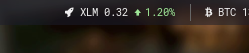💵 View your favorite coins' ticker prices with i3blocks.
- i3
- i3bar
- i3blocks
- Python 3. Works on Python 2 as well, just remove the
3from#!/usr/bin/env python3on the top line of the "crypto" script.- requests library (
pip3 install requests)
- requests library (
- (Optional, but recommended) Nerd Font for custom icons (bitcoin's B symbol, bitcoin cash's cash icon, ethereum's diamond icon, or any other icon you want) to display. I'm using Roboto Mono Nerd Font Regular.
-
Ensure the "crypto" script within this repo has execute permission. If unsure, run the following:
chmod +x crypto
-
Ensure the
fontattribute within i3 config is prefixed withpango:for HTML colors to work. If it is already prefixed, skip this step. Example:font pango:RobotoMono Nerd Font Regular 8 -
Add the following to your i3blocks config (3 instances, Bitcoin, Bitcoin Cash and Ethereum). Remember to change the path within the command attribute to point to the "crypto" script.
[crypto] label= markup=pango interval=60 instance=bitcoin command=~/path/to/i3blocks-crypto/crypto # CHANGE ME [crypto] label= markup=pango interval=57 instance=bitcoin-cash command=~/path/to/i3blocks-crypto/crypto # CHANGE ME [crypto] label= markup=pango interval=63 instance=ethereum command=~/path/to/i3blocks-crypto/crypto # CHANGE ME
To customize the icon that appears to the left of each ticker, simply change the block's label attribute within i3blocks config file (eg. label=$). If you are using a Nerd Font, here is a great reference for finding the icon you are looking for: http://nerdfonts.com/#cheat-sheet
To customize the interval between each query, simply change the block's interval attribute within i3blocks config file (eg. interval=60 - query every 60 seconds). The interval is block-specific, so each coin can have different query intervals. I chose not to make the intervals the same for each coin to avoid querying them all at once.
Adding a new coin to your i3blocks config is super simple. Use this template within i3blocks config to add a new coin:
[crypto]
label=<icon>
markup=pango
interval=60
instance=<coin tag used by CoinMarketCap>
command=~/path/to/i3blocks-crypto/crypto
The "crypto" script uses CoinMarketCap's API to query prices. To find out the tag name of the coin you want to add, visit the coin's page on CoinMarketCap (eg. https://coinmarketcap.com/currencies/stellar/ for stellar lumen), copy the last part of the URL (eg. stellar) and paste it in the instance attribute.
You can add a custom rocket icon as the label as well. First, search "rocket" in http://nerdfonts.com/#cheat-sheet, second, copy the hex value ("f135"), next, paste the hex value into the "hexadecimal" text area in https://r12a.github.io/apps/conversion/, lastly, copy the character output from the "characters" text area and paste it into the label attribute.
Code for stellar lumen:
[crypto]
label=
markup=pango
interval=60
instance=stellar
command=~/path/to/i3blocks-crypto/crypto
By default the coin values are displayed in USD. Add the argument BTC to the command string to make the output price be displayed in BTC
[crypto]
label=$
markup=pango
interval=61
instance=waves
command=~/path/to/i3blocks-crypto/crypto BTC
By default, the price change is based on previous hour. Available: hourly (default) (1h), daily (24h) and weekly (7d) price changes. To customize which price change period to use, modify the PRICE_CHANGE_PERIOD variable in the "crypto" script.
Price changes above 10% will make the ticker turn red. To change this behaviour, modify the PRICE_CHANGE_URGENT_PERCENT variable in the "crypto" script.
- Add option to use Bitfinex API instead of CoinMarketCap. Perhaps use any exchange with ccxt
- Trigger something when block is clicked. Open coin's information in web browser, or copy the current price, or open exchange in web browser, etc.
- Add indicator functionality. Alert whenever an indicator has a crossover, SMA? PSAR? etc.