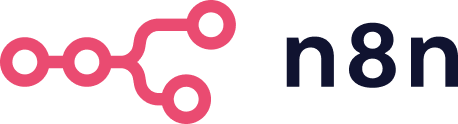Customizable and extendable benchmarking framework for n8n.io
- terraform
- AWS account access
-
Install terraform
-
Clone this repository
-
Using a terminal, navigate to
n8n-benchmarking/tf/awsfolder and init terraform
$ cd n8n-benchmarking/tf/aws
$ terraform init
-
Set AWS Access keys environment variables or use any of the authentication methods provided here
-
Apply terraform config and follow the prompts
$ terraform apply
var.aws_default_region
AWS region
Enter a value: eu-central-1
var.results_reciever_url
Endpoint to post test results
Enter a value: https://ahsan.app.n8n.cloud/webhook/submit-result
data.cloudinit_config.main_worker_init: Reading...
...
...
Plan: 12 to add, 0 to change, 0 to destroy.
Do you want to perform these actions?
Terraform will perform the actions described above.
Only 'yes' will be accepted to approve.
Enter a value: yes
aws_security_group.allow_n8n_ssh: Creating...
...
Apply complete! Resources: 12 added, 0 changed, 0 destroyed.
- Wait for the tests to finish and results to be recieved by the provided endpoint.
Deploy and run n8n benchmarking tests using Vegeta.
The n8n instances are setup and tests workflows are injected and activated. The workflows are then triggered by Vegeta attacks at various rates.
The results are collected in the runner instances. Once all the tests have completed, the results are sent to the provided endpoint via POST request, in JSON format.
Tests are defined in tests file for each of the modes in vegeta folder.
1 100 120 100
1 110 120 100
Each line in the test file defines a test run.
<workflowId> <rate> <duration in seconds> <timeout in seconds>
The workflows injected and used to run tests with can be found in n8n/workflows folder.
To update, simply create a workflow with webhook node in any n8n instance, download it in a file and paste the contents / replace the file. Make sure the webhook path is workflow-<id>, where id is the number of the workflow.
It is possible to add more than 2 workflows by modifying the scripts, and tf config.
The results are generated and saved in the runner instance under /home/ubuntu/vegeta/results.
Once the test runs have finsished on each runner, the results are POSTed to the provided endpoint.
The posted results is an array of results of each run, as described in the tests-<mode> file.
[
{
"Workflow": "2",
"Mode": "main",
"Instance": "c5a.large",
"Rate": 5.008350546196305,
"Mean": 2872085230,
"P50": 2842767034,
"P90": 3491964331,
"P95": 3653984585,
"P99": 3950485875,
"Max": 4147902974,
"Min": 2131704885,
"SuccessRate": 1,
"Throughput": 4.88118787907983,
"status_codes": {
"200": 600
},
"errors": []
}
]
To dive deeper on how to interpret these results, check out Vegeta docs.
Running the terraform apply command would trigger creation of ec2 instances for workers and runners for 3 different modes of n8n:
- Own mode
- 1 Runner instance
- 1 Worker instance
- Main mode
- 1 Runner instance
- 1 Worker instance
- Queue mode
- 1 Runner instance
- 1 Worker instance for main process running:
- n8n main process
- postgres server
- redis server
- 3 Worker instances running n8n queue mode worker
- 2 Worker instances running n8n queue mode webhook
An AWS security group will also be created to allow traffic between the instances.
The worker and runner instances use publicly available AMI n8n Benchmark AMI (ami-01bcb21f02a5da66f) created by n8n.
This AMI has docker, docker-compose etc installed.
All instances run the relevant start script on initialization via cloud-init. All relevant files are injected through terraform.
- Creates .env file for n8n docker-compose
- Runs docker-compose
- Downloads and sets up Vegeta
- Checks for worker health
- Injects and activates workflows into the worker n8n instance
- Checks workflow health
- Initializes tests
- Formats and posts tests results
Once the tests have completed, results will be posted to the provided endpoint.
It is important to teardown the infrastructure once its not needed anymore. That can be done using terraform destroy command.
$ terraform destroy
aws_security_group.allow_n8n_ssh: Refreshing state...
...
Plan: 0 to add, 0 to change, 12 to destroy.
Do you really want to destroy all resources?
Terraform will destroy all your managed infrastructure, as shown above.
There is no undo. Only 'yes' will be accepted to confirm.
Enter a value: yes
...
Destroy complete! Resources: 12 destroyed.