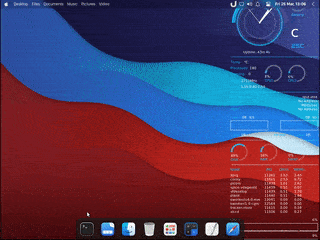Automate the customization of your Xfce Desktop to Look Like macOS Big Sur
Automated all steps shown in this video by LinuxScoop: https://youtu.be/uvvoJU69uNo
- You're on Ubuntu
- Install Dependencies
sudo apt update sudo apt install software-properties-common sudo add-apt-repository --yes --update ppa:ansible/ansible sudo apt install ansible git xfce4 - Switch to xfce-session
- Logout
- On the login screen, click on the settings icon in the bottom-right corner and select xfce-session
- Login
-
Open terminal and paste below command
ansible-pull -d ~/Documents/modify-desktop-ansible -U https://github.com/shashi278/xfce-to-macos.git ~/Documents/modify-desktop-ansible/playbook/setup.yml -K -
Enter password when prompted for
BECOME password -
Chill
-
Logout and login again after the playbook execution finishes
-
You can always go back to you Ubuntu by logging out from xfce.
It's advisable to always verify the source code of an automation script before executing them on your machines.