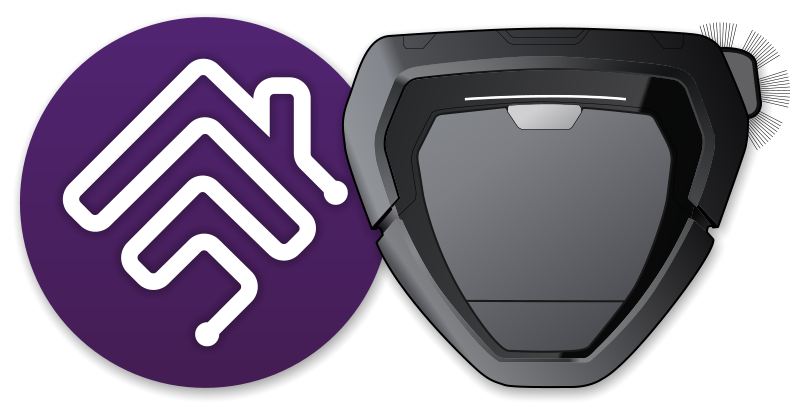AEG, Electrolux, and Zanussi are trademarks of AB Electrolux.
- Use the AEG app to create an account. (It may be necessary to logout and login again to complete account creation.)
- Add the RX series robot vacuum to your AEG/Electrolux/Zanussi account.
- Login to the Electrolux Group Developer Portal using the same account as used for the AEG mobile app.
- On the Dashboard page enter an Api Key Name and click CREATE NEW API KEY. Copy the Api key.
- Click on GENERATE TOKEN. Copy the Access Token and Refresh Token values.
- On the Homebridge UI Plugins page search for and install the AEG Robot Vacuum plugin.
- Open the Homebridge AEG Robot Vacuum plugin settings and set the API Key, Access Token, and Refresh Token to the values obtained from the Electrolux Group Developer Portal Dashboard.
- Save the plugin settings and restart Homebridge.
Alternative method using command line (and advanced configuration)
- Install this plugin using:
npm install -g homebridge-aeg-robot - Edit
config.jsonand add theHomebridge AEG Robot Vacuumplatform (see example below). - Run Homebridge.
{
"platforms":
[{
"platform": "Homebridge AEG Robot Vacuum",
"apiKey": "<API Key>",
"accessToken": "<Authorization Access Token>",
"refreshToken": "<Authorization Refresh Token>"
}]
}The username and password should match those used to login to your account in the AEG iPhone app. All suitable robot vacuums associated with the account will be added to HomeKit (those reporting a model name of PUREi9). Unsupported appliances, such as air purifiers or RX8 robot vacuums, will be ignored.
You can include additional settings in config.json to customise the behaviour or enable special debug features:
{
"platforms":
[{
"platform": "Homebridge AEG Robot Vacuum",
"apiKey": "<API Key>",
"accessToken": "<Authorization Access Token>",
"refreshToken": "<Authorization Refresh Token>",
"pollIntervals": {
"statusSeconds": 30
},
"hideServices": ["Battery", "Contact Sensor", "Fan", "Filter Maintenance", "Occupancy Sensor", "Switch Clean", "Switch Home"],
"debug": ["Run API Tests", "Run Unsafe API Tests", "Log API Headers", "Log API Bodies", "Log Appliance IDs", "Log Debug as Info"]
}]
}The pollIntervals specify the time in seconds between successive polls of the Electrolux Group API. The API has a strict rate limit of 5000 calls/day. The default value for statusSeconds is 30 seconds, which results in 2880 calls/day for polling the state of a single appliance. If you have multiple robot vacuum cleaners in your account, or use the same API Key for other purposes, then scale the value appropriately: 60 seconds for two, 90 seconds for three, etc.
Any unwanted HomeKit Services (except for the Accessory Information) created by this plugin can be disabled by listing them in the hideServices array.
The "Log Appliance IDs" option prevents redactions of appliance Product ID and Serial Number values in the log. Do not set any of the other debug options unless attempting to investigate a compatibility issue or other problem.
This plugin allows cleaning to be started and paused, selection of cleaning power mode, and requesting return to the charging dock. It also indicates whether the robot vacuum is cleaning, on its dock, the battery charge status, and whether the dust collection bin requires emptying.
Unfortunately, HomeKit does not support robot vacuum cleaners, so the mapping of functionality is slightly odd as described below.
HomeKit Services and Characteristics
The Accessory Information Service provides information about the appliance and allows its name to be changed.
- Manufacturer: Brand name.
- Model: Model name (and model number).
- Serial Number: Serial number.
- Hardware Revision: The hardware platform version.
- Firmware Revision: The version of this plugin (set by Homebridge).
- Software Revision: The current firmware version.
- Name: The currently configured name for the appliance.
- Configured Name: The currently configured name for the appliance.
The Battery Service indicates the battery charge level and charging status.
- Status Low Battery: Indicates when the battery level is low:
- Battery Level Low = Battery level is Low, Critically low, Dead, or cannot be determined.
- Battery Level Normal = Battery level is Medium, High, or Fully charged.
- Battery Level: Reports the battery charge level as a percentage:
- 0% = Dead
- 20% = Critically low
- 40% = Low
- 60% = Medium
- 80% = High
- 100% = Fully charged
- Charging State: Indicates the robot's charging status:
- Charging = Actively charging the battery.
- Not Charging = Not currently charging. The robot may be on its charging dock, but with a fully charged battery.
- Not Chargeable = Unable to determine the current status.
The Contact Sensor Service is (ab)used to indicate when the robot is on its charging dock. (The Occupancy Sensor provides the same functionality using a different Service type.)
- Contact Sensor State: Indicates whether the robot is on its charging dock:
- Contact Detected = On the charging dock (but not necessarily charging if the battery is full).
- Contact Not Detected = Not on the charging dock, or unable to determine the current status.
- Active: Indicates that the robot is either performing a cleaning operation or ready to start one. Any of the following will result in it being considered inactive:
- Any of the issues that are considered a General Fault (below).
- Operation paused (either during cleaning or when returning to the charging dock).
- Firmware update being applied.
- Status Fault: Indicates when there is any kind of problem with the robot:
- No Fault = Communication with the robot has been established and it is not reporting a fault condition.
- General Fault = There is a fault either with the robot or communication with it via the Electrolux Group API servers. This includes:
- Unable to authenticate with the Electrolux Group API.
- No recent successful response from the Electrolux Group API.
- Robot has not been enabled in the AEG/Electrolux account.
- Robot is not connected to the Electrolux Group API servers.
- Robot is reporting an error condition.
- Battery is dead.
- Dust collection bin is either missing or full.
- Status Low Battery: Indicates when the battery level is low. (Same as on the Battery Service.)
The Fan Service is (ab)used to start/stop cleaning and to indicate the cleaning power mode.
- Active: Starts or pauses/resumes a cleaning operation:
- Inactive = Indicates that the robot is either not performing a cleaning operation or the current operation is paused. Setting this state will attempt to pause the current operation.
- Active = Indicates that the robot is actively cleaning (including charging, or returning to the dock for charging, during a cleaning operation). Setting this state will attempt to resume a paused cleaning operation, or start a new cleaning operation.
- Current Fan State: Indicates whether the robot is actively cleaning:
- Inactive = Either not performing a cleaning operation or the current cleaning operation is paused.
- Idle = Either returning to the charging dock or charging during a cleaning operation.
- Blowing Air = Currently cleaning.
- Rotation Speed: Indicates the current cleaning power mode:
- 0% = Not performing a cleaning operation or the current operation is paused.
- 25% =
- RX9.2: Quiet (lower energy consumption and quieter).
- 50% =
- RX9.1: ECO mode (lower energy consumption and quieter).
- RX9.2: Smart (cleans quietly on hard surfaces, uses full power on carpets).
- 100% =
- RX9.1: Not ECO mode (optimal cleaning performance, higher energy consumption).
- RX9.2: Power (optimal cleaning performance, higher energy consumption).
The Filter Maintenance Service is (ab)used to indicate the dust collection bin status.
- Filter Change Indication:
- Change Filter = Dust collection bin is either full or not present.
- Filter OK = Dust collection bin is fitted and not full (or its status could not be determined).
The Occupancy Sensor Service is (ab)used to indicate when the robot is on its charging dock. (The Contact Sensor provides the same functionality using a different Service type.)
- Occupancy Detected: Indicates whether the robot is on its charging dock:
- Occupancy Detected = On the charging dock (but not necessarily charging if the battery is full).
- Occupancy Not Detected = Not on the charging dock, or unable to determine the current status.
- Active: Indicates that the robot is performing a cleaning operation. (Same as on the Contact Sensor Service.)
- Status Fault: Indicates when there is any kind of problem with the robot. (Same as on the Contact Sensor Service.)
- Status Low Battery: Indicates when the battery level is low. (Same as on the Battery Service.)
One Switch Service is used to start or pause/resume cleaning.
- On: Indicates that the robot is actively cleaning (including charging, or returning to the dock for charging, during a cleaning operation). Switching this on will attempt to resume a paused cleaning operation, or start a new cleaning operation. Switching it off will attempt to pause the current operation. (Similar to the Active characteristic on the Fan Service.)
Another Switch Service is used to (stop cleaning and) initiate a return to the charging dock.
- On: Indicates that the robot is returning to the charging dock (or its starting position) and will not resume cleaning after charging. Switching this on will attempt to stop any cleaning operation in progress and initiate a return to the charging dock. Switching it off will attempt to pause the current operation.
This plugin has only been tested with a single AEG RX9.2 robot vacuum (model RX9-2-4ANM, PNC 900 277 479, running firmware 43.23). Some support has been added for an AEG RX9.1 (model RX9-1-IBM, PNC 900 277 268, running firmware 43.23) but this has not been tested by the author. It should work with other AEG RX9/RX9.1/RX9.2 or Electrolux Pure i9/i9.1/i9.2 models.
All notable changes to this project are documented in the CHANGELOG.md file.
Earlier versions of this plugin used the same API as the AEG iPhone app (which replaced the AEG Wellbeing app), enabling the same functionality as that app, but its authorization mechanism has now been blocked. This plugin now uses the Electrolux Group API that has been documented for use by third-party developers, but its capabilities are far more limited.
If you have discovered an issue or have an idea for how to improve this project, please open a new issue using the appropriate issue template.
This project does NOT accept pull requests. Any PRs submitted will be closed without discussion. For more details refer to the CONTRIBUTING.md file.
Copyright © 2019-2024 Alexander Thoukydides
Permission to use, copy, modify, and/or distribute this software for any purpose with or without fee is hereby granted, provided that the above copyright notice and this permission notice appear in all copies.
THE SOFTWARE IS PROVIDED "AS IS" AND THE AUTHOR DISCLAIMS ALL WARRANTIES WITH REGARD TO THIS SOFTWARE INCLUDING ALL IMPLIED WARRANTIES OF MERCHANTABILITY AND FITNESS. IN NO EVENT SHALL THE AUTHOR BE LIABLE FOR ANY SPECIAL, DIRECT, INDIRECT, OR CONSEQUENTIAL DAMAGES OR ANY DAMAGES WHATSOEVER RESULTING FROM LOSS OF USE, DATA OR PROFITS, WHETHER IN AN ACTION OF CONTRACT, NEGLIGENCE OR OTHER TORTIOUS ACTION, ARISING OUT OF OR IN CONNECTION WITH THE USE OR PERFORMANCE OF THIS SOFTWARE.