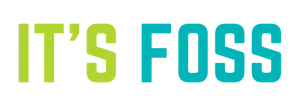To Do
-
Replace Ananicy with auto-cpufreq
-
Add Waydroid
-
Add EasyEffects for PipeWire's audio server only
-
Add QEMU
-
Add Nala package manager
- Kernels & Drivers 🔧
- Better Audio 🔊
- Longer Battery Life 🔋
- Optimize RAM&SSD 🚀
- Better CPU Managment 💻
- Touchpad Gestures 🖱️
- Customization 🎨
- Software 📥
- Retro Gaming 🎮
- Terminal 🔳
- Linux Resources 📚
Note
Depending on the type of hardware you have, one might work better than the other. But in my opinion XanMod good for gaming and Liquorix for heavy tasks like video editing, vscode etc.
echo 'deb http://deb.xanmod.org releases main' | sudo tee /etc/apt/sources.list.d/xanmod-kernel.list
wget -qO - https://dl.xanmod.org/gpg.key | sudo apt-key --keyring /etc/apt/trusted.gpg.d/xanmod-kernel.gpg add -
sudo apt update && sudo apt install linux-xanmod
or
sudo add-apt-repository ppa:damentz/liquorix && sudo apt-get update
sudo apt-get install linux-image-liquorix-amd64 linux-headers-liquorix-amd64
sudo reboot
Pulse Effects (will make soft speakers alot louder)
sudo apt-get install pulseeffects lsp-plugins
Presets
Check out this guide
If there is any issue with your audio like lag or in my case louder volume feature was not working, From linux-mint forums :
killall pulseaudio
sudo killall pulseaudio
sudo apt-get purge pulseaudio pulseaudio-utils gstreamer0.10-pulseaudio libpulse-browse0 paman pavumeter pavucontrol
sudo mv /etc/asound.conf /etc/asound.conf-bak
rm ~/.pulse-cookie
rm -r ~/.pulse
sudo apt-get install libalsaplayer0
Install TLP package
- Open synaptic package manager
- Search for tlp package
- Right click package, select mark for installation and mark
- Click apply
sudo systemctl disable bluetooth.service
## To re-enable
sudo systemctl enable bluetooth.service
sudo ufw logging off
## To re-enable
sudo ufw logging low
Disabling Vsync&Windows Compositing (found in general)
Disable Startup Apps
Disable All Effects & Animations
Disable Automatic Screen Rotation (found in display settings)
Decrease swap
Only if using 8gb ram or more for less disk writes and more use of memory
Open:
sudo nano /etc/sysctl.conf
Add at end of file :
vm.swappiness = 10
This means when 10% of ram is only available, swap will activate
VFS cache pressure pushes the kernel to return memory being used for caching to the main pool of free memory
Open:
sudo nano /etc/sysctl.conf
Add at end of sysctl.conf file:
vm.vfs_cache_pressure=50
Noatime mount option fully disables writing file access times to SSD every time you read a file, this reduces the writes to SSD therefore greatly increasing lifespan of SSD’s
sudo nano /etc/fstab
Caution
This tool is outdated and has not been updated for a while. If have issues try earlyoom or oomd
Install Nohang:
sudo add-apt-repository ppa:oibaf/test
sudo apt update
sudo apt install nohang
sudo systemctl enable --now nohang-desktop.service
Warning
This tool is outdated and has not been updated for a while. Please use auto-cpufreq. Have not have time to use it and write quick tutorial.
Manage processes IO and CPU priorities with Ananicy
git clone https://github.com/Nefelim4ag/Ananicy.git /tmp/ananicy
cd /tmp/ananicy
sudo make install
sudo systemctl enable ananicy
sudo systemctl start ananicy
Install Touchegg
sudo add-apt-repository ppa:touchegg/stable
sudo apt update
sudo apt install touchegg
sudo systemctl enable touchegg.service
sudo systemctl start touchegg
mkdir -p ~/.config/touchegg && cp -n /usr/share/touchegg/touchegg.conf ~/.config/touchegg/touchegg.conf
Install Touché application in software manager to configure gestures
or
Do it maunally from config file
sudo nano ~/.config/touchegg/touchegg.conf
Here is my configuration for reference
All themes example here are from Pling website.
Extract zip files to /usr/share/icons/
Extract zip files to /usr/share/themes/
Extract zip files to /usr/share/icons/
Install plank dock from software manager
Extract zip files to /usr/share/plank/themes/
Copy theme folder to /usr/share/plymouth/themes/
Install the new theme (cybernetic in this case)
sudo update-alternatives --install /usr/share/plymouth/themes/default.plymouth default.plymouth /usr/share/plymouth/themes/cybernetic/cybernetic.plymouth 100
sudo update-alternatives --config default.plymouth
sudo update-initramfs -u
Java (Running Programs)
VERSION 17
wget https://download.oracle.com/java/17/latest/jdk-17_linux-x64_bin.deb
chmod +x jdk-17_linux-x64_bin.deb
sudo dpkg -i jdk-17_linux-x64_bin.deb
VERSION 21
wget https://download.oracle.com/java/21/latest/jdk-21_linux-x64_bin.deb
chmod +x jdk-21_linux-x64_bin.deb
sudo dpkg -i jdk-21_linux-x64_bin.deb
Wine (Install Windows Softwares)
sudo dpkg --add-architecture i386
wget -nc https://dl.winehq.org/wine-builds/winehq.key
sudo apt-key add winehq.key
sudo add-apt-repository 'deb https://dl.winehq.org/wine-builds/ubuntu/ focal main'
sudo apt install --install-recommends winehq-stable
Anbox Cloud (Android Emulator)
sudo apt install snapd
sudo snap install anbox-cloud-appliance --classic
- Open https://your-machine-address/applications in your browser. By default, the Anbox Cloud Appliance uses self-signed certificates, which might cause a security warning in your browser. Use the mechanism provided by your browser to proceed to the web page.
- Click Add Application.
- Enter a name for the application, for example, virtual-device-web.
- Keep the preselected resource type.
- Select the Android image that you want to use, for example, jammy:android13:arm64.
- Do not upload an APK file.
- Click Add Application. You are redirected to the application view. Wait until the application status changes to ready.
Lutris (Game Library Manager)
sudo add-apt-repository ppa:lutris-team/lutris
sudo apt update
sudo apt install lutris
Mailspring (Mail Client)
sudo snap install mailspring
## Or manually
wget https://updates.getmailspring.com/download?platform=linuxDeb
sudo chmod +x name_of_file.deb
sudo dpkg -i /path/to/deb/file
Raven Reader (Rss News)
sudo snap install raven-reader
qBittorrent (Torrenting Client)
sudo add-apt-repository ppa:qbittorrent-team/qbittorrent-stable
sudo apt-get update
sudo apt install qbittorrent
Hardinfo (System Information)
sudo add-apt-repository ppa:linuxuprising/hardinfo
sudo apt update
sudo apt install hardinfo
Bleachbit (Clean System)
sudo apt install bleachbit
Stacer (System Optimizer & Monitoring)
sudo add-apt-repository ppa:oguzhaninan/stacer -y
sudo apt-get update
sudo apt-get install stacer -y
Haruna (Video player & Youtube-dl)
flatpak install flathub org.kde.haruna
Shutter (Screenshot tool)
sudo add-apt-repository ppa:shutter/ppa
sudo apt-get update
sudo apt install shutter
Install RetroPi
sudo apt install -y git dialog unzip xmlstarlet
git clone --depth=1 https://github.com/RetroPie/RetroPie-Setup.git
cd RetroPie-Setup
sudo ./retropie_setup.sh
Install Themes
Install more themes from RetroHursty69
wget https://raw.githubusercontent.com/RetroHursty69/HurstyThemes/master/install.sh
chmod +x "install.sh"
./install.sh
## Restart Emulation Station and you should then see the new script in the RetroPie menu.
Install Shaders
Get more shaders from glsl-shaders, Extract zip to ~/.config/retroarch/shaders folder.
The Bezel Project
cd /home/pi/RetroPie/retropiemenu/
wget https://raw.githubusercontent.com/thebezelproject/BezelProject/master/bezelproject.sh
chmod +x "bezelproject.sh"
## Restart Emulation Station and you should then see the new script in the RetroPie menu.
Tip
For FREE rom packs & bios files, go to Arcade Punks and download a Raspberry Pi custom build image using torrents. Then you can mount image file in linux and view contents. Search for roms&bios folders/files and extract them to retropi directories on your Linux system.
Customize your terminal like a boss
COWSAY(can be used with fortune)
sudo apt-get install cowsay
sudo apt-get install ruby
sudo gem install lolcat
sudo apt install toilet
sudo apt install figlet
Information needed for customizing bash :
Everything is added and edited at the end of bashrc file :
sudo nano /.bashrc
Here is an example for reference
Pimp out Neofetch (can be added to bashrc)
Open neofetch config file to edit :
sudo nano ~/.config/neofetch/config.conf
To add custom ASCII art work, you need to create a txt file (with the art) in your home directory and add file path to neofetch config file
Here is an example for reference
Instead of linux bash you can use fish shell which has cool features like my favourite auto predictions preview
Fish is a Unix shell with a focus on interactivity and usability. Oh My Fish provides core infrastructure to allow you to install packages which extend or modify the look of your shell. It's fast, extensible and easy to use
Install fish :
sudo apt install fish
Install oh-my-fish :
curl https://raw.githubusercontent.com/oh-my-fish/oh-my-fish/master/bin/install | fish
Set fish to default shell :
fish --login
## REVERT
bash --login
Install themes
Customize current fish theme colors :
fish_config
For startup greetings go to .config/fish/functions and create a file fish_greeting.fish
gh-s - Search GitHub repositories interactively from the command line
Install :
curl -fsSL https://cli.github.com/packages/githubcli-archive-keyring.gpg | sudo dd of=/usr/share/keyrings/githubcli-archive-keyring.gpg
echo "deb [arch=$(dpkg --print-architecture) signed-by=/usr/share/keyrings/githubcli-archive-keyring.gpg] https://cli.github.com/packages stable main" | sudo tee /etc/apt/sources.list.d/github-cli.list > /dev/null
sudo apt update
sudo apt install gh
Login authorization :
gh auth login
Install extension :
gh extension install gennaro-tedesco/gh-s
Get Started :
gh s