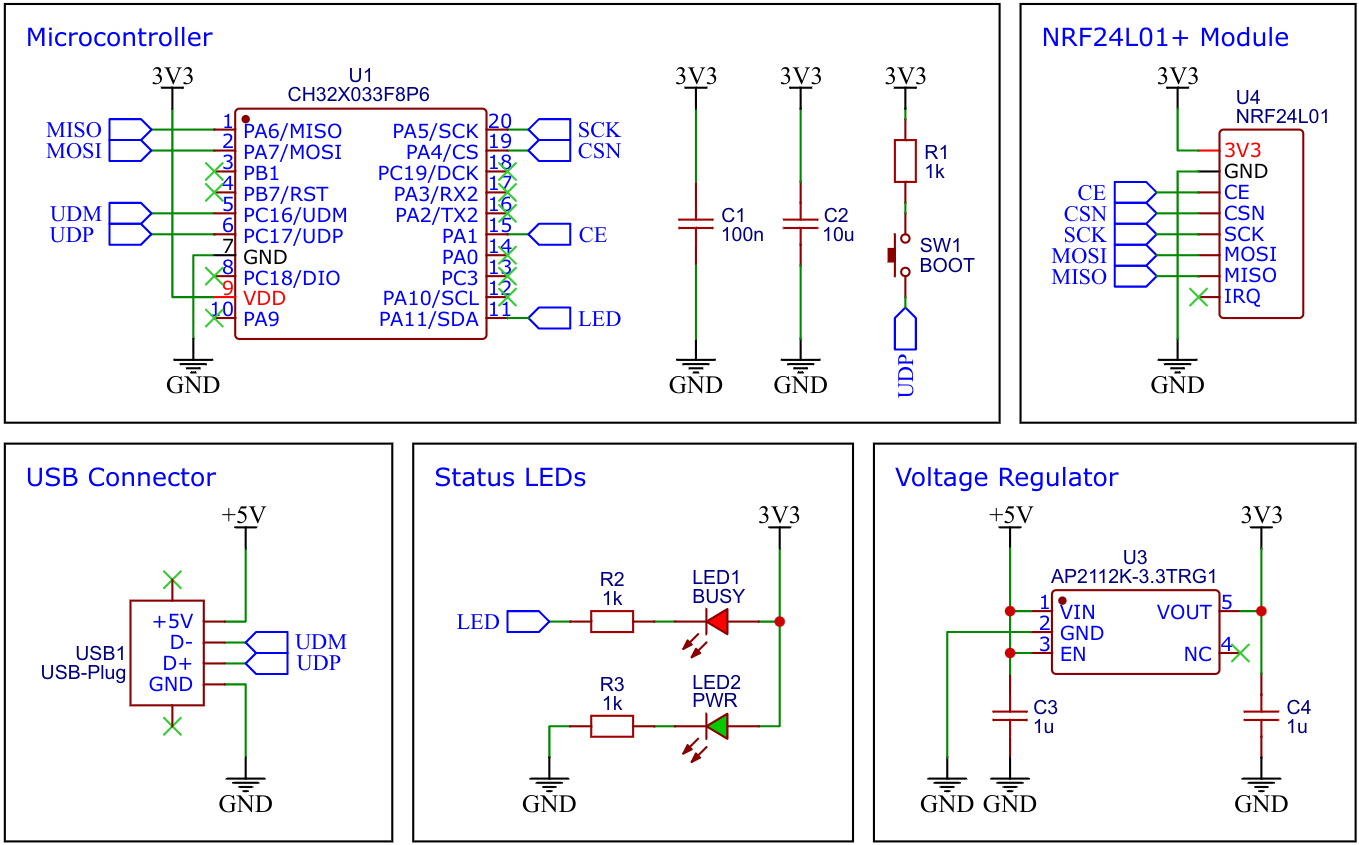NRF2USB is a simple development tool designed specifically for wireless applications that utilize the low-cost nRF24L01+ 2.4GHz transceiver module. The integrated CH32X033 microcontroller provides a USB interface for communication with the module. The versatility of this tool makes it an ideal choice for a wide range of wireless applications.
Depending on the firmware, it can be used, for example, to transfer serial data wirelessly between two PCs (USB CDC - Communications Device Class) or as a receiver for wireless keyboards, mice or joysticks (USB HID - Human Interface Device). It is also possible to receive sensor data or control remote actuators. This makes it ideal for IoT (Internet of Things) applications where data collected from sensors needs to be transmitted wirelessly to a central device for analysis.
CH32X033 is a low-cost microcontroller that utilizes the QingKe 32-bit RISC-V4C core, supporting the RV32IMAC instruction set along with self-extending instructions. This microcontroller comes with a built-in USB PHY and supports USB2.0 full-speed device functions. It features a programmable protocol I/O controller (PIOC), 2 groups of operational amplifiers (OPA) with programmable gain (PGA), 2 groups of analog comparators (CMP), a 12-bit analog-to-digital converter (ADC), a 10-channel touch-key controller, 4 groups of USART, I2C, SPI, multiple timers, and various other peripheral resources. The device can operate at clock frequencies of up to 48MHz and is compatible with a supply voltage range of 2.0V to 5.5V. The CH32X033 includes 62KB of flash, 20KB of SRAM, and an embedded USB bootloader.
The nRF24L01+ is a highly integrated, ultra-low power (ULP) 2Mbps RF transceiver IC for the 2.4GHz ISM (Industrial, Scientific and Medical) band. It is designed to be used as a wireless communication module in a variety of applications, such as home automation, wireless gaming, and the Internet of Things (IoT). The module is equipped with an SPI interface, which makes it simple to connect to a variety of microcontrollers, such as the Arduino, Raspberry Pi, and others.
- Take the Gerber files (the zip file inside the hardware folder) and upload them to a PCB (printed circuit board) manufacturer of your choice (e.g., JLCPCB). They will use these files to create the circuit board for your device and send it to you.
- Once you have the PCB, you can start soldering the components onto it. Use the BOM (bill of materials) and schematic as a guide to make sure everything is connected correctly. You can find the corresponding files in the hardware folder.
- Upload the firmware by following the instructions in the next section (see below).
This firmware provides a serial interface for communication with the module via USB CDC. It can be used to transfer serial data wirelessly between two PCs, receive data from a remote sensor or trasmit commands to an actuator.
Open a serial monitor and set the correct serial port (BAUD rate doesn't matter). Enter the text to be sent, terminated with a Newline (NL or '\ n'). A string that begins with an exclamation mark ('!') is recognized as a command. The command is given by the letter following the exclamation mark. Command arguments are appended as bytes in 2-digit hexadecimal directly after the command. The following commands can be used to set the NRF:
| Command | Description | Example | Example Description |
|---|---|---|---|
| c | set channel | !c2A | set channel to 0x2A (0x00 - 0x7F) |
| t | set TX address | !t7B271F1F1F | addresses are 5 bytes, LSB first |
| r | set RX address | !r41C355AA55 | addresses are 5 bytes, LSB first |
| s | set speed | !s02 | data rate (00:250kbps, 01:1Mbps, 02:2Mbps) |
Enter just the exclamation mark ('!') for the actual NRF settings to be printed in the serial monitor.
- in development...
On Linux you do not need to install a driver. However, by default Linux will not expose enough permission to upload your code with the USB bootloader. In order to fix this, open a terminal and run the following commands:
echo 'SUBSYSTEM=="usb", ATTR{idVendor}=="4348", ATTR{idProduct}=="55e0", MODE="666"' | sudo tee /etc/udev/rules.d/99-ch55x.rules
echo 'SUBSYSTEM=="usb", ATTR{idVendor}=="1a86", ATTR{idProduct}=="55e0", MODE="666"' | sudo tee -a /etc/udev/rules.d/99-ch55x.rules
sudo udevadm
For Windows you can use the Zadig tool to install the correct driver. Here, click "Options" -> "List All Devices" and select the USB module. Then install the libusb-win32 driver. To do this, the board must be connected and the microcontroller must be in bootloader mode.
The bootloader must be started manually for new uploads. To do this, the board must first be disconnected from the USB port. Now press the BOOT button and keep it pressed while reconnecting the board to the USB port of your PC. The chip now starts in bootloader mode, the BOOT button can be released and new firmware can be uploaded via USB within the next couple of seconds.
Install the toolchain (GCC compiler, Python3, and chprog):
sudo apt install build-essential libnewlib-dev gcc-riscv64-unknown-elf
sudo apt install python3 python3-pip
pip install chprog
Open a terminal and navigate to the folder with the makefile. Press the BOOT button and keep it pressed while connecting the board to the USB port of your PC. Run the following command to compile and upload:
make flash
Follow the instructions on CNLohr's ch32v003fun page to set up the toolchain on your respective operating system (for Windows, use WSL). Also, install Python3 and chprog. Compile and upload with "make flash". Note that I only have Debian-based Linux and have not tested it on other operating systems.
- Install PlatformIO and platform-ch32v. Follow these instructions to do so. Linux/Mac users may also need to install pyenv.
- Click on "Open Project" and select the firmware folder with the platformio.ini file.
- Press the BOOT button and keep it pressed while connecting the board to the USB port of your PC. Then click "Upload".
WCH offers the free but closed-source software WCHISPTool to upload firmware with Windows via the USB bootloader. Press the BOOT button and keep it pressed while connecting the board to the USB port of your PC. Release the BOOT button, open the .hex file in the bin folder with WCHISPTool and upload it to the microcontroller.
If Python3 is installed, you can also use the platform-independent open-source command-line tool chprog for uploading:
chprog bin/<firmware>.bin
On Linux you do not need to install a CDC driver. On Windows you may need the Zadig tool to install the correct driver for the CDC device. Click "Options" and "List All Devices" to select the CDC device, then install the CDC driver.
- EasyEDA Design Files
- MCU Templates
- MCU Flash Tools
- CH32X033 Datasheets
- nRF24L01+ Datasheet
- ATtiny814 USB2NRF
- CH552G USB2NRF
- nRF24L01+ on Aliexpress
This work is licensed under Creative Commons Attribution-ShareAlike 3.0 Unported License. (http://creativecommons.org/licenses/by-sa/3.0/)