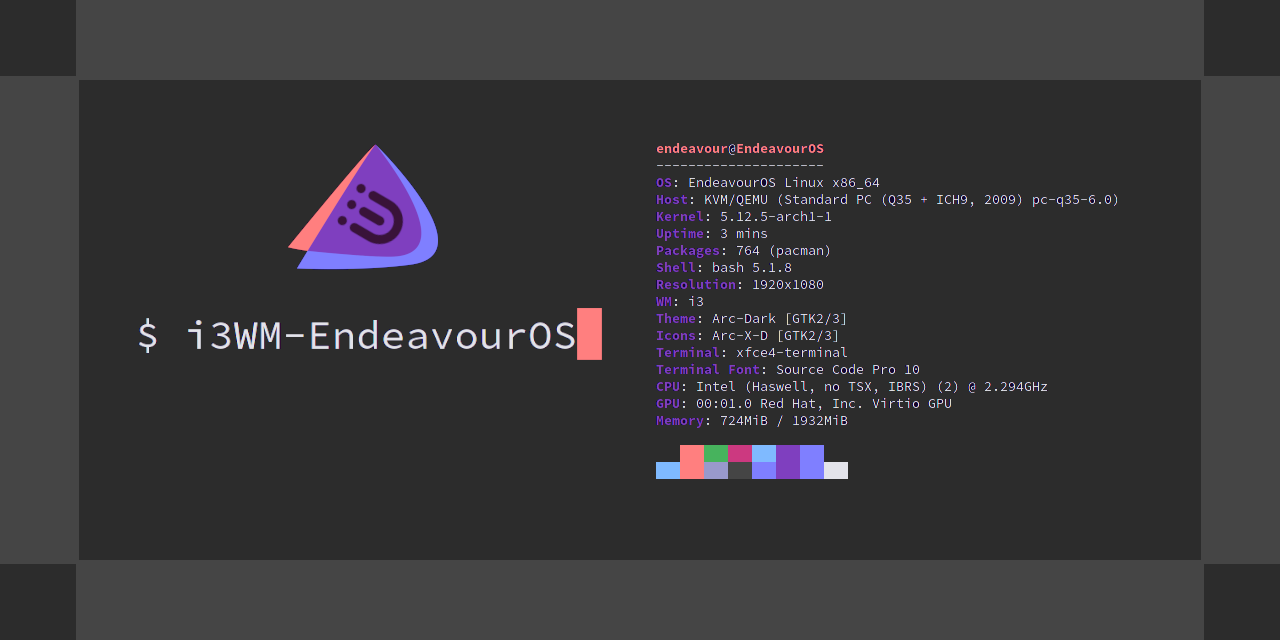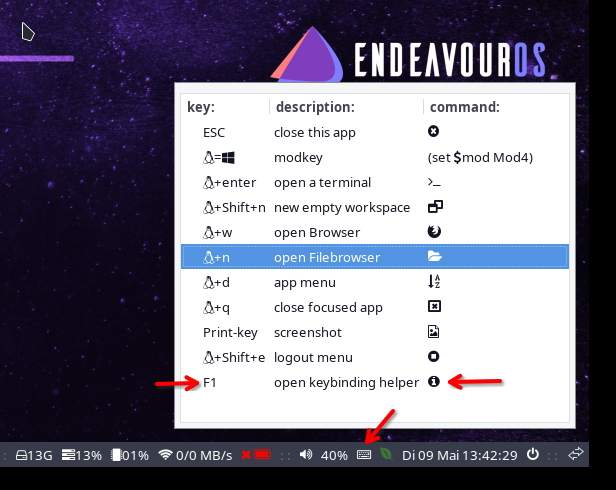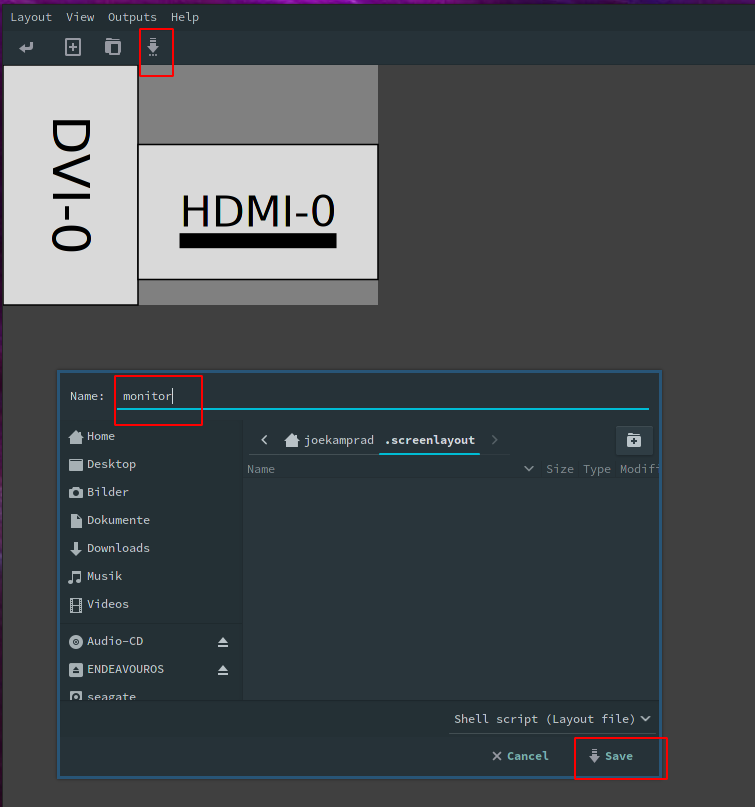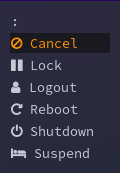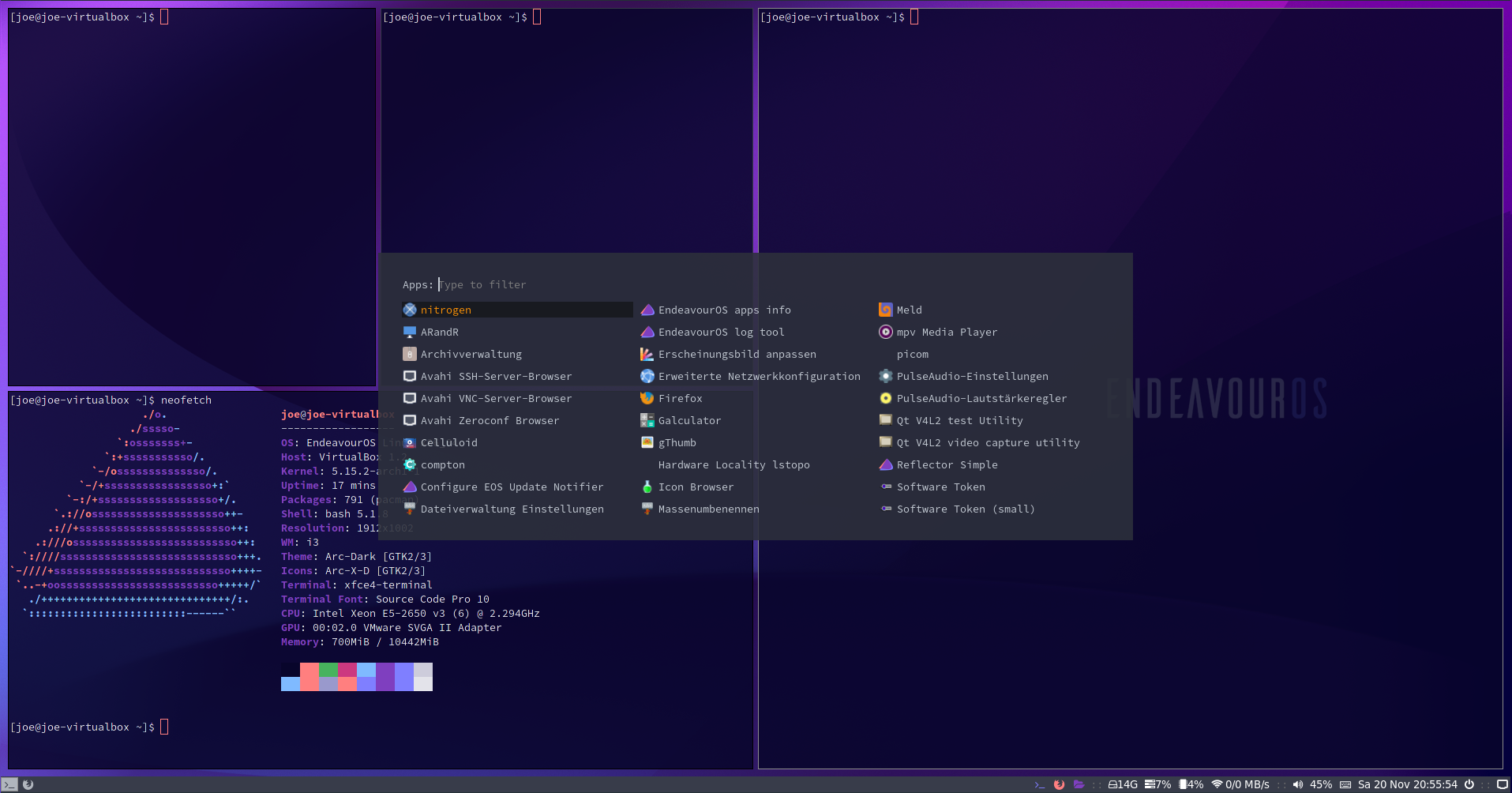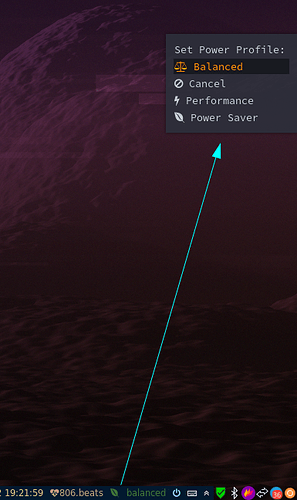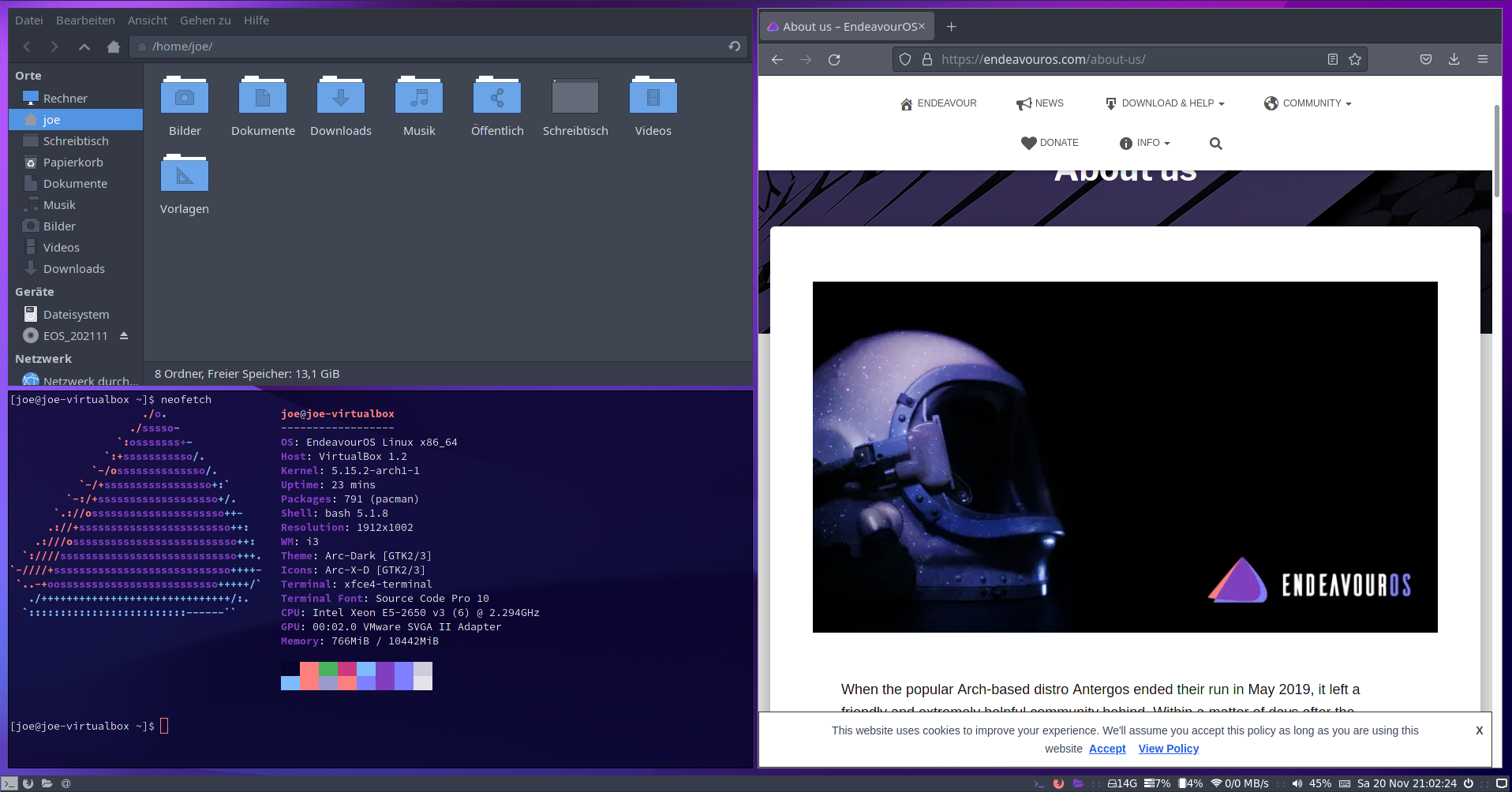- Dotfiles for i3 window manager under EndeavourOS
- Maintained by killajoe (Joe Kamprad)
- You can find some details about enhancements and changes on my blog kamprad.net
Default applications
-
Background Wallpaper - feh
-
File Browser - thunar
-
- Config -
"${HOME}"/.config/gtk-3.0/ "${HOME}"/.config/gtk-4.0/ "${HOME}"/.gtkrc-2.0 "${HOME}"/.local/share/nwg-look/gsettings
- Config -
-
Terminal Emulator - xfce4-terminal
- This is also set inside
"${HOME}"/.profileasexport TERMINAL=xfce4-terminal - If you want to change the default terminal, you need to change it in
"${HOME}"/.profileas well.
- This is also set inside
-
Text Editor - xed
- Config -
xed.dconf - To reset default settings
dconf reset -f /org/x/editor/preferences/editor
- Config -
-
XDG Autostart - dex
- Autostarting apps from
/etc/xdg/autostart/ - Dex is enabled by default in i3 config to autostart applications like on a DE.
- To disable, comment out the line
exec --no-startup-id dex --autostart --environment i3in"${HOME}"/i3/config
- Autostarting apps from
-
Notifications - dunst
- Config -
"${HOME}"/.config/dunst/dunstrc
- Config -
-
App Launcher - rofi
- Config -
"${HOME}"/.config/rofi
- Config -
mod key is set to the Windows/Super key.
Keybindings are different from the i3 defaults to fit into the setup. There are 2 methods that lets you view the default key bindings.
- Method 1 - The keyboard icon on panel opens a little GUI helper.
- Method 2 - By pressing F1 key.
-
Open
arandrand setup the display(s) as per your needs. -
Save the setup from
arandrmenu or button exactly with filenamemonitor. -
In i3 EndeavourOS we have a starter line in the
"${HOME}"/.config/i3/config# start a script to setup displays # put `monitor.sh` into the location specified by this line exec --no-startup-id "${HOME}"/.screenlayout/monitor.sh -
This will handle to set display on each login.
-
Alternatively, you could manually make a script with
xrandr.
Tiling set to default for i3wm and can be changed to
- Stacking Mode - Only the focused window in the container is displayed. You get a list of windows at the top of the container.
- Tabbed Mode - Each new window will open in fullscreen as a tab, you can change between window tabs with mouse or shortcut
- mod+Left focus left (left arrow key)
- mod+Right focus right (right arrow key)
-
Uses
i3blocks. Lets you view workspaces, active i3 blocks, tray icons and launch applications. -
Config -
"${HOME}"/.config/i3/i3blocks.conf -
Pulse Audio
- Use mouse wheel over volume level
- Right click open pulseaudio control
-
Weather
- Get your API key - https://openweathermap.org/appid
- Get your city code - https://openweathermap.org/find?q=
- Search your city and take the city code from the URL bar in your browser (7 numbers at the end of the URL)
- Add the API key and city code to
"$HOME"/.config/i3/scripts/openweather.sh
-
Tray Icons (network manager, update icon, etc.)
-
Logout Button (Cancel, Lock, Logout, Reboot, Shutdown, Suspend etc.)
- Uses
rofi. Lets you perform power actions on your machine. - Config -
"${HOME}"/.config/i3/scripts/powermenu
- Uses
rofi. Lets you launch apps, run commands, switch windows. - Config -
"${HOME}"/.config/rofi
- Uses
powerprofilesctl. Lets you easily switch power modes from the panel bar.
- Rofi Application Menu and Logout Menu
"${HOME}"/.config/rofi/rofidmenu.rasi
"${HOME}"/.config/rofi/powermenu.rasi
- Rofi Color Schemes
"${HOME}"/.config/rofi/arc_dark_transparent_colors.rasi
"${HOME}"/.config/rofi/arc_dark_colors-ori.rasi
Colors are in RGBA, calling transparency in the last column rgba ( 26, 28, 35, 100 % )
- GTK3 Theming and Icons
"${HOME}"/.config/gtk-3.0, "${HOME}"/.Xresources
There is installed where you can browse and set GTK theme, icons and xcursor theme.
Xcursor needs "${HOME}"/.Xresources on cases to have the right size in all cases.
As some applications now went to GTK4 you can add a "${HOME}"/.config/gtk-4.0/settings.ini with only the theme lines:
[Settings]
gtk-theme-name=Arc-Dark
With this gtk4 apps will also follow the theme (will be needed to change manually on theme changes)
- Screen locker and locking session after sleep:
blur-lock and xss-lock are used.
see
~/.config/i3/config
# lock by blurring the screen:
bindsym $mod+l exec --no-startup-id ~/.config/i3/scripts/blur-lock
# lock in case after sleep
exec --no-startup-id xss-lock --transfer-sleep-lock -- "~/.config/i3/scripts/blur-lock"
For installing it later on, in case if you have installed another DE on initial install from the ISO
-
Clone endeavouros-i3wm-setup dotfiles repo
$ git clone https://github.com/endeavouros-team/endeavouros-i3wm-setup.git $ cd endeavouros-i3wm-setup/etc/skel/ -
Copy the files to user home directories.
$ cp .Xresources "${HOME}"/.Xresources $ cp -R .config/* "${HOME}"/.config/ -
Make all scripts executable inside i3 config
$ chmod -R +x "${HOME}"/.config/i3/scripts -
Apply settings and theming for
xedtext editor$ dbus-launch dconf load / < xed.dconf -
Install using different methods
-
Method 1 - Using EndeavourOS-packages-lists repo
$ wget https://raw.githubusercontent.com/endeavouros-team EndeavourOS-packages-lists/master/i3 $ sudo pacman -S --needed - < i3 -
Method 2 - Using eos-packagelist package from EOS repo
$ eos-packagelist --install 'i3-Window-Manager -
Method 3 - Using the i3_install script from the git for automated config and package installation in user home directory. WARNING - Method 3 will overwrite existing files. Make sure you backup users configs before running it on your own.
$ wget https://raw.githubusercontent.com/endeavouros-team/endeavouros-i3wm-setup/main/i3_install $ ./i3_install
-